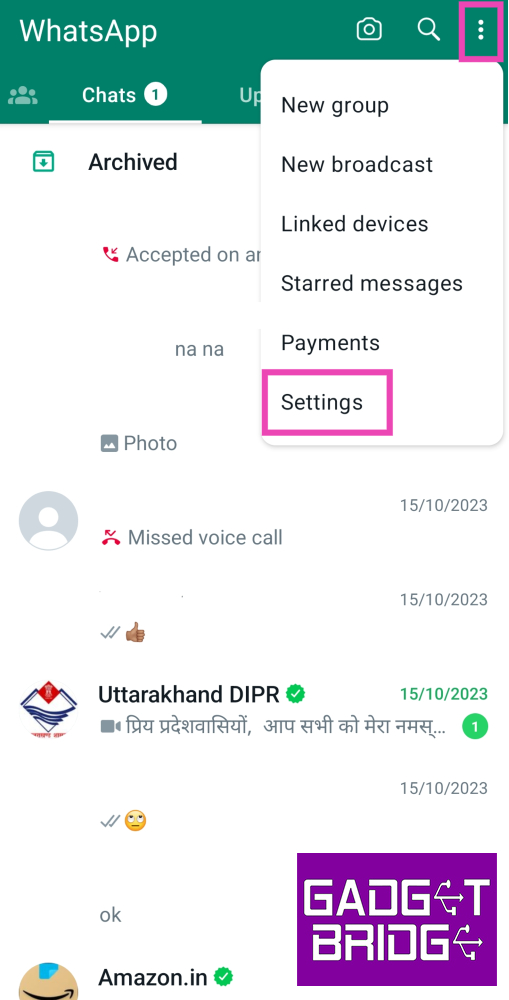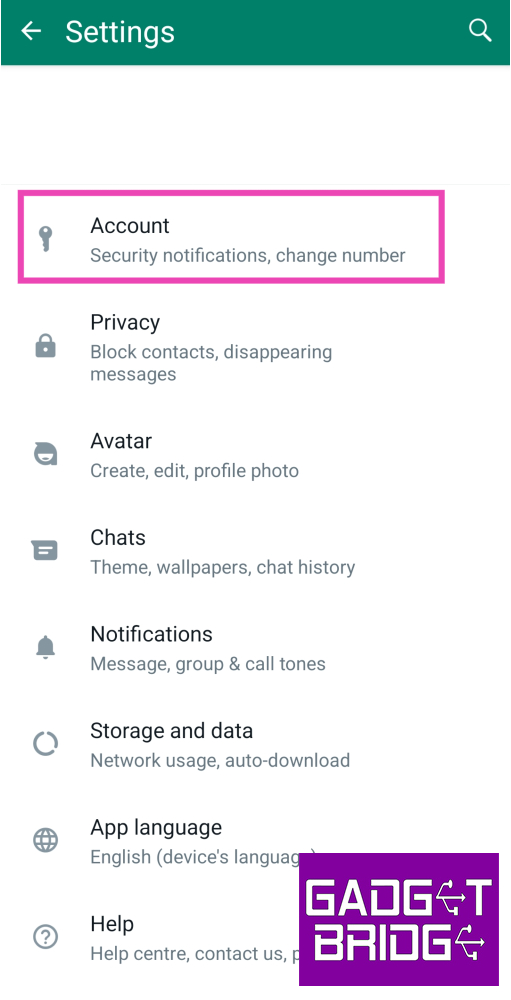Passkey authentication is quickly becoming the norm for app security. Back in June, Google rolled out passkey support for the wider audience, allowing users to log into their Google Account using their fingerprint, lock screen PIN, or face unlock. Passkeys save the trouble of remembering multiple passwords for the different apps and services you use on your device. Since passkeys are stored on your device itself, they are harder to reach for hackers. WhatsApp is the most recent platform to adopt passkey support. In this article, we show you how to create and disable a passkey on WhatsApp.
Read Also: Vivo Y200 confirmed to launch in India on October 23
In This Article
Create a passkey on WhatsApp
Step 1: Launch the WhatsApp app on your device and tap the ellipses at the top right corner of the screen.
Step 2: Tap on Settings.
Step 3: Select Account.
Step 4: Tap on Passkeys.
Step 5: Select Create a Passkey.
Step 6: Choose what kind of passkey you want to create. You can set up a PIN, fingerprint, or face unlock. You can set up the same PIN as your phone’s lock screen or choose a different code.
If you already use fingerprint or face unlock for your phone’s lock screen, you won’t have to set them up again for the passkey.
Step 7: To disable a passkey on WhatsApp, simply go back to Passkeys in Account settings and hit Revoke.
Frequently Asked Questions (FAQs)
What is a passkey on WhatsApp?
A passkey allows you to access your WhatsApp account using your fingerprint, face unlock, or lock screen PIN.
How is a passkey different from an app lock?
An app lock is specific to the app on your phone, meanwhile, a passkey is a security feature for your account. If you log into WhatsApp on another device, you will need to authenticate it using your passkey.
How do I create a passkey for WhatsApp?
To create a passkey for WhatsApp go to Settings>Account>Passkey and select what kind of authentication you want to set up.
Read Also: Best Flip Phones in India (2023) to buy this festive season
Conclusion
This is how you can create or disable a passkey for WhatsApp. To learn how to do the same for your Google Account, read this article. Apart from Passkeys, WhatsApp also lets users protect their private chats using chat lock. For now, the messenger also has two-factor authentication, but it may be entirely replaced by passkeys in future.
For the latest gadget and tech news, and gadget reviews, follow us on Twitter, Facebook and Instagram. For newest tech & gadget videos subscribe to our YouTube Channel. You can also stay up to date using the Gadget Bridge Android App. You can find the latest car and bike news here.