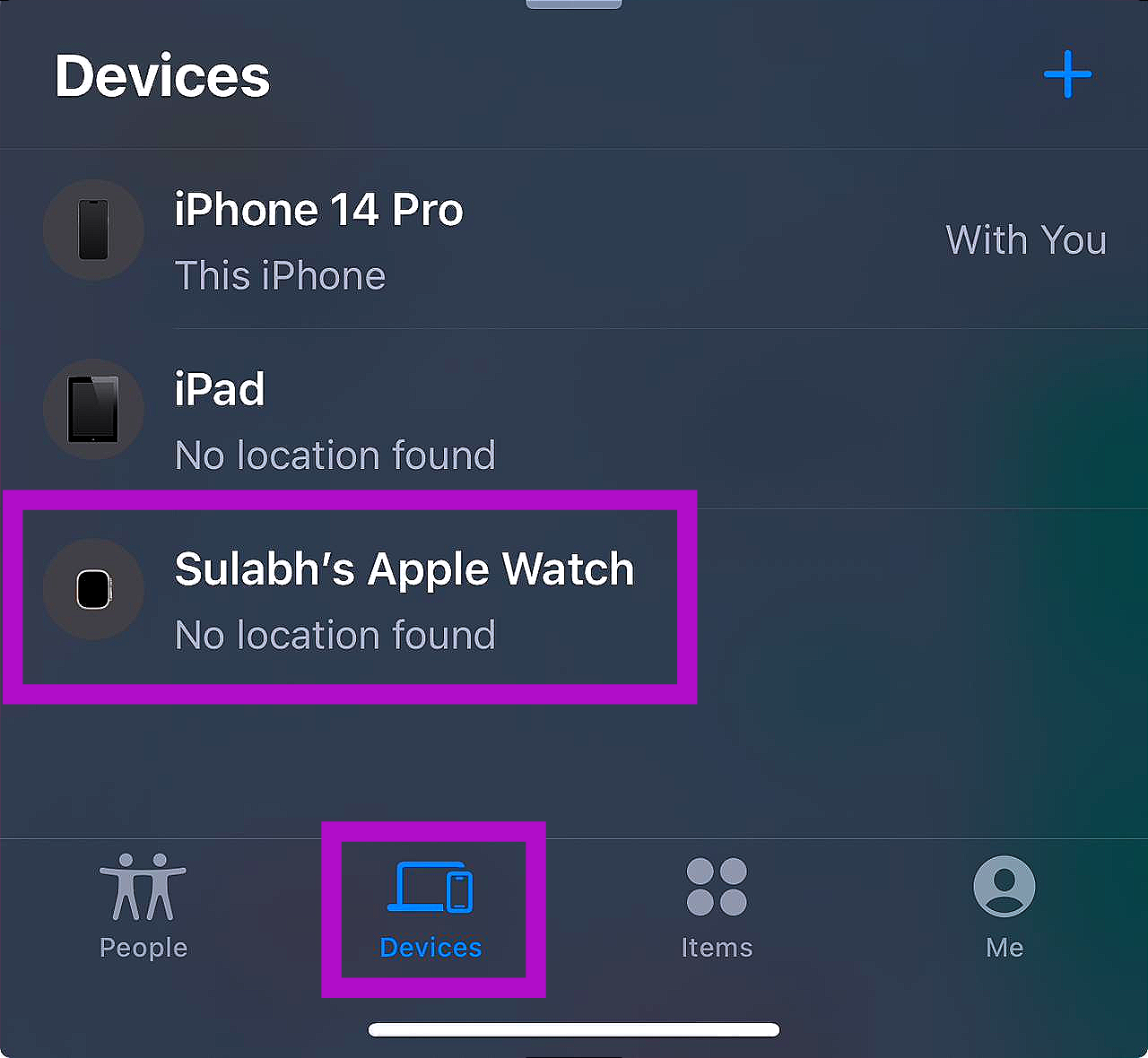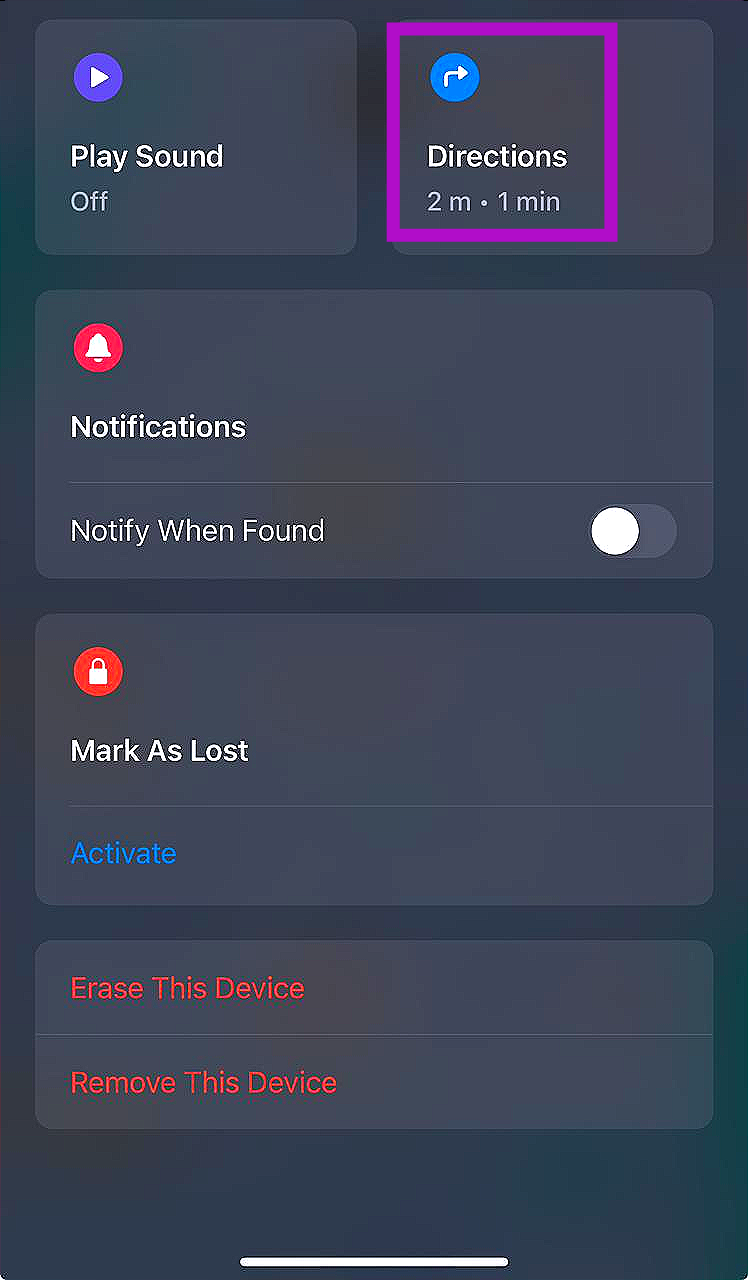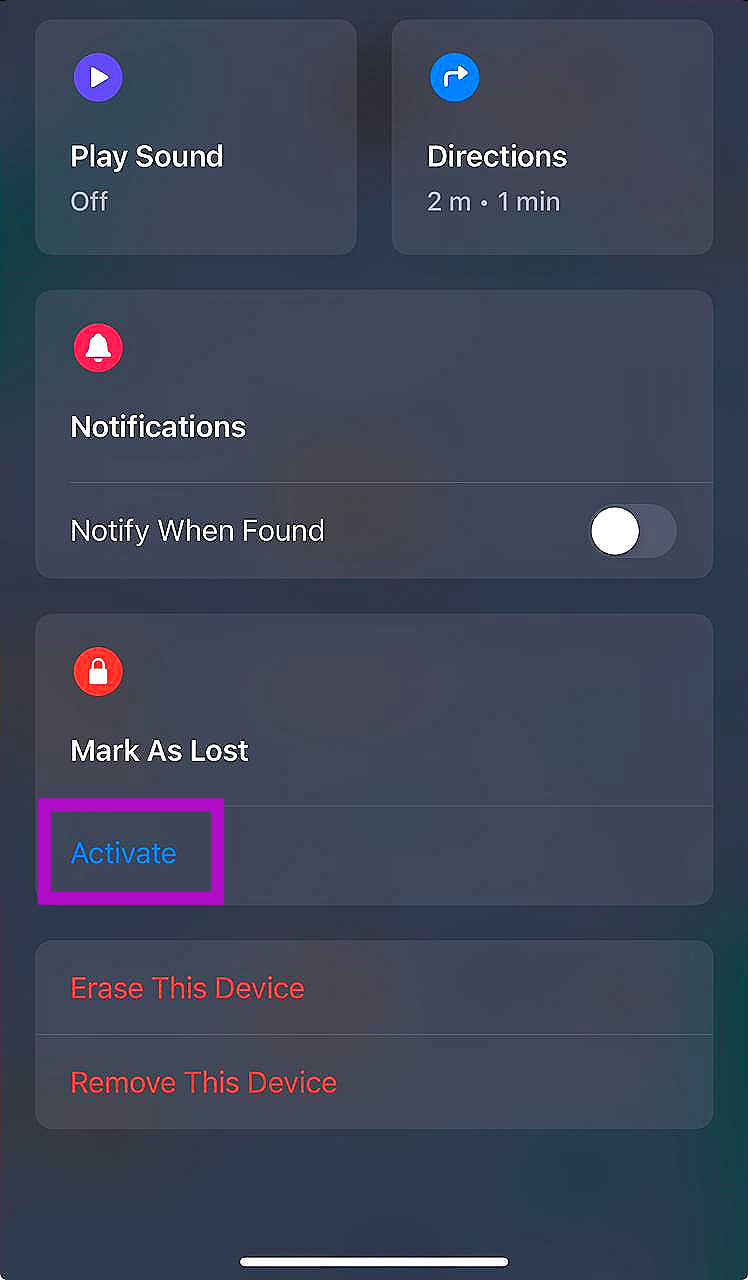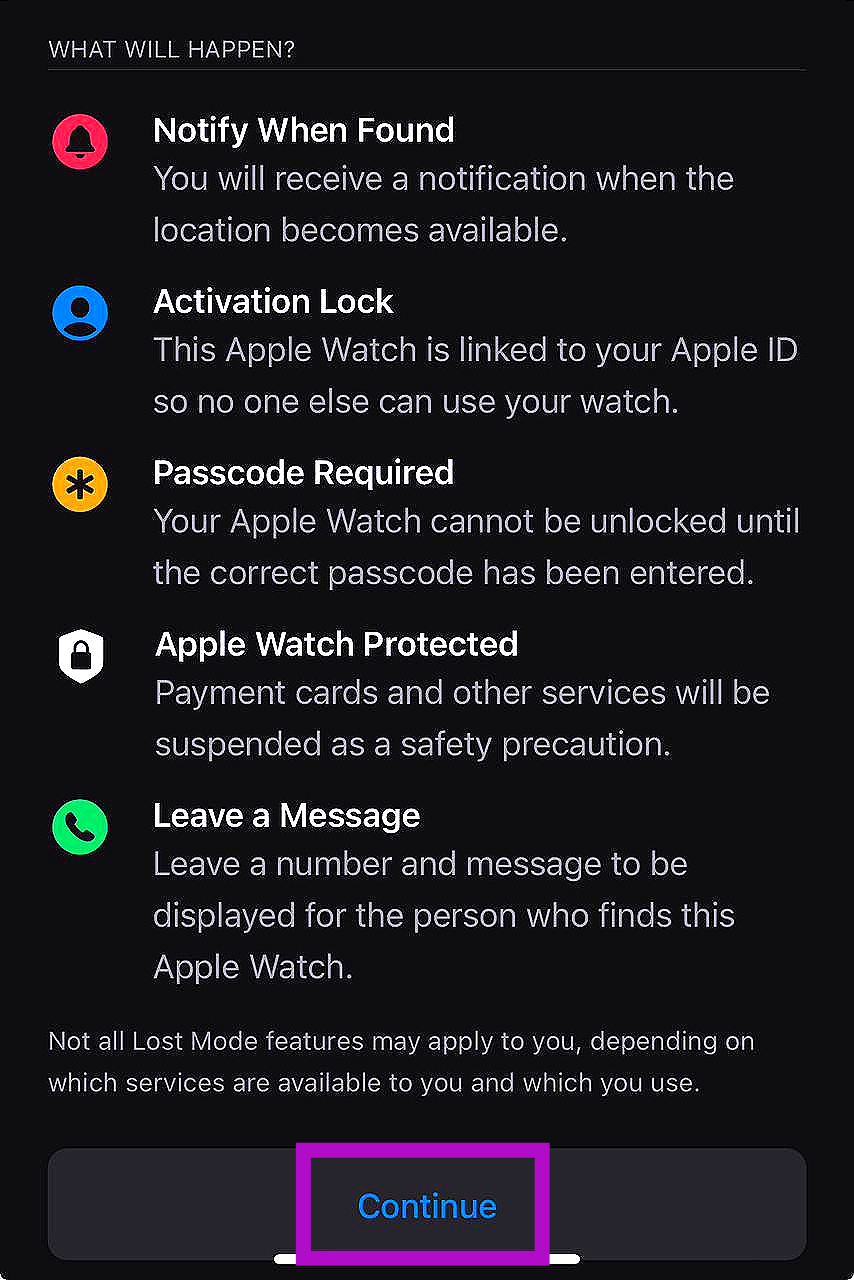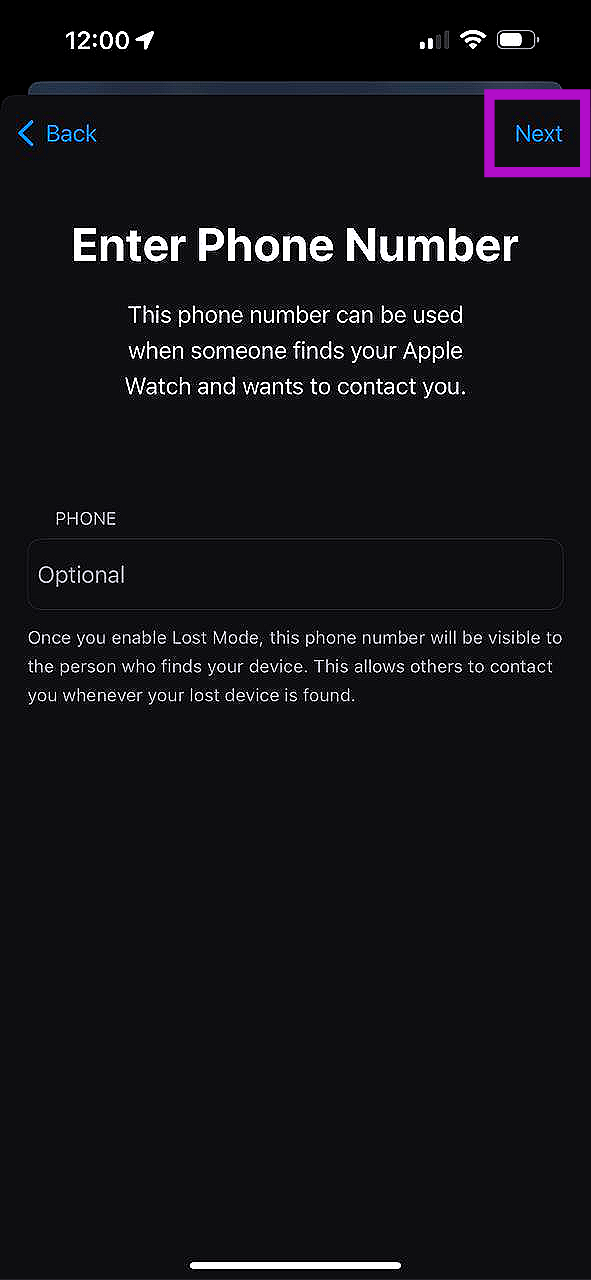Even though it is wrapped around your wrist most of the time, your Apple Watch can be surprisingly easy to lose. Luckily, it is equipped with Find My, which means you can track its location at any given time using your iPhone. If you misplace the device in your house, you can give it a ring and follow the direction of the sound to find it. In this article, we bring you the best 3 ways to find your lost Apple Watch Series 9.
Read Also: Top 10 apps to download first on OnePlus Open
In This Article
Use Find My on your iPhone to find your lost Apple Watch Series 9
Step 1: Launch the Find My app on your iPhone.
Step 2: Switch to the Devices tab.
Step 3: Select your Apple Watch to find its current location on the map.
Step 4: Tap on Directions to find its current location on the map.
If you lose your Apple Watch in the house, you can ring it to locate it.
Use Find My on your Mac or PC to find your lost Apple Watch Series
Step 1: Launch the web browser and go to https://www.icloud.com/. Sign in using your Apple ID.
Step 2: Select Find My from the Quick Access Menu on the right.
Step 3: Select All Devices, then click on your lost Apple Watch.
Turn on Lost Mode
The ‘Lost Mode’ feature locks your Apple Watch and displays a message with your phone number, so anyone who finds your watch can contact you to return it. Here is how you can turn it on.
Step 1: Launch the Find My app on your iPhone.
Step 2: In the Mark As Lost category, select Activate.
Step 3: Hit Continue.
Step 4: Enter the phone number on which you can be contacted. Hit Next.
Step 5: Enter the message that you want displayed on the Watch.
Step 6: Hit Activate.
Frequently Asked Questions (FAQs)
How do I find my lost Apple Watch Series 9?
Go to the Find My app and switch to the ‘Devices’ tab. Select your lost Apple Watch to find its location on the map. You can also ring the watch if you misplaced it in your room or house.
How do I ring my iPhone from my Apple Watch?
Forgot where you kept your iPhone? Simply swipe up from the watch face and tap the iPhone icon in the Control Center to ring it. Press and hold the icon to flash the screen of your iPhone.
How do I ensure no one goes through my Apple Watch if it’s stolen?
To lock your Apple Watch in case it is lost or stolen, go to the Find My app>Mark As Lost>Activate and hit ‘Continue’. You can also display a message and your phone number on the watch in case someone stumbles upon it and wants to return it to you.
Read Also: Qualcomm Snapdragon 8 Gen 3 with Generative AI features announced
Conclusion
These are the best ways to find your lost or stolen Apple Watch Series 9. The ‘Lost Mode’ can be really helpful in case someone finds your watch and wants to return it to you. Once you receive your Watch back, you can turn off the Lost Mode by going to Find My app>Mark As Lost>Activated and selecting ‘Turn off Mark As Lost’.