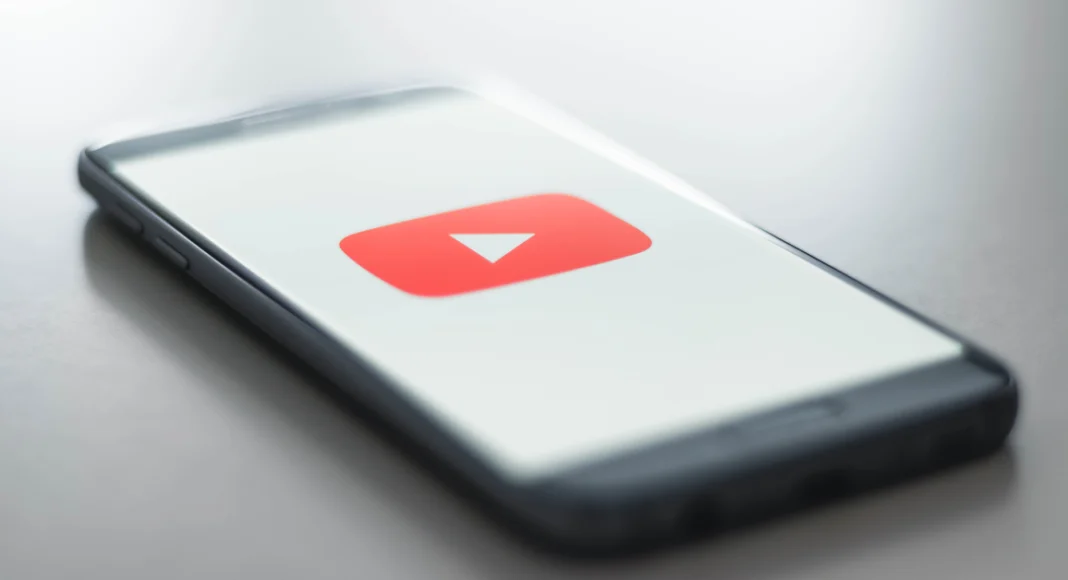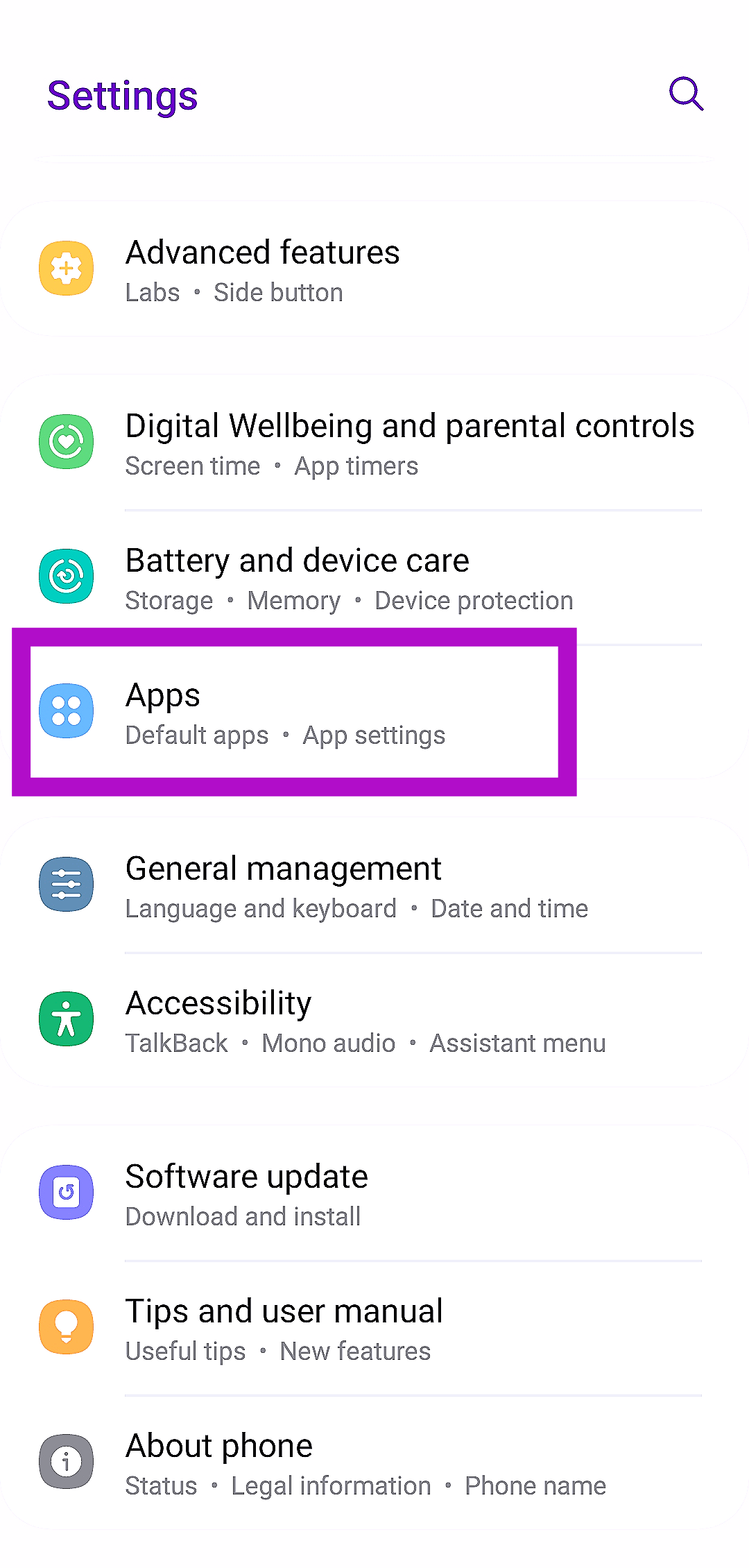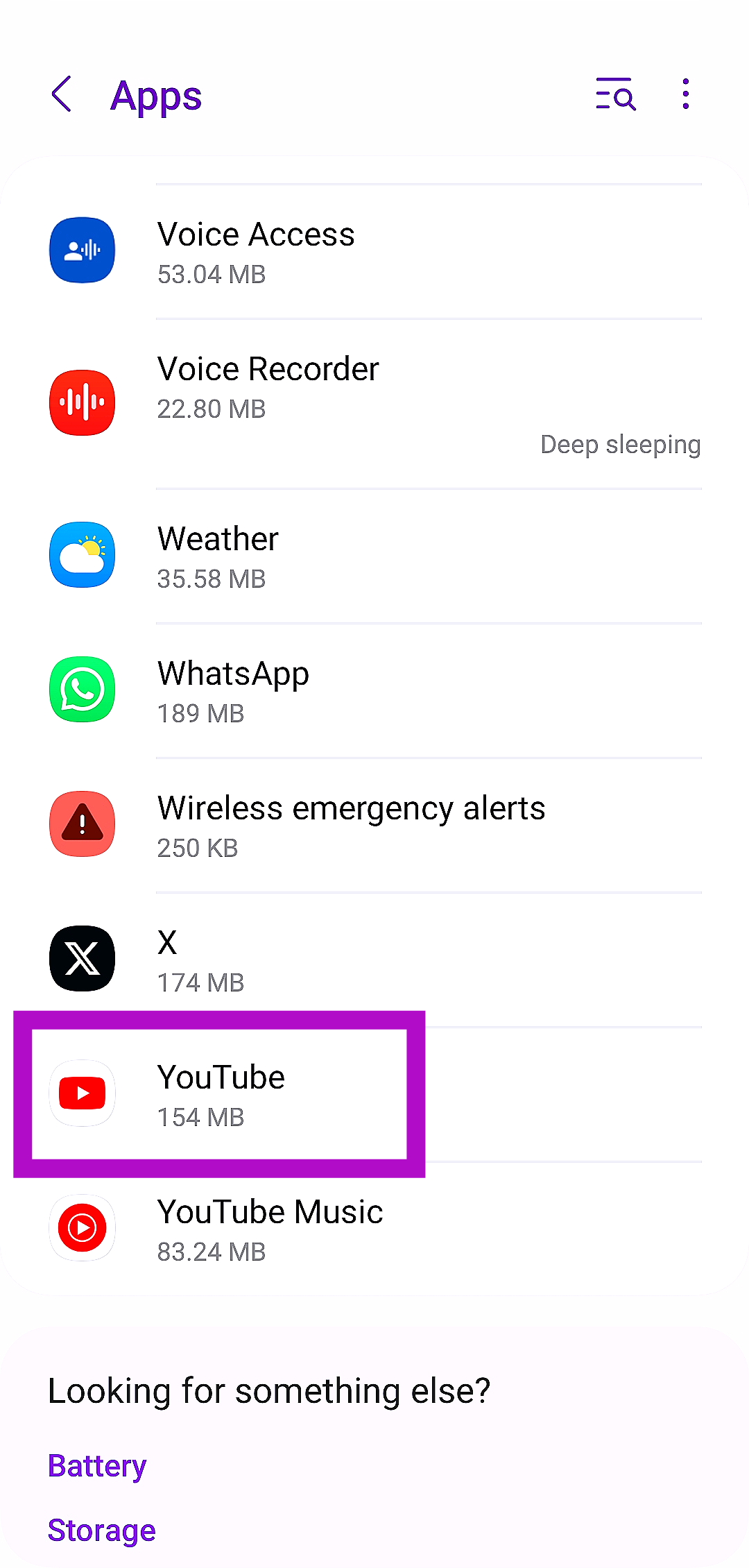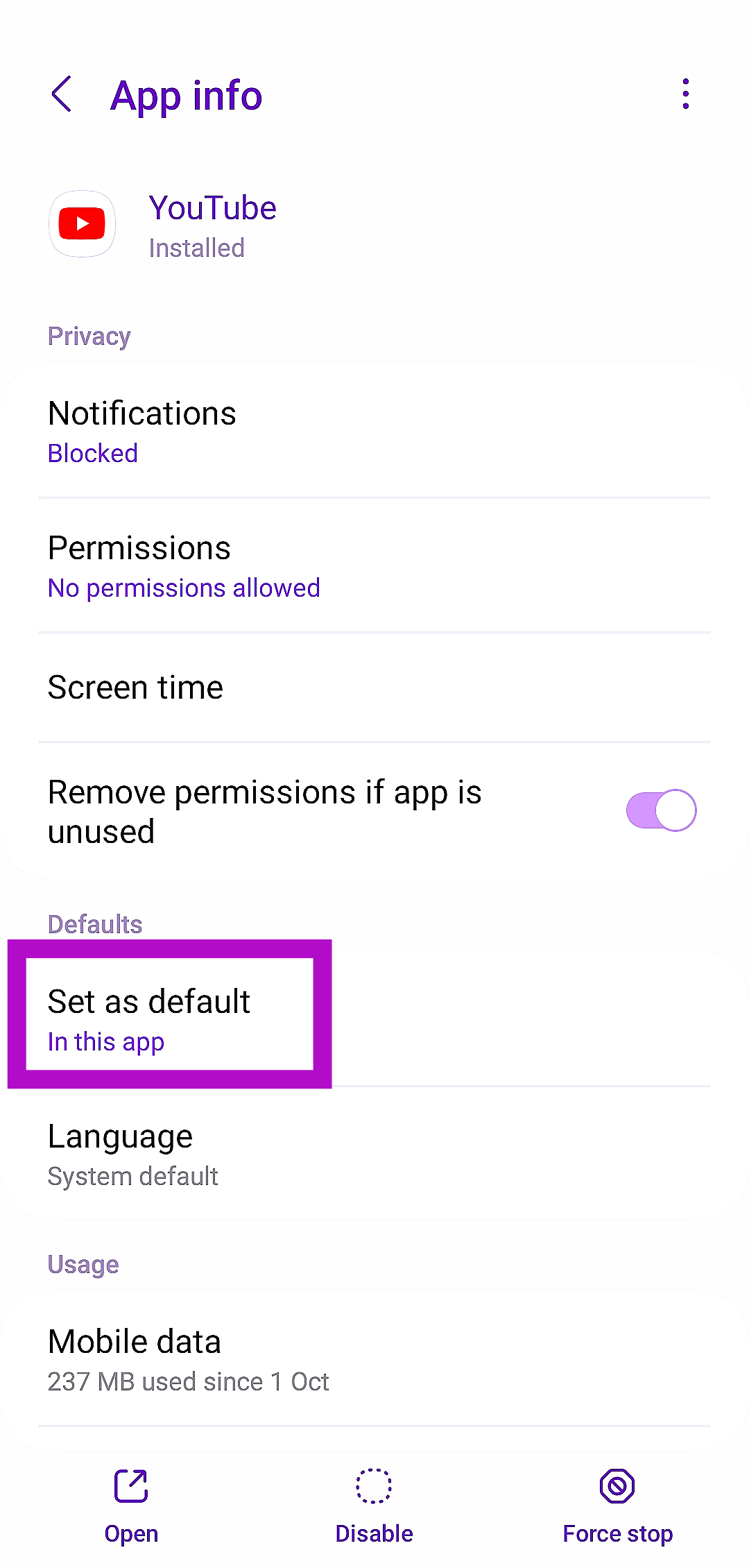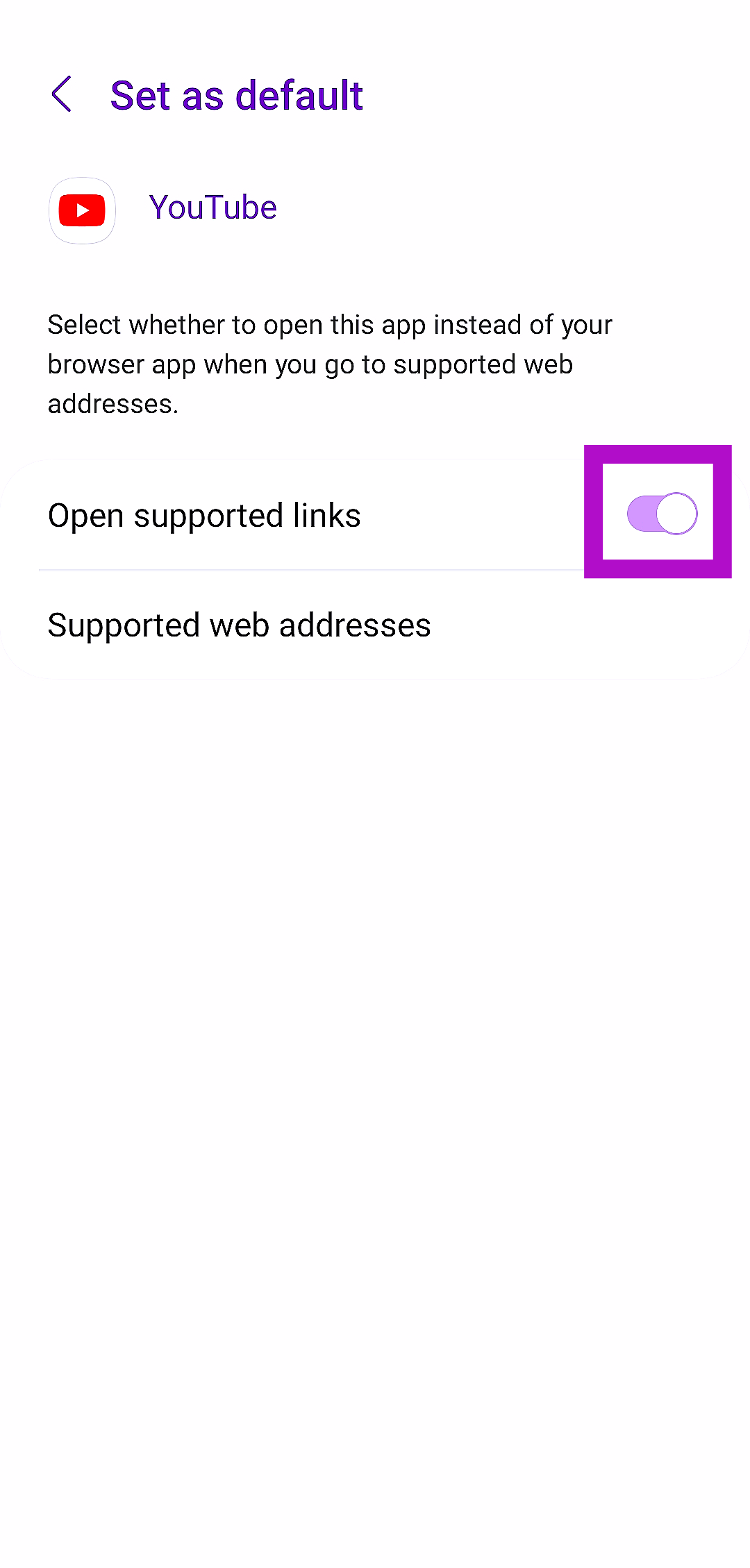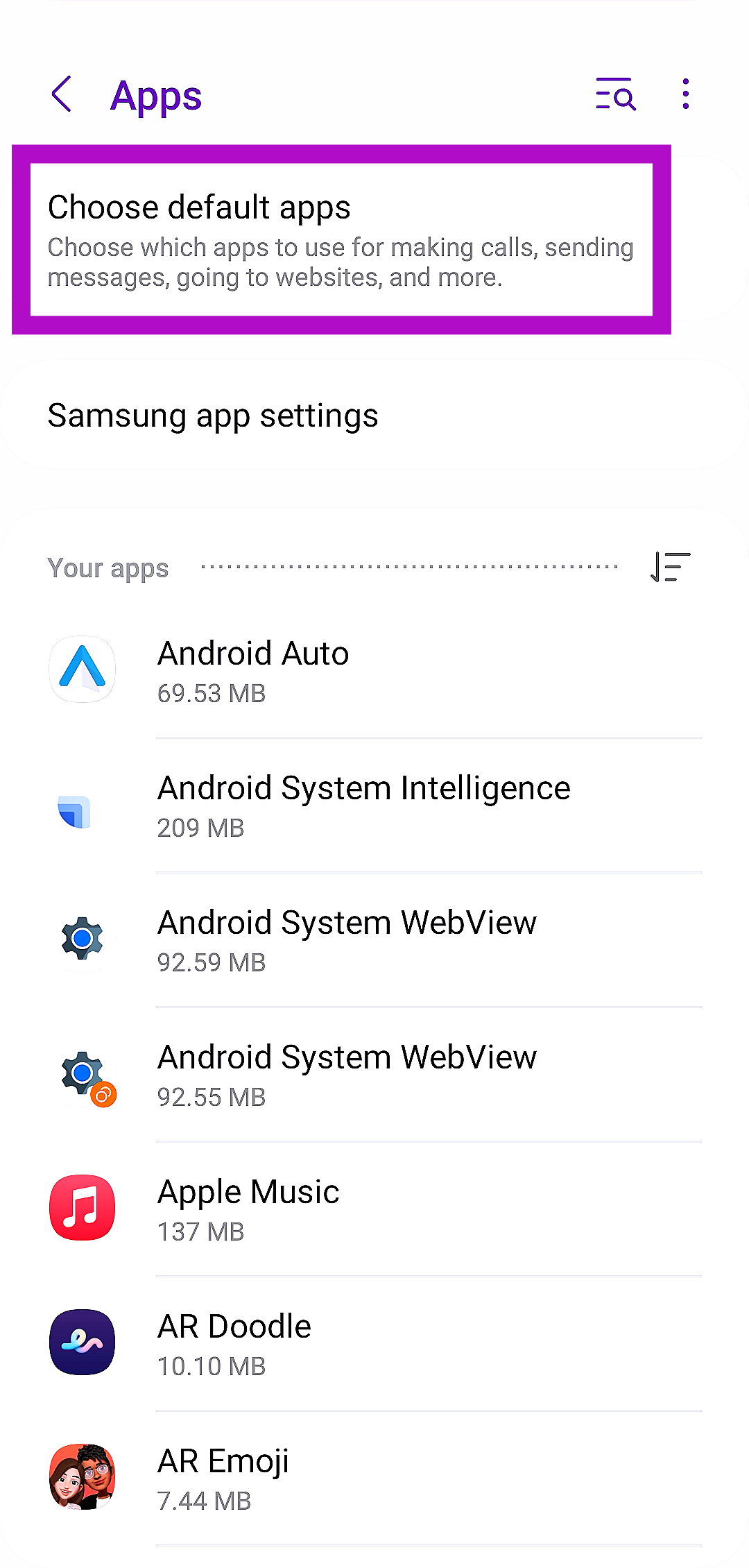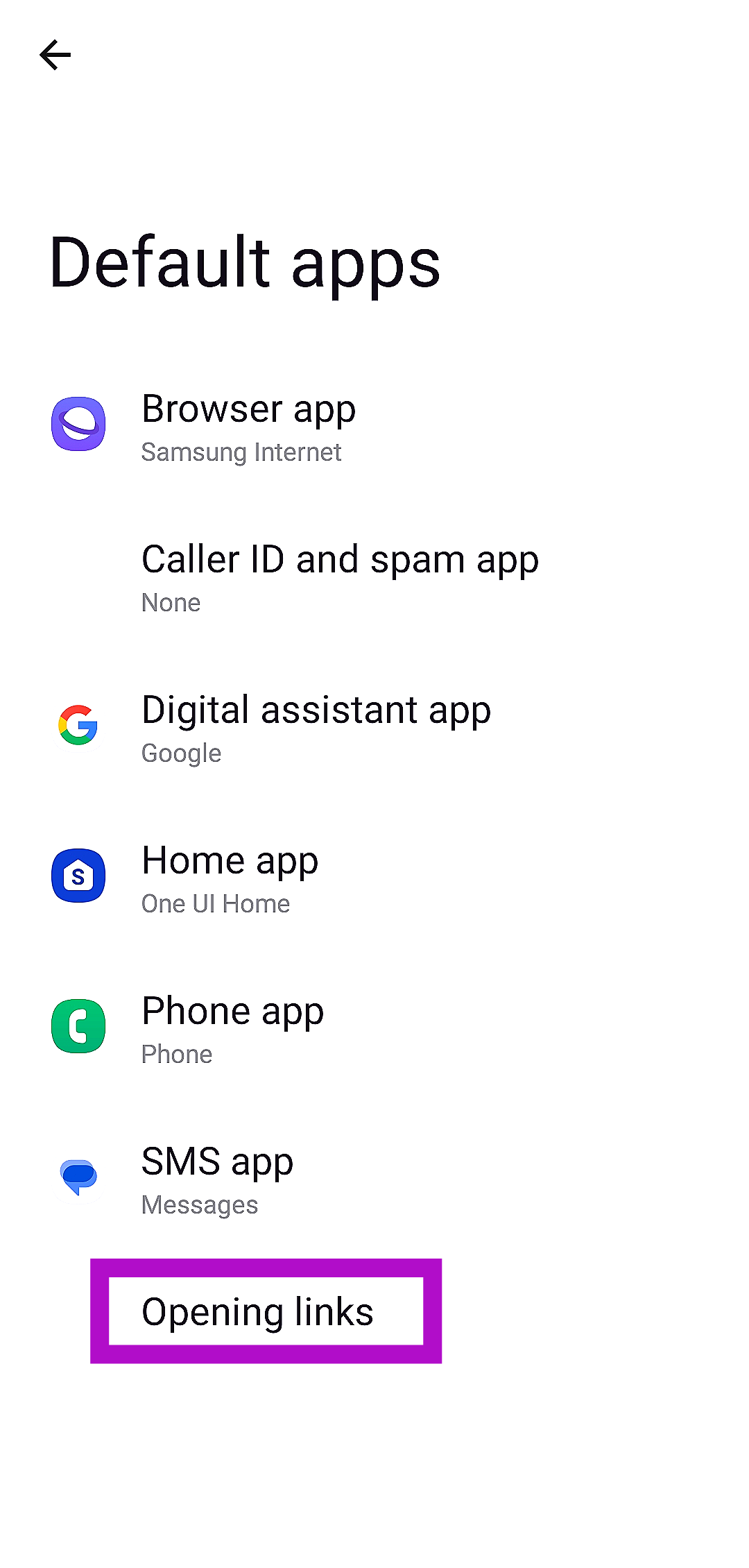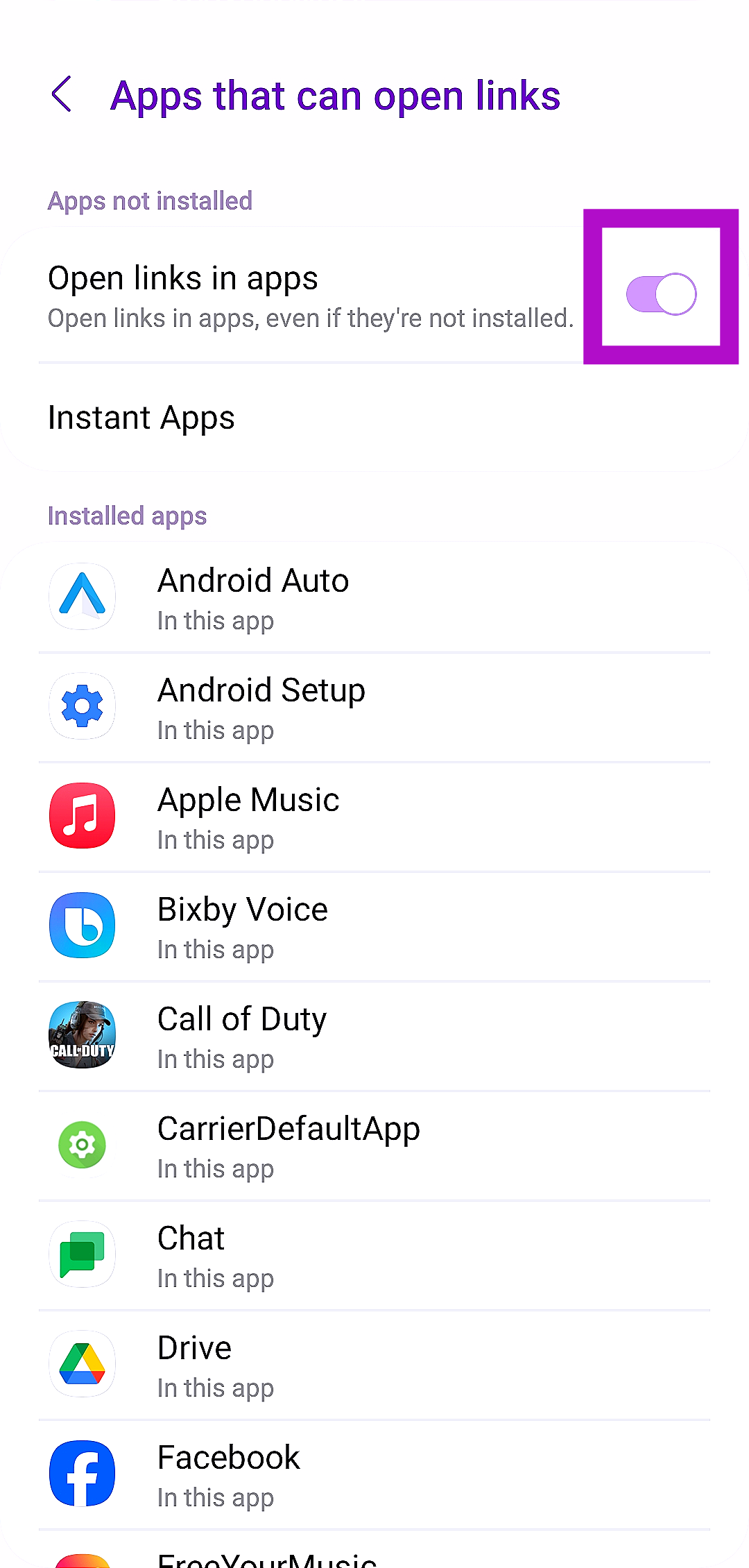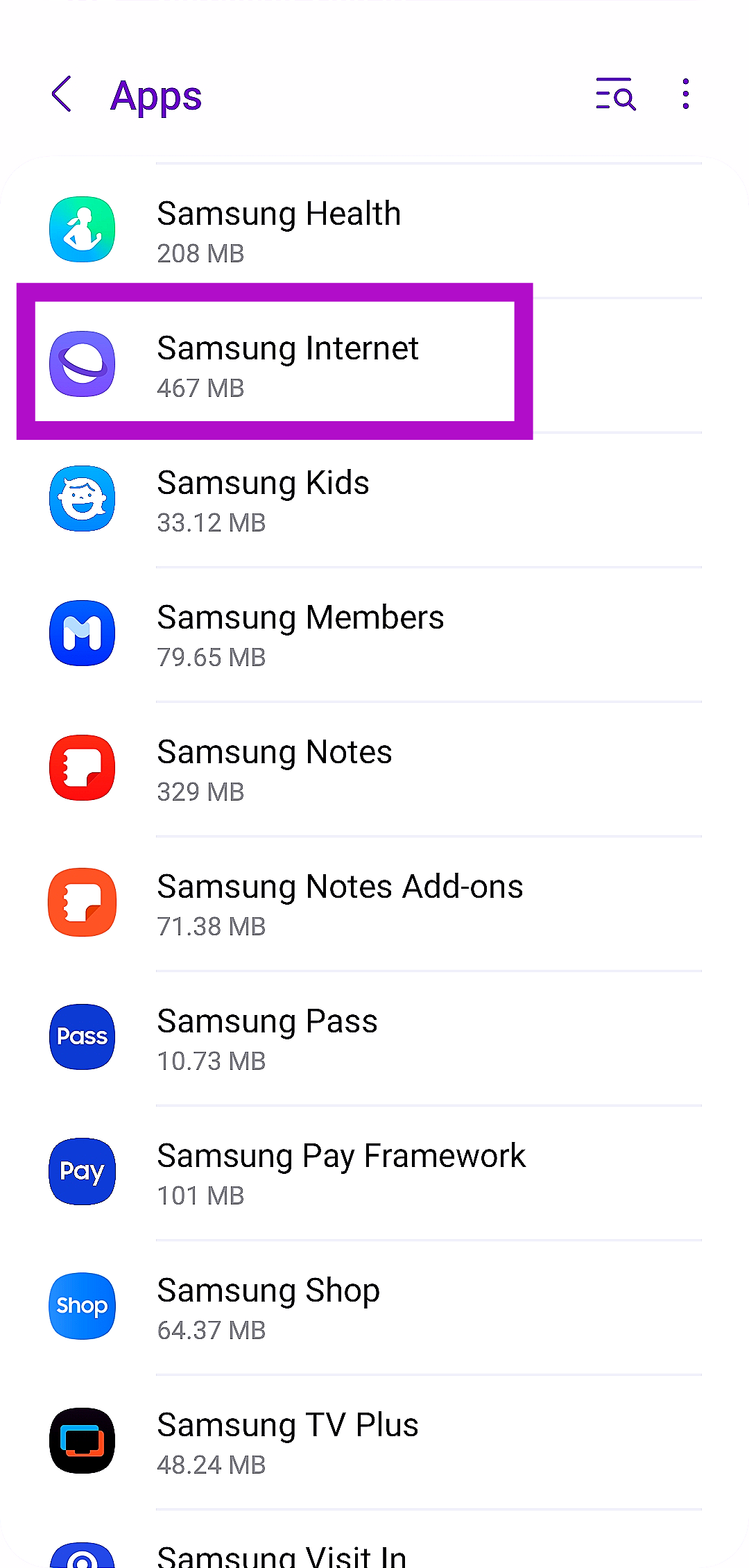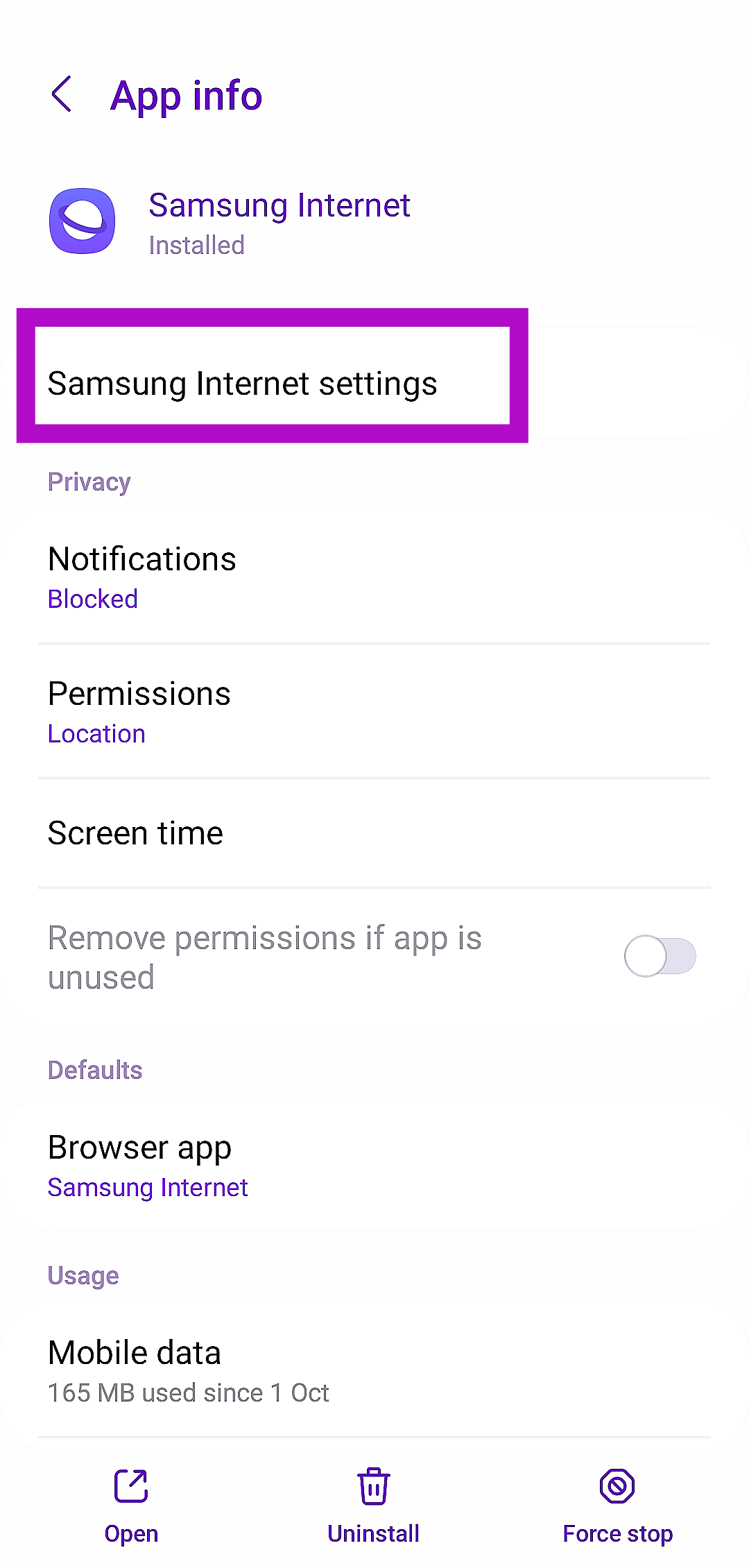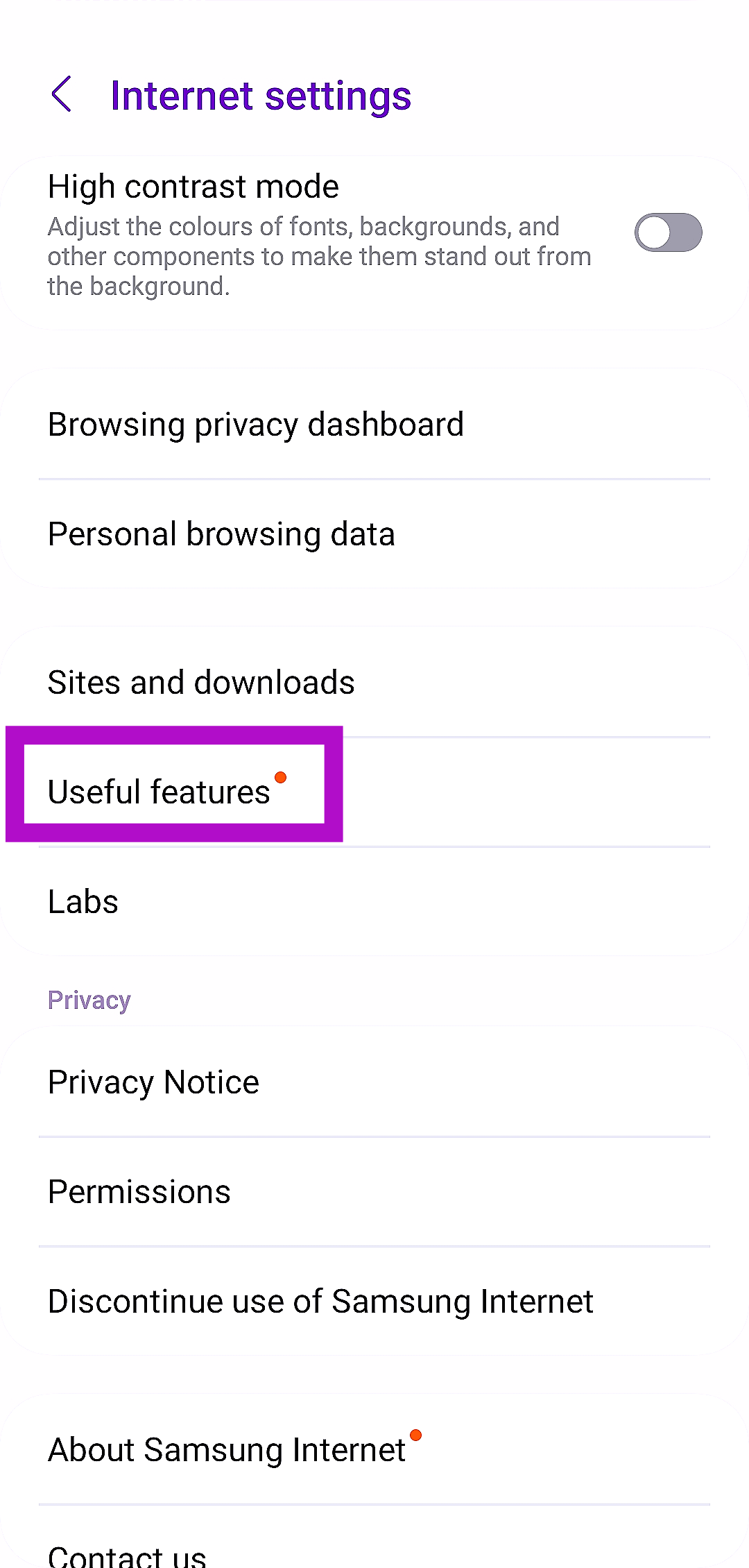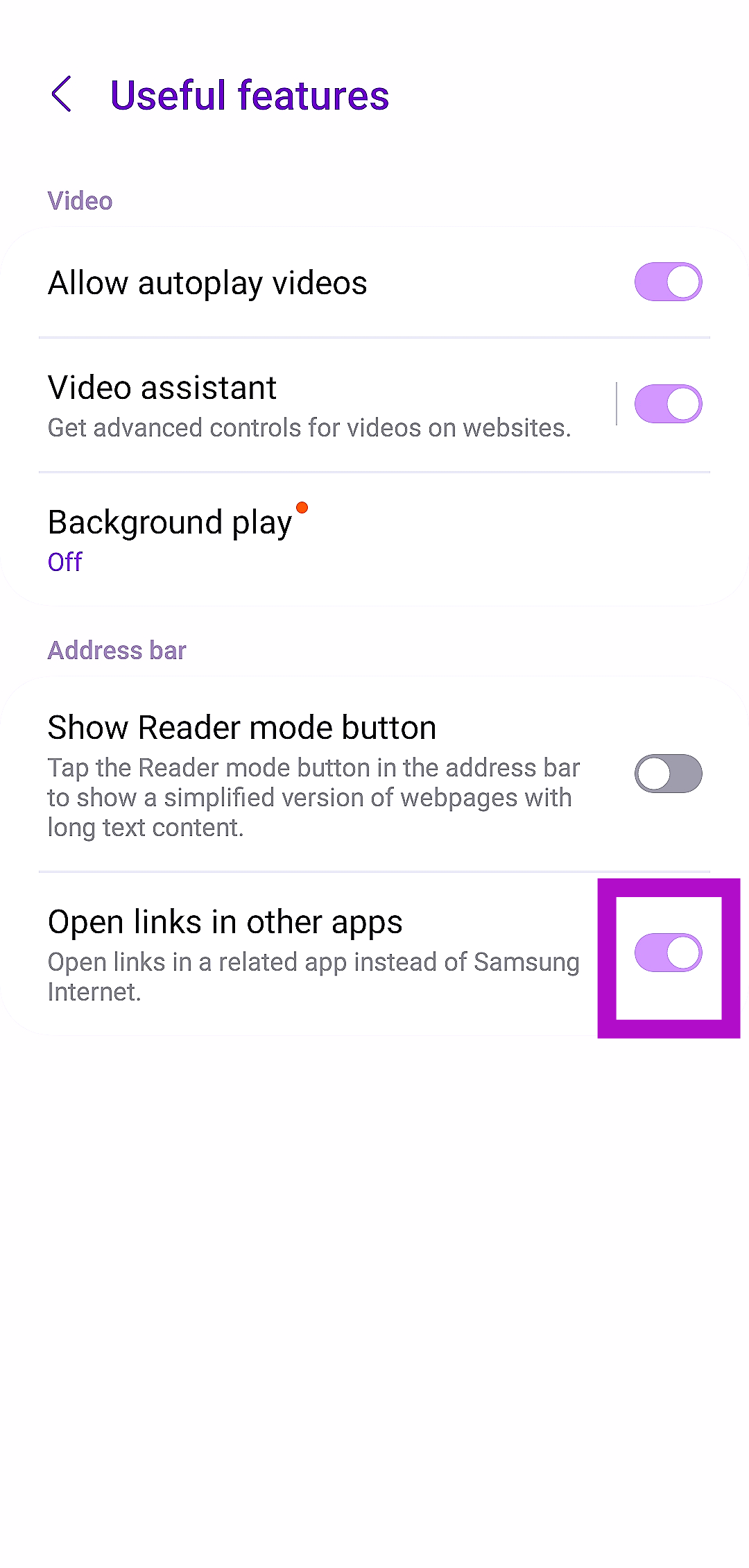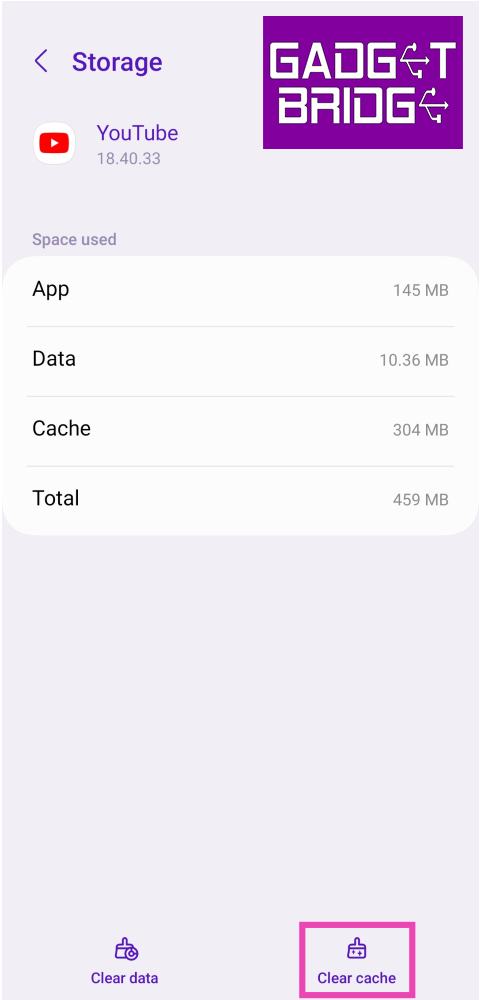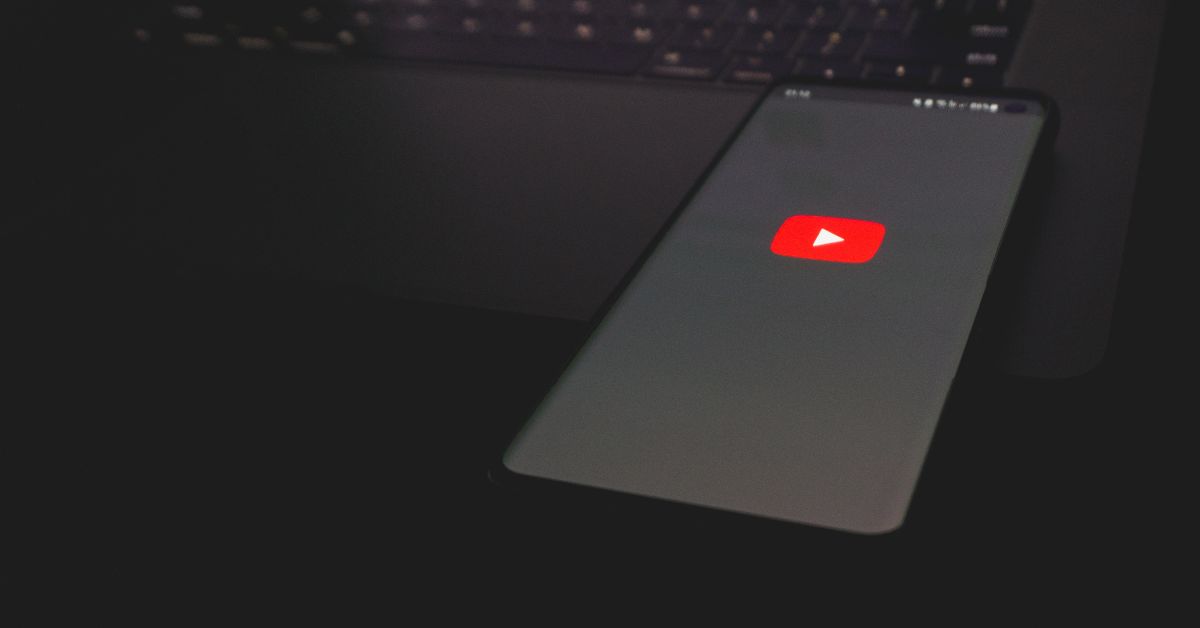One of our favourite things about Android phones is the seamless manner in which apps are integrated into the system. If you tap a Twitter link on the Reddit app, it will automatically open in the Twitter app on your phone (granted it is installed on your device). The same is true for YouTube. If someone sends you a YouTube link on WhatsApp, you can either choose to tap on the video’s thumbnail and watch it in a miniplayer, or tap the link and open the video in the app. However, sometimes this function doesn’t work as intended. In this article, we bring you the top 7 fixes for the ‘YouTube links not opening’ issue on Android.
Read Also: How to use Google Photos’ Best Take Feature in Google Pixel 8 smartphones?
In This Article
Why is the YouTube app not opening links on your phone?
YouTube not loading links on its app is an unusual problem to encounter. Since the problem is so rare, there are only a few specific causes that could be causing it. Here are the usual suspects that typically cause this kind of behaviour:
The YouTube app has been forbidden to open supported links: It is possible that you accidentally turned off the option to open supported links on YouTube. Additionally, if you come across some variation of a YouTube link (like m.youtube.com or youtu.be), your smartphone may not recognise it as a legitimate link.
Your phone isn’t allowed to open links in their default apps: If you’re facing this problem for every other app (and not just YouTube), you may have accidentally stopped default apps from opening supported links.
The YouTube app is outdated: If you’re using an old version of the YouTube app, it may not be equipped to open native links on your phone. Luckily, apps can be updated with ease.
App-related issues: Sometimes, random bugs and a corrupt cache can cause an app to act strangely. This is true in YouTube’s case as well. We have mentioned some quick fixes down below that will take care of these issues.
Set ‘Open Supported Links’ as the default setting for the YouTube app
Step 1: Go to Settings and select Apps.
Step 2: Tap on YouTube.
Step 3: Select Set as Default.
Step 4: Open the toggle switch for Open supported links.
Turn on ‘Open links in apps’
Step 1: Go to Settings and select Apps.
Step 2: Tap on Choose default apps.
Step 3: Scroll down and select Opening links.
Step 4: Turn on the toggle switch for Open links in apps.
Change the browser settings (Samsung devices)
Step 1: Go to Settings and select Apps.
Step 2: Select Samsung Internet.
Step 3: Tap on Samsung Internet settings.
Step 4: Select Useful features.
Step 5: Turn on the toggle switch for Open links in other apps.
Clear YouTube’s cache
If the YouTube app’s cache is corrupted, it can keep the app from opening every time you tap on a link. Here’s how you can clear the cache.
Step 1: Go to Settings and select Apps.
Step 2: Select YouTube.
Step 3: Tap on Storage.
Step 4: Select Clear cache.
Restart your smartphone
Sometimes, background software issues on your phone can keep the YouTube app from opening a supported link. A simple restart can take care of this issue. Press the side key along with the volume-up button to access the power menu. Hit ‘Restart’. Once your phone has restarted, click a YouTube link to check if the issue has been resolved.
Uninstall and reinstall the YouTube app
Did you update the YouTube app recently? It is possible that the update was not installed correctly. Other app-related issues can cause it to fail at basic tasks. A simple catch-all approach to troubleshooting is uninstalling and reinstalling the app on your device. Long-press YouTube’s icon in the app drawer and hit ‘Uninstall’. Now, go to the Google Play Store, search for YouTube, and hit ‘Install’.
Use a third-party app
If for some reason your phone’s OS refuses to use YouTube as the default app to open supported links, there is one third-party app that will help you forcefully redirect the link. The Open Link With app is available on the Google Play Store and always asks you which app you want to open a link with. This app gets triggered every time you tap a link on your device. ‘Open Link With’ will come in handy when the default settings for this function stop working on your Android phone.
Frequently Asked Questions (FAQs)
How do I make sure that every time I tap on a YouTube link it opens in the app?
Go to Settings>Apps>YouTube>Set as default and turn on the toggle switch for ‘Open supported links’.
Why isn’t YouTube opening supported links on my Android phone?
If the YouTube links aren’t opening on the link by default, go to Settings>Apps>Choose Default apps>Opening links and turn on the toggle switch for Open links in apps.
Does the YouTube app for Android support incognito mode?
If you want to watch a video on YouTube without having it reflect on your search or watch history, turn on incognito mode. Go to the ‘You’ tab and select ‘Turn on incognito’ to watch videos discreetly.
Why are links not opening on my Android phone?
If the apps on your Android phone are not able to open supported links, go to Settings>Apps>Choose default apps and allow them to open supported links.
How to clear the app cache on Android?
Go to Settings>Apps, select an app, tap on ‘Storage’, and hit ‘Clear cache’.
Read Also: Best 3 ways to find your lost Apple Watch Series 9
Conclusion
These are the top 7 ways to fix the ‘YouTube Links not Opening’ issue on Android. If your phone successfully redirects the link to the YouTube app but fails to load the video, try force-stopping the YouTube app. Restarting your phone may also help in fixing the background issues causing this problem.