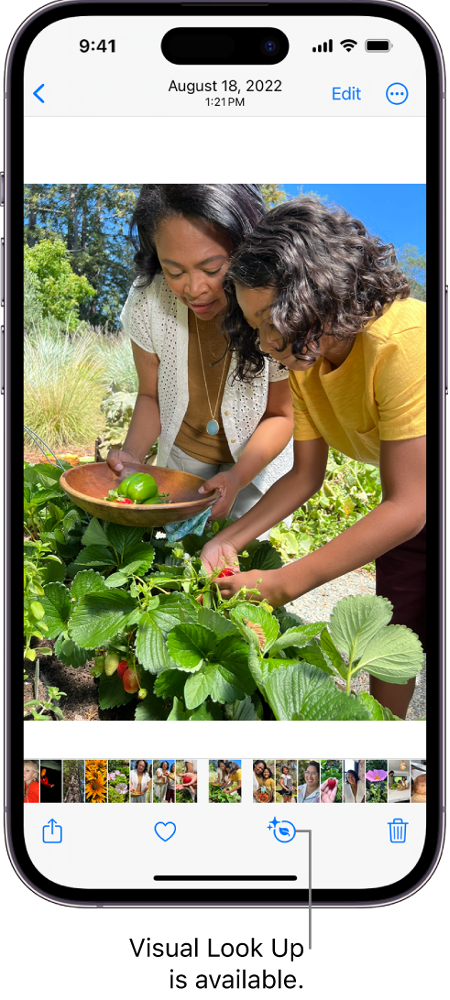First introduced in iOS 16, Visual Lookup is Apple’s answer to Google Lens. This nifty feature lets you know more about the objects in the images you take. This year, Apple has expanded Visual Lookup’s object detection and even added support for special scenarios. The result is a more seamless and intuitive tool that works perfectly in tandem with real-life objects. People who aren’t accustomed to their car’s display are going to love this feature as it can easily recognise all the signs and symbols on the dashboard and tell you what’s wrong with your car. In this article, we show you how to use Visual Lookup on your iPhone.
Read Also: Google Pixel 8 Pro 256GB storage variant listed on Flipkart, now available for purchase
In This Article
Use Visual Lookup on your iPhone
You can use Visual Lookup on your iPhone to identify any tag, sign, or instructional diagram. It can be put to good use if you want to decipher the washing instructions on the back of your sweater or can’t understand the confusing signs on your car’s display. Here’s what you need to do.
Step 1: Take a picture of the signs that you need to decipher. If you don’t know what’s wrong with your car, take a picture of the driver’s display.
Step 2: Open the picture in the Photos app on your iPhone.
Step 3: Tap the info icon at the bottom toolbar. For images of the driver’s display, you will see a steering wheel icon instead of the info icon.
Step 4: You will be able to view the image metadata and other details on the pop-up page. Your iPhone will also detect the objects in the picture. To know more about them, tap on ‘Look up’.
Step 5: Once you select Look Up, your iPhone will give you more details about the picture.
Frequently Asked Questions (FAQs)
What is Visual Lookup on iPhone?
Introduced on iOS 16, Visual Lookup allows iPhone users to know more about the objects, pets, signs, and symbols in the photos they take. Apple expanded this feature on iOS 17, giving it the ability to completely decipher common templates like washing instructions, car displays, and more.
Does Visual Lookup work on videos?
Yes, you can pause the video to learn more about the objects and signs on a particular frame using visual lookup.
Can Apple’s Visual Lookup identify signs in languages other than English?
Visual Lookup currently works for Spanish, Italian, Japanese, French, German, and English. Apple will be adding support for other languages soon.
Read Also: Instagram users can now add Song Lyrics to their Reels just like Stories
Conclusion
This is how you can use Visual Lookup on your iPhone to identify common objects, signs, symbols, and more in pictures. Once your iPhone recognises an object, the info icon on the bottom toolbar changes into a customised icon reflecting the theme of the object. For pictures of pets, it will turn into a dog icon. Similarly, it will get special icons for wash manuals and car displays.