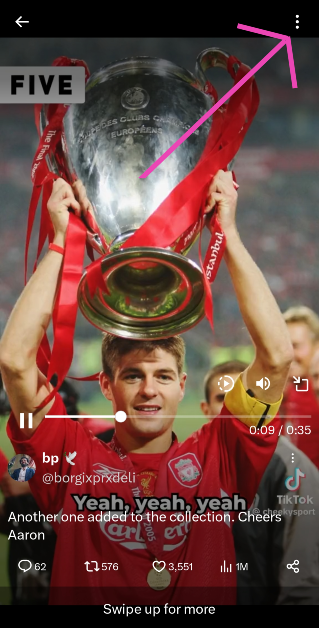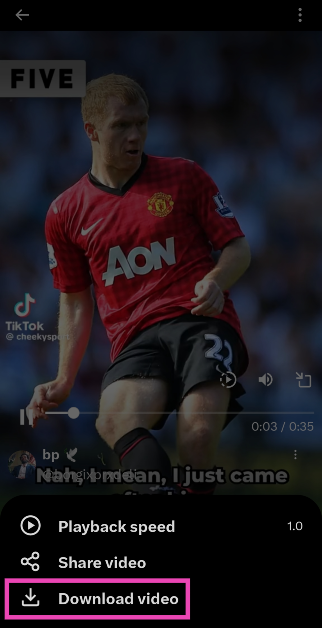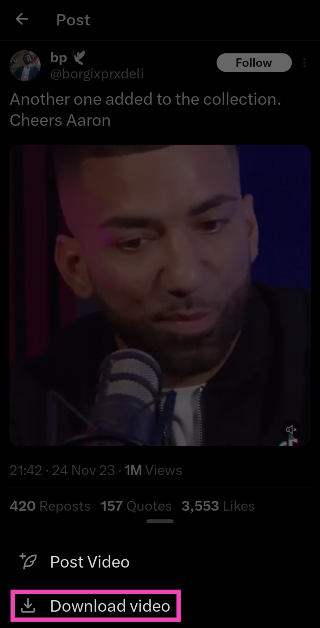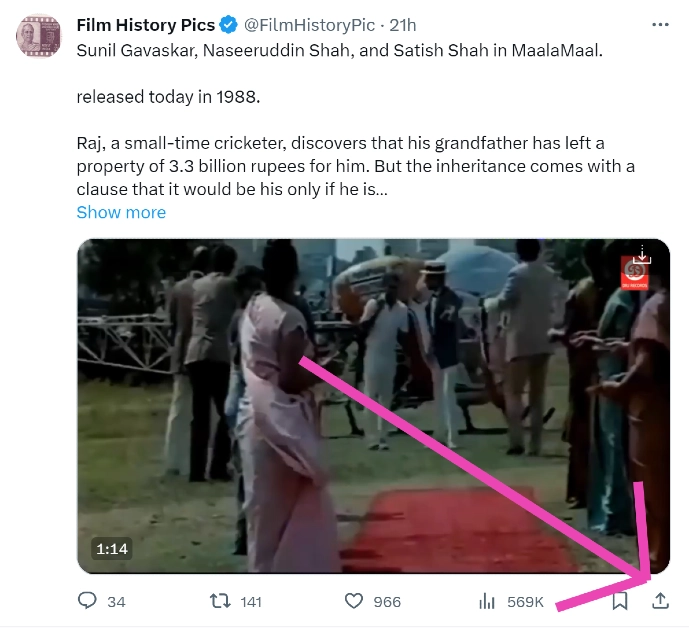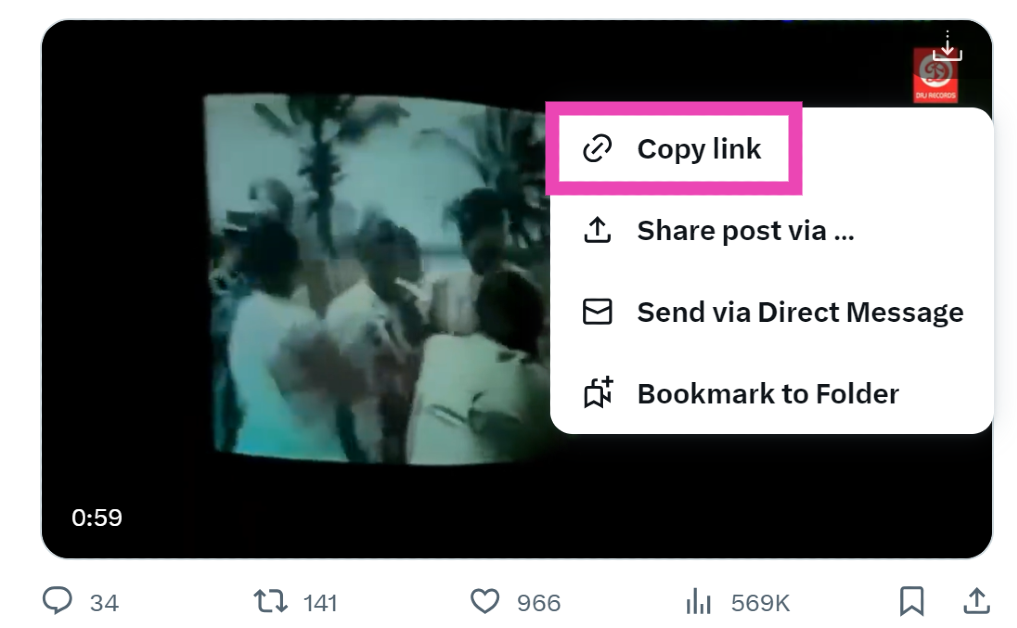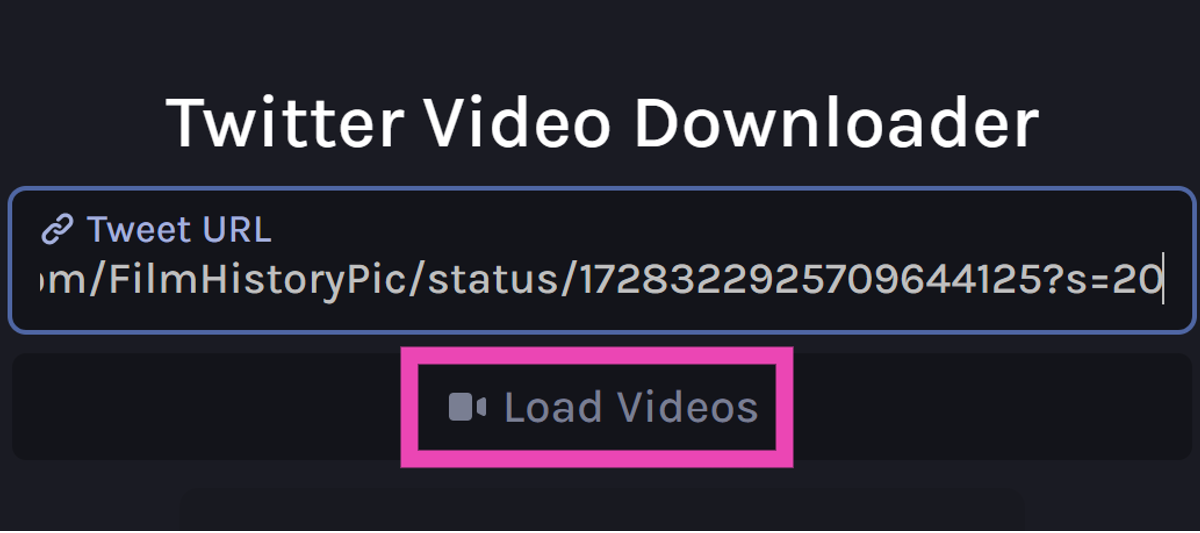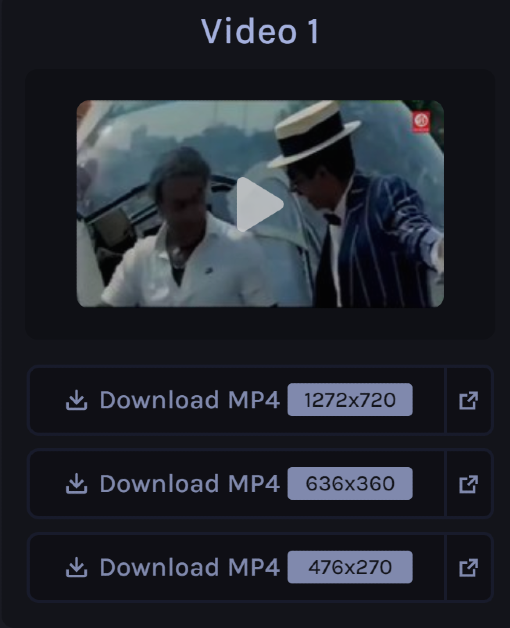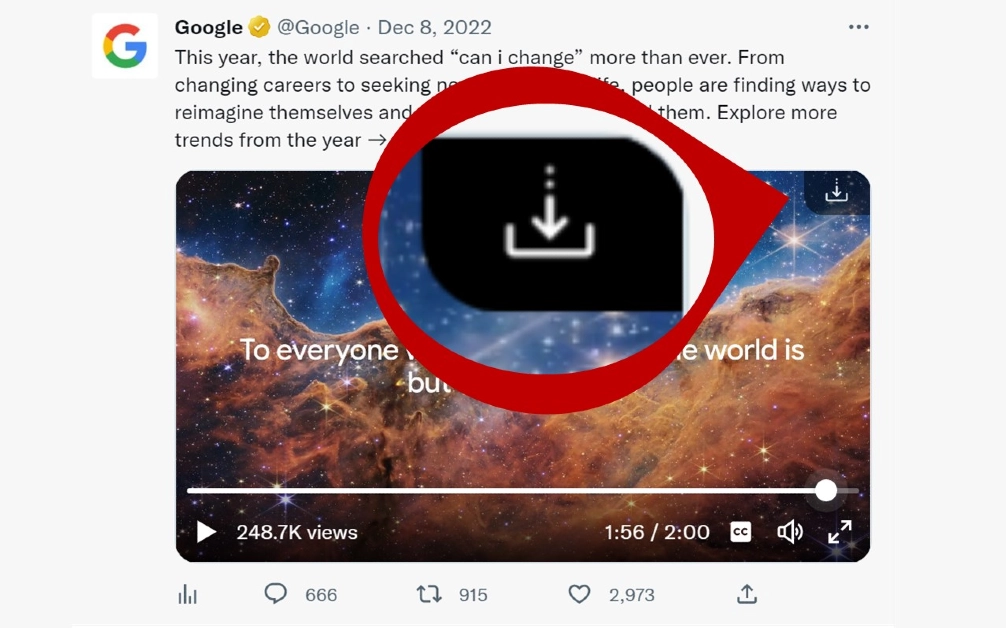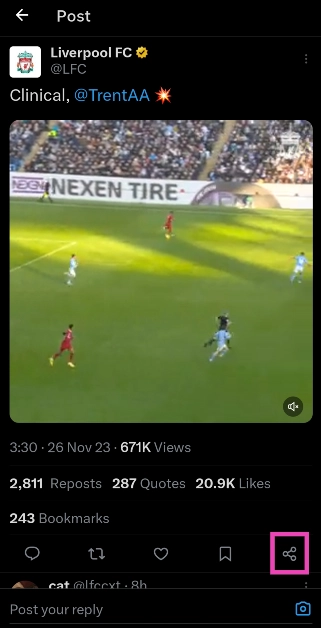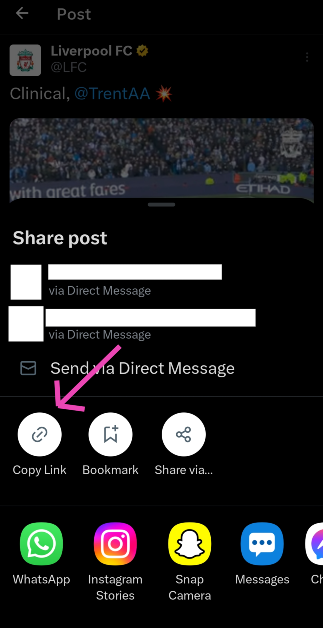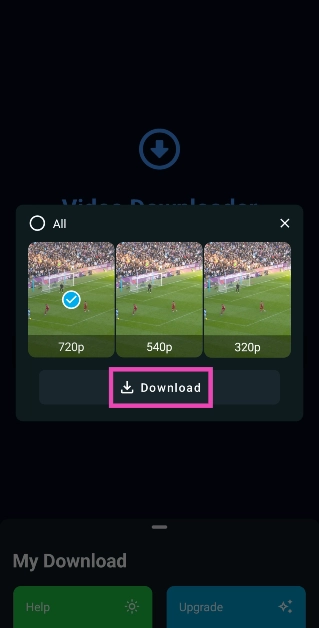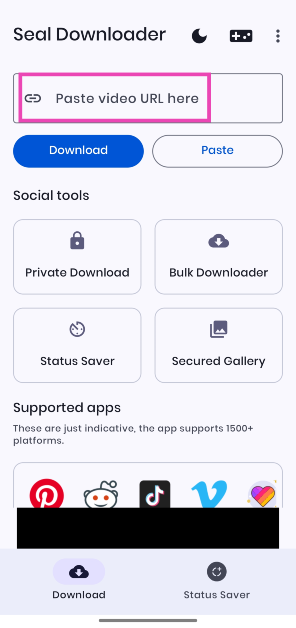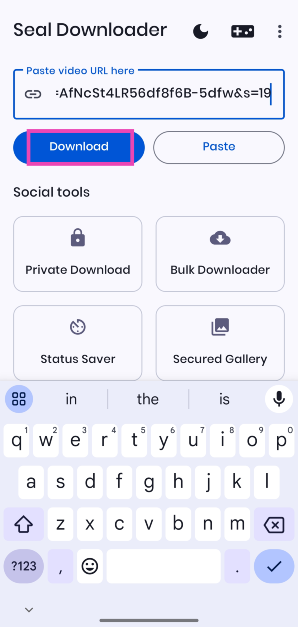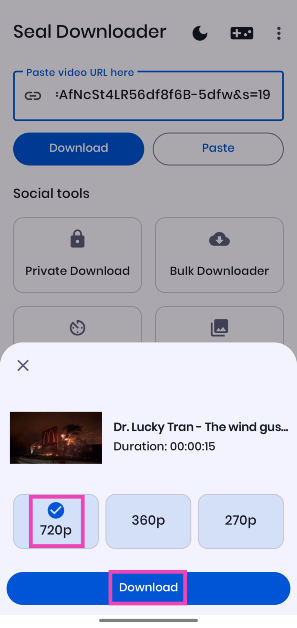Twitter may have started off as a micro-blogging website, but it has coalesced into a social media giant that hosts all kinds of content across different formats. Now known as X, the platform is a hotbed for viral videos and original creators who exclusively post on there. If you’re an X user, you must have come across a video that you wanted to share with your friends who aren’t on the platform. Sending a link might not always work since X frequently asks users to create an account to access the content. To fix this conundrum, check out these 6 quick methods to download a video from X/Twitter.
Read Also: Best 3 ways to get free Minecoins on Minecraft?
In This Article
What kind of tool do you need to download videos from X/Twitter?
If you are a Twitter Blue/X Premium subscriber, you can natively download videos from the app itself. You don’t need a third-party app or online tool to do the job for you. However, there is one small catch that you need to know about. X/Twitter users who publish videos on the platform can decide whether other users can download their videos. If they have turned off this functionality, even Blue/Premium subscribers will not be able to save their videos. This will bring you back to relying upon third-party tools. You should also know that the native download feature is not yet available for PCs.
When it comes to using third-party apps to download X/Twitter videos, we recommend the Seal Downloader. This app is accessible to the average user and gets the job done in a few simple steps. Unlike other third-party apps, Seal Downloader does not have any annoying popups or redirects. Its layout is integrated with some ads, but the overall design is quite clean. You also get the option to choose the video resolution. Apart from X/Twitter, this app works for every major social media platform.
Download videos from X (formerly Twitter) using the app itself
The option to natively download videos on Twitter is exclusive to Blue subscribers only. However, not all videos on the platform may be available for download. Video publishers get to decide whether other users on the app can download the video to their devices.
Step 1: Launch the X app on your smartphone and select the video you want to download.
Step 2: Make sure the video is in full screen.
Step 3: Hit the ellipses at the top-right corner of the screen.
Step 4: Select Download video.
The video will be saved to your device.
Another way to download a video from the X app itself
There is another way to download a video from X without playing it in fullscreen. While there is nothing wrong with this method, sometimes users may not want to play videos especially if they’re out in public and don’t have their headphones on them. Luckily, X allows you to save a video without playing it. Here’s how.
Step 1: Launch the X app on your phone and load the post containing the video.
Step 2: Long-press the video until a set of options pop up on the screen.
Step 3 Hit Download video.
Use a third-party tool
Since there is no way to natively download Twitter videos on a PC (even for Twitter Blue subscribers), you will need to take the help of a third-party tool. Here’s how you can go about it using the Twitter Vid tool.
Step 1: On your PC, go to https://twittervid.com/.
Step 2: Open Twitter in another tab and go to the video you want to download.
Step 3: Hit the Share icon at the bottom of the post.
Step 4: Click on Copy Link.
Step 5: Go back to the third-party tool and paste the link into the ‘Tweet URL’ box.
Step 6: Click on Load Videos.
Step 7: Select the resolution you want for the video.
The video will be downloaded to your device.
Use a Chrome Extension to download videos from X
If you regularly download Twitter videos on your PC, switching to a third-party tool every single time can be rather laborious. A Chrome extension would be more suited for you. Twitter Vid (the third-party tool we mentioned earlier also has a very handy extension that you can use to download any video on the micro-blogging platform.
Step 1: On your PC, go to https://twittervid.com/.
Step 2: Click on Chrome Extension at the top of the screen. This will redirect you to the Chrome Webstore.
Step 3: Select Add to Chrome.
Step 4: Hit the Download icon at the top right corner of any video to save it on your device.
Use Download Twitter Videos – GIF app
Twitter users who aren’t Blue subscribers can download videos from the social media platform on their smartphones using a third-party app. Simply follow these steps.
Step 1: Download and install the Download Twitter Videos – GIF app on your phone.
Step 2: Launch Twitter and load the post containing the video you want to download.
Step 3: Hit the Share icon at the bottom of the post.
Step 4: Select Copy Link.
Step 5: Launch the Download Twitter Videos – GIF app. The link you copied from Twitter will automatically get posted in the Your Link box. If not, post it manually.
Step 6: Select your preferred resolution and hit Download.
Use the Seal Downloader app
Step 1: Download the Seal Downloader app from the Google Play Store.
Step 2: Go to the Twitter post with the video and copy its link.
Step 3: Launch the Seal Downloader on your phone and paste the video link in the box.
Step 4: Hit Download.
Step 5: Select your preferred resolution and hit Download again.
Frequently Asked Questions (FAQs)
Why am I unable to download a video on X even after subscribing to Twitter Blue?
Even if you are subscribed to Twitter Blue, you won’t be able to download all the videos on the platform. While uploading a video, X users get to decide whether it can be downloaded by other users on the app.
What is the video time and file size limit for Twitter Blue subscribers?
Twitter Blue or X Premium can upload videos up to 3 hours long. The maximum file size allowed is 8GB.
How much does a Twitter Blue or X Premium subscription cost?
In India, a basic monthly subscription to X costs Rs 243.75 while the premium tier subscription costs Rs 650. A Premium+ subscription costs Rs 1,300 per month.
Does X/Twitter let you download videos?
Only Premium subscribers can download videos natively on X/Twitter. Regular users have to rely on third-party apps and extensions for the task.
How do I download X/Twitter videos on my phone?
Install the Seal Downloader app on your phone from the Google Play Store. Paste the video link in the text box and hit ‘Download’. Select a resolution and hit ‘Download’ again.
Read Also: Price reveal: Samsung Galaxy A05 will be available in India at this pricing
Conclusion
These are the top 6 ways to download a video from X (formerly Twitter). While looking for third-party tools online, always avoid the ones that ask for your Twitter login credentials. These websites are typically operated by hackers and scam artists. You don’t need to provide your password to any website in order to download a video from X.