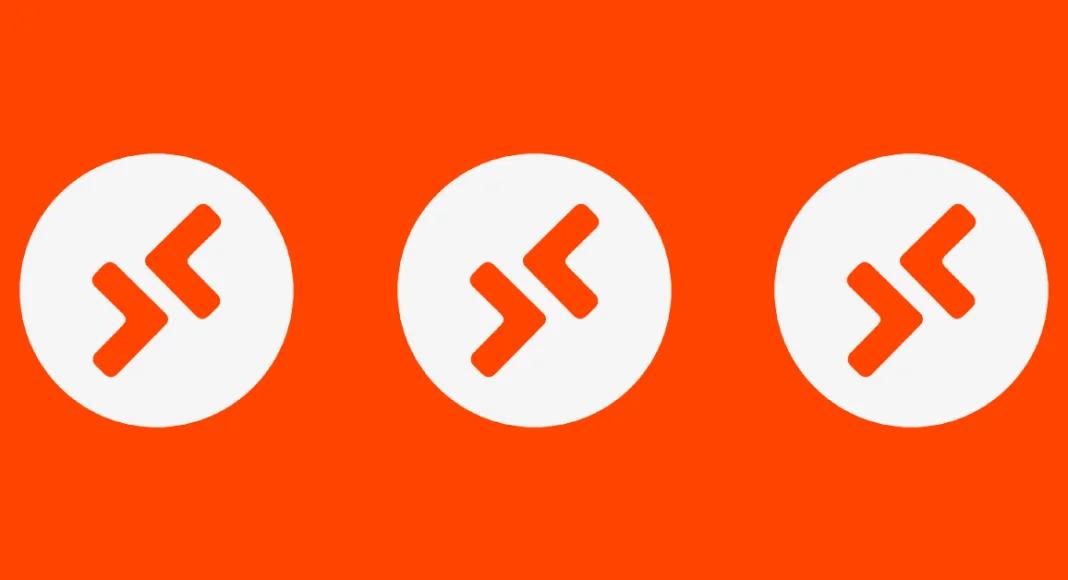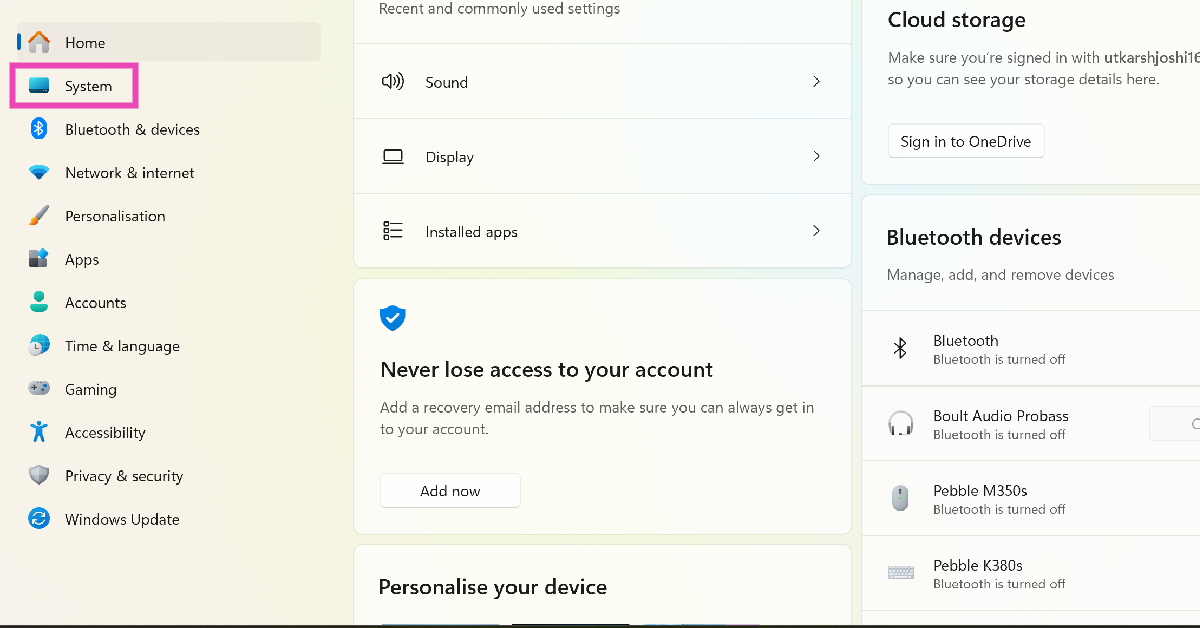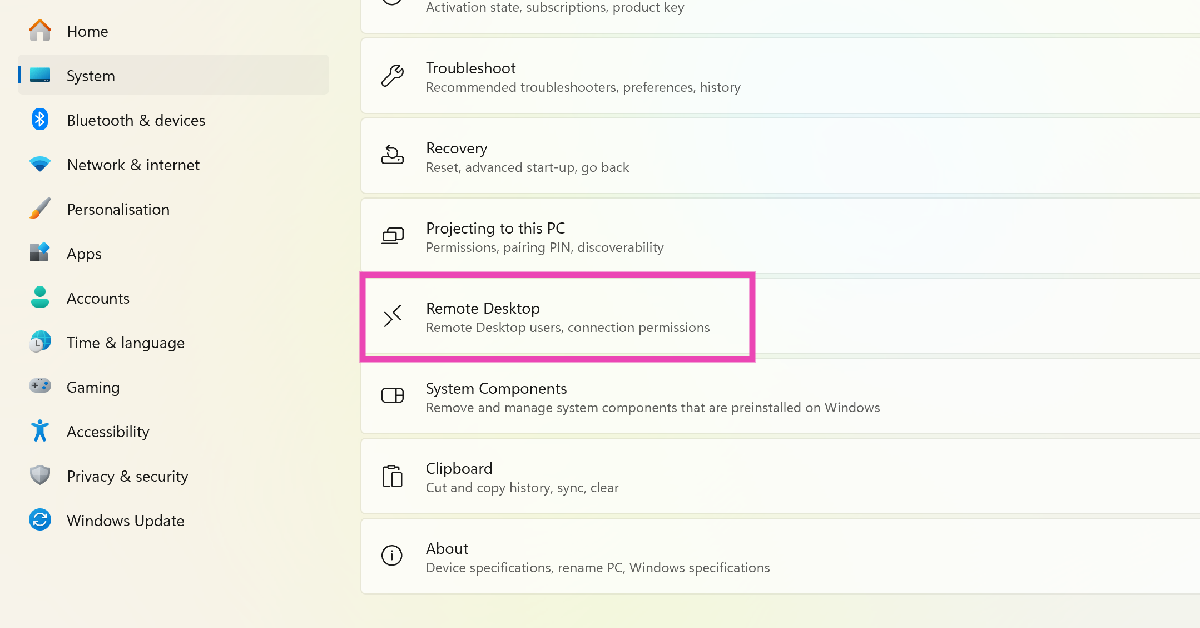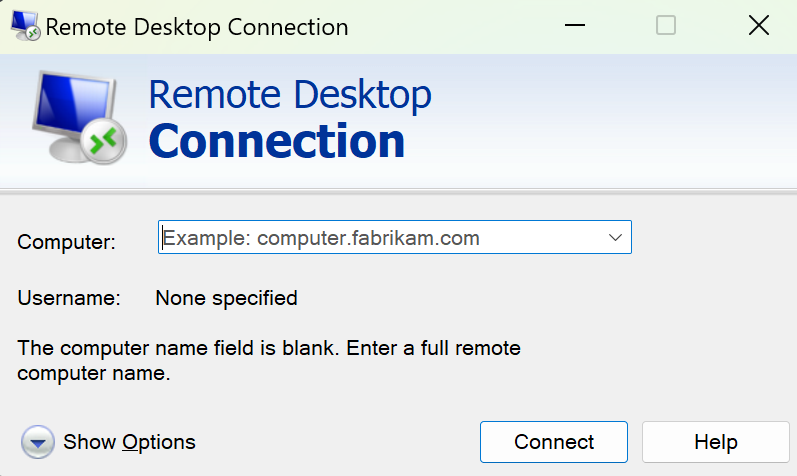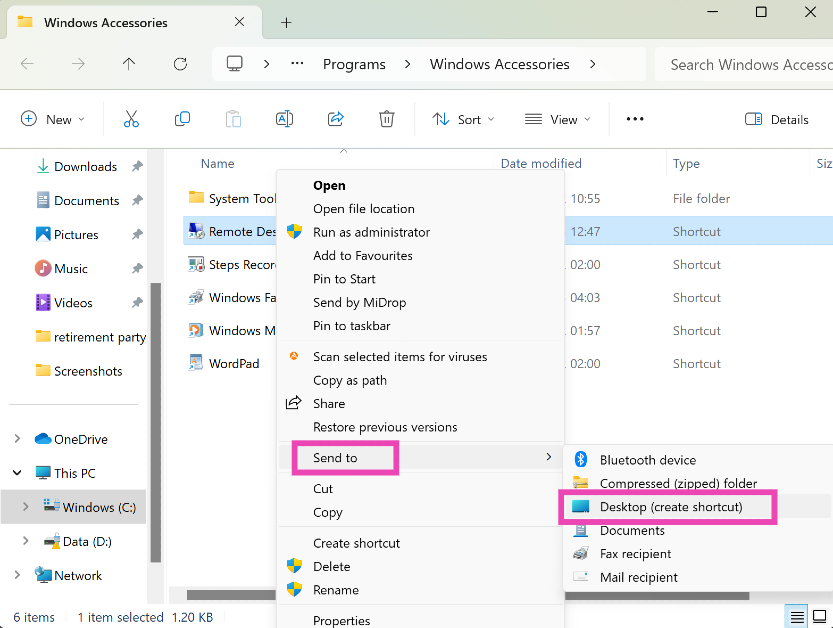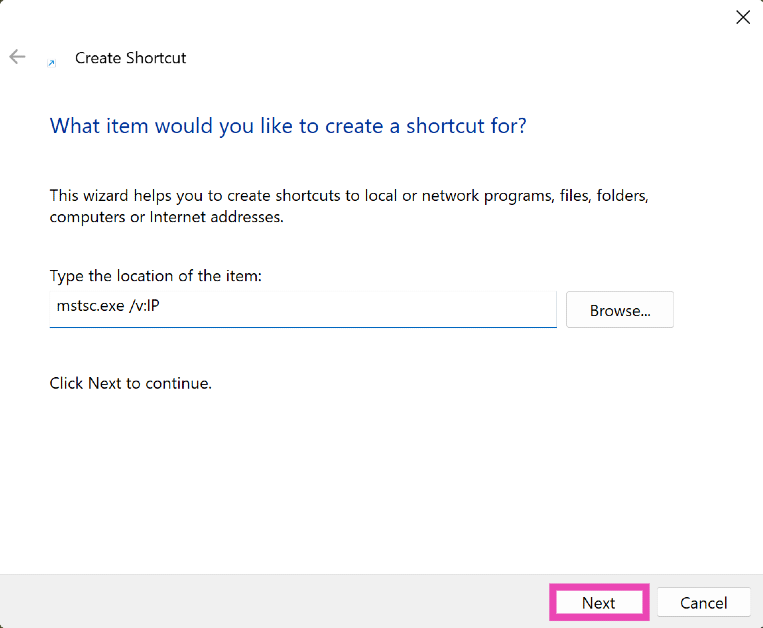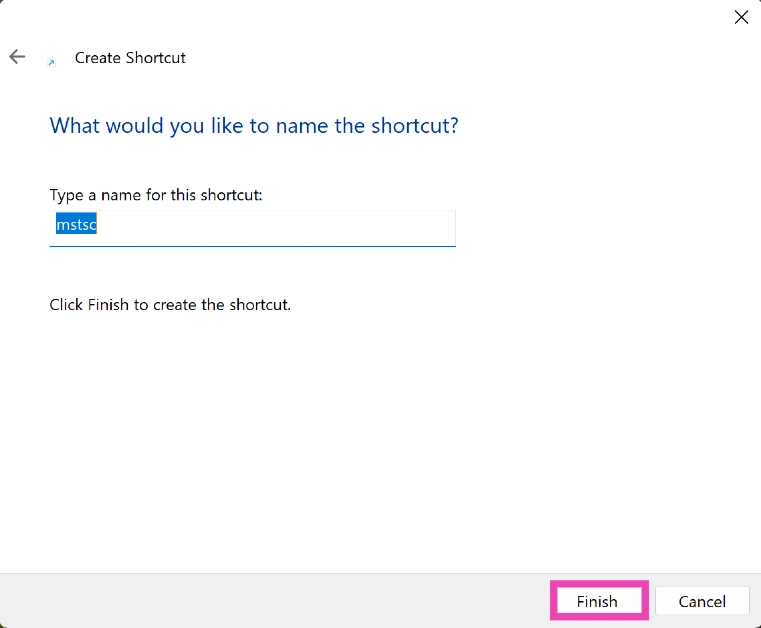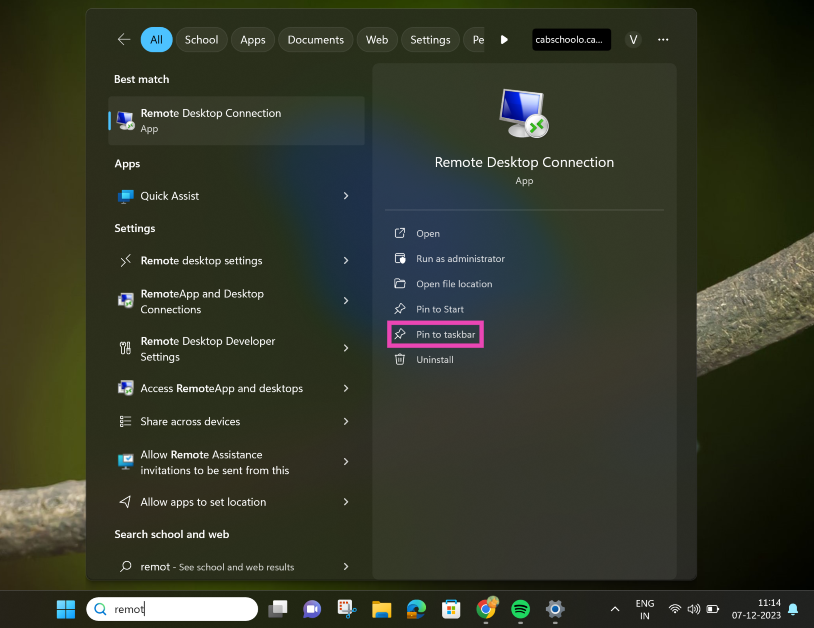If you often work from home, you must be aware of Remote Desktop Connection. RDC is a Windows application that lets you remotely access your PC with the proper credentials. Typically, the Remote Desktop Connection application can be accessed from the Windows Start Menu. If you use it quite often, you may want it pinned to a more accessible location. So, let’s take a look at the top 4 ways to create a Remote Desktop Connection Shortcut on a Windows 11 PC.
Read Also: Top 7 Ways to Run Command Prompt as an Administrator in Windows 11
In This Article
How do I enable Remote Desktop Connection on my Windows 11 PC?
To use RDC on your PC, you will need the Pro Edition of Windows. This feature is not available on Windows 11 Home Edition. To enable RDC, follow these steps.
Step 1: Go to Settings and select System.
Step 2: Select Remote Desktop and turn on its toggle switch.
Step 3: Note down the name of the PC.
Step 4: Launch the Remote Desktop Connection app on your local Windows PC.
Step 5: Type the name of the PC you noted down earlier and hit Connect.
Save a Remote Desktop Connection Shortcut
Step 1: Type ‘Remote Desktop Connection’ in the taskbar search box.
Step 2: Open the Remote Desktop Connection app.
Step 3: Click on Show Options.
Step 4: Enter your login credentials for the remote computer and hit Save As.
Step 5: Select the location for the shortcut and hit Save.
Create a desktop shortcut for Remote Desktop Connection in Windows 11
Step 1: Type ‘Remote Desktop Connection’ in the taskbar search box.
Step 2: Select the Open file location option in the right panel.
Step 3: Right-click on Remote Desktop Connection and select Show more options.
Step 4: Select Send To>Desktop (create shortcut).
Another way to create a desktop shortcut for RDC
Step 1: Right-click anywhere on the desktop and select New>Shortcut.
Step 2: Click on Browse and navigate to RDC’s file location. Alternatively, you can type mstsc.exe /v:PC-name or mstsc.exe /v:IP.
Step 3: Click Next.
Step 4: Type a name for the shortcut and hit Finish.
Pin Remote Desktop Connection to the taskbar
Step 1: Type ‘Remote Desktop Connection’ in the taskbar search box.
Step 2: Select the Pin to taskbar option in the right panel.
Frequently Asked Questions (FAQs)
How do I create a shortcut for Remote Desktop Connection for a particular PC on Windows 11?
Launch RDC, click on Show Options, enter the login credentials for your remote computer, and hit Save as. Enter the location for the shortcut and select Save.
How do I create a desktop shortcut for Remote Desktop Connection?
You can create a desktop shortcut for RDC by right-clicking its icon in its file location and selecting Show more options>Send to>Desktop. Alternatively, you can also right-click on the desktop itself and select New>Shortcut. In the following window, enter the file location of RDC and hit Next.
How do I pin the RDC shortcut to the taskbar?
Type Remote Desktop Connection in the taskbar search box, and select ‘Pin to taskbar’ from the app options.
Read Also: Redmi 13C 5G and 4G model launched in India, price starts at Rs 7,999
Conclusion
These are the top 4 ways to create a Remote Desktop Connection shortcut on your Windows 11 PC. If you don’t like your desktop cluttered with dozens of shortcuts, you can pin RDC to the taskbar instead. Doing so will provide you instant access to the application with just a single click. Know a better way to go about this task? Let us know in the comments!