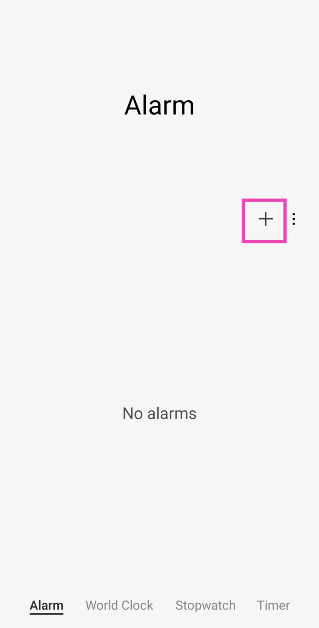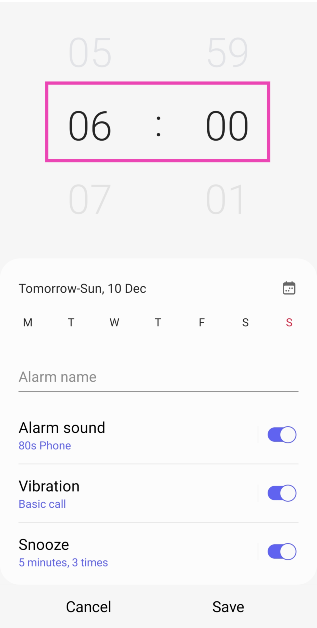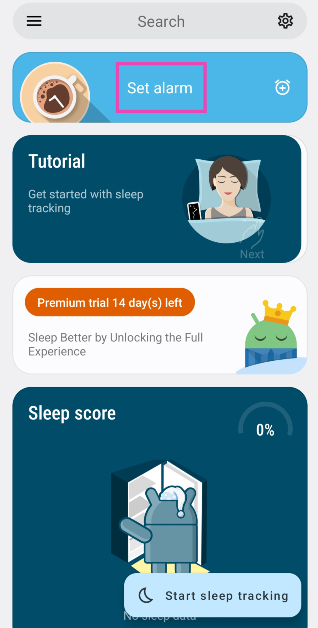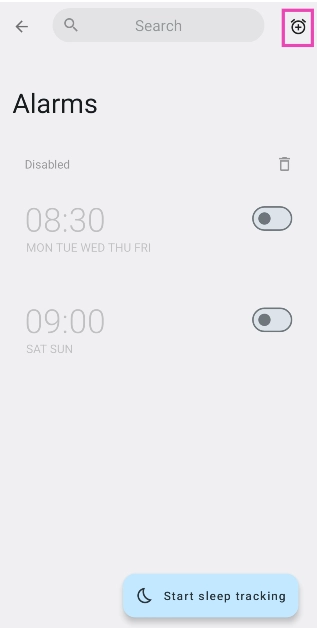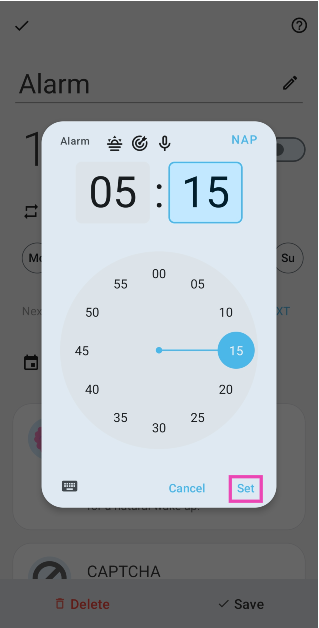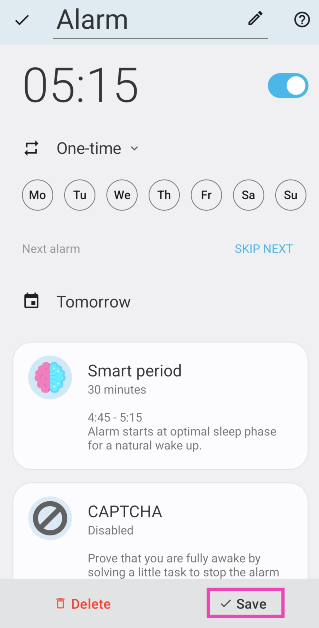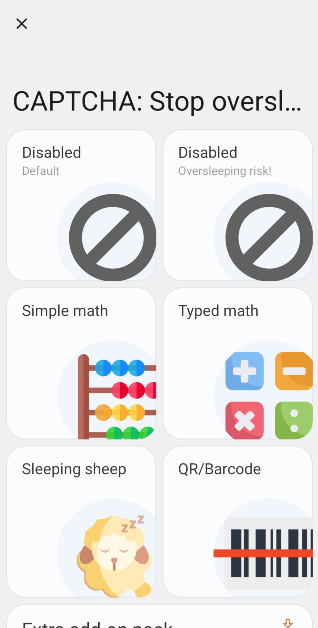Setting an alarm on a smartphone is one of the easiest things you can do. However, if you’re new to using smartphones, this can be a confusing task. Most smartphones do not have a separate alarm app. The alarm functionality is usually integrated into the native clock app. You can access the clock settings from its widget or directly from its app in your phone’s app drawer. If you own a Samsung smartphone, here is how you can set an alarm on it.
Read Also: Infinix Smart 8 HD smartphone with magic ring launched in India
In This Article
Features and limitations of the native alarm clock on a Samsung phone
If you want to set up a standard, no-nonsense alarm that wakes you up at the pre-set time, the native alarm clock on your smartphone should do the job. One of the things we like about Samsung’s alarm clock is that it lets you decide how many times you can hit the Snooze button. If you’re very liberal with the snooze button, you can allow yourself one snooze hit per alarm. You can also set a custom interval for snoozing.
The standard alarm clock works perfectly fine, but there are a lot of other interesting options out there for you. For instance, the ‘Sleep as Android’ alarm app also tracks your sleeping pattern and wakes you up at the optimal sleeping phase so you wake up feeling refreshed. You can also use this app to set up a puzzle that turns off the alarm. If you struggle with waking up, you can also use a QR code as the key to turning off the alarm clock. For this, you’ll need to print out a QR code and place it somewhere far away from your bed. This will ensure that you walk up to the QR code every morning in order to turn off the alarm.
Use the native clock app to set an alarm on a Samsung smartphone
Step 1: Launch the native clock app on your smartphone.
Step 2: Tap the Alarm tab at the bottom of the screen. Typically, the clock app should open on the alarm page by default.
Step 3: Tap the + icon on the right side of the screen.
Step 4: Set a time for the alarm. You can do this by swiping up and down on the hour and minute dials.
Step 5: Select the days on which you want the alarm to ring.
Step 6: Give the alarm a name. This is entirely optional.
Step 7: Set the Alarm sound, Vibration pattern, and Snooze window & frequency.
Step 8: Hit Save.
Use a third-party app: Sleep as Android
Sleep as Android is one of our favourite alarm apps for Android devices. Here’s how you can use it to set an alarm on your Samsung smartphone.
Step 1: Download and install the Sleep as Android app from the Google Play Store.
Step 2: Launch the app on your device.
Step 3: Tap on Set alarm.
Step 4: Hit the clock icon at the top right corner of the screen.
Step 5: Set a time for the alarm using the dial.
Step 6: Hit Set.
Step 7: Select the days on which you want the alarm to ring. You can also select its frequency from the drop-down menu.
Step 8: Sleep as Android is a smart alarm app. You can use the ‘Smart period’ feature to wake you up at an optimal sleep phase so you wake up feeling refreshed. You can set a window for Smart Period.
Step 9: Tap on Captcha if you want Sleep as Android to make you solve a puzzle to turn off the alarm.
Step 10: Hit Save once you’re done.
Frequently Asked Questions (FAQs)
Will the alarm on my Samsung smartphone ring if the device is turned off?
No, your Samsung smartphone needs to be switched on for the alarm to ring.
How do I set a puzzle on my alarm clock?
Native alarm clock apps do not have the option to turn them off by solving a puzzle. Third-party apps like Puzzle Alarm Clock and Sleep as Android have this feature.
How do I set an alarm on my Samsung smartphone?
Go to Clock>Alarm and hit the plus sign on the screen to create a new alarm. Set the time, frequency, sound, and vibration pattern. Hit ‘Save’ once you’re done.
Conclusion
This is how you can set an alarm on your Samsung smartphone. When the alarm rings, you will need to swipe up the ringer at the bottom of the screen to turn it off. Samsung phones also allow you to set the snooze period while the alarm is ringing. You can set up how many snoozes you are allowed on the alarm creation page. If you found this article helpful, let us know in the comments!