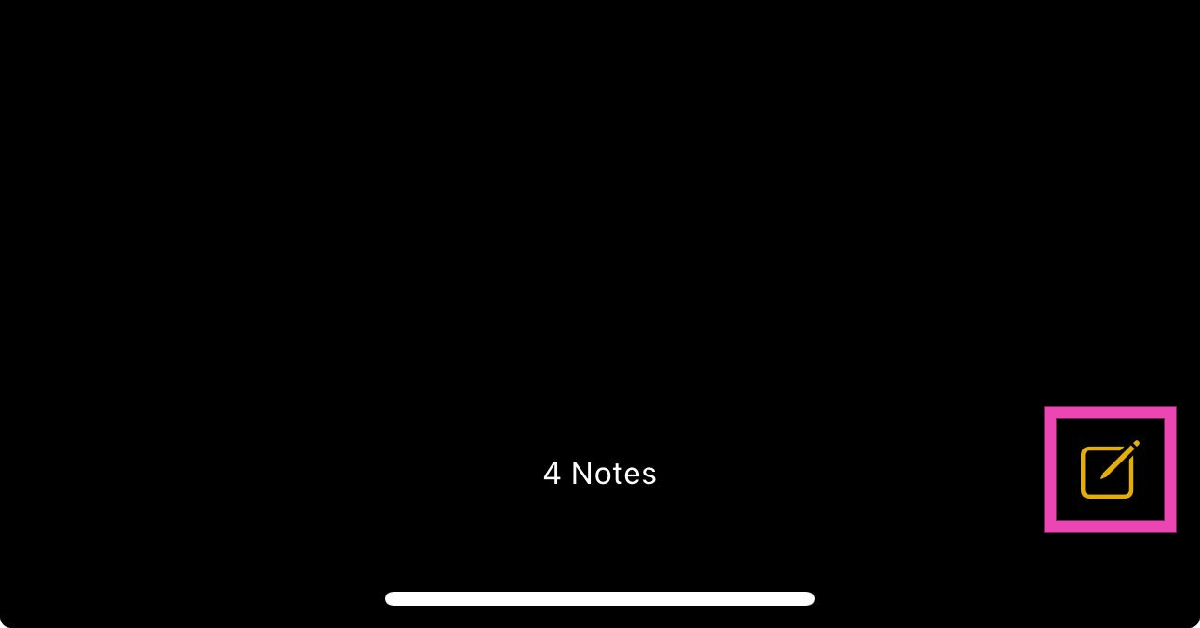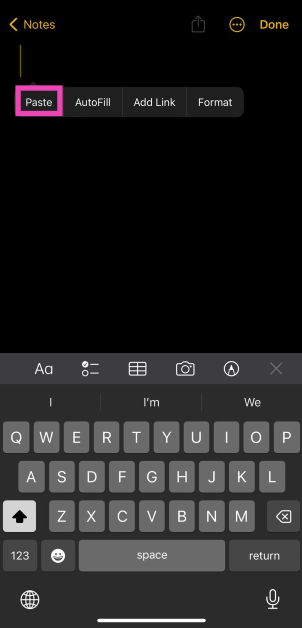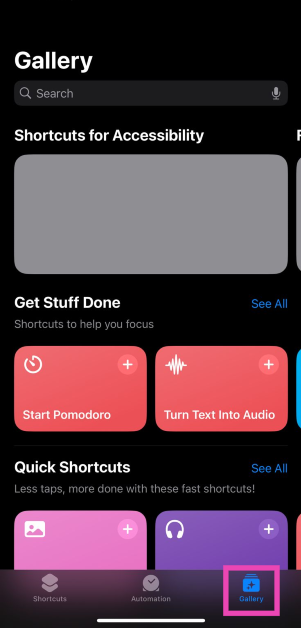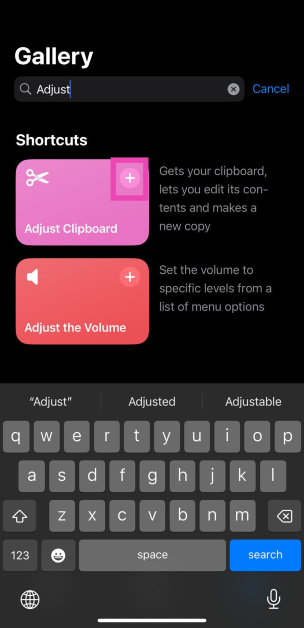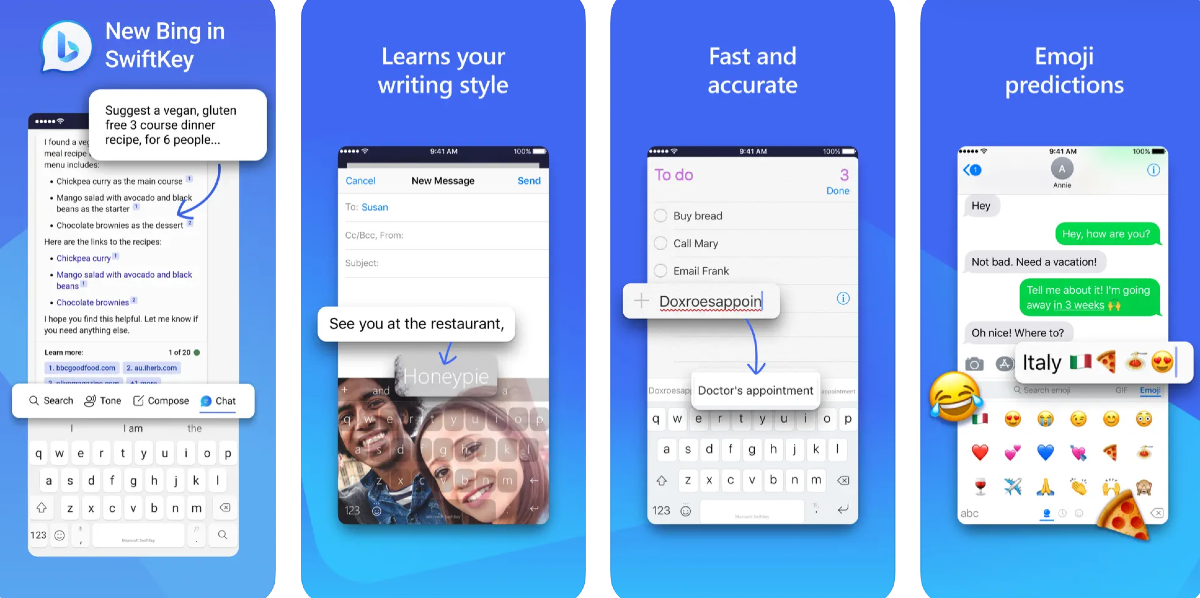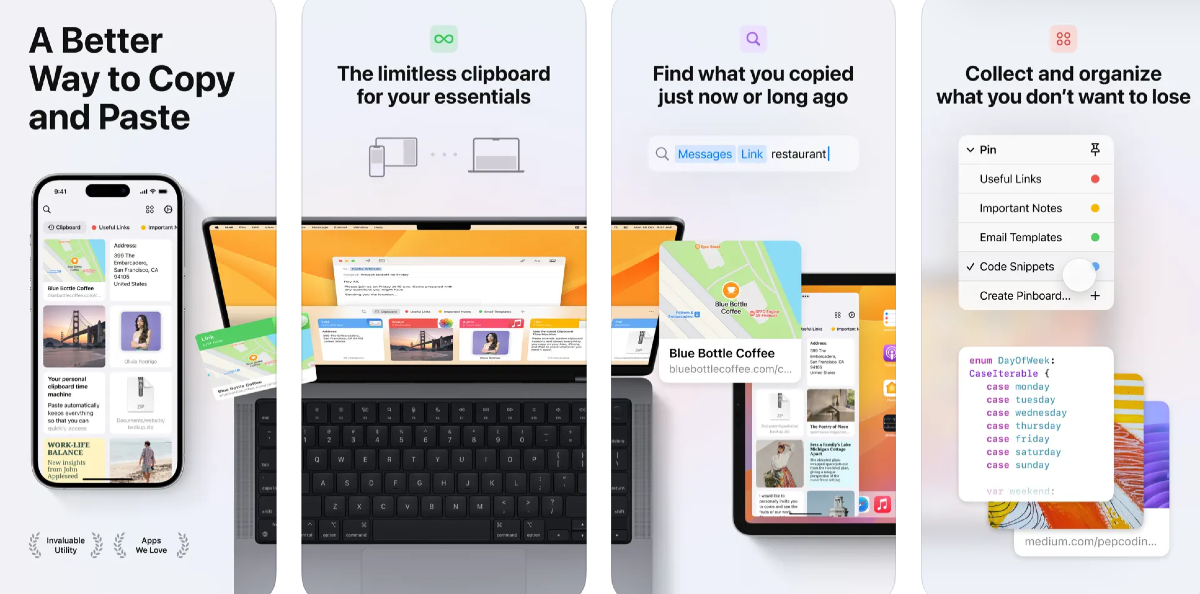A lot of people rely on the Notes app to save important information that they may need to access frequently. This includes banking info, account passwords, signatures, and more. Once you copy something, the content remains stored on the clipboard until you overwrite it with something else. Most of the time, people forget about the clipboard after copying their passwords. If their phone ends up in someone else’s hands, they can easily access the password simply by pasting it on a note. Therefore, it is vital to ensure that your clipboard doesn’t contain any sensitive info. Today, we bring you the top 5 easy ways to access and manage the clipboard on your iPhone.
Read Also: 7 Best Free Apps to Video Chat Between iPhone and Android (2024)
In This Article
The problem with your iPhone’s clipboard
Your iPhone is very versatile when it comes to copying and pasting content across apps. Not only can you copy the text from any app or webpage, but you can also extract the subject from an image and copy it to your clipboard right away. You can then post the isolated subject to a note or any messaging app that supports it.
There is one small catch, though. Even though the native iPhone clipboard gets the basics right, it cannot save multiple entries at once. This may be a very niche demand, but once you get used to it, you will never want to go back. For instance, on a clipboard that records multiple entries, you can store a URL, some text, and a couple of images for instantaneous access. So, how do you make it work on an iPhone? We have a couple of answers.
Use the Notes app to access your iPhone clipboard
The easiest way to view the contents of your iPhone clipboard is by using the Notes app. The versatility of the Notes app on your iPhone allows all kinds of content to be posted on it, be it text, links, or images. Here’s how you can use it.
Step 1: Launch the Notes app on your iPhone.
Step 2: Tap the pencil and pad icon at the bottom right corner of the screen to create a note.
Step 3: Tap and hold any empty spot on the note.
Step 4: Hit Paste in the popup menu.
The clipboard’s content will be pasted into the note.
Use the Shortcuts app
Step 1: Launch the Shortcuts app on your iPhone and switch to the Gallery tab.
Step 2: Search for the ‘Adjust Clipboard’ shortcut.
Step 3: Hit the plus icon on the shortcut’s tile to add it.
Step 4: Now, go back to the Shortcuts tab and select My Shortcuts.
Step 5: Select the Adjust Clipboard shortcut to view the contents of your iPhone’s clipboard and edit them.
Read Also: Top 3 Ways to Recover and Access Your Old Hotmail Account
Use Microsoft SwiftKey Keyboard
The Microsoft SwiftKey Keyboard has a very handy button to access the clipboard at any given time. Here’s how you can use it.
Step 1: Install the Microsoft SwiftKey Keyboard app from the App Store.
Step 2: Go to Settings and select General.
Step 3: Select Keyboard, then go to Keyboards>Add New Keyboard.
Step 4: Select Microsoft SwiftKey. Allow it full access.
Step 5: Launch an app that triggers the keyboard.
Step 6: Hit the globe icon at the bottom and switch to SwiftKey.
Step 7: Tap the plus icon and select the clipboard emoji to view its contents.
Step 8: You can save multiple entries to the clipboard and delete them from this section.
Use a third-party app: Paste
Paste is a brilliant third-party app to manage and sync the clipboard across all your Apple devices. Here’s how you can use it on your iPhone.
Step 1: Download and install Paste from the App Store.
Step 2: Launch the app and tap the ellipses at the top right corner of the screen.
Step 3: Select Settings.
Step 4: Turn on the toggle switches for ‘When App Becomes Active’ and ‘When Keyboard Becomes Active’.
Since iOS restricts app background access to your clipboard, you will need to open Paste whenever you want it to record the contents of the clipboard. Every time you copy content from a new app, Paste will ask for the appropriate permission. To view all the content you have posted to the app, simply tap on ‘Clipboard History’.
Use a widget
Most third-party clipboard apps provide widget support, which can make the entire process of copying and accessing content seamless. Here’s how you can add a clipboard widget to Today View.
Step 1: Go to your iPhone’s home screen and swipe right to access Today View.
Step 2: Hit Edit and select Customise.
Step 3: Select the clipboard app of your choice from the list by tapping the green plus icon next to it.
Step 4: Tap Done at the top right corner of the screen.
The clipboard widget will be added to Today View.
Frequently Asked Questions (FAQs)
Can I copy multiple things at once on my iPhone?
No, your iPhone clipboard can only hold one entry at any given time. Once you copy something, it replaces the previous entry on the clipboard. The only solution to this issue is to use the Microsoft SwiftKey Keyboard or a dedicated third-party clipboard app.
How do I access my iPhone clipboard?
You can paste the contents of your clipboard on any note by simply long-pressing the screen and selecting ‘Paste’. The Adjust Clipboard shortcut lets you view what’s on your clipboard as well.
Which are some good third-party clipboard management apps for iPhone?
Paste, OneBoard, Clip+, and Copy Better are some of the best clipboard management apps for iPhone.
Read Also: Motorola Razr 40, Razr 40 Ultra gets a massive price drop in India
Conclusion
These are the top 5 easy ways to access and manage the clipboard on your iPhone. If you want a safe place to store your login credentials and passwords, you should your iPhone’s default password manager. Leaving your login info unguarded in a clipboard management app is not a good idea. Check out this article to know our top 5 password manager apps for iPhone.