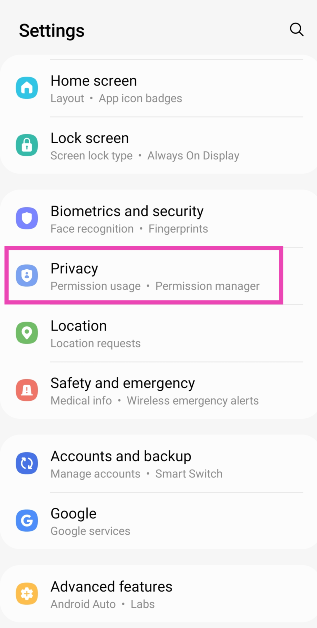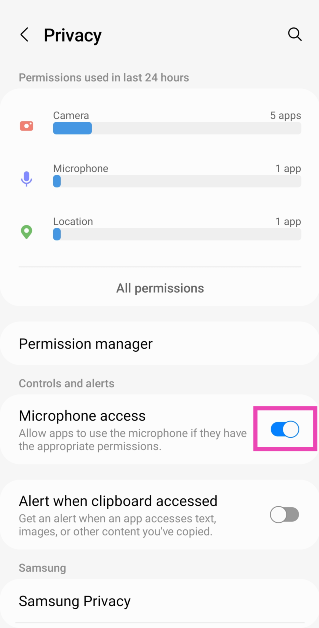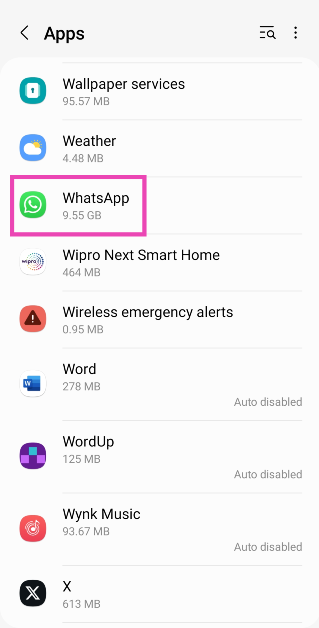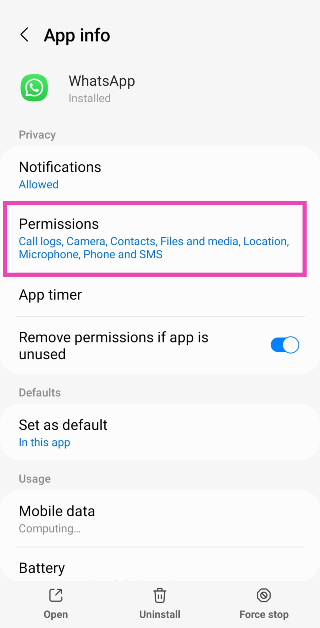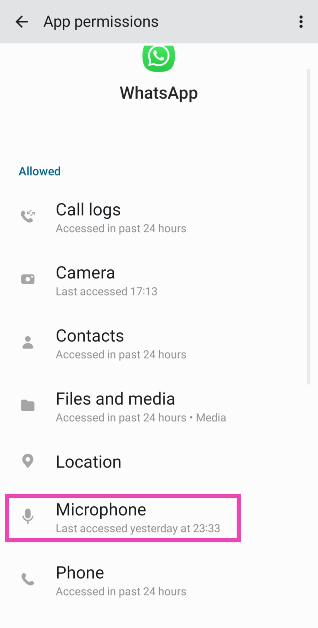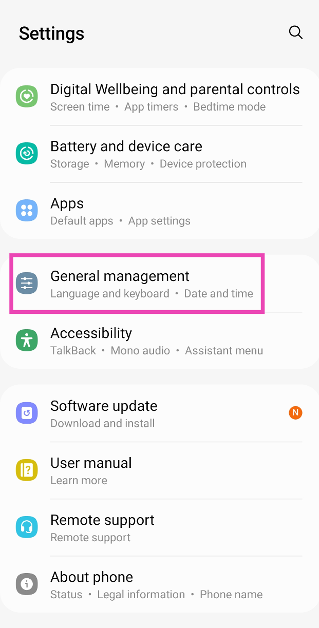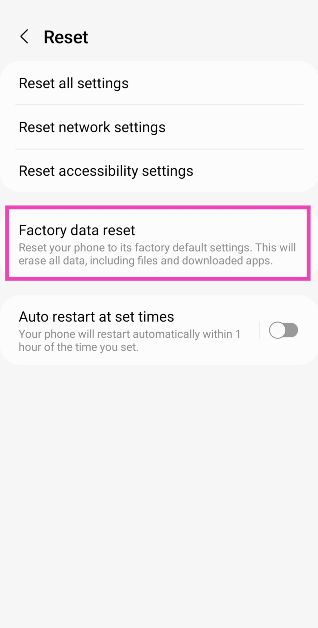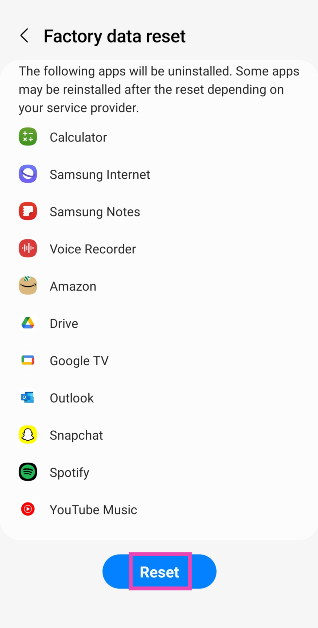Your Android phone is capable of handling dozens of tasks at once, but they can all come crumbling down if there’s something wrong with the microphone. If you’re too reliant on the voice assistant, losing the microphone even for a day can get very annoying. Not to mention, it would make it nearly impossible to manage your device while driving. More often than not, the cause of this issue can be easily resolved. Here are the top 12 fixes for the ‘Mic not working’ problem on your Android phone.
Read Also: Top 10 Tech Gifts for Christmas (2023)
In This Article
Get to the bottom of the issue before moving to the fixes
If you notice something wrong with your Android phone’s mic, don’t jump to fixing it right away. First, you need to figure out what’s causing it to malfunction. It can take some time to determine the root cause of the issue when it is as general and open-ended as this one. If you’re experiencing microphone issues only on call, it could likely be due to a network-related issue. However, if other apps are replicating this behaviour, the network isn’t to blame.
If your phone’s hardware is at fault, these fixes will be of no help. In this scenario, you will need to take your phone to an authorised service centre. But how does one verify that this is the case? The answer is simple. Launch the native voice recorder app on your phone and record a sample. If the microphone isn’t able to pick up any sound at all, the issue likely lies with the hardware. You can also download a diagnostic app from the Play Store to know if it is a hardware-related issue for sure.
Restart your phone
The first thing you should do upon encountering a problem with your microphone is restart the device. This will resolve any background glitches that may be causing the microphone to act up. To restart your smartphone, long-press the side key and select Restart from the power menu. You can also access this menu by tapping the power icon from the Quick Settings Menu. If long-pressing the side key triggers the voice assistant on your phone, press it along with the volume-up key to go to the power menu.
Clean the microphone
Accumulation of dirt and dust particles on your phone’s microphone can cause it to diminish the quality of recorded voice. This is more likely to happen if you haven’t cleaned your device in a while. Grab a microfibre cloth and wipe the area around the microphone. Blow some air into the tiny aperture and use a small needed to pry out the settled dirt particles. Be careful to not push the needle too far as this may end up damaging the microphone.
Remove the phone case
Poorly designed cases and cheap knock-offs of popular covers can cover the microphone in a manner that renders it unusable. If your voice on calls and recorded audio is muffled, this may be the case. Take off the phone cover and try again. If the quality doesn’t improve, the cover is not at fault and you should proceed to other fixes in this list.
Check if your phone is connected to any Bluetooth TWS or microphone
If your phone is connected to a TWS, it will use the integrated microphone on the earbuds. If your earbuds aren’t near the phone, the quality of the audio recording will take a massive hit. It is quite common to connect your phone to a TWS device and then forget about it. If the microphone stops working out of the blue, check your phone for any paired devices. You can do this by swiping down from the status bar and long-pressing the Bluetooth tile in the Quick Settings Menu.
Allow microphone access
If access to your microphone is turned off, you won’t be able to use it on any app. Here’s how you can allow microphone access.
Step 1: Go to Settings and select Privacy.
Step 2: Scroll down and turn on the toggle switch for Microphone access.
Allow microphone access to a particular app
If your Android phone’s mic isn’t working for a particular app, make sure it has the necessary permission. Here’s how you can allow an app microphone access.
Step 1: Go to Settings and select Apps.
Step 2: Select the app in question.
Step 3: Tap on Permissions.
Step 4: Select Microphone and tap on Allow only while using the app.
Test your phone’s mic on the voice recording app
If you’re facing microphone trouble on cellular calls, try recording a sample voice note on the voice recorder app to confirm that the mic is at fault. If the voice note has no aberrations and is recorded in perfect quality, there is nothing wrong with your phone’s microphone. The fault may lie with the cellular network.
Disable Noise Reduction
Some apps have a ‘Noise Reduction’ feature that helps suppress the background noise while you’re on a call. This may sometimes affect the call quality as well. Here’s how you can turn it off if your Android phone’s mic isn’t working.
Step 1: Go to Settings and select Sound/Call.
Step 2: Scroll down and turn off the toggle switch for Noise Reduction.
Restart your phone in Safe Mode
If you suspect that a third-party app is causing the app to malfunction, restart your phone in Safe Mode to confirm that this is the case. When Safe Mode is turned on, your phone is stripped to its bare bones. All third-party apps on the device are disabled and you can only use its native features. If you still experience any problems with the microphone, the third-party apps are not to blame. To restart your phone in Safe Mode, press and hold the Power Off option. Once ‘Safe Mode’ pops up on the screen, tap on it.
Update your phone’s OS
Step 1: Go to Settings and select Software update.
Step 2: Tap on Download and install.
Step 3: Select Install now.
Perform a Factory Reset
If nothing works, you can perform a factory reset on your phone. This will wipe all data from the device, so make sure you create a backup before proceeding. Here’s how you can restore your device to its factory settings.
Step 1: Go to Settings, scroll down and select General management.
Step 2: Tap on Reset.
Step 3: Select Factory data reset.
Step 4: Scroll down and tap on Reset.
Turn off Bixby Voice (Samsung only)
Sometimes, the Bixby voice assistant on your Samsung phone can cause the microphone to malfunction. Here’s how you can turn it off.
Step 1: Go to Settings and select Apps.
Step 2: Scroll down and select Bixby Voice.
Step 3: Turn off the toggle switches for Voice Wake-Up, Use While Phone is Locked, and Marketing Notifications.
Step 4: Hit Unlink Device.
Frequently Asked Questions (FAQs)
Where is the microphone on my Android smartphone?
On most Android smartphones, the primary microphone is housed right next to the USB port at the bottom edge. The secondary microphone is present on the top edge of the frame.
Why is the microphone not working on my Android phone?
If you aren’t able to use the microphone on your Android phone, it is likely because you revoked the mic access and forgot about it. You can restore the former settings from the Privacy section in device settings. The mic also may not work if it is covered by the phone cover or if a significant amount of dirt has settled inside it.
Why is my mic not working during calls?
If your phone is connected to wireless headphones or TWS, its microphone will be disabled in favour of the mic on the audio device. Disconnect your phone from the earbuds to use the mic.
What to do if mic suddenly stops working?
If your phone’s mic suddenly stops working, perform a quick reboot to sort out the background issues causing this problem. Additionally, check that you have granted microphone access to your phone.
How do I revoke microphone access from all apps at once?
Go to Settings>Privacy and turn off the toggle switch for Microphone access.
Read Also: Top 7 Easy Methods to Fix the ‘Kindle Won’t Turn On’ Issue
Conclusion
These are the top 12 ways to fix the ‘Mic not working’ issue on your Android phone. If you can’t get the mic to work after trying the fixes mentioned in this article, the problem likely lies with your device’s hardware. Take your phone to an authorised repair centre for further diagnosis. If you know of any other ways to fix this problem, let us know in the comments!