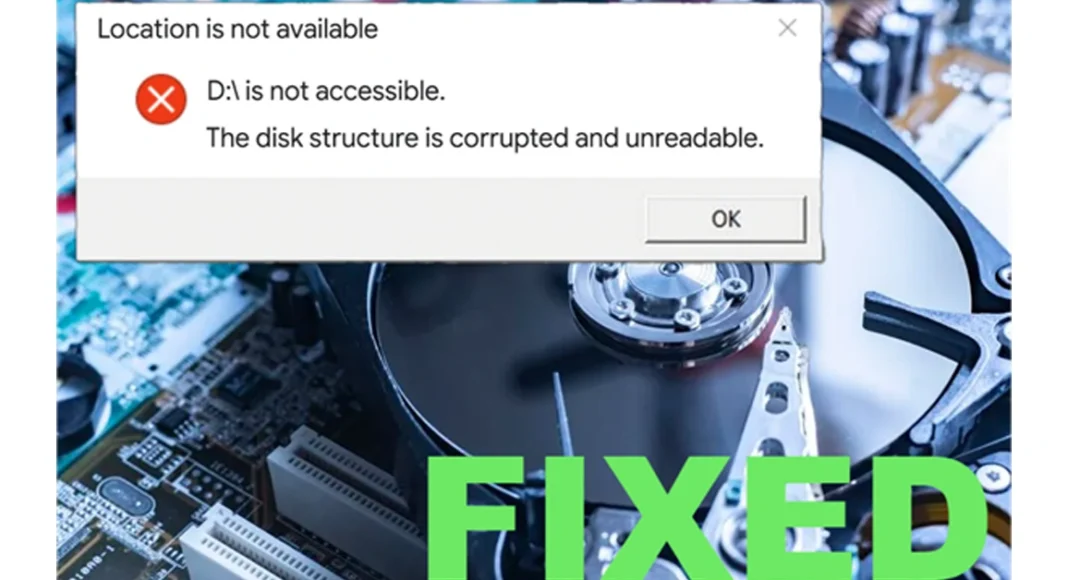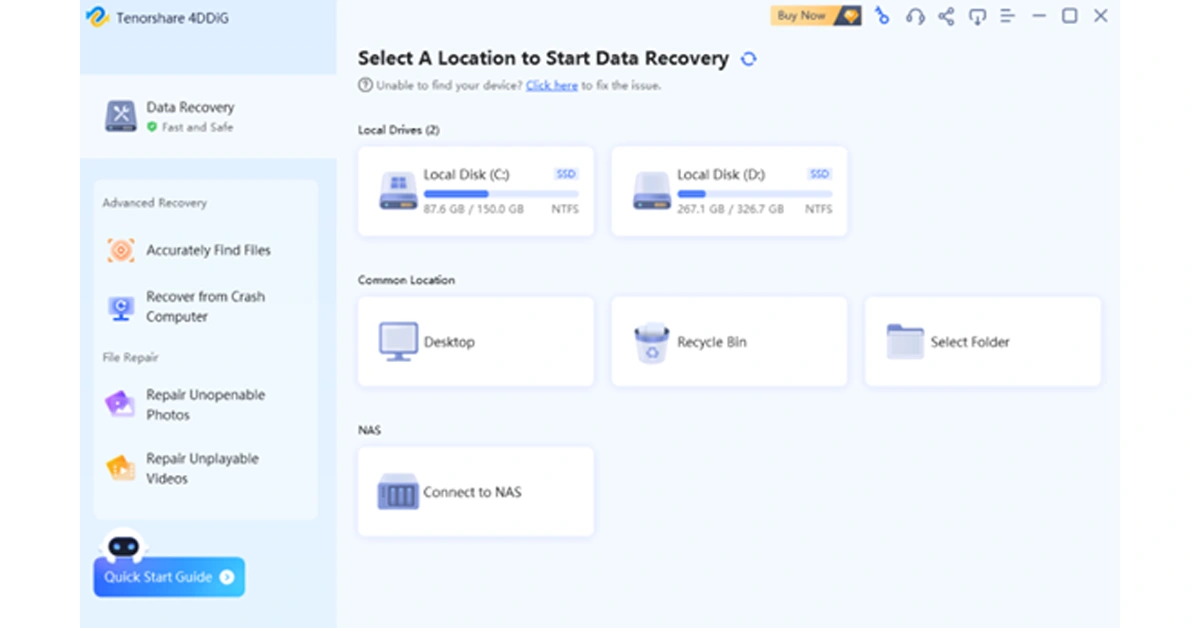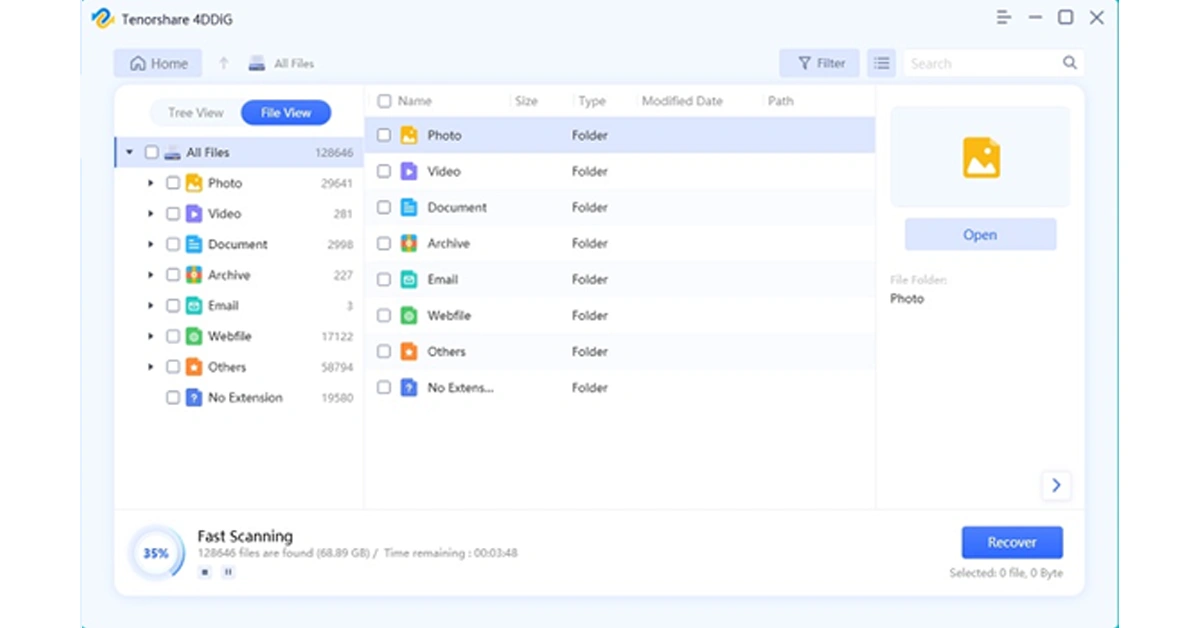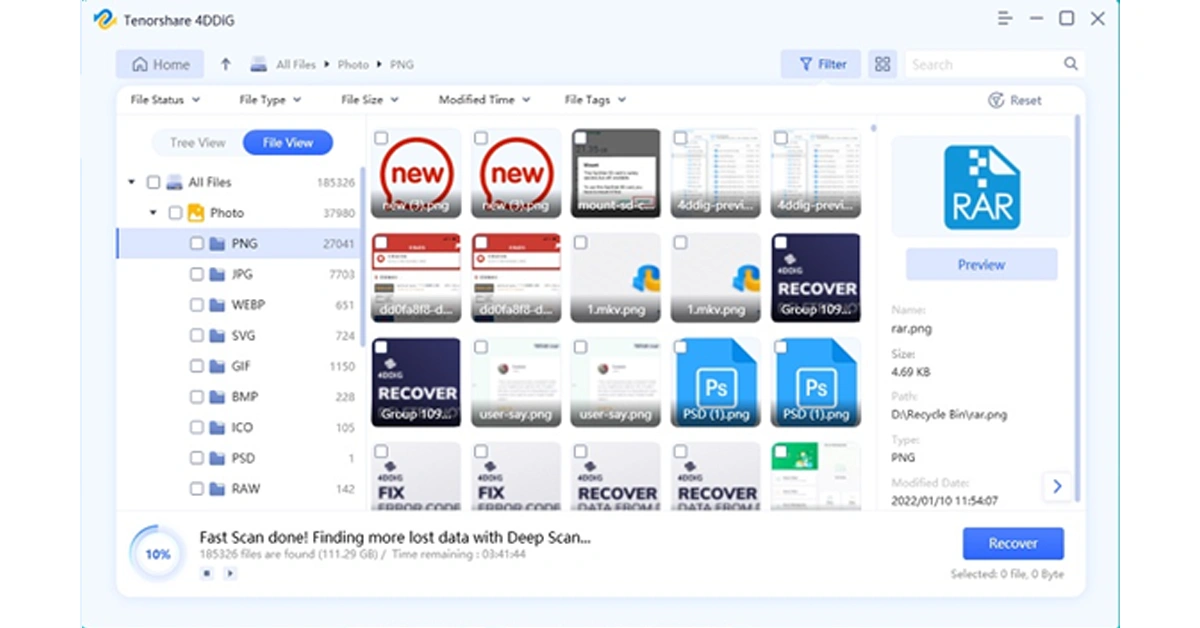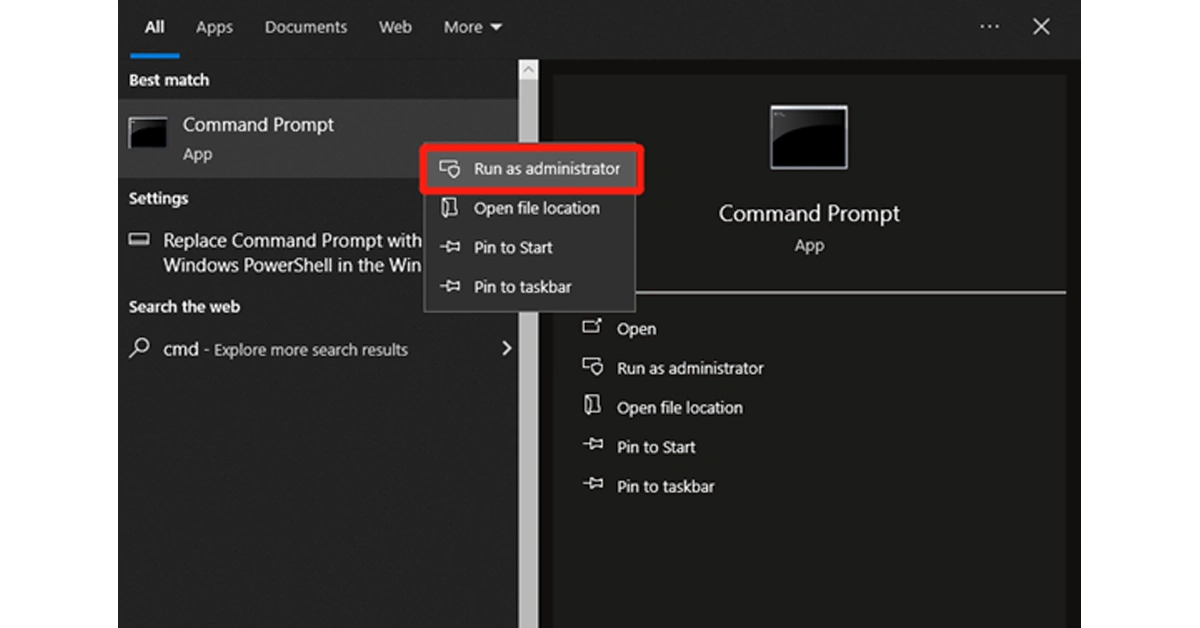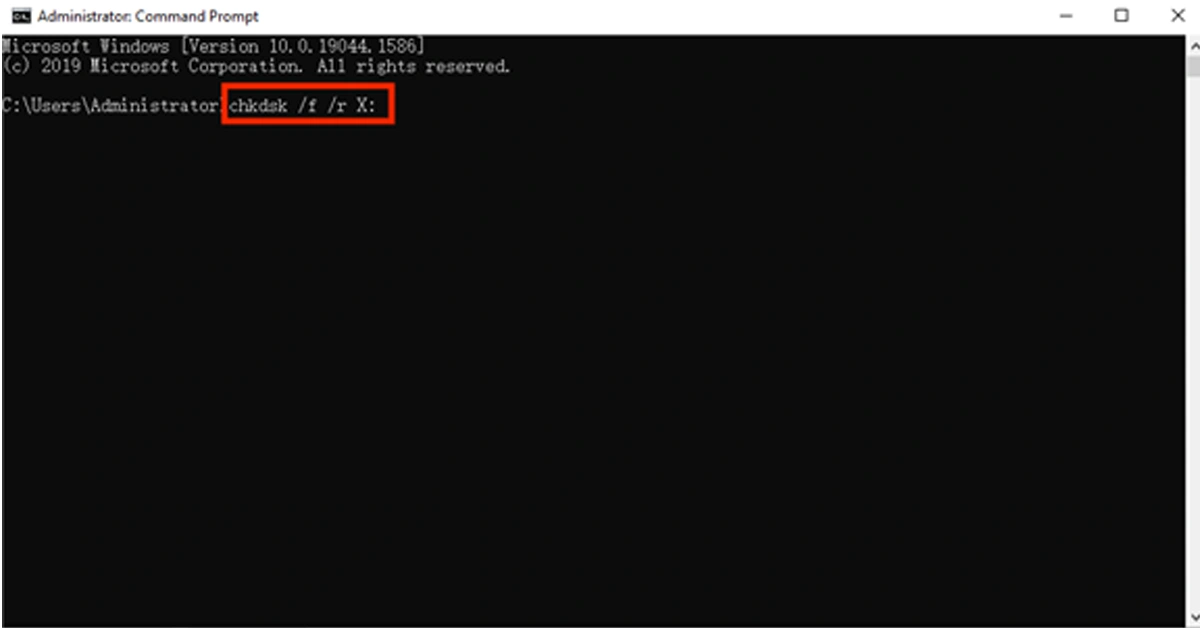When attempting to access important files on your USB drive or SD card, you may encounter the frustrating error message ‘The disk structure is corrupted and unreadable.’ It typically indicates that there is an issue with the file system or the physical structure of your storage device.
However, there’s no need to worry. In this post, we’ll delve into the reasons behind this problem, offering you seven effective methods to address the issue. Additionally, we’ll also provide preventive measures to help you steer clear of similar situations in the future. So, let’s get started and say goodbye to any worries about the ‘Disc structure is corrupted and unreadable’ error.
In This Article
Part 1: Why Does the ‘Disk Structure is Corrupted and Unreadable’ Error Occur?
Many users often ask questions like ‘the disk structure is corrupted and unreadable fix’ on help forums, but they are not interested in understanding the fundamental cause of this error.
- File System Corruption
Over time, file systems on storage devices can become corrupted due to improper shutdowns, power outages, or software issues.
- Outdated or Incompatible Drivers
Outdated or incompatible drivers may not only lead to file system issues but also have security vulnerabilities that can be exploited by malware.
- Bad Sectors
Physical damage to the storage medium, such as the presence of bad sectors, can lead to the ‘Disc structure is corrupted and unreadable’ error.
- Improper Disk Operations
You may have abruptly disconnected the storage device during read/write operations or file transfer.
- Virus or Malware Attacks
Malicious software can infect and corrupt files, including those crucial for the proper functioning of the file system
Part 2: Recover Data from the Drive with the ‘Disk Structure is Corrupted and Unreadable’ Error
When encountering the ‘disc structure is corrupted and unreadable’ error, the primary step is to promptly recover the data on the problematic disk. This not only minimizes data loss caused by damage to the disk structure but also enables you to back up data in advance before performing any repairs.
Tenorshare 4DDiG, a professional and free data recovery software, can restore your lost files from over 2000 storage devices. Whether data is lost due to accidental deletion, formatting, system crashes, virus attacks, or any other reasons, this tool is your most reliable ally. In addition, the intuitive interface and straightforward data recovery process make it easy for users without technical knowledge to effortlessly get started.
Here is how to use it to recover lost date before resolving the ‘disk structure is corrupted and unreadable’ issue:
Step 1: Install and launch the 4DDiG Data Recovery tool on your computer. Then, choose the affected drive from the main interface and click on the “Scan” button.
Step 2: The tool will promptly start scanning for all lost files on the selected drive. During this process, you have the option to view files in either File View or Tree View. Additionally, you can pause or stop the scanning process once you’ve identified the necessary files.
Step 3: Now, select the lost files and simply click on the “Recover” button. Remember to back up these files to a safe location.
Currently, the software provider is hosting an exciting Christmas promotion. Anyone participating in the event has the chance to win free Amazon e-gift cards and a brand-new iPad.
Part 3: 6 Ways to Fix the ‘Disk Structure is Corrupted and Unreadable’ Error
Solution 1: Perform Some Basic Checks
It’s often simple to repair ‘Disk structure corrupted unreadable’ error. Let’s begin with some basic checks:
- Sometimes, you only need to restart your computer and reconnect the disk.
- You can also try changing the drive port or connecting your device to another computer.
- If the disk has suffered severe physical damage, we strongly recommend seeking professional assistance.
If the error persists, move on to other advanced solutions.
Solution 2: Check and Repair Disk Errors
You can easily fix the ‘Disc structure is corrupted and unreadable’ error using CHKDSK. This built-in tool can scan the disk and provides information about the disk’s status and the file system’s health. If any issues are found, CHKDSK automatically attempts to repair them. Follow these steps:
Step 1: press Win + S, type “cmd”, right-click, and choose to run as administrator.
Step 2: Then, enter the “chkdsk /f /r X:” command and hit the Enter key. Remember to replace X: with your actual drive letter.
Step 3: If necessary, restart your computer to complete the repair process.
Solution 3: Update or Reinstall Disk Driver
As mentioned before, outdated or corrupted disk drivers can be the culprit of the ‘Disc structure is corrupted and unreadable’ error. To address this issue, you can update or reinstall the drivers by following these steps:
Update Disk Driver
Step 1: Perform a right-click on the Start menu and select “Device Manager.”
Step 2: Locate the disk drives section and expand it. Then, right-click on the problematic disk drive and opt for “Update driver.”
Step 3: Choose the option to search automatically for updated driver software.
Read Also: Best 6 ways to Fix ‘App Not Installed’ Error on Android? (2023)
Reinstall Disk Driver
Step 1: In the Device Manager, right-click on the disk drive and select “Uninstall device.” Then, restart your computer.
Step 2: Reconnect the affected disk, and Windows should automatically reinstall the drivers.
Step 3: If not, go back to the Device Manager, right-click, and choose “Scan for hardware changes.”
Solution 4: Run the Troubleshooter
Another simple method to address the ‘Disc structure is corrupted and unreadable’ issue is by running the hardware troubleshooter. Similar to CHKDSK, it also can automatically detect and resolve common hardware-related issues. Here is how:
Step 1: Press Win + I to open the Settings app and choose “Update & Security.”
Step 2: In the left sidebar, click on the “Troubleshoot” option.
Step 3: locate and select the “Hardware and Devices” option. Then, hit the “Run the troubleshooter” button.
Solution 5: Assign a Proper File System
It’s no surprise to receive the error message ‘The disk structure is corrupted and cannot be read’ when the partition is in RAW format or unallocated. In such case, you can try the following steps to resolve the issue:
Step 1: Press the Win + X keys and select “Disk Management.”
Step 2: Look for your problematic drive in the lower section of the window. If this drive is not initialized, right-click on it and choose “Initialize Disk.”
Step 3: Follow the on-screen instructions to initialize it.
Step 4: Right-click on the unallocated space and select “New Simple Volume.”
Step 5: Follow the wizard to create a new partition, assign a drive letter, and choose the file system (NTFS).
Solution 6: Format Your Drive
If all else fails to repair ‘Disk structure corrupted unreadable’ error, it may be time to format the problematic disk. You don’t need to worry about potential data loss because Tenorshare 4DDiG can help you get back deleted files in an eye of blink. Here is how:
Step 1: Open File Explorer by pressing the Win + E keys. Then, find and right-click on the affected drive. Click on “Format” to proceed.
Step 2: In the pop-up window, choose the file system (typically NTFS) and allocation unit size (recommended to use default). Additionally, make sure that the “Quick Format” option is checked.
Step 3: Click the “Start” button and then click “Yes” to initiate the formatting process.
Part 4: Preventing Data Loss Caused by the ‘Disk Structure is Corrupted and Unreadable’ Error
While there are several solutions for the ‘Disc structure is corrupted and unreadable’ error, you also need to take proactive measures to prevent data loss in the future.
- Regularly back up your important data to cloud storage or another device.
- Use a reliable disk monitoring tool to keep an eye on the health of your hard drives.
- Always eject your external drives properly before disconnecting them.
- Choose a reputable antivirus program and install it on your computer.
- choose the proper file system when formatting your drive.
Bottom Line
Now, you should no longer be puzzled by the question ‘the Disk structure is corrupted and unreadable fix.’ Before attempting any repairs, take some time to consider the specific circumstances and causes behind the error. If you experience data loss during the repair process, especially when formatting the disk, give Tenorshare 4DDiG a try.