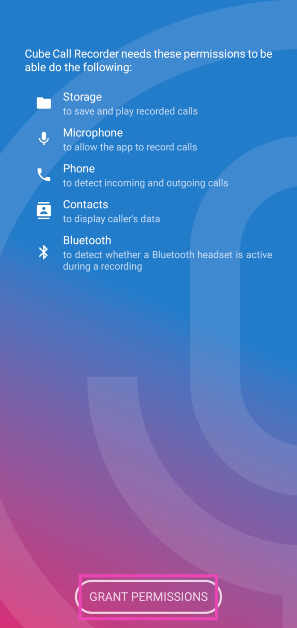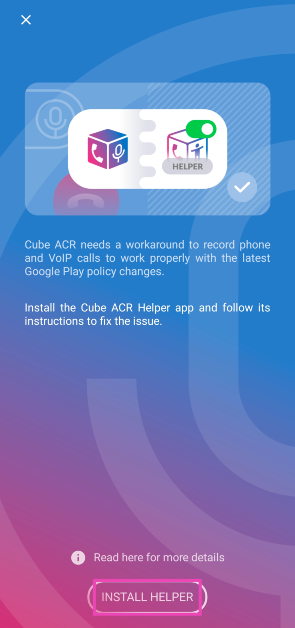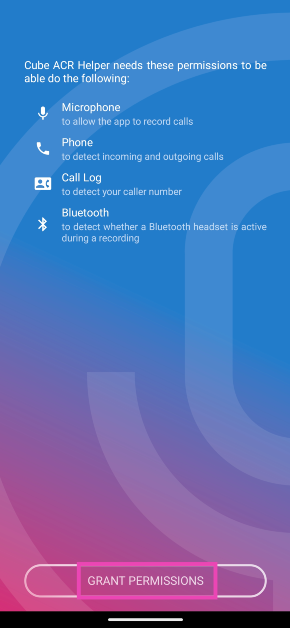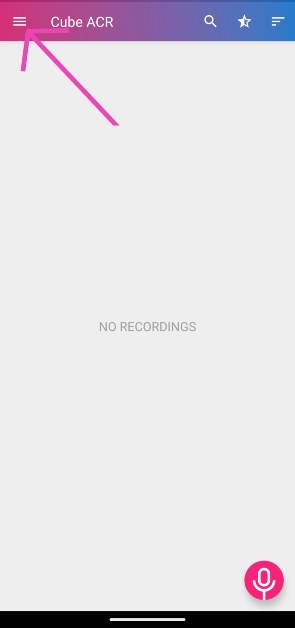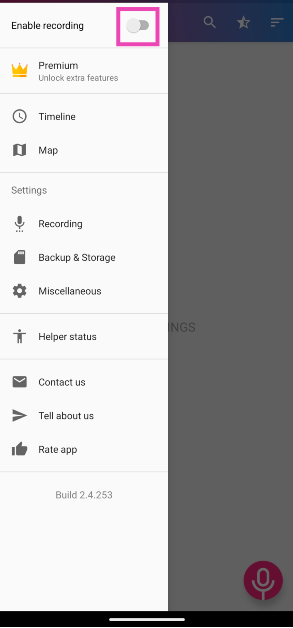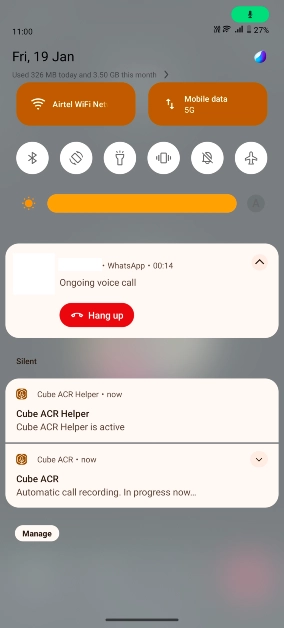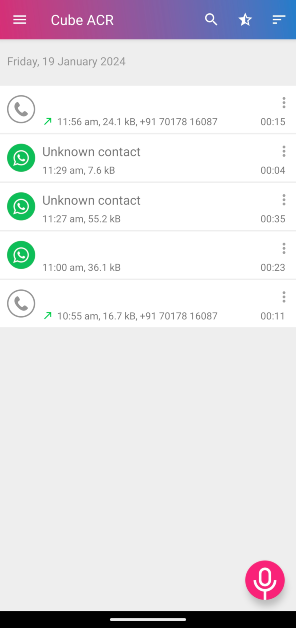Virtual meeting apps like Zoom and Google Meet let you record calls and meetings with ease. The record button on these apps is quite accessible and comes in quite handy when you want to save a meeting, lecture, or seminar for future reference. While WhatsApp is meant for personal communication, over the last few months it has been adding features that rival apps like Google Meet and Zoom. However, one of the features that’s missing from the instant messaging platform is the option to record calls. In future, Meta may add it to the platform, but for now here are the top 2 ways to record calls on WhatsApp.
Read Also: Samsung Galaxy S24, Galaxy S24+ and Galaxy S24 Ultra prices in India revealed: Details Inside
In This Article
Recording calls on WhatsApp: What are my options?
The most straightforward way of recording calls on WhatsApp is by using a third-party app. Not only does a third-party app allow you to record calls across platforms like WhatsApp, Telegram, and Signal, but it also delivers good audio quality. The only catch is that this method only works for Android smartphones. Apple is very stringent with microphone and accessibility permissions given to third-party apps. A third-party app cannot access your iPhone’s microphone while you’re on a call. This pretty much kills any room for an app to record your calls.
This leaves you with one other option – using another device to record your calls. It could be a dictaphone or another smartphone running the voice recorder app. You can also use external recording hardware like RecorderGear PR200 and EVISTR Magnetic Call Recorder, but they may not be worth the price if you only intend to record a single call.
Use a third-party app (Cube ACR)
Step 1: Download and install the Cube ACR app from the Google Play Store.
Step 2: Launch the app and give it the necessary permissions.
Step 3: You will be prompted to install the Cube ACR Helper app. Hit Install Helper.
Step 4: Give the Cube ACR Helper app the necessary permissions. This includes Accessibility services.
Step 5: Once the helper is set up, go back to the Cube ACR app and hit the hamburger menu at the top left corner of the screen.
Step 4: Turn on the toggle switch for Enable recording.
Step 5: Go to WhatsApp and make a call. Cube ACR will automatically record it for you.
Step 6: The recording will automatically cut off once the call is ended. Go to the Cube ACR app to view it.
Step 7: Your WhatsApp call recording will have the WhatsApp icon next to it. Tap it to listen to it.
Use the recorder app on another device
Cube ACR is the perfect app to record phone calls across multiple platforms, but it needs several permissions to function. Not only does it require permission to use the dialer, contacts, microphone, nearby devices, and notifications, but it also relies on getting access to your phone’s accessibility services. If you’re not comfortable with granting an app total access to your device, you can always record calls the old-school way.
The quality of the recording may take a hit, but it will get the job done. For starters, you need to make sure that the WhatsApp call is on loudspeaker. There are certain steps you can take to elevate the quality of the recording. The biggest of them all is limiting the surrounding noise.
Turn off the fan and any other nearby devices that may be contributing to the background noise. Once that’s taken care of, open the voice recorder app on your secondary device and place it at an optimum distance from your phone’s loudspeaker. You don’t want to place it too close or the recording will sound too harsh. Once you have recorded the call, use a third-party tool to make it sound cleaner by removing the background noise. There are certain AI tools on the Internet that you can use for this task as well. These tools can accurately separate the callers’ voices from the general humdrum.
Frequently Asked Questions (FAQs)
How do I record WhatsApp calls on my phone?
Use the Cube ACR app to record calls across all apps, including WhatsApp. You can also go the old-school route and put the call on the loudspeaker while using another device to record it.
Does screen recording my phone record my calls as well?
Due to privacy and security restrictions, Android smartphones restrict the native screen recorder from using the microphone during calls. Which means you cannot record the call using that tool.
How do I record a regular phone call on my Android phone?
Most native dialer apps on Android phones have a call record feature. You can also use apps like Cube ACR, drupe, and TrueCaller to record calls.
Read Also: Instagram notification won’t go away? Here are the top 7 ways to fix it (2024)
Conclusion
This is how you can record WhatsApp calls on any Android smartphone. Check out this article to learn how you can disable the call recording warning on Google’s dialer app. Third-party dialer apps like drupe have a recording feature baked into them, which can come in handy in certain situations.