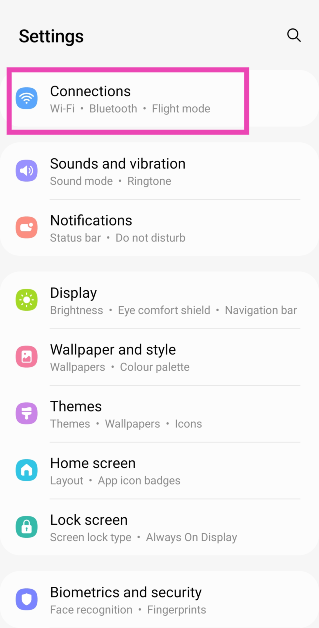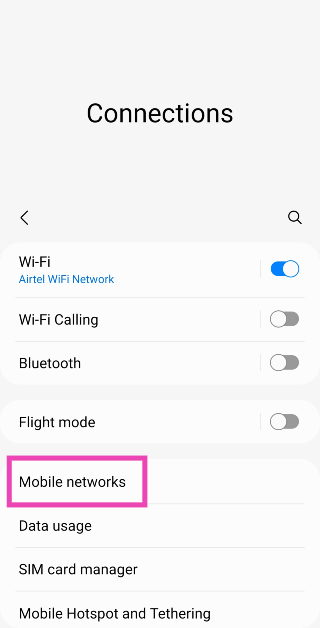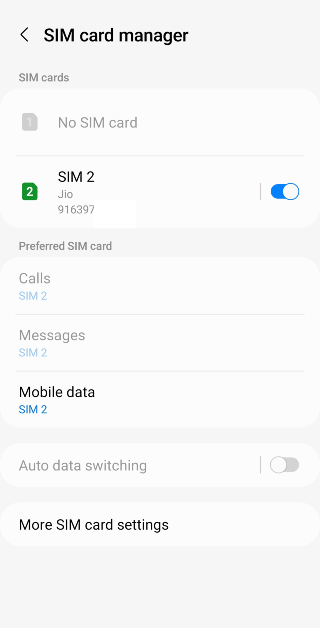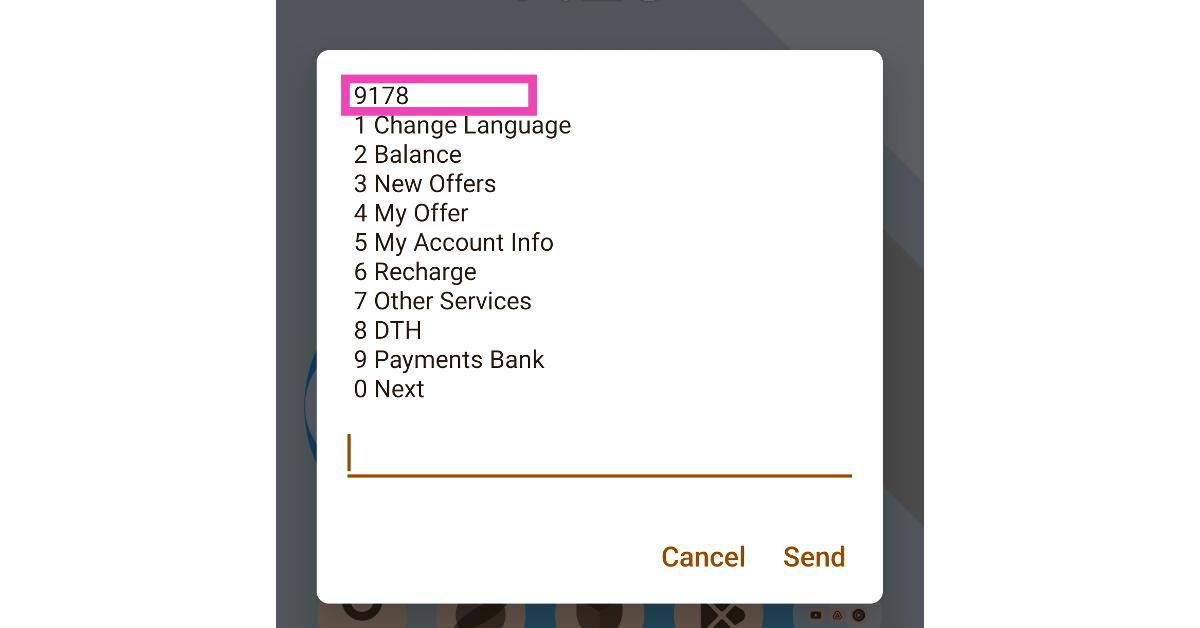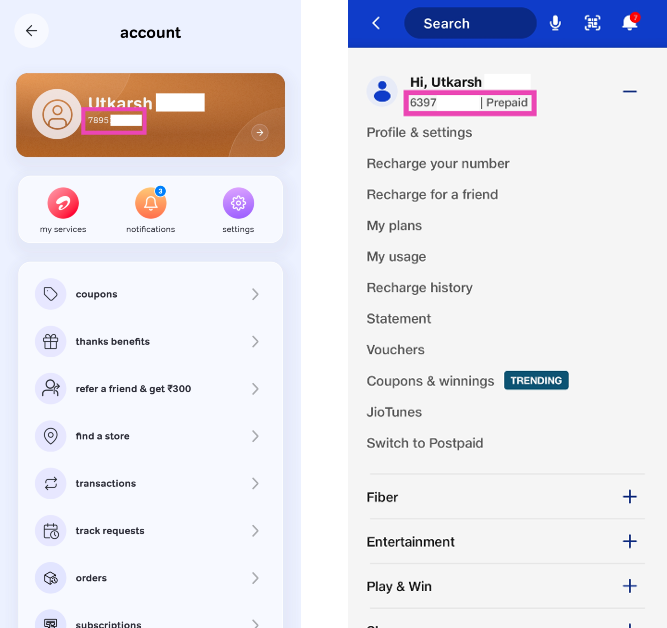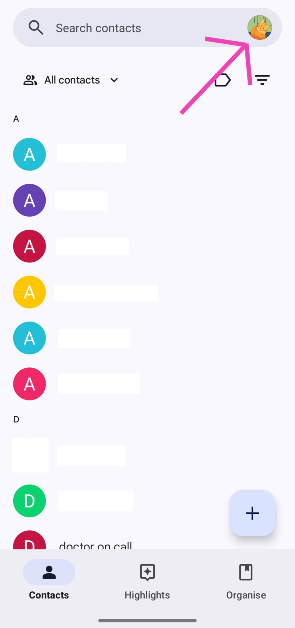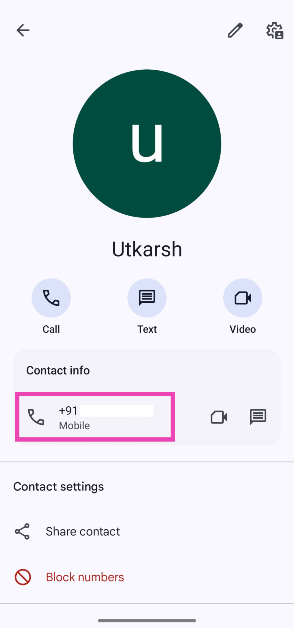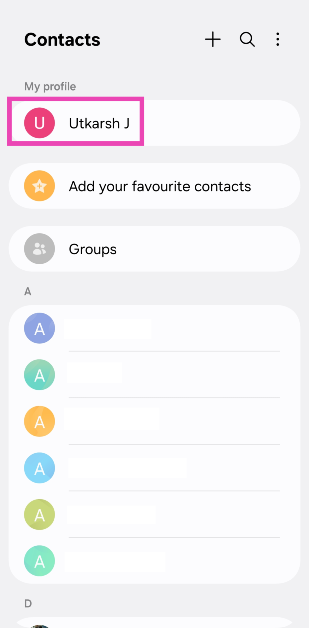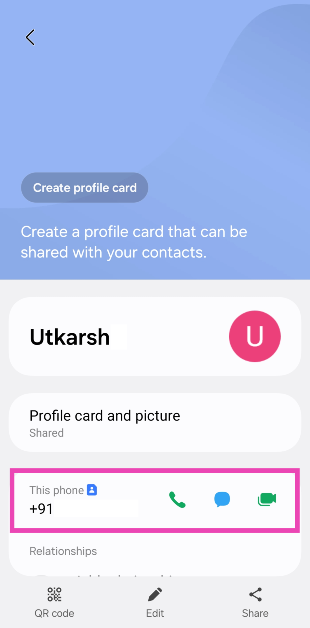Everyone is expected to know their phone number, but it takes a long time to memorise it. If you just got a new number, the first thing you should do is save it under your name on your phone. Forgot to do that? You don’t want to be left scrambling whenever someone asks you for your number. Luckily, your phone already knows your number and can present it whenever necessary. Here are the top 5 ways to find your phone number on an Android phone.
Read Also: How to record WhatsApp calls on your smartphone? Top 2 Ways
In This Article
Which method should you use?
I know what you’re thinking. Isn’t calling someone the easiest way to know your number? Well, you aren’t wrong. But what if you’re all out of talk time and need to know your number in order to top up the balance? Or maybe it is the middle of the night and you don’t want to disturb someone by calling them.
The good news is that there are a bunch of ways you can use to accomplish this task. Every method has its advantages and caters to specific situations. Every network provider these days has a proprietary app that lets you recharge your balance and do a bunch of other stuff. This app displays your number as soon as you log in. If you don’t have enough mobile data to launch the app, you can use a USSD code to check your number. Not getting enough reception in your phone to dial the code successfully? Just visit your phone’s settings to know your digits.
Find your phone number from your Android phone’s settings
Step 1: Go to Settings and select Connections.
Step 2: Tap on SIM card manager.
Step 3: This is where you’ll your SIM 1 and SIM 2 phone numbers.
Use a USSD code
Every network provider has a unique USSD code that lets you view your talk time and data balance. Once you dial this code, the resulting popup box contains all the major details related to your number. You can even recharge your number and view offers associated with it. At the top of this popup box, you will find your phone number. Here are the USSD codes from major network providers to view your number.
Airtel: *121#
Jio: *1#, *2#, or call 1299 to get a message with your number in it
Vi: *199#
Use the network provider’s official app
You can also find your phone number using the official app of your network provider. This app can also be used to recharge your phone, buy a data pack, and manage your account. Here’s what you need to do to find out your phone number. Airtel users have the Airtel Thanks app while Jio subscribers can use MyJio to find their phone number. Upon launching the app, go to your profile to view your phone number.
Check your info in Google Contacts
Step 1: Launch the Google Contacts app on your phone.
Step 2: Hit your profile picture in the top right corner of the screen.
Step 3: Tap on Your info.
Step 4: Your phone number will be displayed under Contact Info.
Check your profile card (Samsung)
Step 1: Launch the Contacts app on your Samsung phone.
Step 2: Tap your name at the top of the screen.
Step 3: Your phone number will be listed under This phone.
Frequently Asked Questions (FAQs)
How do I find my phone number on my Android phone?
Go to Settings>Connections>SIM card manager on your Android phone to find your phone number. You can also use your network provider’s USSD code or official app to find your number.
How do I block my phone number (SIM)?
You can put in a request to block your phone number using your network provider’s official app. If you’ve lost your phone, visit the website portal instead. You can also visit the network provider’s physical store with the relevant documents to block the number linked to your lost or stolen phone.
Where can I see my phone number?
If you use the Google Contacts app on your phone, launch it and tap your profile picture. Go to ‘Contacts settings’ and select ‘Your info’ to view your number.
How do I find my phone number on my Samsung phone?
Launch the native Samsung Contacts app and tap your name at the top of the screen to view your number.
How do I find my phone number on my iPhone?
Your phone number is the first one listed in the Contacts app on your iPhone. You can also go to Settings>Phone and look it up in the ‘My Number’ section.
Read Also: Here is how to get iPhone 15 for as low as Rs 36,949
Conclusion
These are the top 5 ways to find your phone number on an Android phone. If you use WhatsApp, you can also find your phone number in profile settings or the groups that you participate in. Other than that, you can simply give your friend a ring and see your number displayed on their phone. Know any other way to find your number? Let us know in the comments!