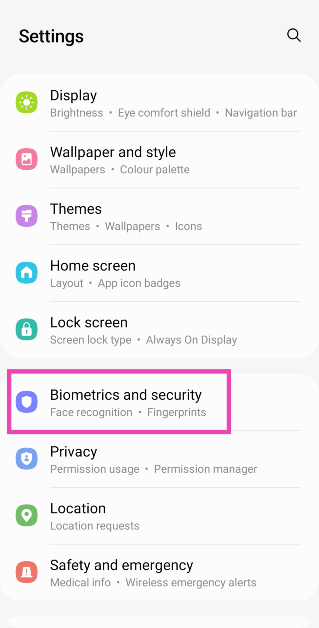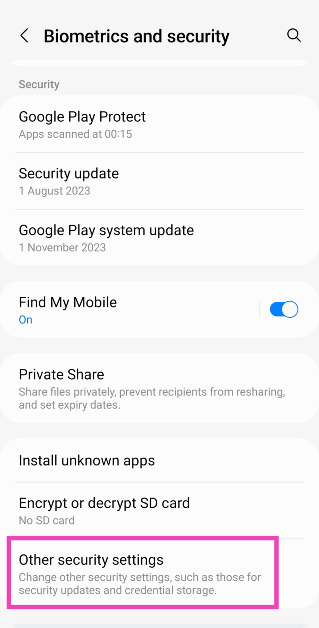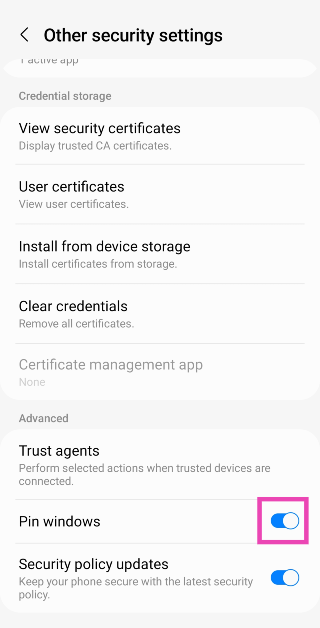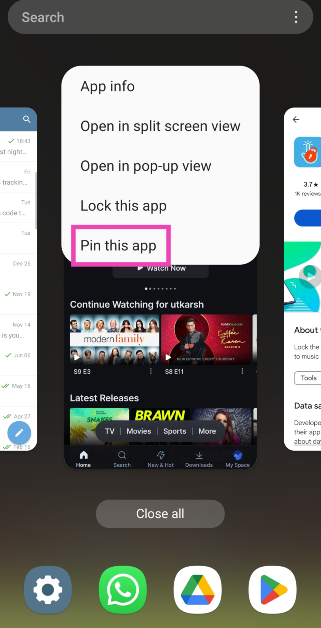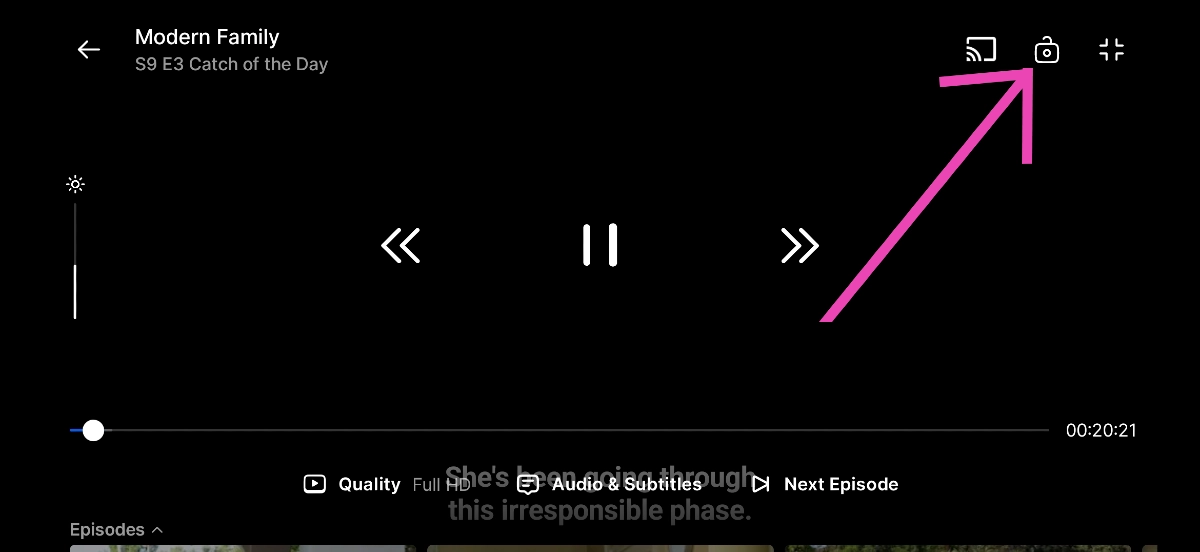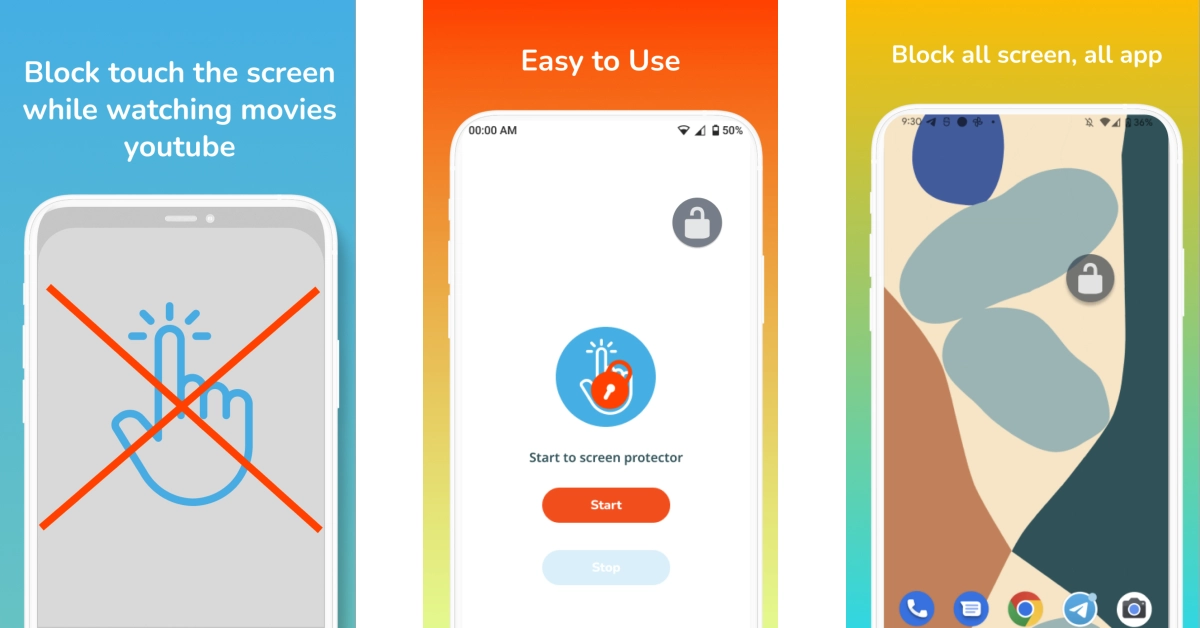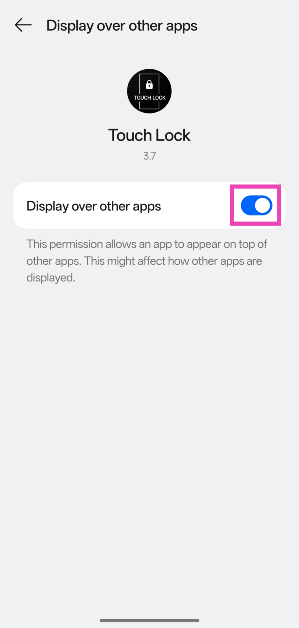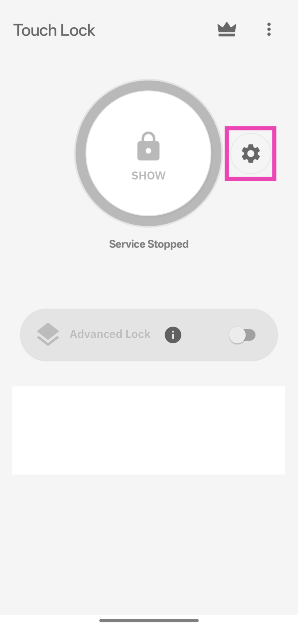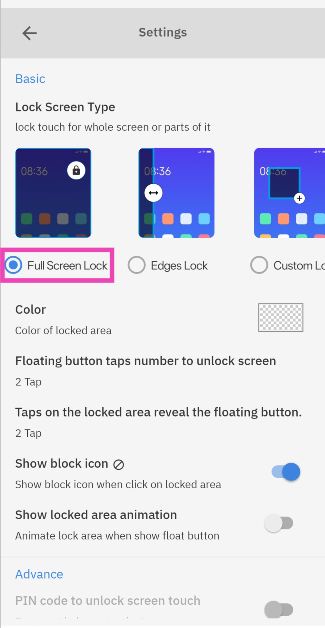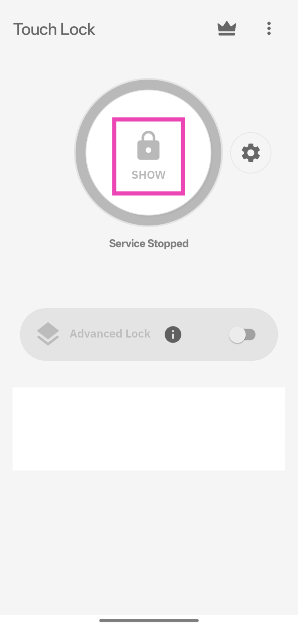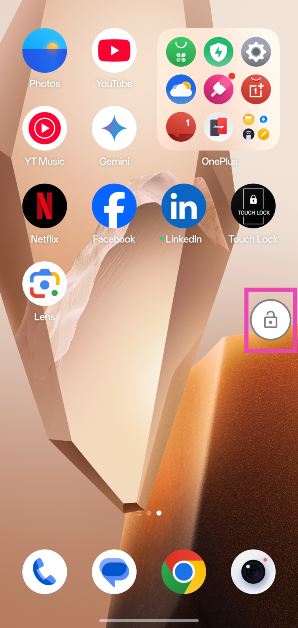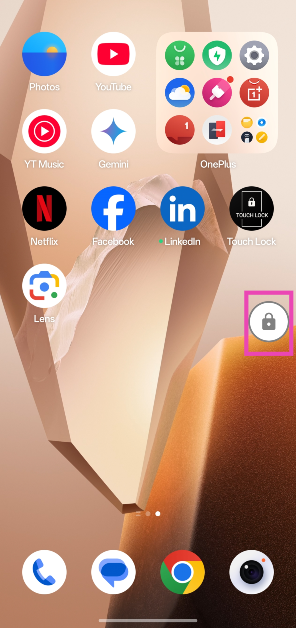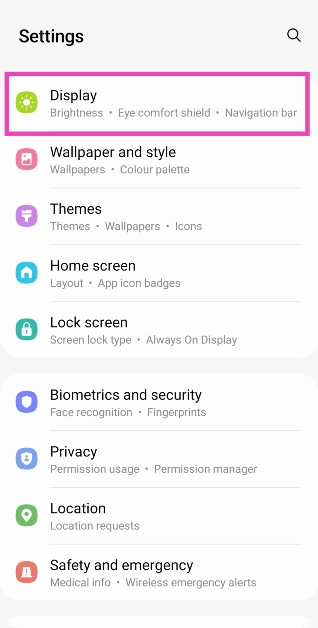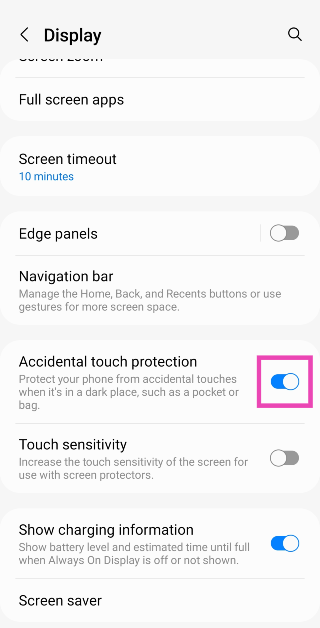Modern Android smartphones have completely ditched the physical menu buttons and are completely reliant on the touchscreen to handle every task. Android OS’ neat tricks and features make you get the most out of the screen’s real estate. However, one area where smartphones still need some improvement is accidental touch protection. Even when your phone’s screen is locked, it can sometimes accidentally trigger the camera or the dialer when it’s inside your pocket. Accidental touches while watching videos are annoying as well. Here are the top 5 ways to disable the touchscreen of your Android phone.
Read Also: Samsung Galaxy S24 series in India received 2.5 lakh pre-orders in India in just three days
In This Article
When should I disable my Android phone’s touchscreen?
Disabling the touchscreen may seem like a weird request at first, but it has its uses. If you own a smartphone with a curved display, you must be familiar with the accidental touches that occur while watching videos on the device. Disabling the touchscreen helps eliminate these accidental triggers.
You may also want to disable the touchscreen when you’re listening to music and don’t want to accidentally skip any track. However, one of the most underrated uses of this feature is when you are handing over your phone to someone else. One of our biggest pet peeves is when someone snoops around your phone when you hand it to them to look at an image. Disabling the touchscreen display takes away this power from them.
Pin an app on the screen
If you’re handing your phone over to someone else and don’t want them snooping around, you can pin an app on the screen instead of disabling the entire touchscreen display. This will allow the person to browse within the app but they won’t be able to access anything outside of it. Here’s how you can enable app pinning.
Step 1: Go to Settings and select Biometrics and security.
Step 2: Tap on Other security settings.
Step 3: Turn on the toggle switch for Pin windows.
Step 4: Open the app that you want to pin to the screen.
Step 5: Go to Recent apps and tap the app’s icon.
Step 6: Select Pin this app.
Step 7: To unpin the app, press and hold the back and recent buttons. You will be asked for your lock screen PIN.
Use the display lock button
Most of the popular OTT apps like Netflix, Hotstar, Prime Video, etc. have a display lock button that disables the touchscreen while playing the media. This eliminates accidental touches and allows you to focus on the video. To enable this option, look for the lock icon in the media player. To unlock the screen, hit the lock icon again.
Use a third-party app to disable the touchscreen display
If a streaming app does not have a native display lock button, you can always use a third-party app to achieve the same result. The Disable Touch Screen app by Firefly-Team works seamlessly on OTT apps like Sony Liv, Netflix, Hotstar, and others. You can also use it for streaming platforms like Twitch and YouTube. Once the app is installed, launch it and hit the start button. Then go to the app you wish to pin and hit the lock button.
Use Touch Lock
Step 1: Download the Touch Lock app from the Google Play Store.
Step 2: Launch Touch Lock and allow it to display over other apps.
Step 3: Go back to Touch Lock and hit the settings icon.
Step 4: Select whether you want to lock the entire screen or a part of it.
Step 5: Go back and tap on Show.
Step 6: Go to the app or screen that you wish to lock.
Step 7: Hit the lock icon.
Step 8: Your phone’s touchscreen will be disabled. To enable the touchscreen, double-tap the display and then double-tap the lock icon.
Turn on Accidental Touch Protection
Don’t want to trigger your smartphone while it’s inside your pocket? Turn on Accidental Touch Protection. On some smartphones, this may be called Pocket Mode.
Step 1: Go to Settings and select Display.
Step 2: Turn on the toggle switch for Accidental Touch Protection.
Frequently Asked Questions (FAQs)
Is there a way to disable my Android smartphone’s touchscreen display?
You can disable your smartphone’s touchscreen within certain apps to eliminate accidental touches. OTT apps like Netflix, Hotstar, Prime Video, and others offer the lock button which disables the touchscreen while playing the content.
How do I turn off the touchscreen on Android?
Download the Touch Lock app, allow it to display over other apps, hit ‘Show’, then go to the page you want to lock and tap the lock icon.
How do I stop accidental touches on my Android phone?
Go to Settings>Display and turn off the toggle switch next to ‘Accidental Touch Protection’.
How do I pin an app on my Android phone?
Go to Settings>Biometrics and security>Other security settings and turn on the toggle switch for Pin windows. Now, go to the app switcher and tap the icon of the app that you want to pin. Select ‘Pin this app’ from the list.
Is there a third-party app to disable my phone’s touchscreen?
Use apps like Disable Touch Screen (Firefly-Team) and Touch Protector to pin any app on the screen.
Read Also: WhatsApp is working on a new file-sharing feature akin to Nearby Share
Conclusion
These are the top 5 ways to disable the touchscreen on your Android smartphone. If you want to boost the touchscreen sensitivity of your device, go to Settings>Display and turn on the toggle switch for ‘Touch sensitivity’. Use this feature when you apply a new screen protector on your display and don’t want to lose its response rate.