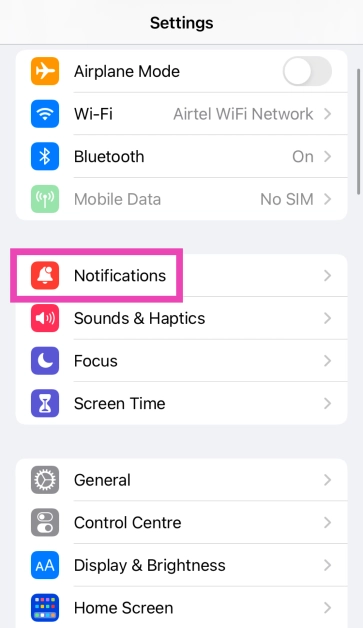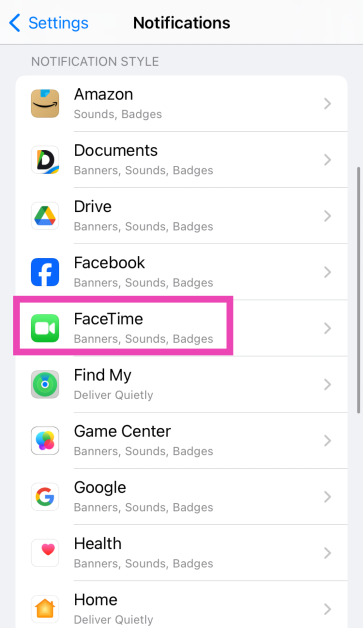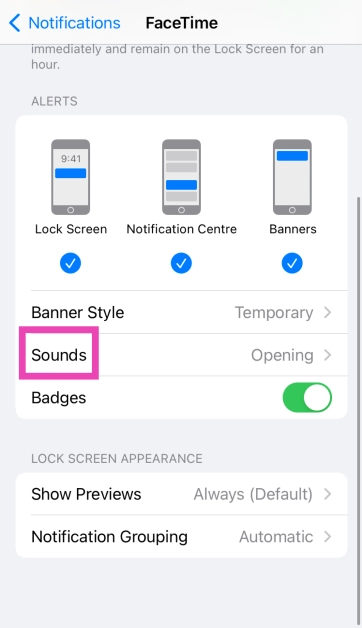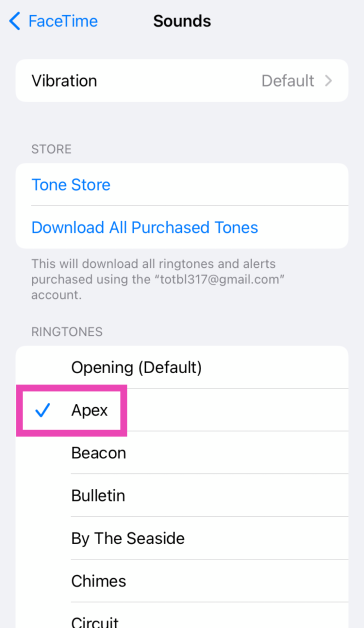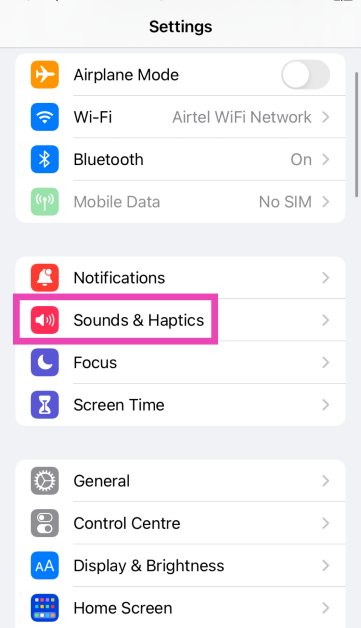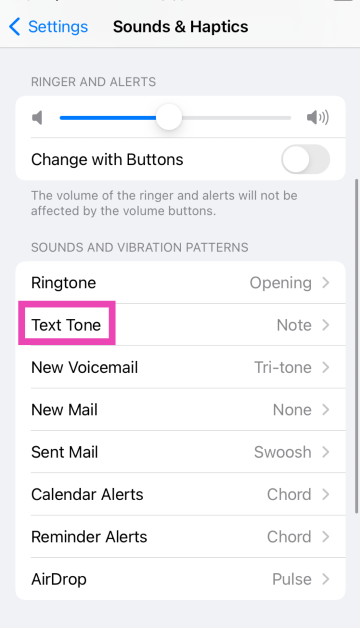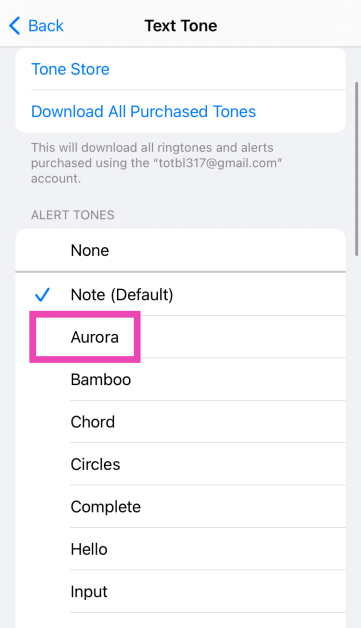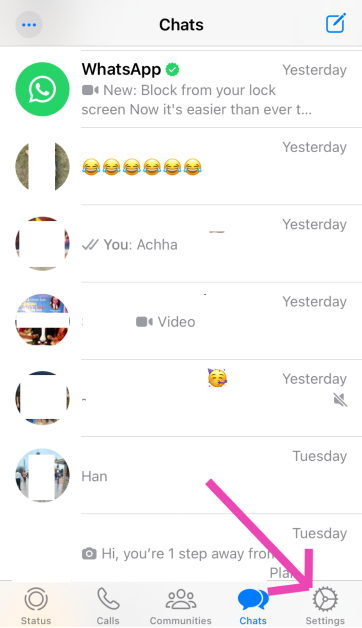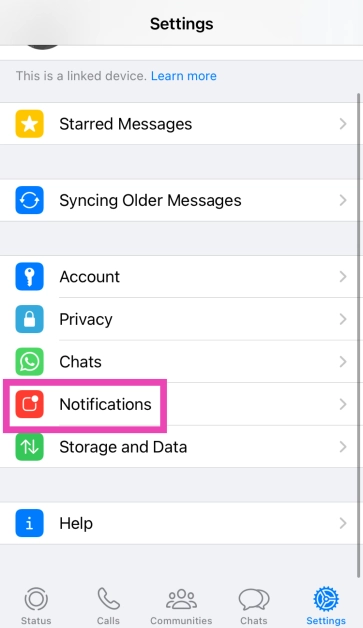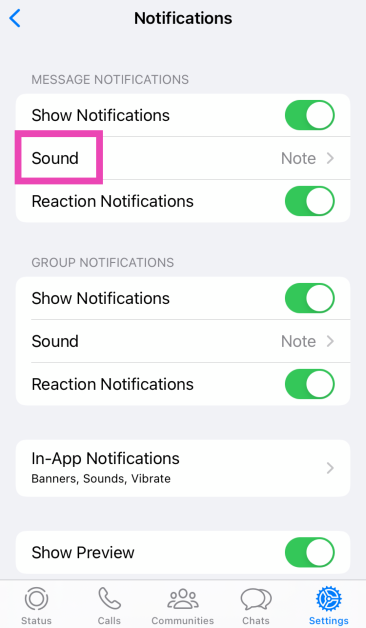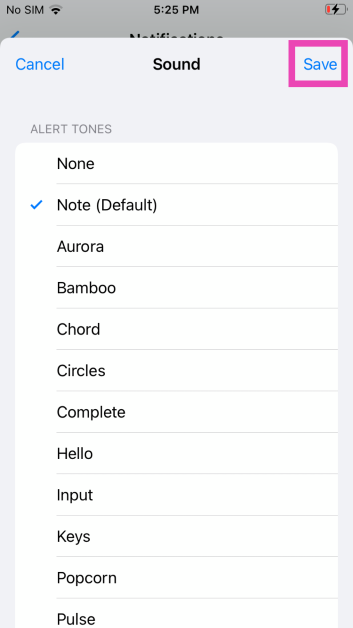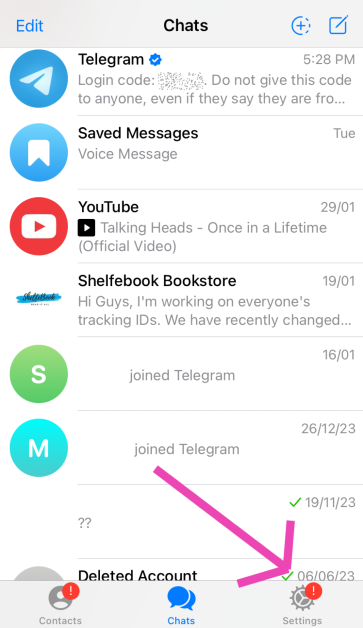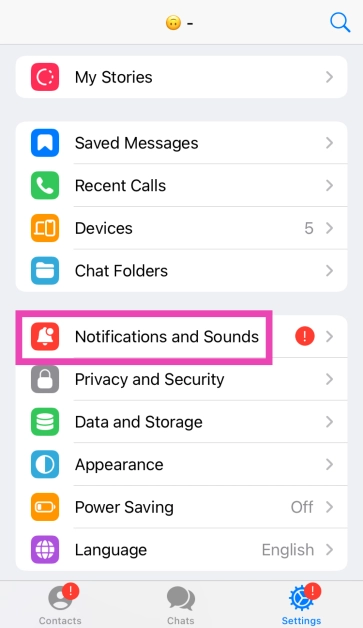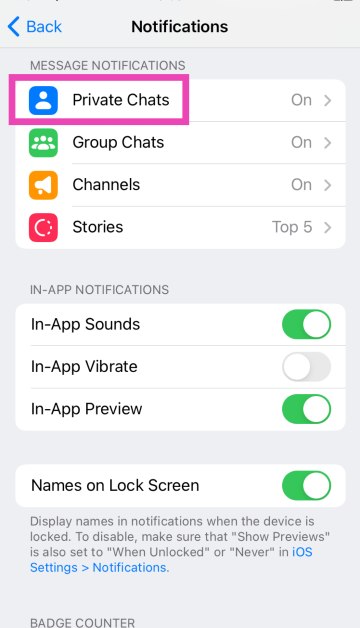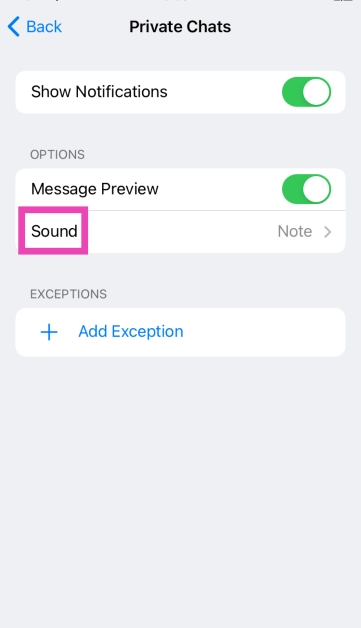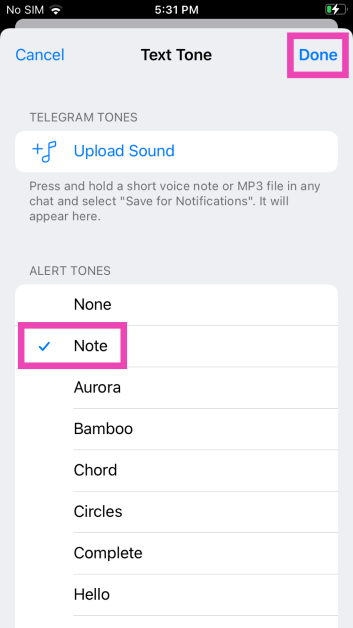Unlike Android, iOS does not let you change the notification sound for every third-party app on your iPhone. Using device settings, you can set custom alert tones for Apple’s suite of apps, but that’s about it. Third-party instant messaging apps like WhatsApp and Telegram allow users to change the sounds for certain notifications, but only from within the app. Today, we bring you the top 4 ways to change app notification sound on iPhone.
Read Also: Top 10 headphones under $200 in the USA for working from home (2024)
In This Article
Can I create a custom ringtone on my iPhone from scratch?
Short answer – yes. If you find the system tones on your iPhone bland and uninspiring, you can take matters into your own hands. There are two ways to go about creating a custom ringtone – iTunes and Garage Band. If you want to set your favourite song as your ringtone, choose iTunes. If you have an idea for a ringtone or notification tone that you want to bring to life, Garage Band is your guy.
Apple allows you to create a 30-second ringtone from any song on your iTunes library. On your Mac or PC, select the song, right-click on it, and go to Song Info>Options. Select the 30-second segment that you want to convert into a ringtone and go to File>Convert>Create AAC Version. Open the file in Finder and change its format from m4a to m4r. Connect your iPhone to your Mac/PC and drop the file in the Tones folder. Now, go to Settings>Sounds & Haptics>Ringtone and select the song from the list.
If you know your way around Garage Band, you can use it to create a 30-second sample. Once the sample has been recorded, hit ‘Share’ and select ‘Ringtone’. Now go to Export>Use Song As>Standard Ringtone. Voila! Your iPhone ringtone will be changed successfully.
Change the app notification sounds on iPhone
Step 1: Go to Settings and select Notifications.
Step 2: Scroll down and select the app for which you want to set a custom notification sound. You can only change the notification sound for Apple’s suite of apps.
Step 3: Tap on Sounds.
Step 4: Select a new sound for the app’s notification from the list.
Change the alert tone
You can also change the alert tone for voicemail, new mail, calendar alerts, and more from the Sounds & Haptics settings on your iPhone. Here’s how.
Step 1: Go to Settings and select Sounds & Haptics.
Step 2: Tap on the alert tone you wish to change.
Step 3: Select a new tone from the list.
Change the notification sound for WhatsApp on iPhone
Step 1: Launch WhatsApp on your iPhone and switch to the Settings tab.
Step 2: Tap on Notifications.
Step 3: Tap on Sound (under the category you wish to customise).
Step 4: Select the new notification sound and hit Save.
Change the notification sound for Telegram
Step 1: Launch Telegram on your iPhone.
Step 2: Switch to the Settings tab.
Step 3: Tap on Notifications and Sounds.
Step 4: Select the category for which you want to change the notification sound.
Step 5: Tap on Sound.
Step 6: Select a new notification sound from the list and hit Done.
Frequently Asked Questions (FAQs)
Can I change the notification sound for any app on my iPhone?
Your iPhone only lets you change the notification sounds for Apple’s native apps. These apps include Apple Maps, Facetime, Messages, Mail, and more.
How do I change WhatsApp’s notification sound on my iPhone?
Launch WhatsApp, go to Settings>Notifications>Sound and select a new tone.
How do I change my iPhone’s ringtone?
Go to Settings>Sounds & Haptics>Ringtone and select a new tone. You can also purchase a new tone from Apple’s Tone Store.
Read Also: Google Bard is now Gemini AI, launches new app for Android and iOS devices
Conclusion
These are the top 4 ways to change app notification sounds on iPhone. While there is a vast library of sounds to choose from, you can also purchase new alert tones from Apple’s tone store. If you know any other way to change the notification for a specific app on your iPhone, let us know in the comments!