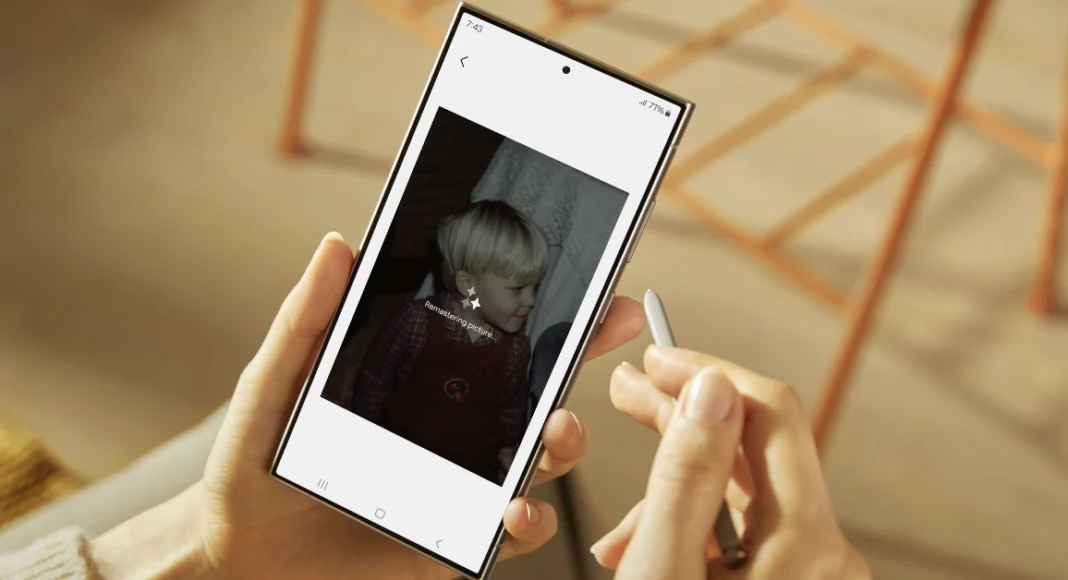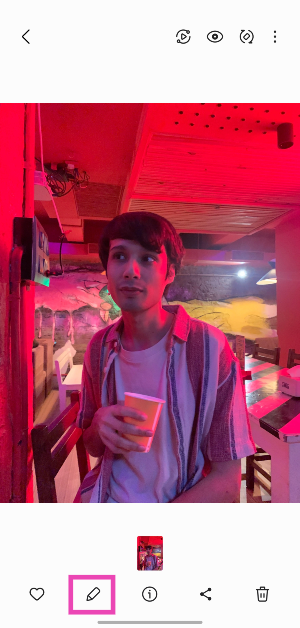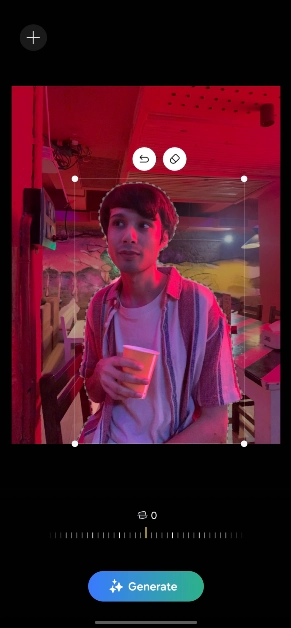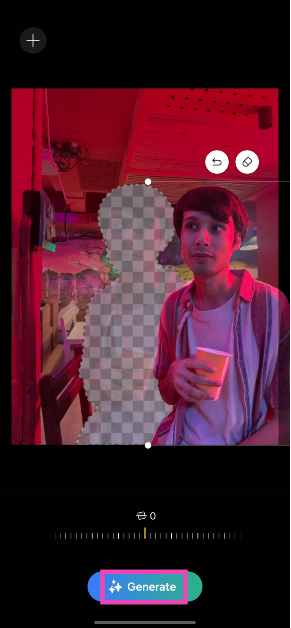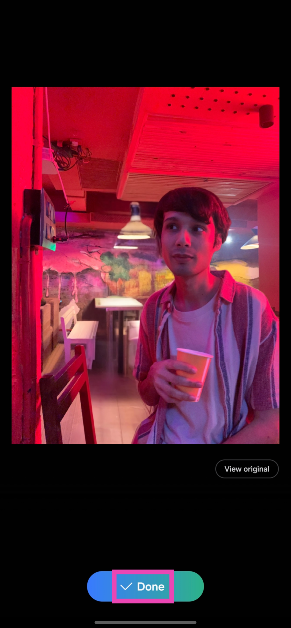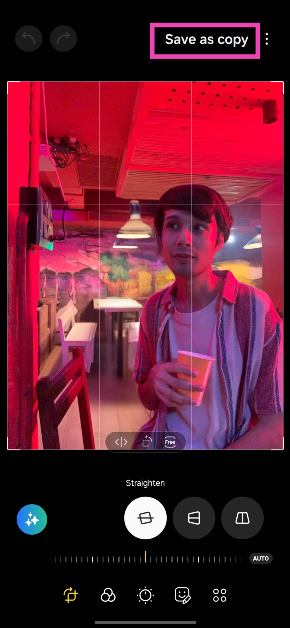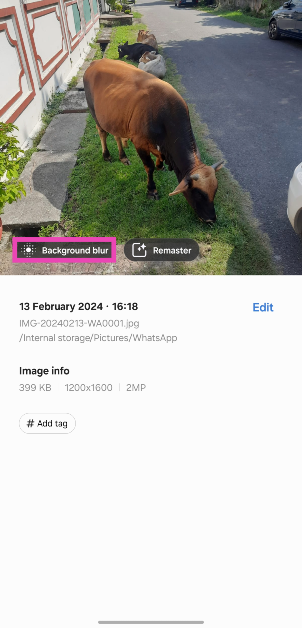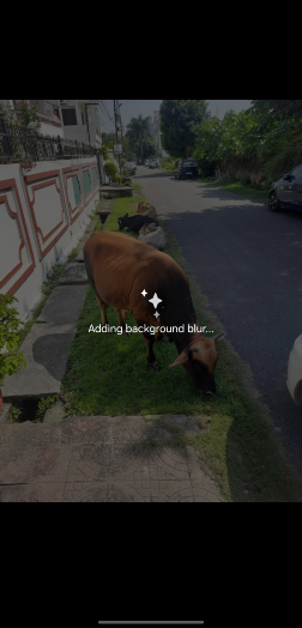While the Samsung Galaxy S24 Series may look like its predecessor, it takes a big leap forward when it comes to the AI features onboard the device. Marking the debut of ‘Galaxy AI’, the Galaxy S24 can intelligently accomplish a range of tasks for you. From translating live calls to creating simple summaries of articles and notes, the Galaxy AI makes its presence felt on the new device. Among all the new AI-based features, Generative Photo Editing has been attracting a lot of eyes. So, let’s take a deep dive into this AI photo-editing feature and see how it works on your new Samsung Galaxy S24.
Read Also: Top 10 4K TVs in the USA (2024)
In This Article
Here are the new Galaxy AI photo-editing features on the Samsung Galaxy S24 Series
Samsung Galaxy S24 offers not one but two AI-based photo editing features. The most talked about feature is ‘generative photo editing’. This tool allows you to separate any object from the picture and move it anywhere you want. The void left by the object gets filled up with the power of Generative AI. This is where Samsung’s Galaxy AI excels the most. It analyses the picture and gains important cues to fill in the important details in the blank spot. We tried it for a bunch of images and it exceeded our expectations by a considerable factor.
What we found impressive was how Galaxy AI performed when there was a painting or artwork in the background. Shifting an object in front of an artwork did not mess up the final result at all. Instead, Galaxy AI studied the visible part of the artwork and filled the blank space with something similar. Other objects in the background were filled in accordingly. Here’s one example.
Apart from generative editing, the Galaxy AI can also come up with helpful suggestions for your pictures. If you forgot to apply the blur effect on a close-up portrait shot, you can use the editor to do it later. It also does a good job of removing shadows and reflections from your pictures. On top of that, you can ‘remaster’ a dimly lit image and brighten it up.
Use Generative AI on the Samsung Galaxy S24 Series to edit your pictures
Step 1: Launch the Gallery app on your smartphone and open the image you want to edit.
Step 2: Hit the pencil icon at the bottom of the screen to launch the photo editor.
Step 3: Tap the blue icon with stars on the left side of the screen to access Galaxy AI.
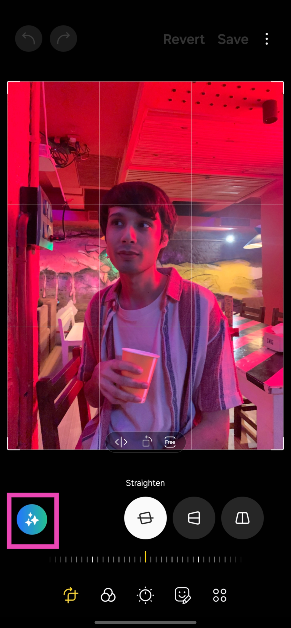
Step 5: Once the object has been selected, you can resize it by dragging its corners. To shift the object, long press it and move it around.
Step 6: Hit Generate. Galaxy AI will take a few seconds to fill in the blank spots created by shifting or removing the object.
Step 7: Once the new image has been rendered, hit Done.
Step 8: Hit Save as copy at the top right corner of the screen.
Use Galaxy AI for editing suggestions
Galaxy AI can also come up with helpful editing suggestions to spruce up your pictures. For every picture you choose, it will come up with relevant suggestions. If you select a close-up picture, the editor will help you add the appropriate amount of blur to the background. Images with distracting shadows and reflections can also be fixed using this tool. Here’s how.
Step 1: Select a picture from the Gallery app on your phone.
Step 2: Hit the ‘i’ icon at the bottom of the screen.
Step 3: Galaxy AI will come up with the relevant editing suggestions for the picture.
Step 4: Tap on a suggestion to apply the changes.
Step 5: Hit Save and select Save as a copy (if you want to keep the original).
Frequently Asked Questions (FAQs)
Is Galaxy AI free to use on the Samsung Galaxy S24 Series?
Samsung’s Galaxy AI features will be provided for free until the end of 2025 on supported devices. The tech giant plans on introducing a subscription model for its AI services after that.
Can I use Galaxy AI’s generative editing feature on any picture?
Yes, Galaxy AI’s generative editing feature works on all images, even the ones that haven’t been shot using your Samsung Galaxy smartphone.
Where can I find the Galaxy AI editing feature on my smartphone?
If your smartphone supports Galaxy AI, open the picture you wish to edit, tap the pencil icon at the bottom of the screen, and then hit the blue icon with the stars to access the generative editing feature.
Read Also: Dreame U10 Vacuum Cleaner Review: Basic Dust Buster
Conclusion
This is how you can use the AI photo-editing features on your Samsung Galaxy S24 Series smartphone. The ‘Generative photo editing’ editing feature requires an internet connection to work as its computing process does not take place on your device. However, remastering a picture using Galaxy AI does not require the internet. Go to Settings>Advanced features>Advanced intelligence and turn on the toggle switch for ‘Process data only on device’ to disable online processing.