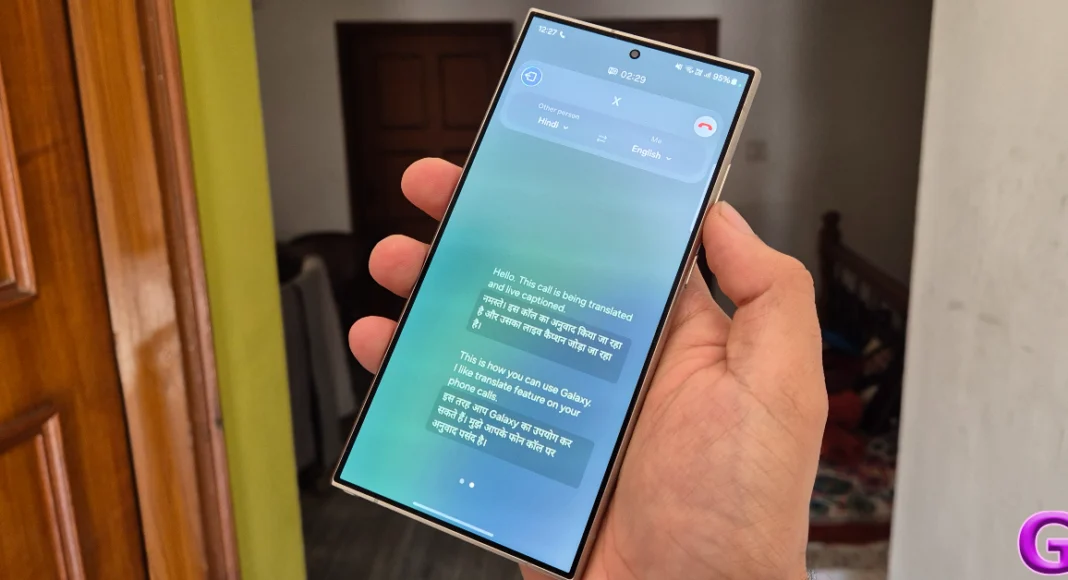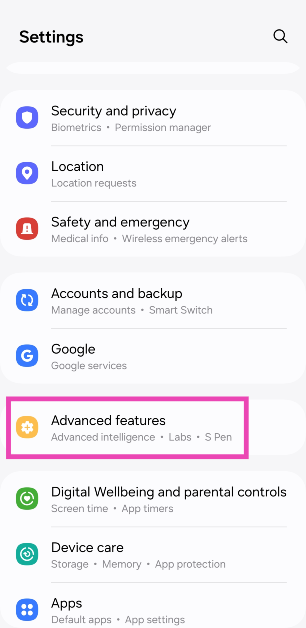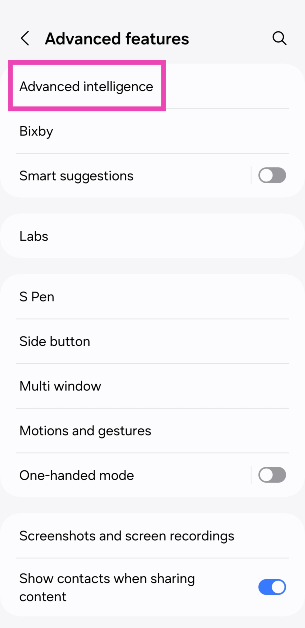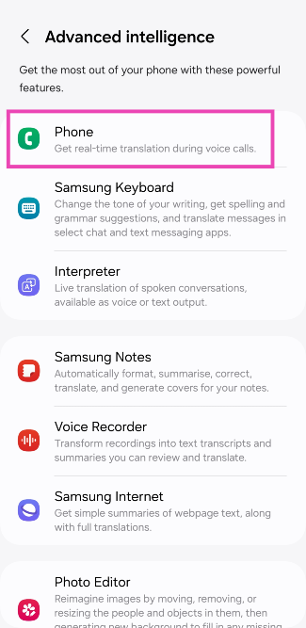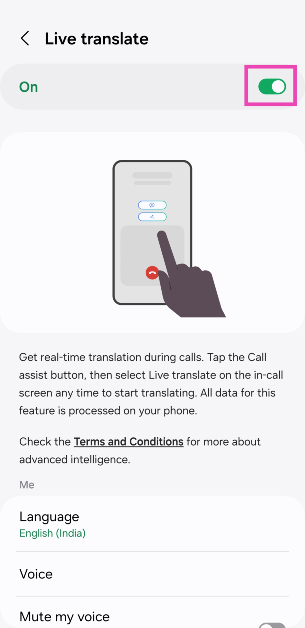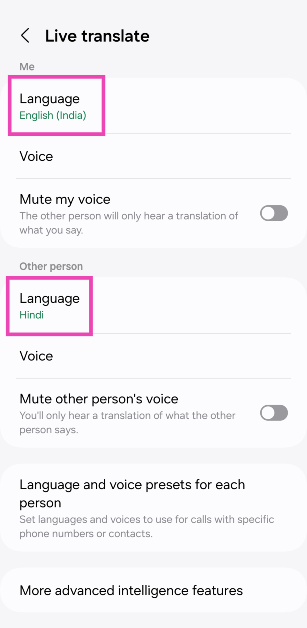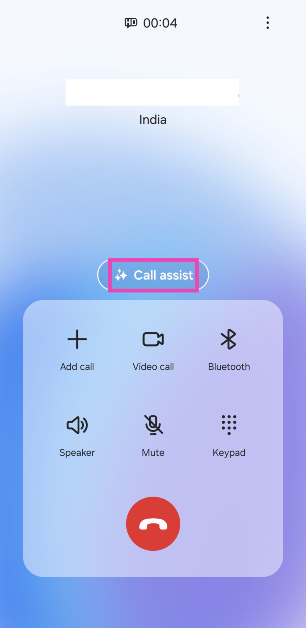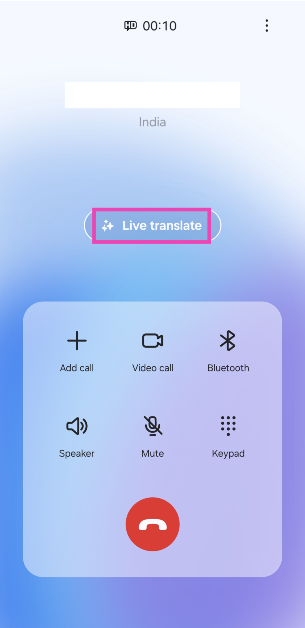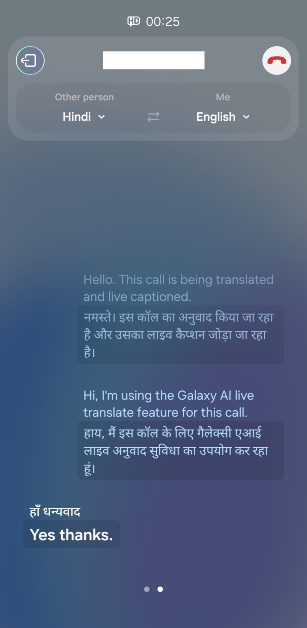Samsung’s new Galaxy AI suite of features on the recently launched Galaxy S24 Series has been nothing short of a revelation. The AI tech has been integrated nicely into the software. It is super accessible to the average user without being shoehorned into places where it doesn’t belong. Previously, we talked about the new Generative Photo Editing and Summarisation features of Galaxy AI. Now, let’s take a quick look at how you can live translate your phone calls using Galaxy AI on the Samsung Galaxy S24 Series.
Read Also: Infinix Hot40i India launch date, specs announced
In This Article
Galaxy AI can live translate your phone calls in a seamless manner
Talking to someone on the phone and having their speech translated in real-time without any human mediation sounds like something right out of a sci-fi book. Samsung’s Galaxy AI carries out this task seamlessly, without so much as a hiccup. Sure, some minor errors are bound to creep in (as is the case with every other translator tool), but it doesn’t dampen the experience in any way.
One of the better aspects of Galaxy AI’s translation features is that they don’t require an internet connection. All the computing processes take place on your device. Of course, you will need to download the appropriate language pack first. At the time of writing this article, Galaxy AI supports 15 languages, including Hindi, English, Chinese, Thai, French, and more.
Turn on Live Translate on your Samsung Galaxy S24
Step 1: Go to Settings and select Advanced features.
Step 2: Tap on Advanced intelligence.
Step 3: Select Phone.
Step 4: Turn on the toggle switch for Live Translate.
Step 5: Select your language in the ‘Me’ section and the caller’s language in the ‘Other person’ section. You can also choose to mute the caller’s voice so you only hear the translation and vice-versa.
Step 6: If you want to set different languages for different contacts, tap on Language and voice presets for each person and make your selections.
Use Live Translate on your Samsung Galaxy S24
Step 1: Make a cellular call using your Samsung Galaxy S24.
Step 2: Tap on Call assist.
Step 3: Select Live translate.
Step 4: As soon as you hit Live translate, the caller will get a pre-recorded message letting them know that the call is being translated and live captioned. Anything you say will be live-translated and relayed to the caller, and vice-versa. You can change the languages from the top of the screen as well.
Frequently Asked Questions (FAQs)
How do I live translate my phone calls using Galaxy AI?
Go to Settings>Advanced features>Advanced intelligence>Phone and turn on the toggle switch for Live translate. Scroll down and select the target languages for you and the caller. Now, make a call and hit Call assist>Live translate.
Is Galaxy AI’s Live Translate feature free to use?
Live translate, along with other Galaxy AI features, is free to use until the end of 2025. Samsung will likely include a subscription model for Galaxy AI after that.
Which Samsung smartphones support Galaxy AI?
Galaxy AI made its debut on the Samsung Galaxy S24 Series. The tech giant will roll out its AI features for the Galaxy S23 Series (including S23 FE) and 2023’s Galaxy Z Series soon.
Read Also: How to use Galaxy AI to translate spoken conversations?
Conclusion
This is how you can live translate your phone calls using Galaxy AI on the Samsung Galaxy S24 Series. You can also screen your calls using Bixby’s ‘text call’ feature on your Samsung Galaxy smartphone. Here’s an article explaining how you can set it up. To learn how to edit your pictures using Galaxy AI, read this article.