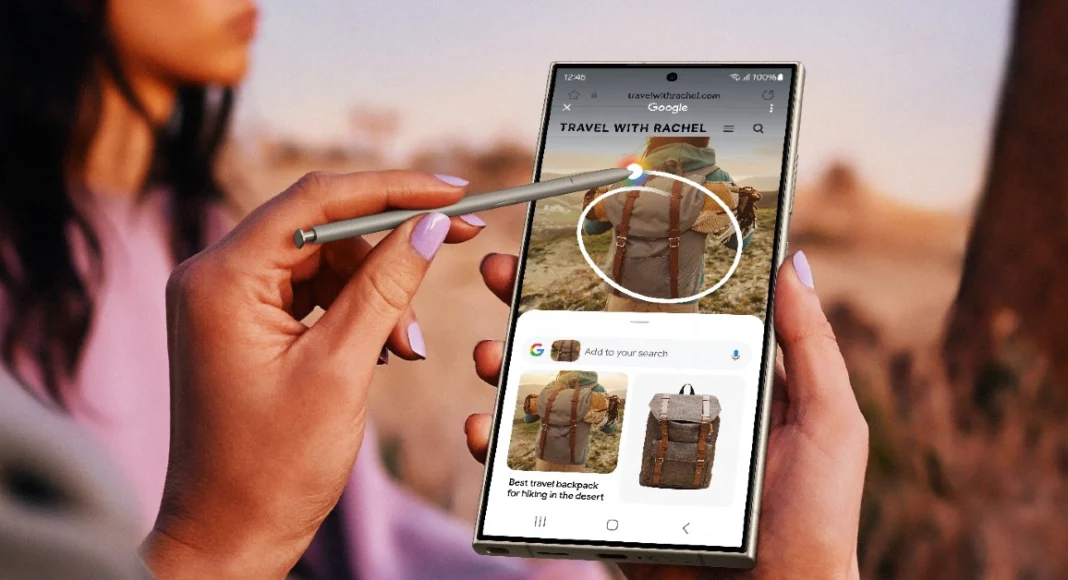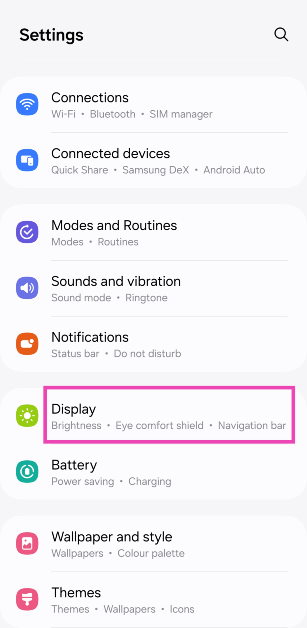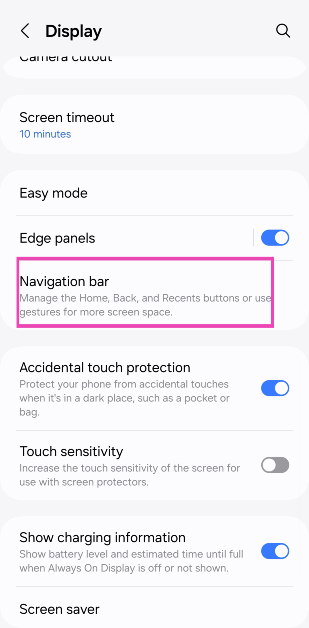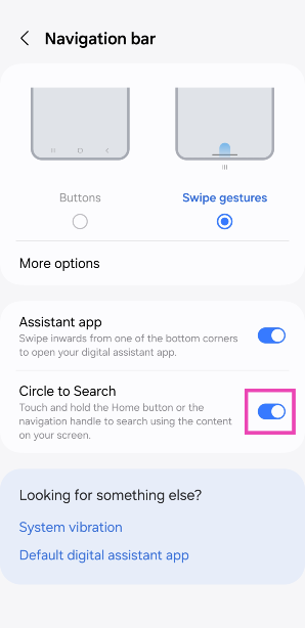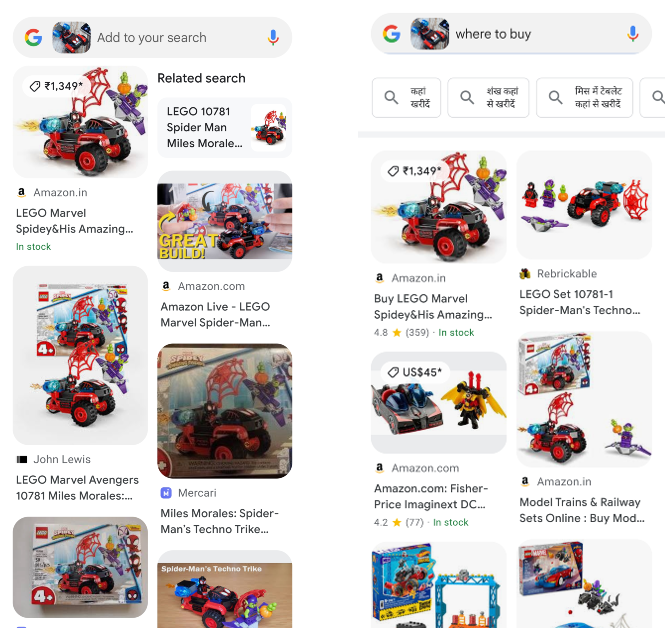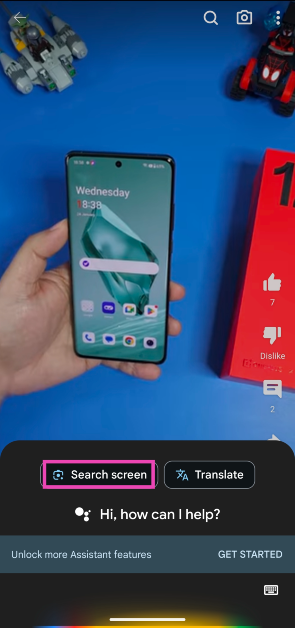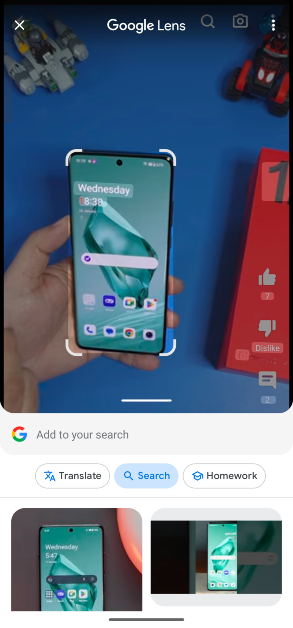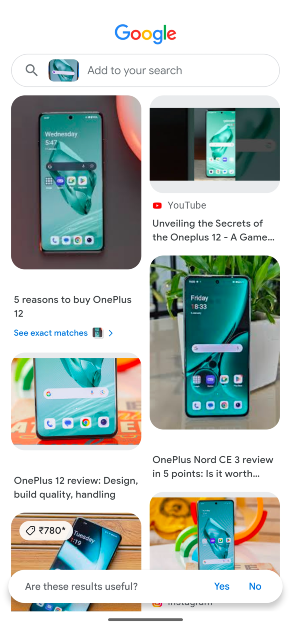Samsung introduced a host of new features on its new Galaxy S24 Series. Along with its Galaxy AI suite of features, Circle to Search made a lot of headlines. Interestingly, this is one of those rare times when a feature developed by Android made its debut on a non-Pixel smartphone. A month after its announcement, Circle to Search was rolled out for the Google Pixel 8 Series as well. Samsung’s 2023 flagship smartphones will also get this feature later in the coming months. So, let’s take a quick look at what ‘Circle to Search’ does and how you can use it on your Samsung Galaxy S24 smartphone.
Read Also: iPhone 16 leaked renders suggest pill-shaped vertically oriented camera setup: Details
In This Article
What is Circle to Search?
Making its debut on the Samsung Galaxy S24 Series, Circle to Search is a new Android feature that lets you search for any object on the screen simply by circling it. It is not entirely different from the ‘Search Screen’ option on Google Lens. The key difference between the two features is that Circle to Search is more accessible and intuitive. You can also supplement the object search with a text query for more streamlined results.
Even though it is called ‘Circle’ to Search, scribbling on the object you want to search achieves the same results. Samsung Galaxy S24 Ultra users may find it easier to circle an object using the S Pen. If the object is small in size, the S Pen can accurately draw a circle around it. If you don’t own the Ultra variant of the S24 Series, scribbling on the object is the better choice in this scenario.
Use Circle to Search in Samsung Galaxy S24 Series
Step 1: Go to Settings and select Display.
Step 2: Tap on Navigation bar.
Step 3: Turn on the toggle switch for Circle to Search.
Step 4: Go to the page which contains the object you want to search.
Step 5: Press and hold the home button or the navigation handle to trigger Circle to Search.
Step 6: Circle, highlight, or scribble on the object you wish to search.
Step 7: The results related to the object will pop up within a few seconds. You can also choose to add a text query to the object search for more relevant search results.
How to use Circle to Search on any Android phone
Circle to Search may be exclusive to Samsung S24 and Pixel 8 Series smartphones right now, but other Android users can also search for any object on their screen using Google Lens. In fact, Circle to Search also utilises Google Lens to find the circled objects on the internet, it just makes the function more accessible across the phone’s interface. Follow these steps to look up any object on the Internet using Google Lens.
Step 1: Go to the page that contains the object you want to search.
Step 2: Press and hold the side key to trigger the Google Assistant. If the side key opens up the power menu, say ‘Okay Google’ to launch the voice assistant.
Step 3: Tap on Search screen.
Step 4: Google Lens will scan the page for searchable objects. Crop the window around a particular object to search for it.
Step 5: The search results will be published on the following page.
Frequently Asked Questions (FAQs)
How do I disable Circle to Search on my Samsung phone?
Go to Settings>Display>Navigation bar and turn off the toggle switch for Circle to Search.
Which phones support Circle to Search?
As of now, Circle to Search is only available on Samsung Galaxy S24 Series and Google Pixel 8 Series. It will also be rolled out for the Samsung Galaxy S23 Series (including S23 FE) and the 2023 Galaxy Z Series in a future update.
Can Circle to Search find the people on the screen?
Results for people are limited on Circle to Search. At best, it comes up with results for celebrities and other famous personalities. Finding common people with Circle to Search yields no results.
Read Also: Samsung rolls out Galaxy AI features on Samsung Galaxy Buds in India
Conclusion
This is how you can use Circle to Search on your new Samsung Galaxy S24 Series smartphone. For best results, supplement the image search with a text query. For example, if you’re searching for a toy on the screen, add ‘Where to buy’ in the search box to find the places that have stocked the toy in their inventory.