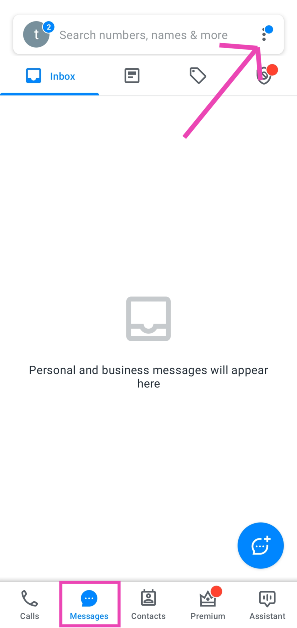Truecaller started out as a Caller ID app for identifying unknown callers. Over the years, the app has not only introduced helpful spam filters but also evolved to become a well-rounded dialer and texting app. The messages in your Truecaller inbox are filtered from spam, leading to a clean, clutter-free texting experience. The app recently introduced a new feature which allows you to access your Truecaller inbox on your PC. Interested? Here is how you can use Truecaller on your PC.
Read Also: Samsung’s Bixby gets Galaxy AI support, will enable voice-enabled AI capabilities
In This Article
What’s new on Truecaller?
Keeping up with major instant messaging apps like WhatsApp and Telegram, Truecaller has launched a web portal which allows users to link their accounts to their PCs. Once the devices have been linked, users can access their text messages from their PC’s web browser without needing to pick up and unlock their phones. The messages displayed on your PC’s web browser are filtered from spam and blocked contacts. The process is simple and isn’t different from apps like WhatsApp and Telegram.
Since device linking is still a beta feature, it is not available for all Truecaller users yet. Currently, it is available for beta testers of the app. Once the feature has been officially launched, it will be rolled out to larger audiences in a phased manner. In the meantime, you can use Google Messages to access your text messages on your PC. You can read about it here.
Link your device to Truecaller Web to start texting on a PC
Step 1: Launch the Truecaller app on your smartphone.
Step 2: Switch to the Messages tab and hit the ellipses (three dots) at the top right corner of the screen.
Step 3: Tap on Link Device.
Step 4: On your PC, go to https://web.truecaller.com/linkdevice.
Step 5: Scan the QR Code on your PC using your phone.
Step 6: Your device will be linked to Truecaller’s web portal. All your messages will appear on your PC.
Frequently Asked Questions (FAQs)
How do I link my Truecaller account to my PC?
Launch the Truecaller app on your phone and go to Messages>Ellipses>Link Device. Then, go to https://web.truecaller.com/linkdevice on your PC and scan the QR code using your phone.
How do I access Google Messages on my PC?
Launch the Google Messages app on your phone, tap your profile picture, and select ‘Device Pairing’. On your PC, go to https://messages.google.com/web/ and log in using your Google Account. Match the emojis on the two devices to link them.
Can I send messages using Truecaller?
Settings Truecaller as your default messaging app allows you to send text messages from your phone. You can now link your Truecaller account to your PC and start sending texts from there as well.
Read Also: Top 7 Ways to Fix Horizontal Lines on a Computer Screen (2024)
Conclusion
This is how you can link your Truecaller account to your PC. Since this feature is being rolled out in a phased manner, you may not be able to see it on your device yet. Make sure the Truecaller app on your device is updated in order to receive the feature in time. If you have any queries regarding this feature, let us know in the comments!