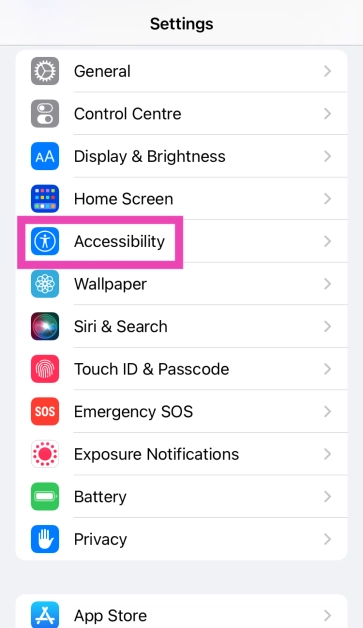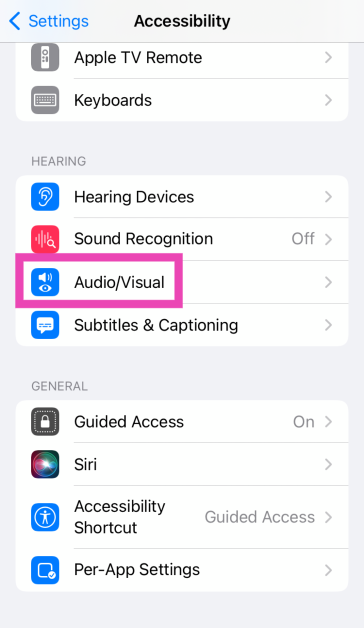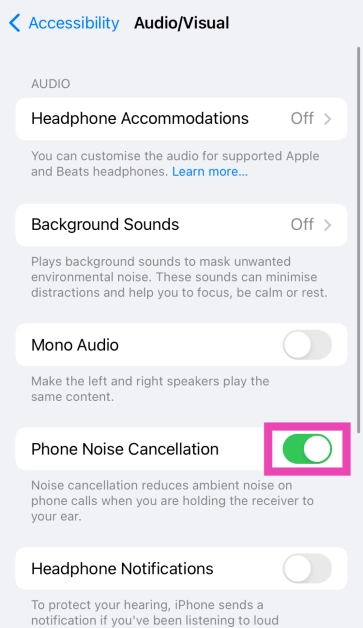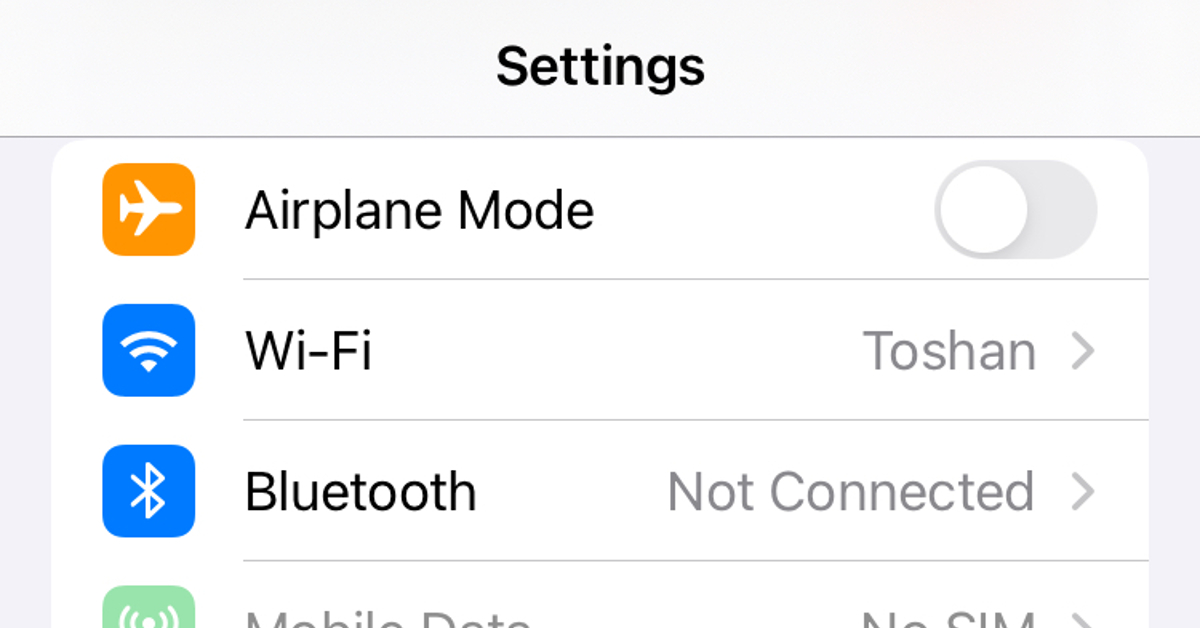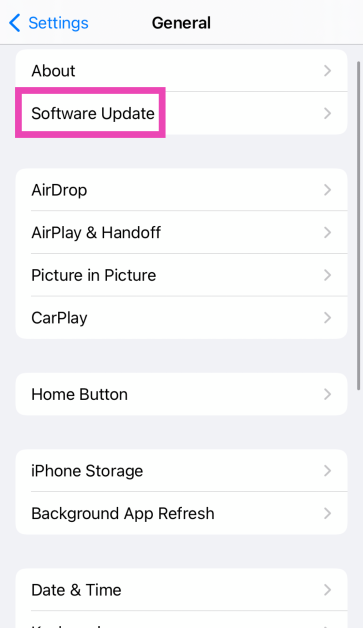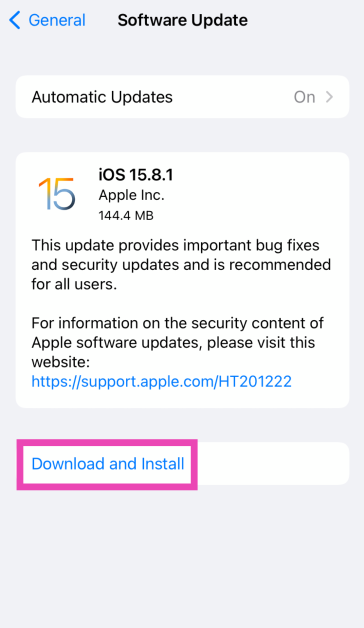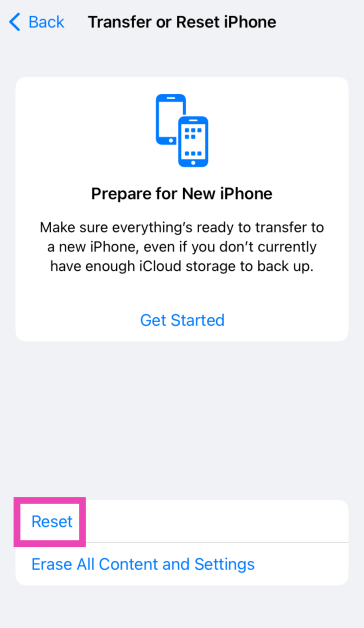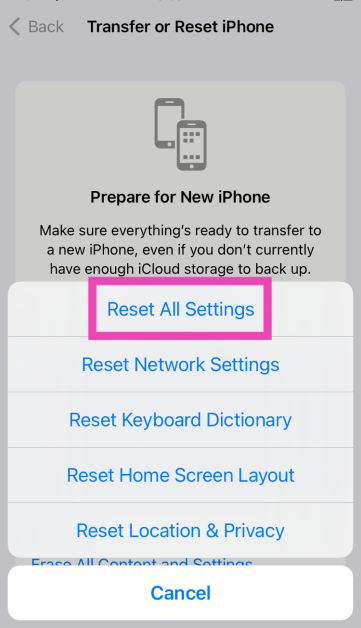Being a premium flagship device, the calling experience on an iPhone is impeccable. Even in a noisy environment, the smartphone does well to extract your voice from the surrounding noise and efficiently relay it to the call recipient. However, sometimes users complain about the call volume being extremely low. For a problem as general as this, the range of causes is quite wide. Let’s take a look at what’s causing the call volume on your iPhone to be so low and how you can fix the issue.
Read Also: Samsung presented the Galaxy Ring at MWC 2024, Barcelona
In This Article
Why is the call volume so low on your iPhone?
This problem can arise from one of three major areas. The hardware of your device, the network reception, and software issues. If there is something wrong with the earpiece on your iPhone, you will need to get it checked at an authorised repair centre. However, what you can do at home is clean the earpiece and see if it improves the call volume.
Software-related issues are generally more tricky to nail down. Perhaps you are using an older iOS version on your iPhone, leading to a bug popping up. Or maybe your iPhone is failing to switch the audio output to the earpiece when your AirPods are still connected to the device. These issues can be fixed once the cause has been identified.
Lastly, problems with the network reception can also impact the call quality. If you are not receiving an optimum signal, the sound of the speaker can come across as muffled and shoddy. The fixes to this issue are out of your hands as well. At best, you can toggle the Airplane Mode on your device and hope for the network reception to improve.
Restart your iPhone
Sometimes an unexpected background glitch can cause the call volume on your iPhone to drop low. Luckily, these kinds of glitches can be fixed with a quick restart of the device. Press and hold the side key along with either volume key to access the power menu. Swipe the power slider across the screen to turn off your iPhone. After a few seconds, press and hold the side key to turn the iPhone back on.
Turn off Noise Cancellation
The Noise Cancellation feature on your iPhone reduces the surrounding noise on phone calls, so you can hear the speaker clearly. Sometimes, this feature can go rogue and suppress the entire audio output. Here’s how you can turn it off.
Step 1: Go to Settings.
Step 2: Tap on Accessibility.
Step 3: Select Audio/Visual.
Step 4: Turn off the toggle switch for Phone Noise Cancellation.
Check the network coverage
If you’re in a location with poor network coverage, the call quality will go down. Not only will you hear muddled voices, but the volume will take a hit too. Move to a spot with optimum network coverage to improve the call quality.
Switch to your phone’s speaker
If you are connected to your AirPods, all audio output will be diverted to it. This could be the reason why you’re not able to hear the call on your iPhone’s earpiece. The fix is really simple. Tap on the speaker icon on the call screen and select your iPhone. If you want to attend the call on your phone’s loudspeaker, tap on ‘Speaker’. Disconnecting your AirPods from your iPhone automatically switches the channel of the audio output to your iPhone’s earpiece. To confirm that the audio output on the call is diverted to your iPhone’s speaker, swipe down from the top right corner of the status and check if there’s a triangle with concentric circles logo on the screen.
Remove the iPhone case
If you use a protective case or cover on your iPhone, it could be blocking the device’s earpiece. Typically, this issue only arises with knock-off iPhone covers that aren’t Apple-authorised. A poorly installed screen protector can also cause a similar problem. Take off the cover and the screen guard and check if the call volume has improved. While buying an iPhone case, always make sure it isn’t obstructing any of the essential components of the device like the volume rocker, side key, microphone, and earpiece.
Clean the earpiece
Over a period of time, dust and grime can collect on your iPhone’s earpiece, leading to a lower call volume. To fix this, you need to give it a thorough clean. Use a small brush to gently unsettle the dust particles on the earpiece and lightly tap the iPhone against a hard surface to remove the grime. Carry out the same process for the speaker grille. This will vastly improve the calling experience on your smartphone.
Toggle the Airplane Mode
Toggle the Airplane Mode on and off to refresh the cellular network. You can do this by going to settings and turning on the toggle switch next to Airplane Mode. Alternatively, you can swipe down from the top-right section of the status bar and tap the plane icon. Once Airplane Mode has been enabled, wait for 15-20 seconds and turn it off.
Update iOS
If the low call volume is caused by a software-related bug on your iPhone, updating it to the latest iOS version will help. Here’s how you can do it.
Step 1: Make sure your iPhone is connected to a WiFi network and plug in its charger.
Step 2: Go to Settings and select General.
Step 3: Select Software Update.
Step 4: Tap on Download and Install.
Perform a factory reset
If nothing works, performing a factory reset will restore the settings that your iPhone came with out of the box. If there is no hardware issue with the device, a complete reset will fix the issue at hand. However, you will need to back up all your apps and personal data as a reset will clear everything from your iPhone.
Step 1: Go to Settings and select General.
Step 2: Tap on Transfer or Reset Device.
Step 3: Hit Reset.
Step 4: Select Reset All Settings.
Frequently Asked Questions (FAQs)
How do I turn off Phone Noise Cancellation on my iPhone?
Go to Settings>General>Accessibility>Audio/Visual and turn off the toggle switch for Phone Noise Cancellation.
Why is the call volume so low on my iPhone?
The call volume on your iPhone can drop low over a period of time due to the accumulation of dust and grime on the earpiece. Clean it with a brush to improve the volume.
Why can’t I hear the person calling me on my iPhone?
The lack of optimum network strength is the main reason behind poor call quality. If you’re unable to hear the caller, move to an area with better network coverage.
How do I clean my iPhone’s speaker?
Grab a toothbrush and dip the end of its bristles in isopropyl alcohol. Gently scrub it along the earpiece and the speaker to unsettle the dust and grime particles. Use a hair dryer to blow out the unsettled dirt.
How do I switch the audio output from my AirPods to my iPhone during a call?
Tap on the speaker icon on the call screen and select your iPhone from the list to switch the audio output.
Read Also: Xiaomi Watch S3, Watch 2, and Smart Band 8 Pro announced at MWC 2024
Conclusion
These are the top 9 ways to fix the low call volume issue on your iPhone. If the problem is hardware-related, you will need to get your iPhone repaired from an Apple-authorised repair centre. Check out this article to learn how you can make an appointment at the Genius Bar or any other authorised service centre.