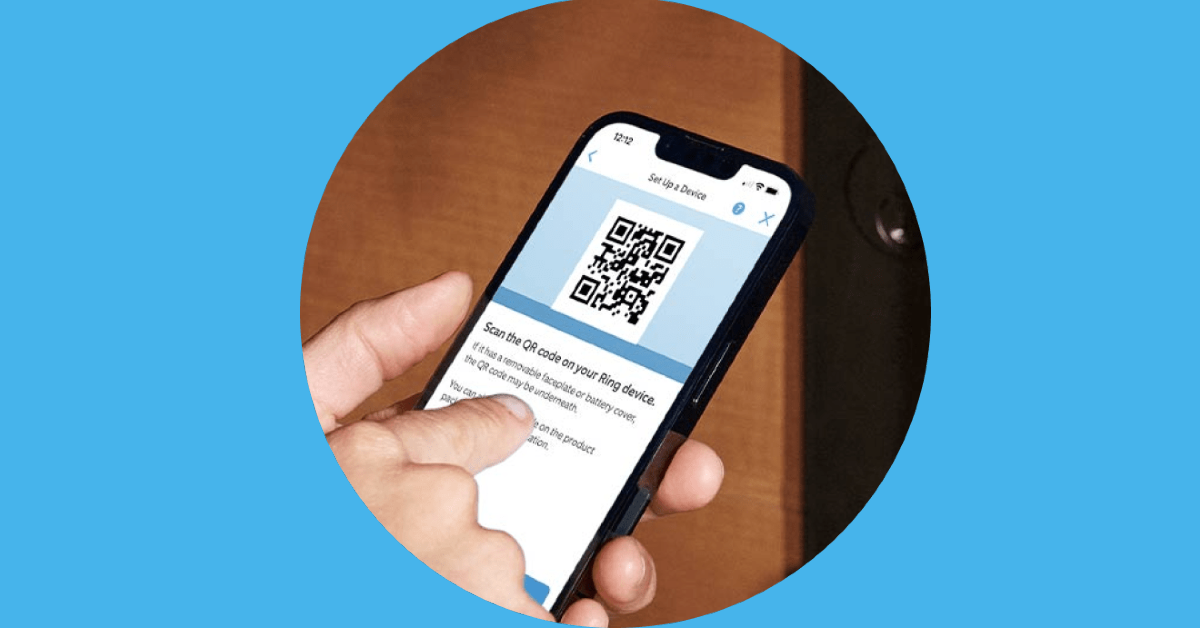When it comes to video doorbells and home surveillance devices, Ring is one of the best in the game. The company has a diverse portfolio covering wired and battery-operated door cams. While some may not be a fan of a subscription model for their doorbells, Ring’s cutting-edge smart features like motion detection zones are hard to pass on. Today, we bring you the top 3 ways to reset your Ring doorbell.
Read Also: OnePlus Watch 2 with WearOS 4 and RTOS launched in India
In This Article
Why you should reset your Ring doorbell
While troubleshooting your Ring doorbell for a connectivity or functional problem, you should consider performing a factory reset. This restores your doorbell to the settings that it had out of the box. A factory reset is a rock-solid method for checking whether the problem you’re facing is hardware or software-related. If the issue persists after the reset, there’s not much you can do to reprogram it to normalcy.
When you factory reset your Ring doorbell, your user account is removed from the device. All of the device settings, including the saved WiFi password, will be erased from it. However, you can choose to keep your saved videos on your account. If you want to erase them too, select ‘Delete Events’ while performing the reset through the Ring app. Once the doorbell has been reset, the initial setup process will need to be carried out again.
Reset an older Ring doorbell
Step 1: Remove the screws from the bottom of the doorbell using the screwdriver that was provided in the box. You can also use a T6 Torx-head screwdriver for this task.
Step 2: Remove the faceplate once the screws are undone.
Step 3: Flip the doorbell around and press the orange button at the back for 10-15 seconds.
Step 4: Release the button once the LED light around the camera starts flashing.
Step 5: To set up the doorbell again, scan the QR code on the device using the Ring app on your smartphone.
Reset a newer Ring doorbell
Step 1: Use a T15 Torx-head screwdriver to remove the screw at the bottom of the doorbell.
Step 2: Remove the faceplate.
Step 3: Locate the orange reset button in the front panel.
Step 4: Press and hold the reset button for 10-15 seconds.
Step 5: Once you see the LED flashing on the doorbell, it means that it has been reset and is now in setup mode. Use the Ring app to set it up.
Use the Ring app to reset the doorbell
Step 1: Launch the Ring app on your smartphone.
Step 2: Hit the menu icon at the top right corner of the screen.
Step 3: Tap on Devices and select your doorbell from the list.
Step 4: Tap on Device Settings.
Step 5: Go to General Settings.
Step 6: Select Remove This Device.
Frequently Asked Questions (FAQs)
How much does a Ring subscription cost?
The Ring Protect Basic plan costs $3.99/month, the Protect Plus plan is priced at $10/month while the Protect Pro plan fetches $20/month.
How much does a Ring doorbell cost?
The Wired Doorbell Pro from Ring costs $229.99, while the Elite Video Doorbell fetches $349.99. Ring also has a selection of entry-level video doorbells as well as battery-operated wireless video doorbells.
How do I reset my Ring doorbell?
Launch the Ring app, go to Menu>Devices>Your doorbell>Device Settings>General Settings and select ‘Remove This Device’.
Read Also: Top 8 Ways to Fix Low Call Volume on iPhone (2024)
These are the top 3 ways to reset your Ring doorbell. If you know of any other way to carry out this task, let us know in the comments! To pair your doorbell with your smartphone, scan the QR code at the back using the official Ring app. The doorbell relies on a home WiFi connection to function properly.