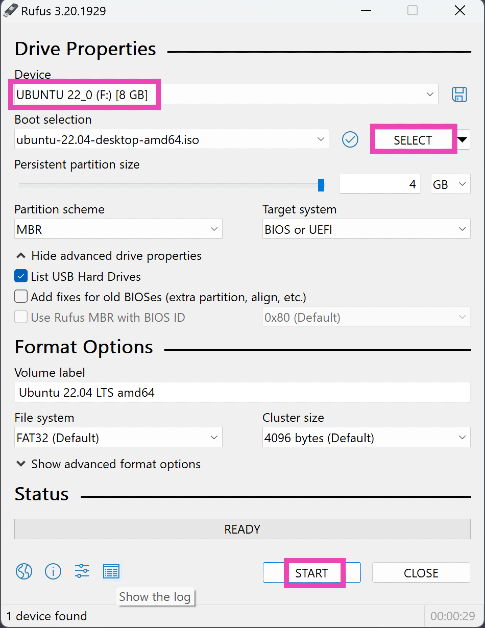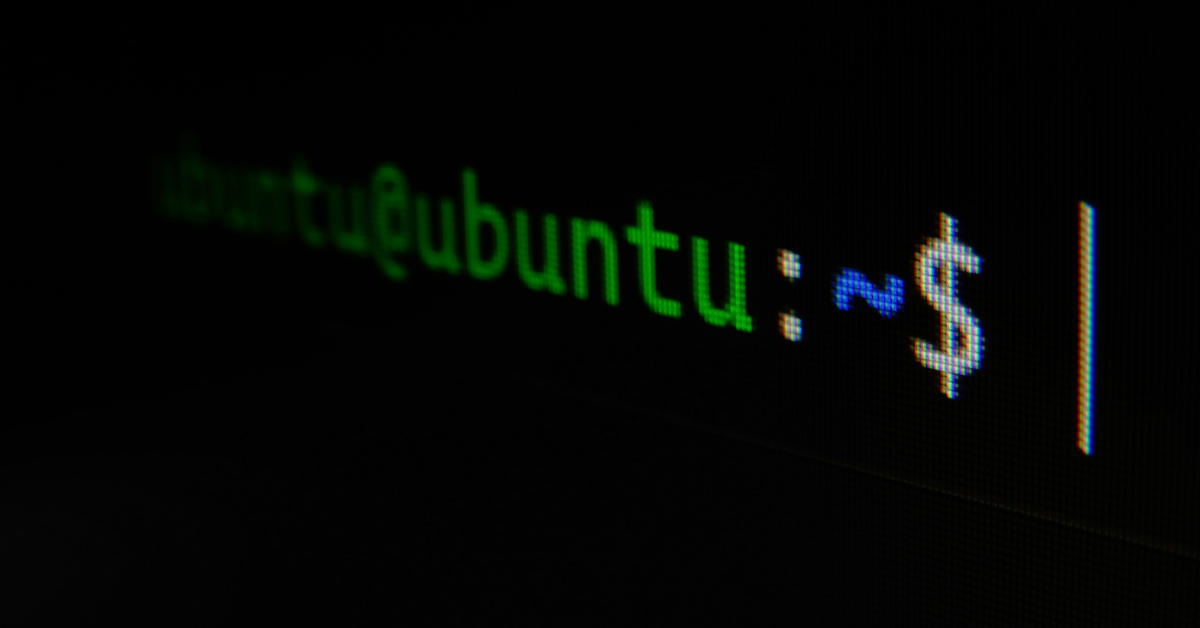If you want to create a bootable USB drive, you need to burn an ISO file to it. You may be wondering if you can simply copy the ISO file and paste it to the USB drive as you do with other kinds of data. The answer is no. While you may be successful in copying the ISO file, it won’t make the drive bootable. You will need to burn the file to the storage device in order to do so. So, here are the top 4 ways to burn an ISO file to a USB drive.
Read Also: How to Disable the new ‘Calling’ feature on X (Twitter)? Top 2 Ways
In This Article
Before you begin
If you have an extra pen drive lying around, burning it with an ISO file is not a bad idea. However, you should know that doing so will get rid of any data stored on it. Back up the data currently on the drive before you begin any other process. For good measure, format the USB drive to the FAT32 file system. You can learn how to do that in this article.
To burn an ISO file to the pen drive, you will need a third-party tool. Rufus is one of the best tools around, although you can use other tools like EaseUS and iSumsoft ShapeISO as well. If you’re on a Windows 10 PC you can also use the Windows ToGo tool. This tool is not available on Windows 11. You can also use Windows Media Creation tool, but it may be too complicated for beginners.
Burn an ISO file to a USB Drive using Windows ToGo
Step 1: Plug in the USB drive.
Step 2: Go to the Control Panel and select Windows ToGo.
Step 3: Select your USB drive from the list.
Step 4: Click on Add search location.
Step 5: Select the ISO file you want to burn to the USB drive.
Step 6: You can choose a password for the file.
Step 7: Hit Next.
Windows ToGo will burn the ISO file to your USB drive.
Use Rufus
Step 1: Plug the USB drive into your PC.
Step 2: Launch the Rufus tool. Select your USB drive in the Device category.
Step 3: Click the dropdown menu under Boot selection and select Disk or ISO image.
Step 4: Hit Select and choose your ISO file.
Step 5: Click on Start.
Rufus will burn the ISO file to your USB drive.
Burn an ISO file to a USB Drive on a Mac
Step 1: Plug the USB drive into the Mac.
Step 2: Open the Applications folder on the dock.
Step 3: Go to Utilities>Terminal.
Step 4: Enter the following command to list the names of all the drives:
diskutil list
Step 5: Identify the name of the USB drive. It should be called something like /dev/disk0, /dev/disk1, /dev/disk2, etc.
Step 6: Use the following command to unmount it:
diskutil unmountDisk /dev/disk2
Step 7: Use the following command to burn the ISO file to the USB drive:
sudo dd if=/path/to/win-iso-file of=/dev/disk2 bs=1m
Step 8: Once the ISO file has been burned to the USB drive, use this command to eject it:
diskutil eject /dev/disk2
Burn an ISO file to a USB drive on Linux
Step 1: Launch the UNetbootin app.
Step 2: Check the circle for Diskimage.
Step 3: Hit the ellipses in the bottom-right section.
Step 4: Locate the ISO file and hit Open.
Step 5: In the Type section, choose USB drive.
Step 6: In the Drive section, select your USB drive.
Step 7: Hit OK.
Frequently Asked Questions (FAQs)
Is the Windows ToGo tool available on Windows 11?
Microsoft discontinued the Windows ToGo tool on Windows 11. You can find it on some editions of Windows 10.
Which tool should I use to burn a bootable ISO file to a USB drive?
For Windows, use the Rufus tool to burn a bootable ISO file to a USB. You can also use tools like EaseUS and iSumsoft ShapeISO for this task.
What is an ISO file?
An ISO file or ISO image is a file that consists of an image or copy of the contents or data of an external disk. You can burn an ISO file on any disk.
Read Also: Top 8 Routers under $200 in the USA (2024)
Conclusion
These are the top 4 ways to burn an ISO file on a USB. Make sure you back up the data in the pen drive before trying to make it bootable. If you know any other way to carry out this task, let us know in the comments!