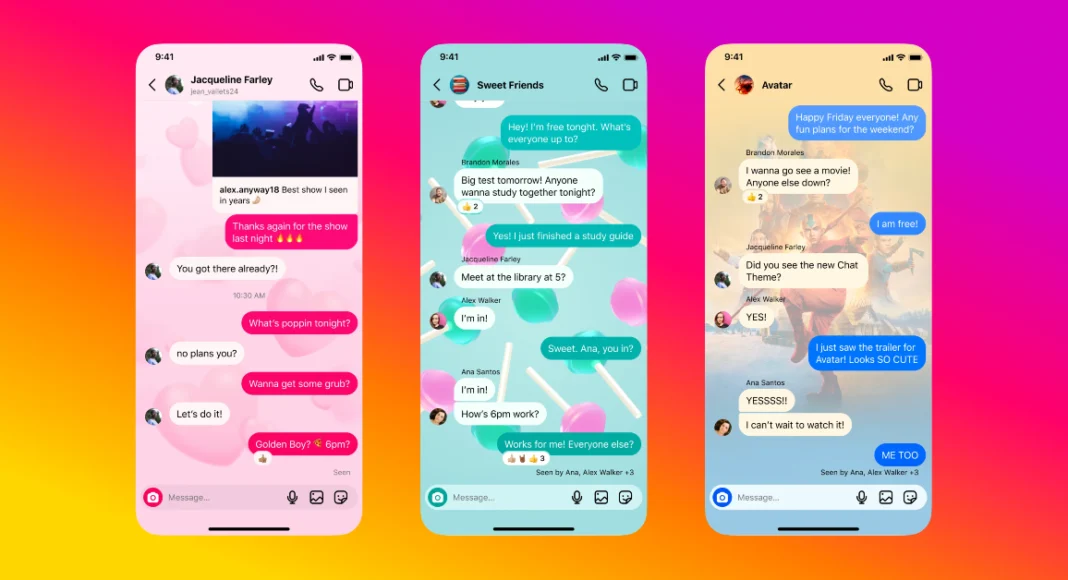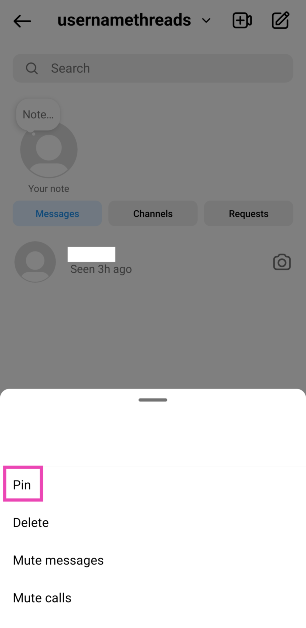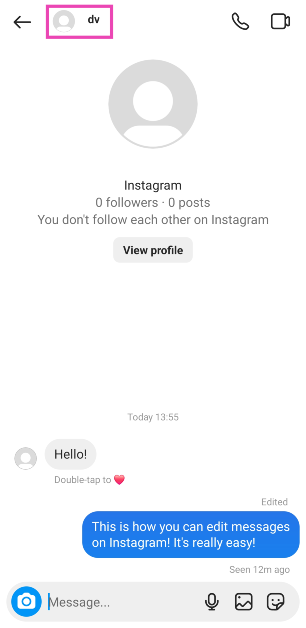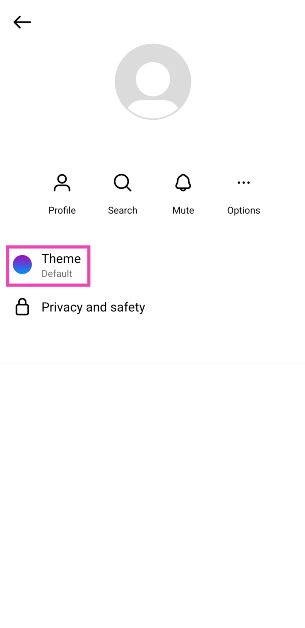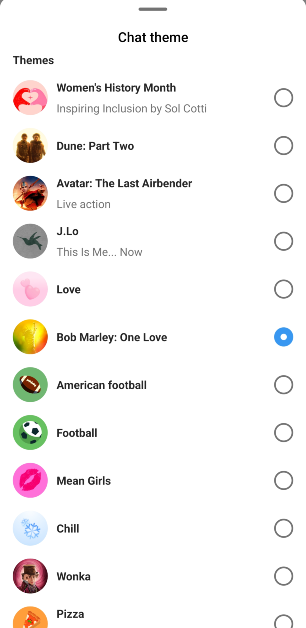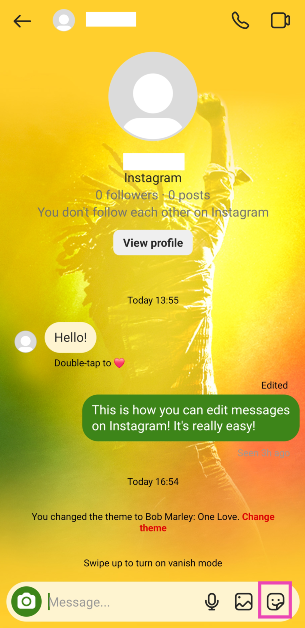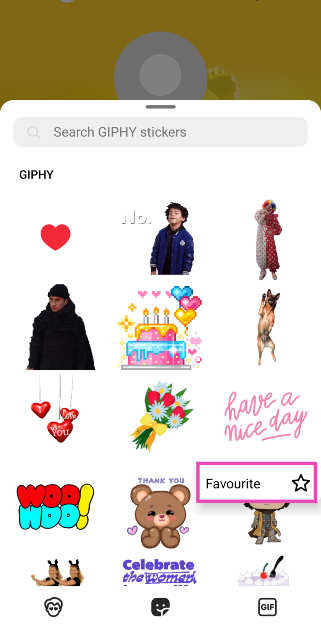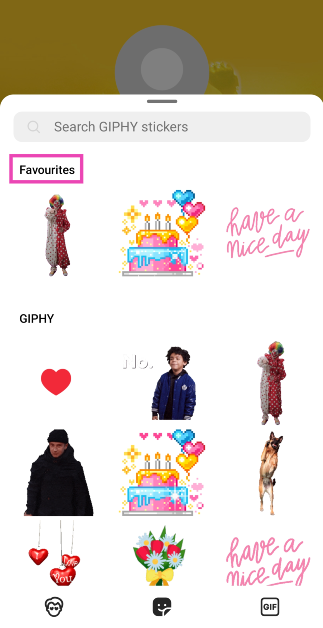In a bid to make its messenger more comprehensive, Instagram announced a bunch of new DM features yesterday. Some of these features had been a long time coming, while others are a nice addition to the overall chatting experience on the app. You can now pin conversations and edit messages with ease. On top of that, you can turn off the read receipts for individual chats and even change the chat theme. In this article, we show you how to pin Instagram chats to the top of the inbox and personalise them by changing their theme.
Read Also: Top 4 Ways to Burn an ISO File to a USB Drive
In This Article
New features on Instagram
Instagram now allows you to pin a maximum of three chat threads to the top of the inbox. Once you pin a new thread, it moves to the top of the pinned list. You can use this feature to make sure all the important chats are easily accessible at the top of the inbox, without needing to scroll down to find them. The pinned chats have a thumb pin icon next to the chat header.
Instagram has also introduced new themes for personal chats. Once you apply a new theme, the chat background changes. Currently, the theme library contains a good mix of colour shades like Grape, Ocean, Kiwi, Shadow, Maple, and more, along with themes around trending topics. These themes fit nicely with the dark mode as well. Some themes have separate colour schemes for the dark mode.
Pin chats on Instagram
Step 1: Launch the Instagram app and switch to DMs.
Step 2: Long-press the chat that you wish to pin at the top of the inbox.
Step 3: Hit Pin.
You can pin a maximum of 3 chats at one time.
Change the chat theme on Instagram
Step 1: Launch the Instagram app and switch to DMs.
Step 2: Tap the chat thread for which you want to change the theme.
Step 3: Tap on Theme.
Step 4: Select a theme from the list.
Save your favourite stickers on Instagram
Step 1: Launch the Instagram app and switch to DMs.
Step 2: Tap on a chat thread.
Step 3: Hit the sticker icon at the bottom right corner of the screen.
Step 4: Long-press the sticker you want to save.
Step 5: Hit Favourite.
The sticker will appear in the Favourites category next time.
Frequently Asked Questions (FAQs)
How do I pin a chat on Instagram?
To pin a chat to the top of the inbox, long press it and select ‘Pin’.
How many chats can I pin in my Instagram DMs?
Instagram allows you to pin a maximum of 3 chats to the top of the DMs.
How do I change the chat theme on Instagram?
Open the chat, hit the name of the header, tap on ‘Theme’, and select a theme from the list.
Read Also: Top 4 Ways to Fix Corrupted Data on PS4 (2024)
Conclusion
This is how you can pin your chats and personalise them on Instagram. Instagram has a diverse set of themes around trending topics (like the new Dune movie and Women’s History Month) and basic colour palettes (like Citrus, Rose, Lavender, and more). Which theme is your favourite? Let us know in the comments!