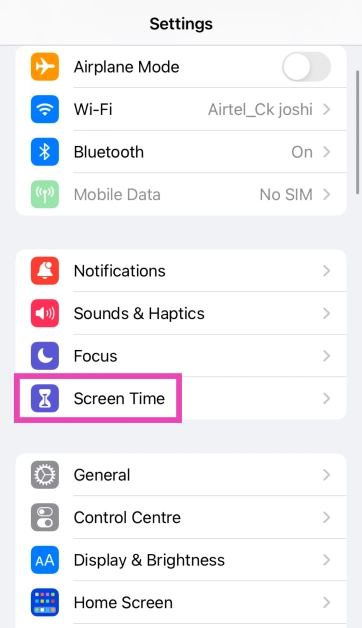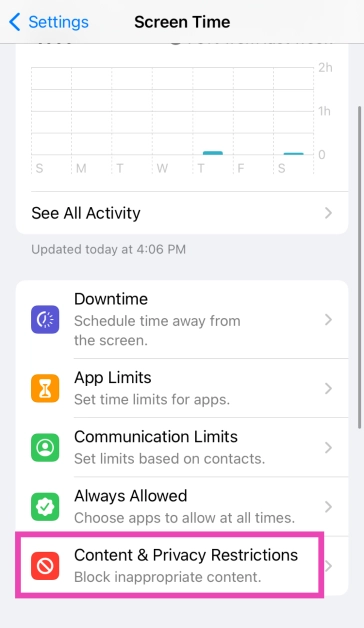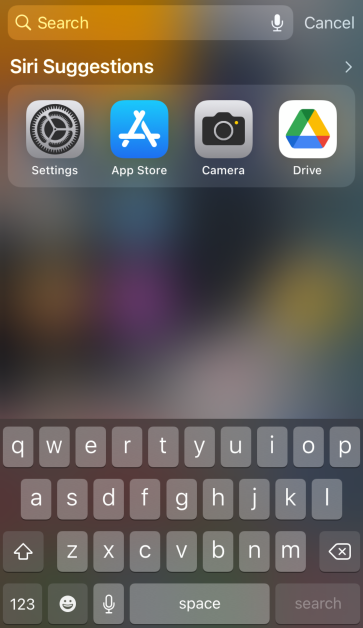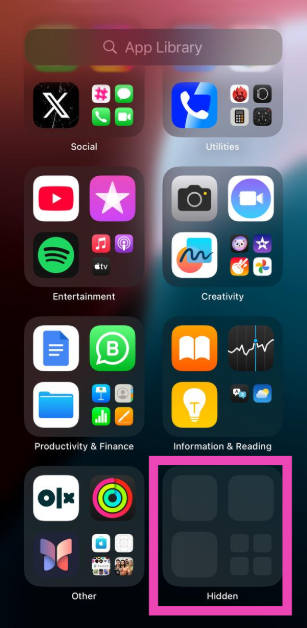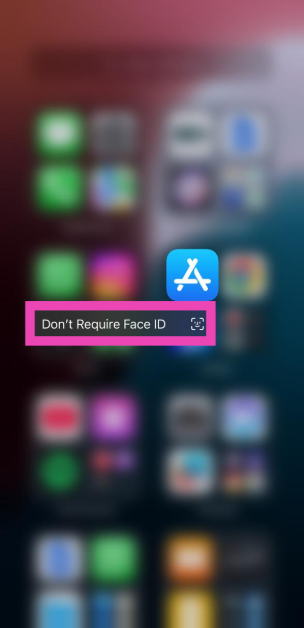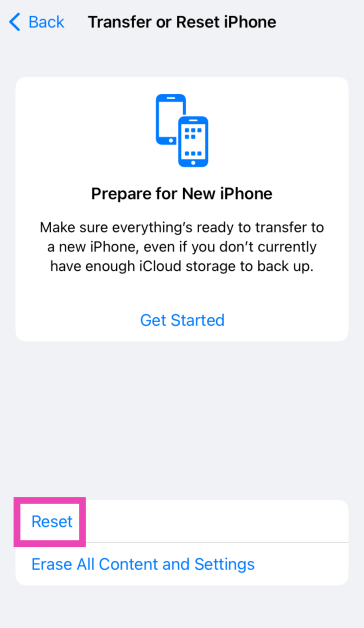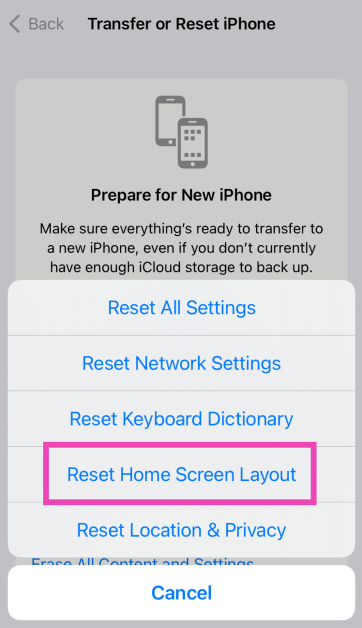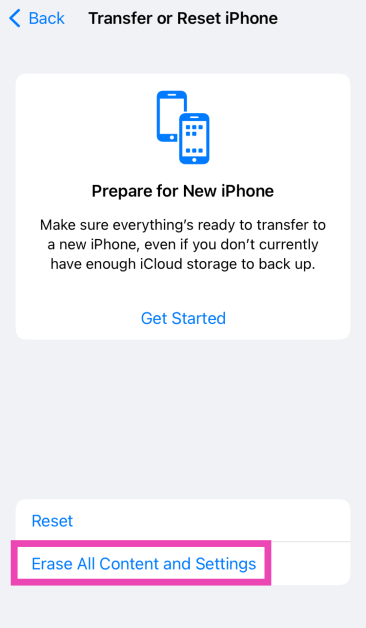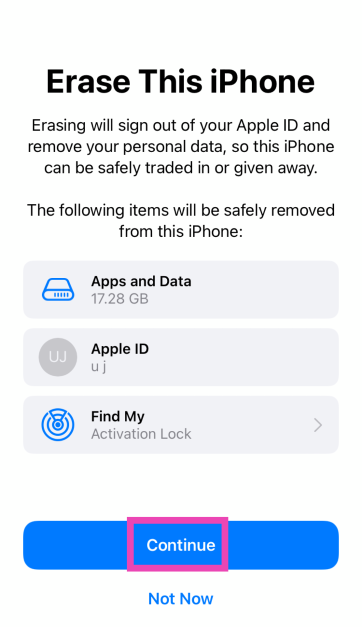While third-party app marketplaces may arrive on iOS in future, as of now the only way to legitimately download apps on your iPhone (without jailbreaking it) is by using the App Store. Its strict regulations and moderation policy make the App Store one of the most secure app marketplaces out there. But what if you can’t find it on your device? Here are the top 6 ways to get the App Store back on your iPhone and iPad.
Read Also: Top 2 Ways to Hard Reset or Restart iPad (All Models)
In This Article
What happened to the App Store on my iPhone/iPad?
If you’re worried that you may have deleted the App Store from your device, there is no need to fret. The App Store is a system app and can therefore not be deleted on iOS/iPadOS devices. If you can’t find it on the home screen, it could be because of one of the following reasons:
- You accidentally removed the app from the home screen.
- The app is hidden.
- It is disabled under Content & Privacy Restrictions.
The good news is that restoring the App Store is a very easy process. If you know what to do, it won’t take more than a few seconds. We suggest looking for it in Spotlight Search and App Library first.
Unrestrict the App Store to get it back on iPhone/iPad
Step 1: Go to Settings and select Screen Time.
Step 2: Tap on Content & Privacy Restrictions.
Step 3: Tap on iTunes & App Store Purchases.
Step 4: Tap on Installing Apps and select Allow.
The App Store will be restored on your iPhone/iPad’s home screen.
Search for the App Store in Spotlight
If you can’t find the App Store icon on your iPad or iPhone’s home screen, you can always add it using Spotlight Search.
Step 1: Swipe down from the home screen to access Spotlight Search.
Step 2: Tap the Search bar and search for App Store.
Step 3: Press and hold the App Store icon in search results and move it to the home screen.
Search the App Drawer
You can remove the App Store icon from your iPhone/iPad’s home page, but it will always remain in the App Library. If you can’t locate the App Store on your iPhone, you can always get it back from the library. To access the App Library, swipe left on the last home screen panel. Tap the search bar or locate the Utilities folder to find the App Store.
Unhide the App Store
Step 1: Swipe left past all the pages on the home screen until you reach the App Drawer.
Step 2: Scroll down to the bottom of the App Drawer and tap on Hidden Folder. Authenticate your access using Face ID.
Step 3: Locate the App Store and long-press its icon.
Step 4: Tap on Don’t Require Face ID. Authenticate your decision using Face ID.
Restore the home screen
Step 1: Go to Settings and select General.
Step 2: Scroll down and select Transfer or Reset iPhone.
Step 3: Tap on Reset.
Step 4: Select Restore Home Screen Layout.
Step 5: Tap on Reset Home Screen.
The home screen will be restored to the layout it had out of the box.
Factory Reset your iPhone
If the methods mentioned above didn’t work for you, try resetting your iPhone to its factory settings. A factory reset restores your device to its out-of-the-box condition. However, you will lose all your personal data in the process. Here’s how you can go about it.
Step 1: Go to Settings and select General.
Step 2: Scroll down and select Transfer or Reset iPhone.
Step 3: Tap on Erase All Content and Settings.
Step 4: Tap on Continue and enter the passcode to reset your iPhone to its factory settings.
Frequently Asked Questions (FAQs)
Can I delete the App Store from my iPhone or iPad?
The App Store is a system app and cannot be deleted from your iPhone or iPad. At best, you can remove it from the home screen.
What do I do if I can’t find the App Store on my iPhone?
Swipe down from the home screen and use Spotlight Search to find the App Store. You can also find it by searching for it in the App Library.
How do I restore my iPhone’s home screen layout?
Go to Settings>General>Trasnfer or Reset iPhone>Reset>Restore Home Screen Layout>Reset Home Screen and confirm your selection.
How do I unrestrict the App Store on my iPhone?
Go to Settings>Screen Time>Content & Privacy Restrictions>iTunes & App Store Purchases. Tap on Installing Apps and select ‘Allowed’.
How do I hide the App Store on my iPhone?
Long-press the App Store’s icon on the home screen, go to Require Face ID>Hide and Require Face ID.
Read Also: How to Flush DNS Cache on a Mac? (2024)
Conclusion
These are the top 6 ways to get back the App Store on your iPhone and iPad. You can also try restarting your iPhone to fix any background glitches that may be causing this error. Android users can check out this article to learn how to restore the missing Play Store app.