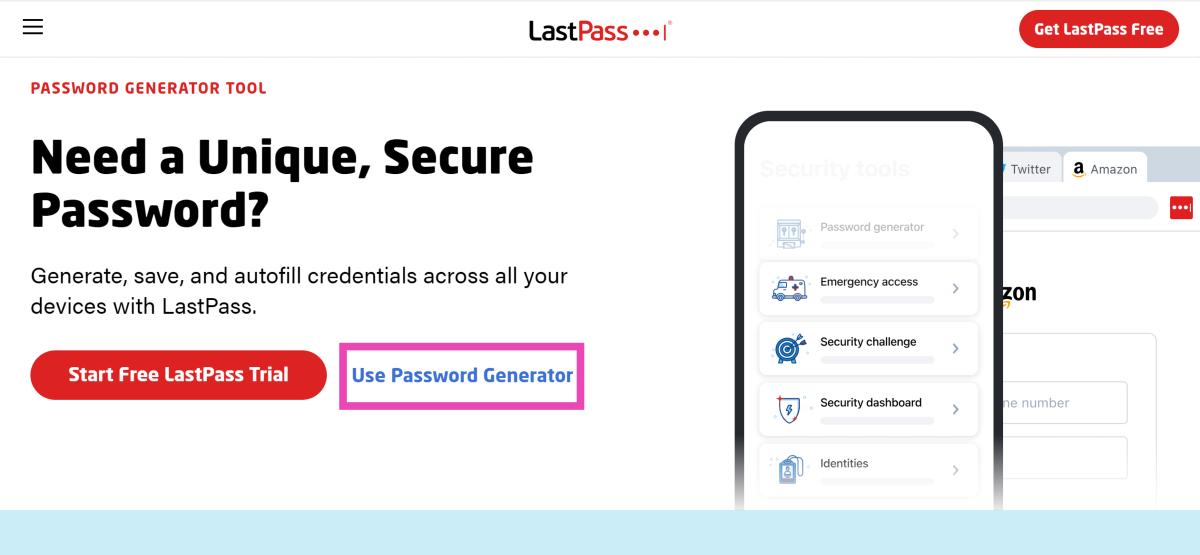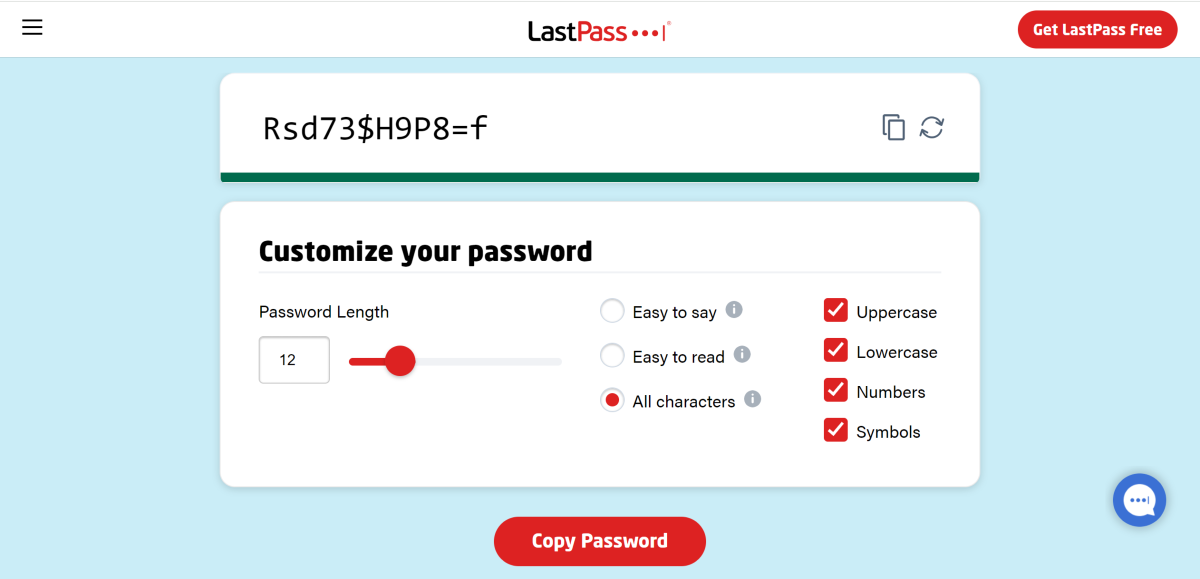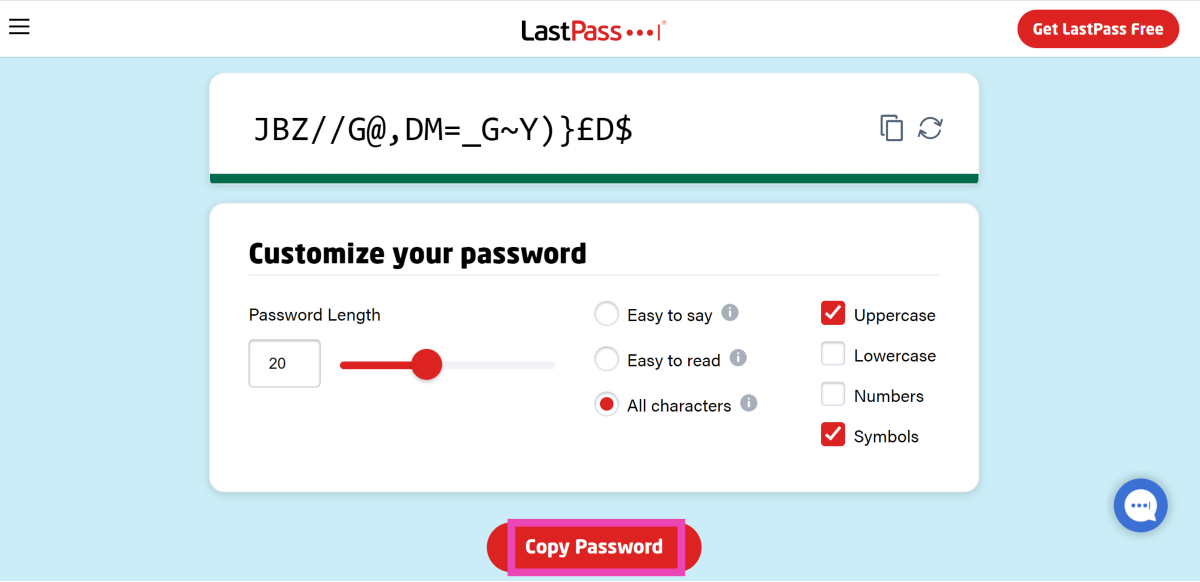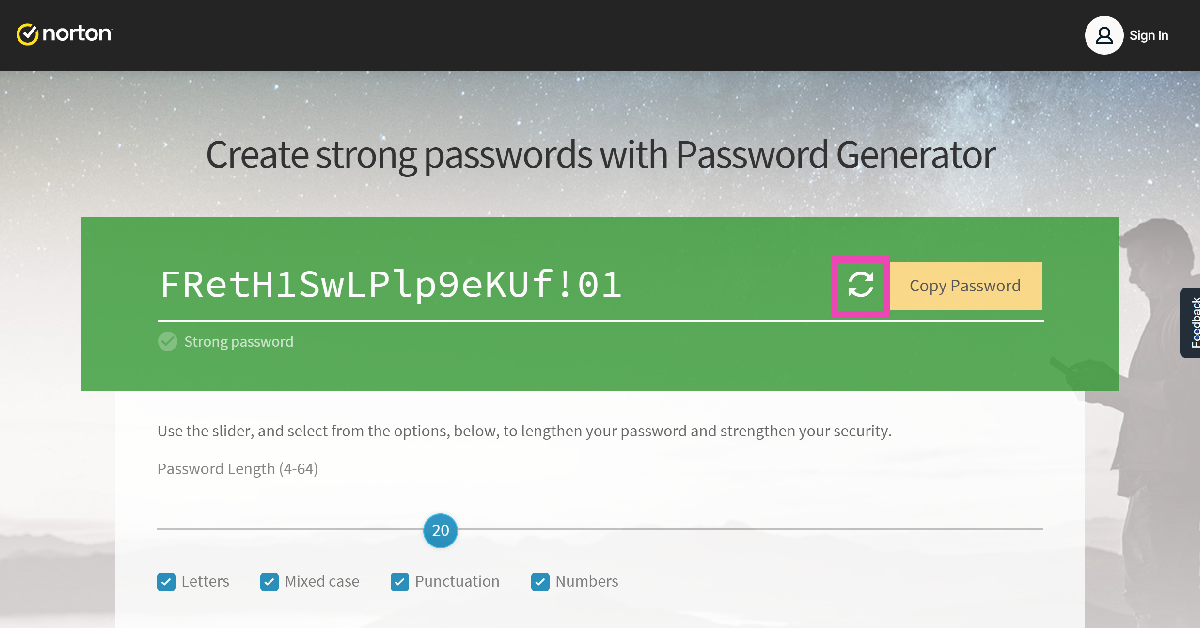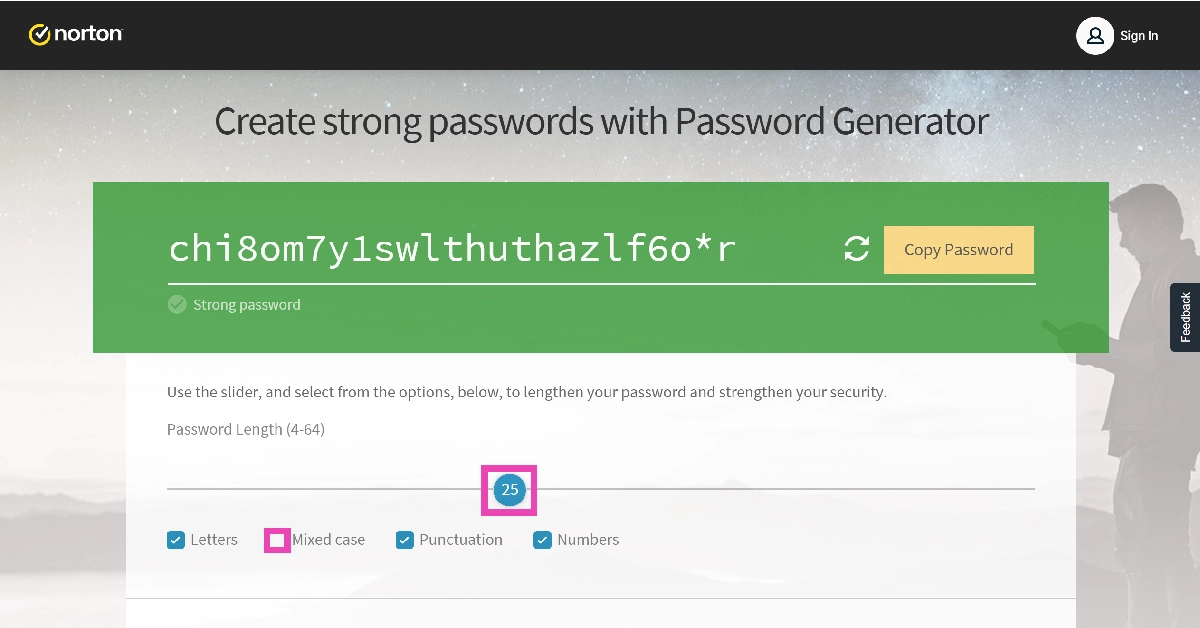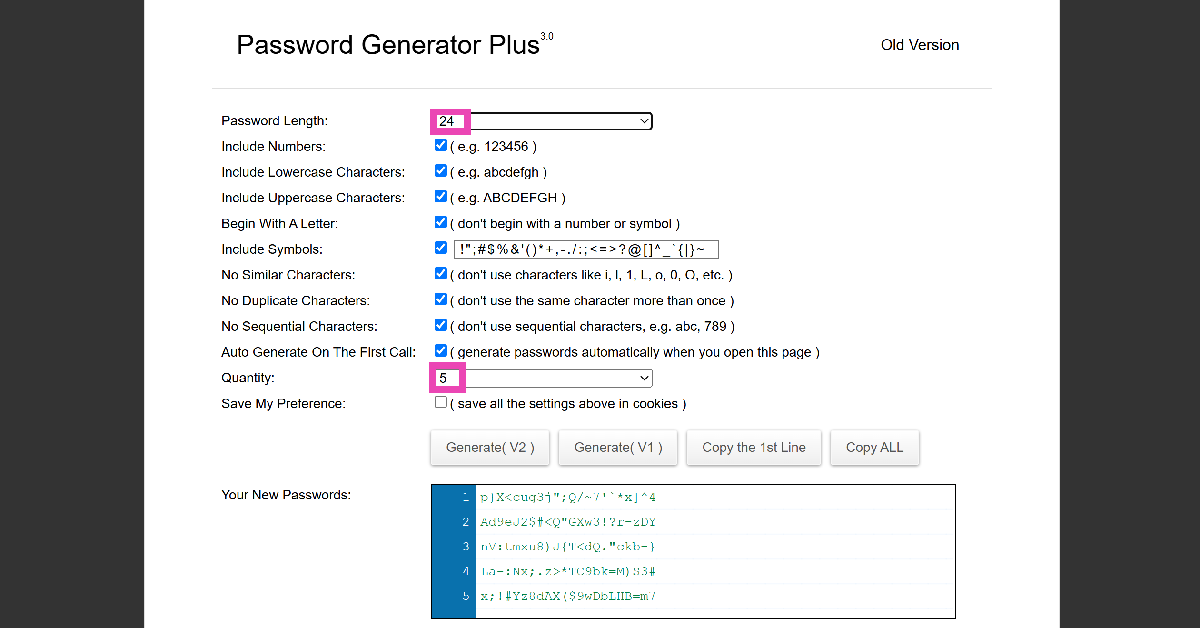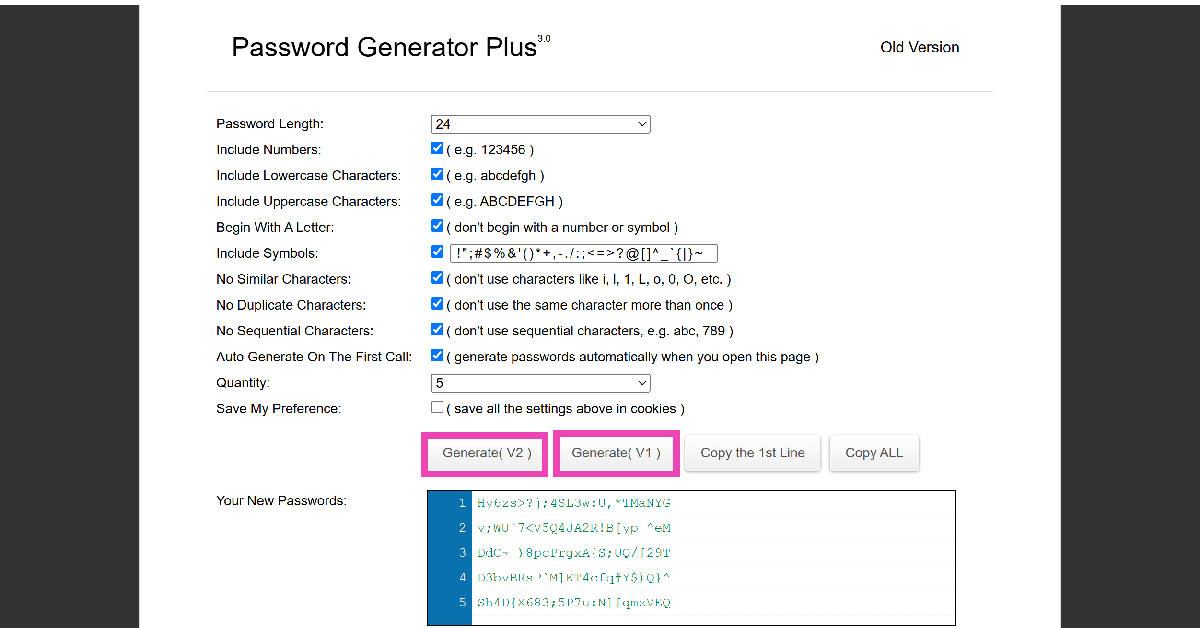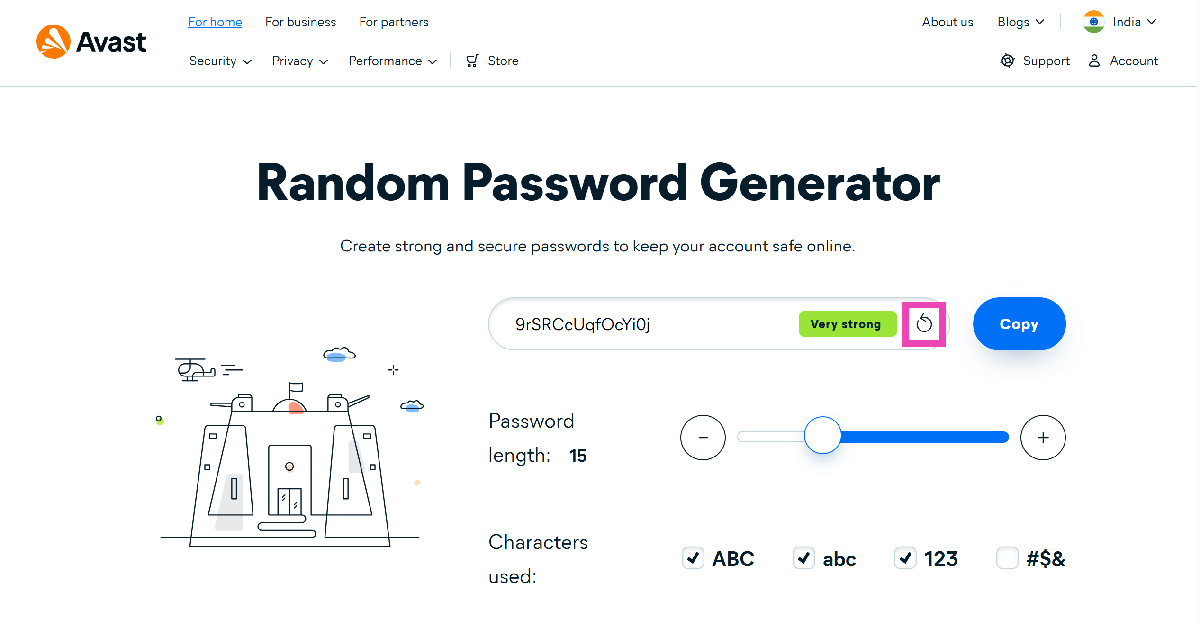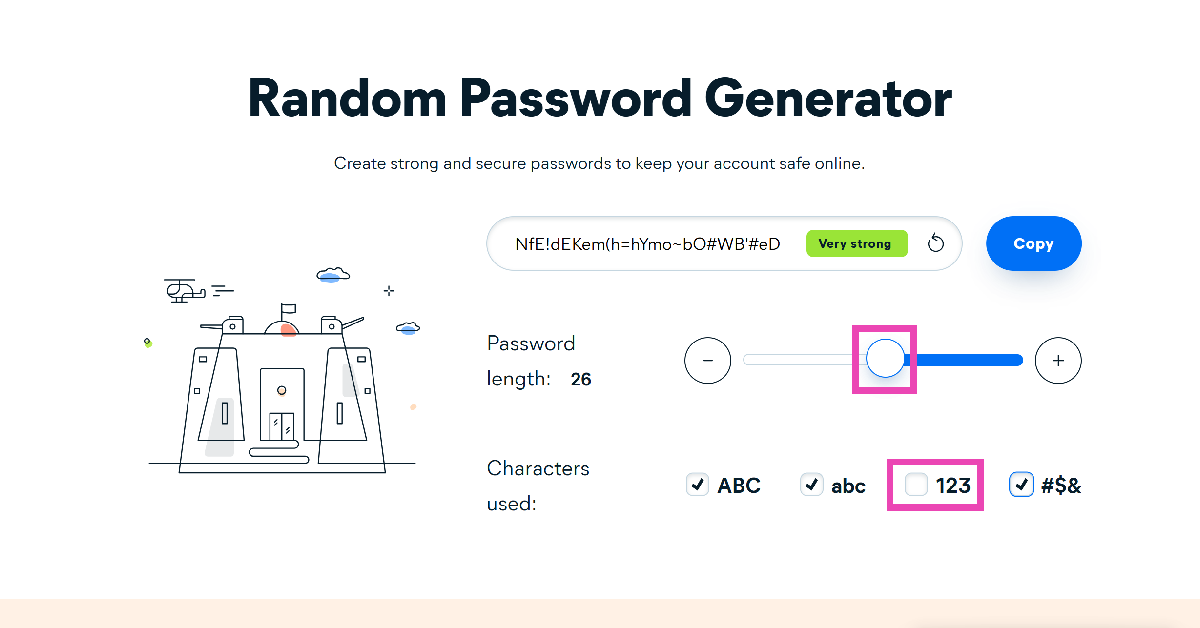Creating a strong password is more important now than ever. If you carry out banking-related tasks online, it is essential that you secure all your accounts with impenetrable passwords. Most brute force attacks these days are good enough to penetrate accounts with weak passwords. It is also a good idea to use different passwords for different accounts and enable two-factor authentication in apps that support it. Check out how you can generate a strong password below.
Read Also: Samsung Galaxy A35 Review: A Big Improvement
In This Article
Tips to keep in mind while creating a strong password
- Make sure the password is more than 6 characters long: This is pretty standard advice, but important nonetheless. Smaller passwords are relatively easier to guess. Ideally, your password should be 12 characters long. This makes it hard to guess but easy to retain.
- Never include personal information: Your personal information can be extracted from your social media profiles and used to guess your password. Using your name, nickname, or hobbies for your password is not a good idea. Always go for something random that cannot be found on your public profiles.
- Add uppercase and lowercase letters, numbers, and special characters: Make sure the special characters and letters are interspersed randomly in your password. Do not use numbers that may correspond to your birthdate, birth year, or any significant anniversary.
- Do not use words found in the dictionary: Professional hackers use advanced programs that guess thousands of words per minute to crack your password. If you include words from the dictionary, it becomes easier to land on your password using a series of correct word combinations. If you want to use a proper word instead of a random string, you can substitute some of the letters with numbers and special characters. For example, newdelhi245 can become N3Wd3Lh!245. Similarly, abhishek567 can become @b|-|!Sh3k567.
Use LastPass password generator
If you don’t want to go through the trouble of setting up a unique and strong password for every account you own, simply use a password generator. Most password manager apps have a password generator baked into them. Once the password is created, it gets saved in the app and can be used at any given time. If you don’t want to install an app on your smartphone, simply use an online tool to generate a password. Here’s how.
Step 1: Go to LastPass’ password generator page.
Step 2: Click on Use Password Generator.
Step 3: LastPass will generate a random password for you. You can customise it further by increasing its length, making it easier to say or read, and adding or removing uppercase/lowercase letters, special characters, and numbers.
Step 4: Click on Copy Password to copy it to your clipboard.
You can save this password on your PC or Android smartphone using Google Password Manager.
Use Norton Password Generator
Step 1: Go to Norton Password Generator‘s webpage.
Step 2: A random password will appear on the screen. You can use this password or hit the refresh icon to generate a new one.
Step 3: To create a custom password, use the slider to fix its length and hit the checkbox next to the characters you want in it.
Use Strong Random Password Generator
Step 1: Go to Strong Random Password Generator‘s webpage.
Step 2: Select the password length and choose which attributes you want in your password. Lastly, select how many passwords you want the website to generate.
Step 3: Hit Generate (V2) or (V1) and copy your passwords from the box.
Use Avast Password Generator
Step 1: Go to Avast Password Generator‘s website.
Step 2: A random password will appear on the screen. Copy it to your clipboard or hit the refresh icon to view a new one.
Step 3: Use the slider to change the length of the password and choose which characters you want in it.
Frequently Asked Questions (FAQs)
What is an example of a strong password?
Random strings with uppercase and lowercase letters, special characters, and numbers make the best passwords. For example, 5$_r5JUoykf6f, &1rQR90870N\|, and jA)u2WsK<59$^ are strong passwords. Meanwhile, password123 is a weak password.
Which website can I use to generate a strong password?
LastPass, NordPass, Avast, 1Password, and Proton have some of the best password generators out there right now.
How do I create a strong password?
Go to LastPass, Avast, or Norton password generator and a strong password will appear on the screen. You can use the slider to change the length of the password and decide its attributes.
Where do I store my passwords?
You can use third-party apps like Bitwarden, 1Password, and Dashlane to store the passwords of all your online accounts.
What are some of the most common passwords?
‘123456’, ‘qwerty’, ‘password’, and ‘abc123’ are some of the most common passwords used by people. These passwords are easy to guess and should be avoided.
Read Also: Samsung Galaxy M15 5G with 6,000mAh battery launched in India
Conclusion
This is how you can create or generate strong passwords for your online accounts. While using a password generator, it is important that you use Google Password Manager or any other third-party app to store your passwords, since they can be hard to remember. Read this article for our top 5 password managers for iPhone.