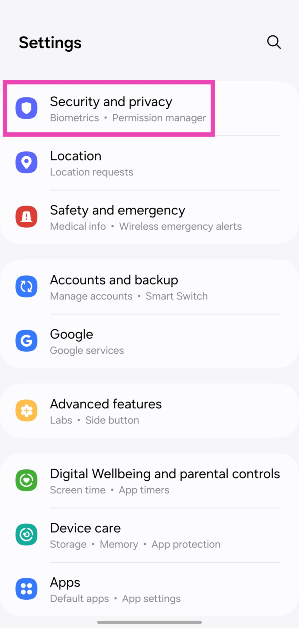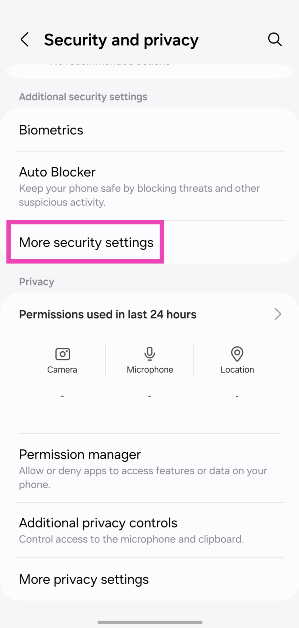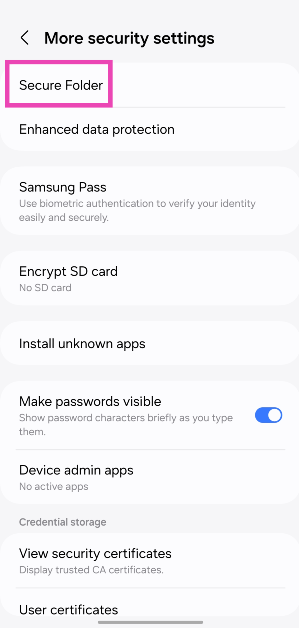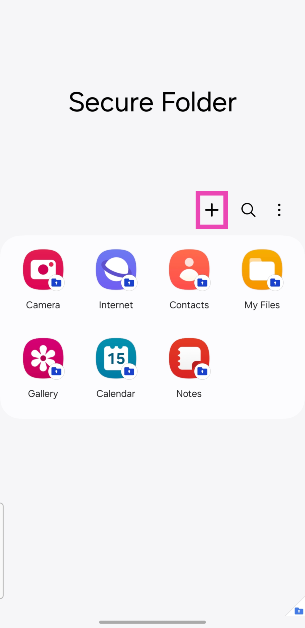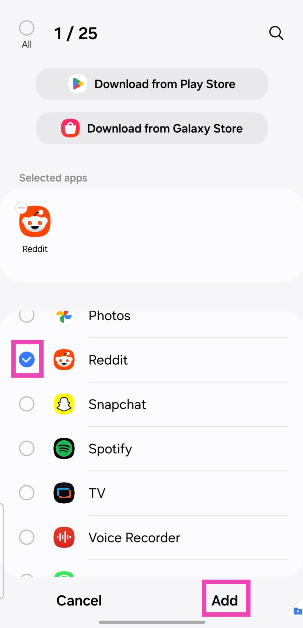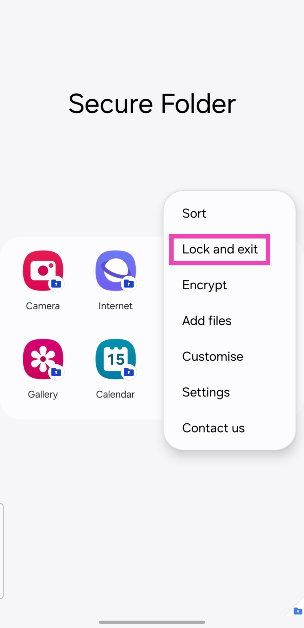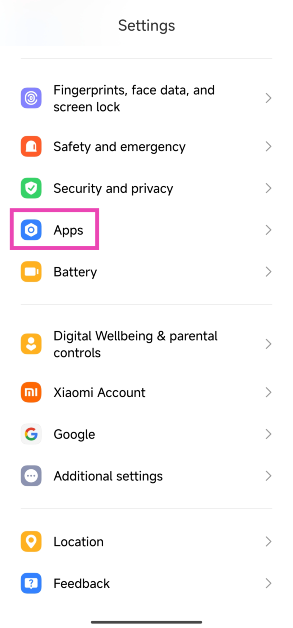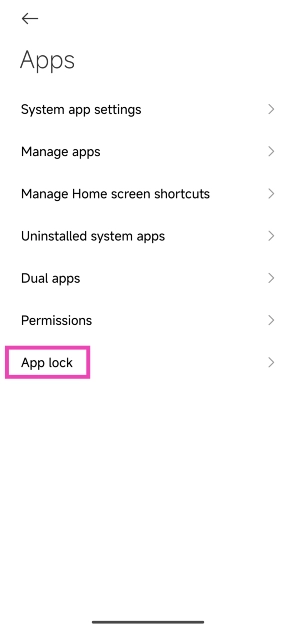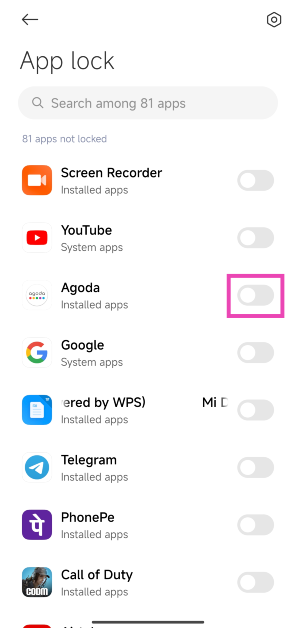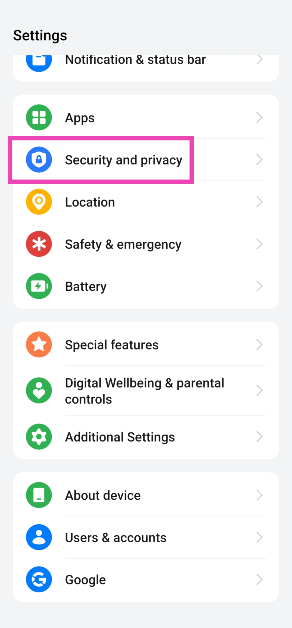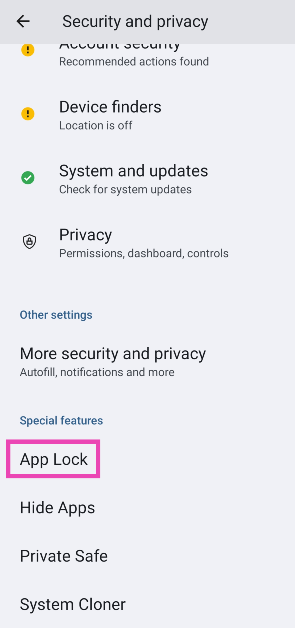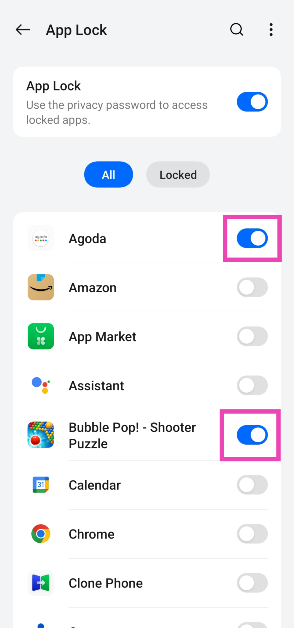While buying a new smartphone, it is very important to consider its privacy features. Over the years, almost every major Android OEM has incorporated an app locker into its OS. You no longer need a third-party app locker to keep your personal documents and financial apps safe. If you want to password-protect the personal apps on your Android smartphone, it is a good idea to keep them locked. Here are three ways to go about it.
Read Also: Nothing Ear and Nothing Ear A images leaked online, pricing tipped
In This Article
Does the stock Android OS have an app locker?
Even though an app locker is a basic feature in every major Android smartphone, it is not present in stock Android OS. This means Google Pixel users do not have a native way of password-protecting their apps. However, if you’re a Samsung, OnePlus, Xiaomi, or Oppo user, you don’t need to worry about this problem. Even manufacturers like Nothing and Motorola that rely mostly on stock Android OS for their smartphones have a custom app locker baked into their devices.
So, where does this leave Pixel users? While there is always an option to download a third-party app locker, the truth is that they aren’t very good. Most app lockers deplete the battery quickly and push intrusive ads on the device. A better workaround is using a ‘guest profile’ on your Pixel and limiting the apps that the guest can access on it. While handing your phone to someone else, quickly make the switch to the guest profile to protect your personal apps.
Lock apps on a Samsung smartphone (One UI)
Step 1: Go to Settings and select Security and privacy.
Step 2: Tap on More security settings.
Step 3: Select Secure Folder.
Step 4: Tap on Continue and sign in using your Samsung account.
Step 5: Grant Secure Folder the necessary permissions.
Step 6: Set up a locking mechanism – fingerprint, PIN, or password. Hit Next.
Step 7: Hit the plus icon to add an app.
Step 8: Once an app has been selected, hit Add.
Step 9: Tap the ellipses again and select Lock and exit.
Lock apps on a Xiaomi smartphone (MIUI/HyperOS)
Step 1: Go to Settings and select Apps.
Step 2: Tap on App lock.
Step 3: Set up a PIN, fingerprint, or password.
Step 4: Turn on the toggle switch for the app you want to lock.
Lock apps on a OnePlus/Oppo smartphone (OxygenOS/ColorOS)
Step 1: Go to Settings and select Security and privacy.
Step 2: Scroll down and tap on App Lock.
Step 3: Turn on the toggle switch for App Lock and set up a password.
Step 4: Turn on the toggle switch for the app you want to lock.
Frequently Asked Questions (FAQs)
How do I password-protect my apps on Android?
Every Android OEM has a different method of locking apps with a password. You will typically find this option in the ‘Security and privacy’ section in device settings.
How do I lock apps on a Xiaomi smartphone?
Go to Settings>Apps>App Lock, set up a password, and turn on the toggle switch for the app you want to lock.
Can I use the Secure Folder without a Samsung account?
Currently, there is no way to use the Secure Folder without a Samsung account.
Read Also: How to Download a Video On WhatsApp for PC? (2024)
Conclusion
This is how you can lock apps on any Android smartphone. You can also use third-party apps for this task, but that requires giving the home launcher permission to the app. If you know any other ways to password-protect your apps on Android, let us know in the comments!