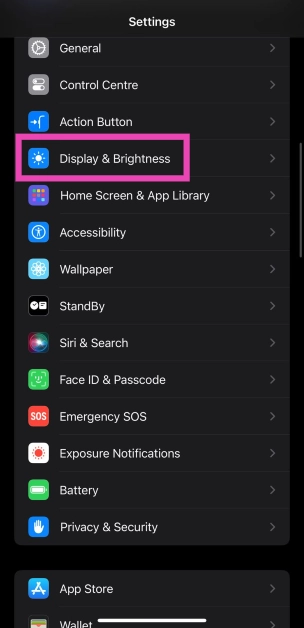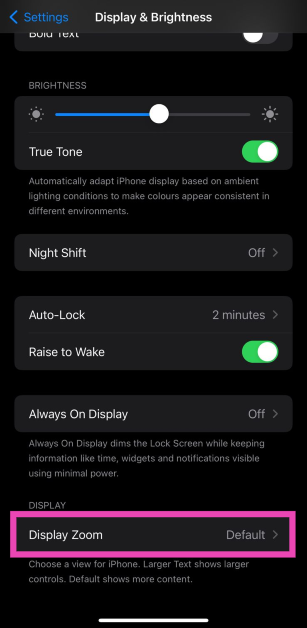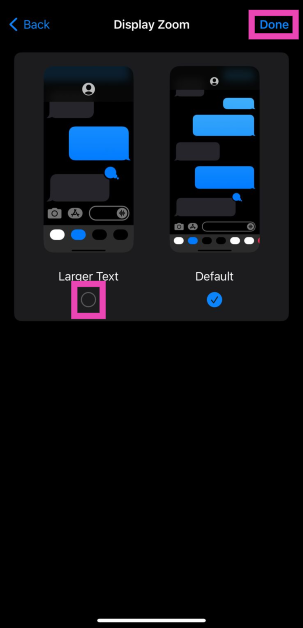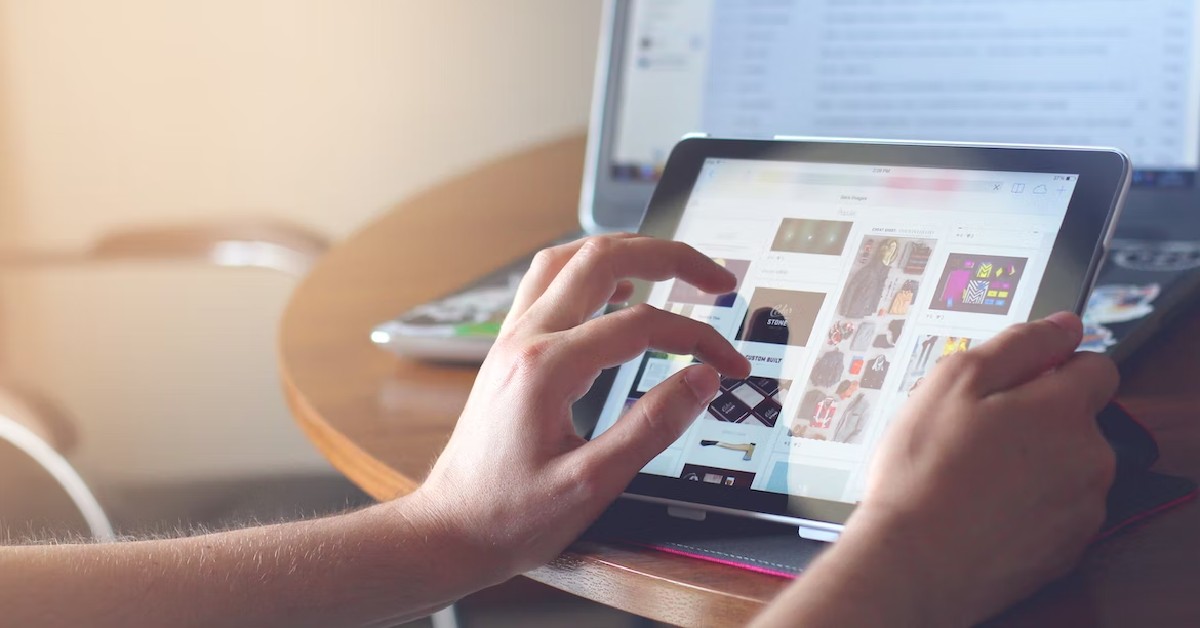In terms of home screen customisation, the iPhone lags behind its Android counterparts. While Android smartphones let you change the grid layout, app shape & size, colour palette, and more, the editing options on the iPhone could be much better. However, if you simply want larger app icons, you can do something about it. Today, we bring you the top 2 ways to change the app icon size on an iPhone and iPad.
Read Also: Top 3 Ways to Rotate the Screen on iPhone (2024)
In This Article
Home screen customisation on iOS
There is no direct way to change the app icon size on your iPhone. If you want larger icons on the home screen, you will need to change the text size across the entire interface. This will be reflected within the apps as well. The good thing is that the iPhone does a good job of fitting the larger text size in its display. You won’t have to expand the text on different pages to read it in its entirety.
iPads, on the other hand, have a dedicated option to enlarge the app icon size. The only catch is that it cannot be applied to one individual app. Once you turn on this feature, all the apps on your home screen will appear larger. The size of the text will remain the same.
Change app icon size on iPhone
Step 1: Go to Settings.
Step 2: Tap on Display & Brightness.
Step 3: Select Display Zoom.
Step 4: Tap the check box for Larger Text.
Step 5: Hit Done.
Step 6: In the popup box, select Use Zoomed.
Once your iPhone restarts, the text on the interface and the app icons will be larger.
Change the app icon size on the iPad
Step 1: Go to Settings.
Step 2: Tap on Home Screen & Dock.
Step 3: Turn on the toggle switch for Use Large App Icons.
Frequently Asked Questions (FAQs)
Can I set a custom size for the app icons on my iPhone’s home screen?
While there is no way to enlarge the app icons on your iPhone, you can increase their size by using ‘Larger Text’ from Display & Brightness settings.
How do I change the app icon size on my iPad?
To increase the size of the app icons on your iPad, go to Settings>Home Screen & Dock and turn on the toggle switch for Use Large App Icons.
Can you change the default 4×5 grid on the iPhone home screen?
No, changing the grid pattern on your iPhone’s home screen is impossible.
Read Also: Top 2 Ways to Find and Download Your Facebook Messenger History (2024)
Conclusion
These are the top 2 ways to change the app icon size on an iPhone and iPad. On iPhones with Touch ID, select ‘Zommed’ instead of ‘Standard’ in Display Zoom settings. If you found this article helpful, let us know in the comments!