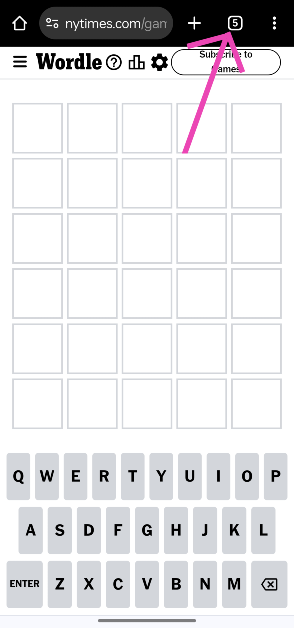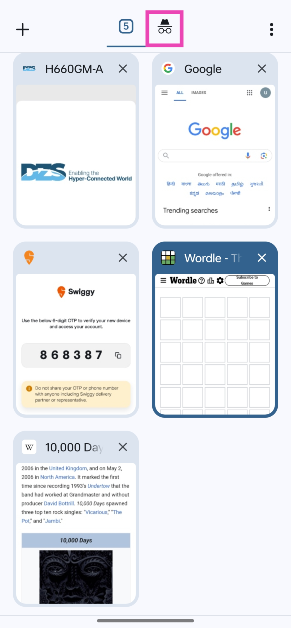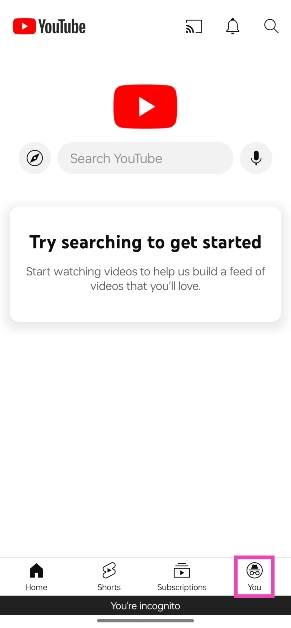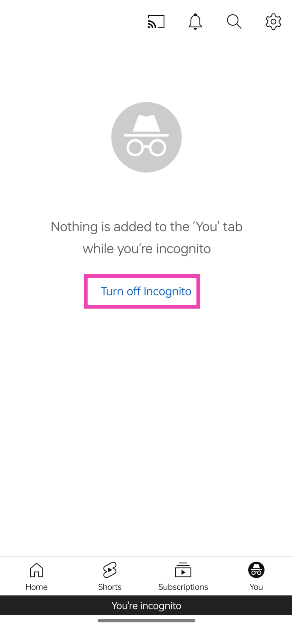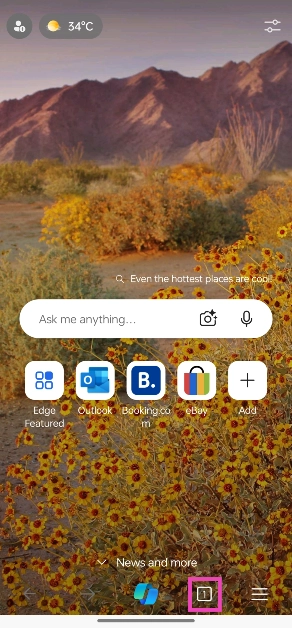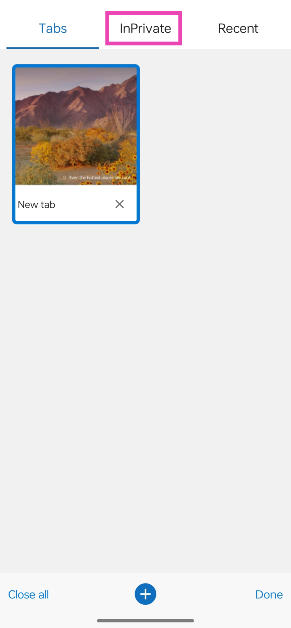If you value anonymous and private web browsing, you must be familiar with Incognito Mode on Google Chrome. Other web browsers offer this feature as well, albeit under different names. In Microsoft Edge, incognito tabs are called InPrivate tabs. YouTube, being a Google product, also has an Incognito Mode of its own. If you own an Android smartphone, you can also browse your phone anonymously. In this article, we bring you the top 3 ways to turn off or disable Incognito Mode on Android.
Read Also: Meta has released new features to organise events on WhatsApp Communities
In This Article
Can you use your phone in Incognito Mode?
While web browsers like Google Chrome and Microsoft Edge have a dedicated mode for anonymous browsing, your Android smartphone does not have an explicit ‘Incognito Mode’. However, this does not mean that you cannot use your phone anonymously. Android devices have a super handy ‘Guest Mode’ which creates an entirely new interface devoid of the user’s personal data. If you wish to hand over your phone to someone else, you can put your phone in Guest Mode.
This mode can also be used as an incognito interface as the activity you carry out in it does not reflect on your main (admin) account. You can download apps, browse social media, take pictures, and carry out a bunch of tasks on the Guest Mode. OnePlus/Oppo devices have a ‘System Cloner’ which works similarly.
To turn on the Guest Mode on your Android smartphone, go to Settings>Users & accounts>Multiple users and turn on its toggle switch. To exit the Guest profile, go to the Quick Settings Menu, tap on the user icon at the top and select your main profile.
Turn off Incognito Mode in Google Chrome for Android
Step 1: Launch the Google Chrome web browser on your smartphone and hit the tabs icon on the toolbar at the top.
Step 2: Tap the hat and glasses icon at the top to switch to the incognito tabs.
Step 3: Swipe left or hit the cross icon on the incognito tab you wish to close.
Turn off Incognito Mode on YouTube for Android
Step 1: Launch the YouTube app on your Android smartphone.
Step 2: Switch to the You tab.
Step 3: Tap on Turn off Incognito.
Turn off Incognito Mode in Microsoft Edge for Android
Step 1: Launch the Microsoft Edge browser on your Android smartphone.
Step 2: Tap the tabs icon on the bottom toolbar.
Step 3: Switch to the InPrivate tab.
Step 4: Swipe left or hit the cross icon on the tab you wish to close. Tap on Close all at the bottom left corner of the screen to close all InPrivate tabs.
Frequently Asked Questions (FAQs)
How do I switch from Guest Mode to Admin profile on Android?
Swipe down on the home page to access the Quick Settings Menu, tap on the user icon at the top of the screen, and select the Admin profile.
How do I turn off Incognito Mode in Google Chrome?
Tap the tabs icon, switch to the incognito section, and swipe left on the incognito tabs you wish to close.
How do I turn off Incognito Mode on YouTube?
Switch to the ‘You’ tab and select ‘Turn off Incognito’. You will be redirected to your personalised YouTube home page.
Read Also: Redmi Note 13 Series price in India drops, now starts at Rs 15,499
Conclusion
These are the top 3 ways to disable or turn off incognito mode on an Android smartphone. To turn off the ‘multiple users’ feature altogether, go to Settings>Users & accounts>Multiple Users and turn off its toggle switch. If you know any other ways to go about this task, let us know in the comments!