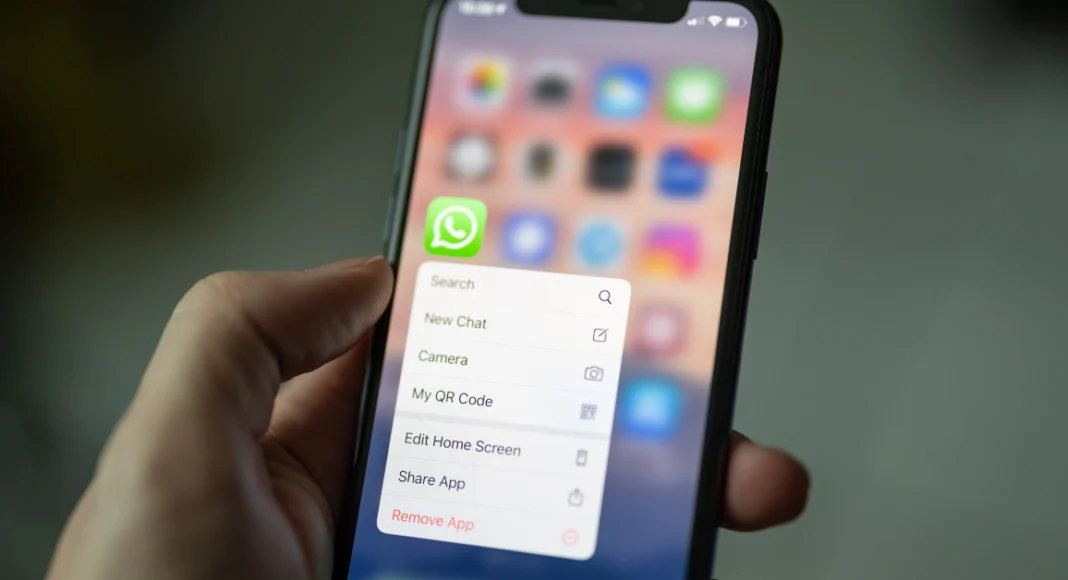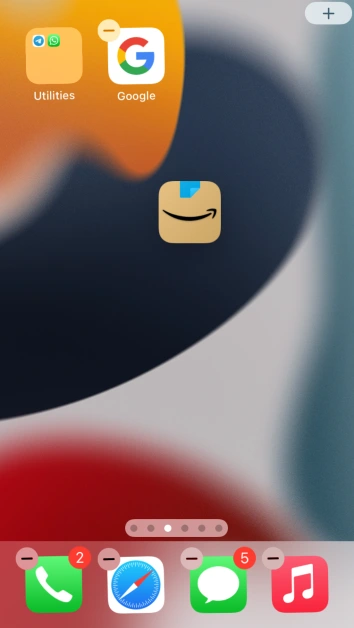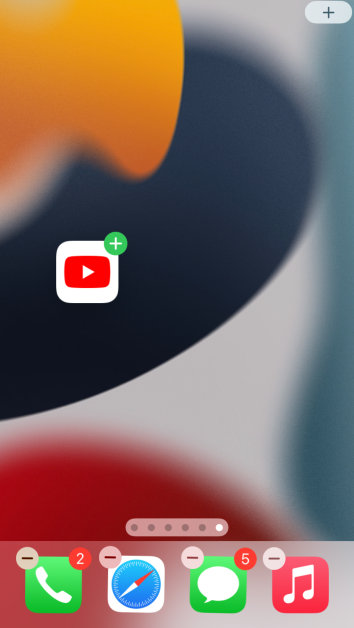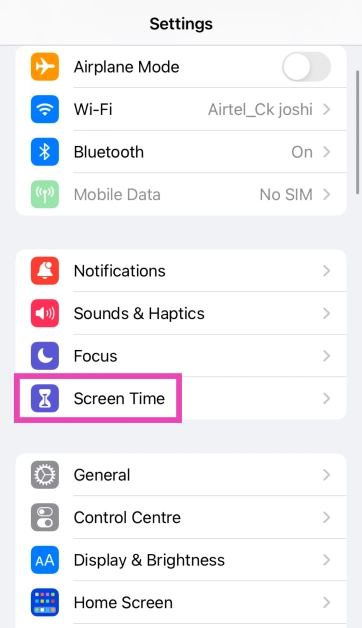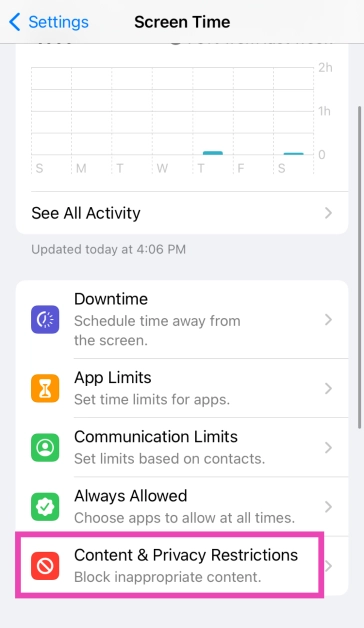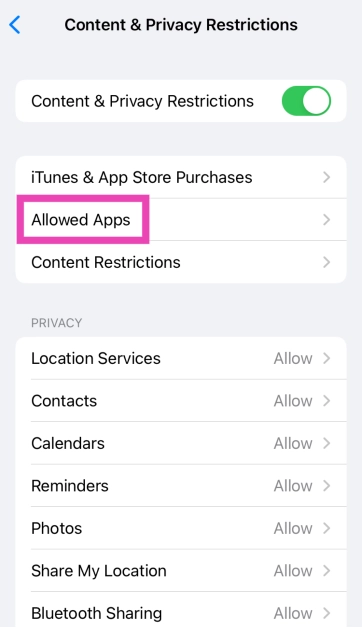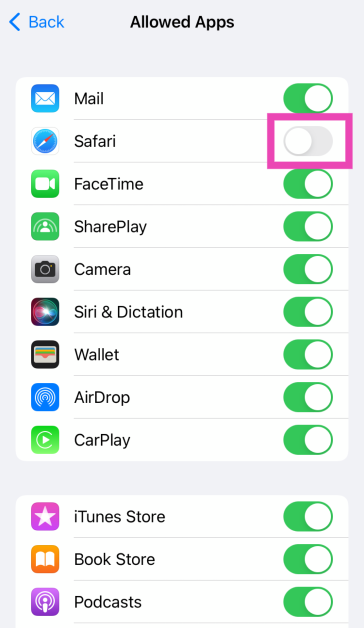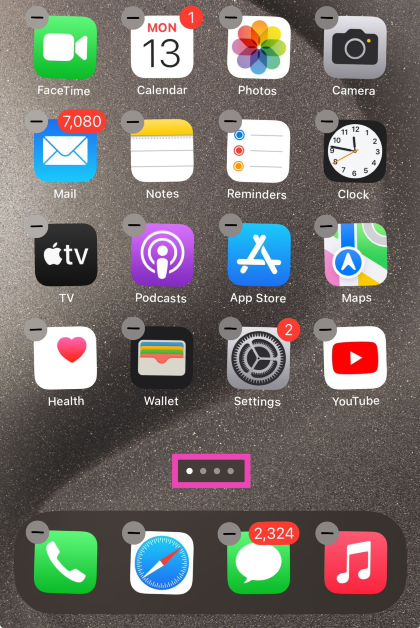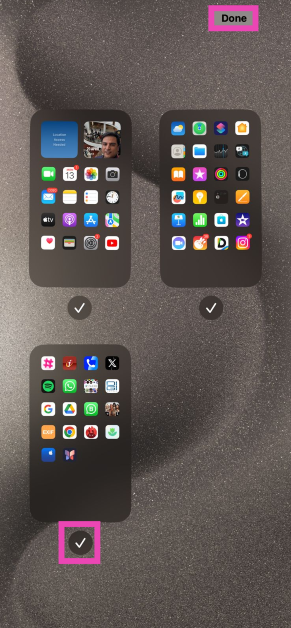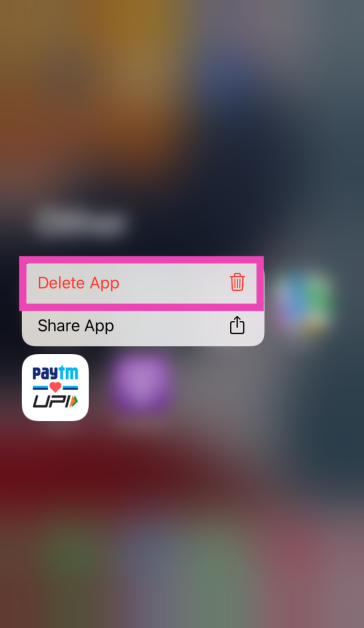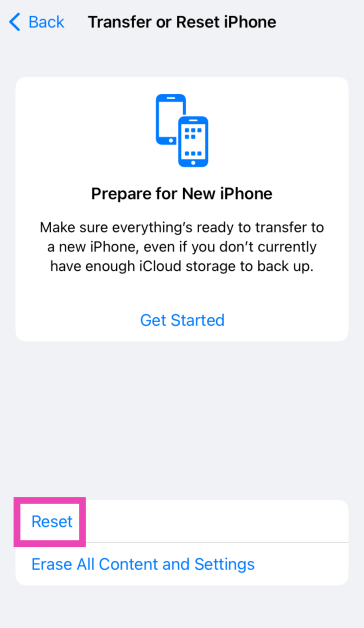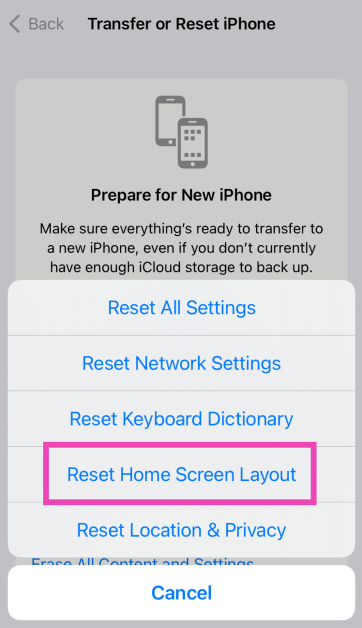The customisation options on the iPhone’s home screen are very limited, but it has all the essential features. If you don’t want an app to appear on the home screen, you can either hide the entire page or remove the app with ease. Once the app has been removed it can always be restored with ease. Today, we bring you the top 5 ways to add an app back to the home screen on an iPhone.
Read Also: Google Chrome fixed a zero-day security flaw for desktop computers: Here is everything about it
In This Article
Why can’t I find an app on my iPhone’s home screen?
If you can’t find an app on your iPhone’s home screen, it could be due to one of the following reasons.
- You accidentally dropped the app into a folder on the home screen
- The app was removed from the home screen
- The app was accidentally deleted
- The home screen page containing the app is hidden
- The app has been restricted, and as a result, isn’t visible on the screen
- The app was not installed correctly
Move an app from a folder to the home screen
Step 1: Go to the folder’s home screen page and long-press any empty spot.
Step 2: Once your phone goes into screen editing mode, tap on the folder to view the apps within it.
Step 3: Drag the app you want to add to the home screen out of the folder.
Step 4: Drop the app on the screen.
Add an app to the home screen from the App Library
Step 1: Go to the App Library by swiping left on the last home screen page.
Step 2: Long-press and drag the app you want to add to the screen.
Step 3: Drop the app on the home screen page of your choice.
Unrestrict the app
Step 1: Go to Settings and select Screen Time.
Step 2: Tap on Content & Privacy Restrictions.
Step 3: Enter the Screen Time code.
Step 4: Tap on Allowed Apps.
Step 5: Turn on the toggle switch for the restricted app.
Unhide a home screen page
If you hid a home screen page but can’t figure out how to unhide it, simply follow these steps.
Step 1: Go to any home screen page and long-press an empty spot to access the editor.
Step 2: Tap the dots near the bottom of the page.
Step 3: Check the circle under the page you want to unhide.
Step 4: Hit Done at the top right corner of the screen.
Uninstall and reinstall the app
Step 1: Go to the App Library and long-press the app you want to add to the screen.
Step 2: In the popup menu, tap on Delete App.
Step 3: Go to the App Store and reinstall the app. Once installed, it will appear on the home screen.
Restore the home screen
Step 1: Go to Settings and select General.
Step 2: Scroll down and select Transfer or Reset iPhone.
Step 3: Tap on Reset.
Step 4: Select Restore Home Screen Layout.
Step 5: Tap on Reset Home Screen.
The home screen will be restored to the layout it had out of the box.
Frequently Asked Questions (FAQs)
How do I unhide a home screen page on an iPhone?
Long-press an empty spot in the home screen, tap the dots at the bottom of the page, uncheck the circle under the home screen you wish to unhide, and hit ‘Done’.
How do I create a folder on my iPhone’s home screen?
Simply drag an app and drop it on another app to create a folder. You can add other apps to the folder by dropping them in it.
How do I restore my iPhone’s home screen to its default layout?
Go to Settings>General>Transfer or Reset iPhone>Reset>Restore Home Screen Layout and select ‘Reset Home Screen’.
Read Also: Best 4 Ways to Find the Recycle Bin or Trash Folder on Android
Conclusion
These are the top 5 ways to add an app back to the home screen of an iPhone. If an app mysteriously goes missing from the home screen, you can use these steps to restore it. Can’t find the App Store on your iPhone? Read this article to learn how to get it back.