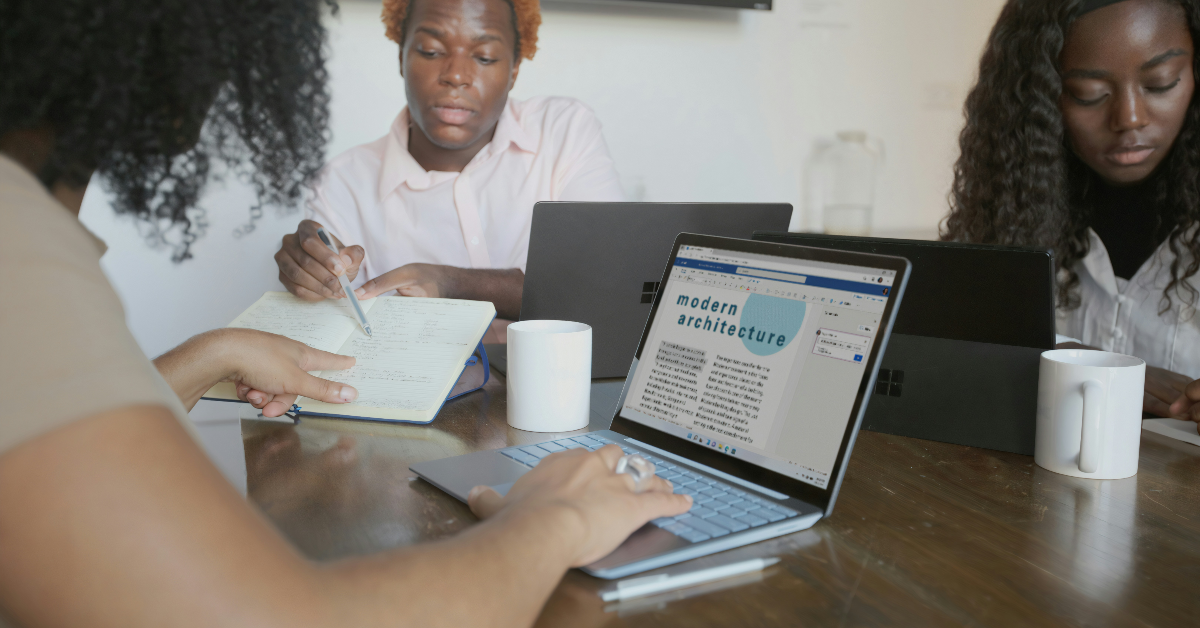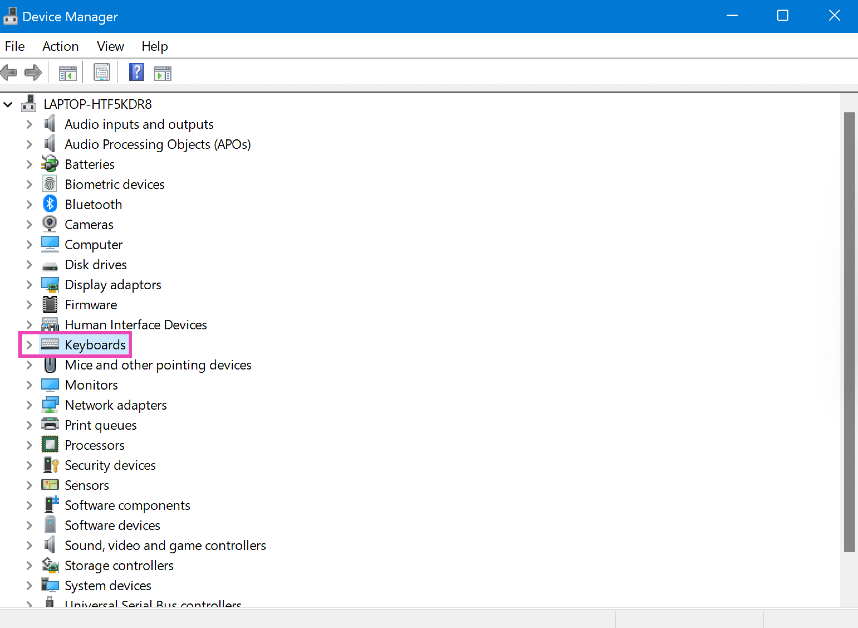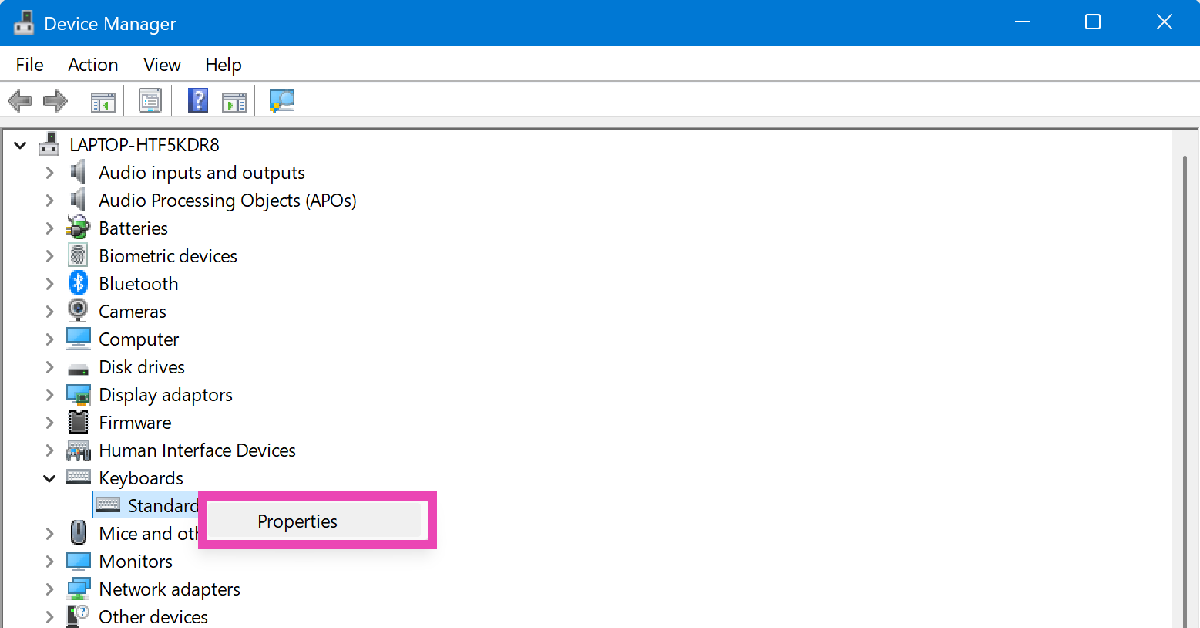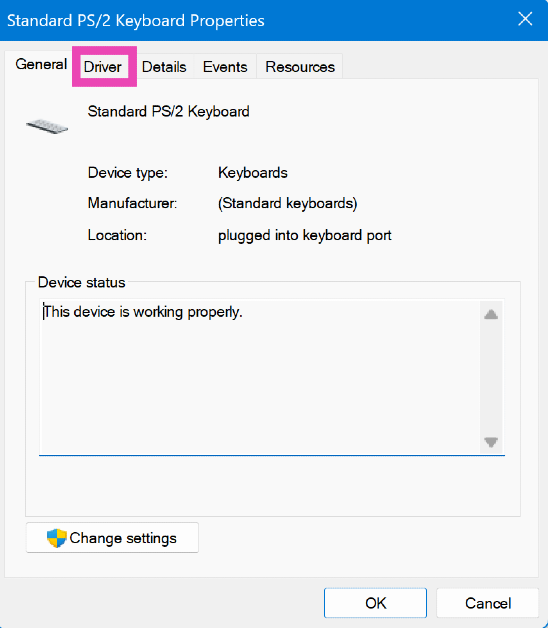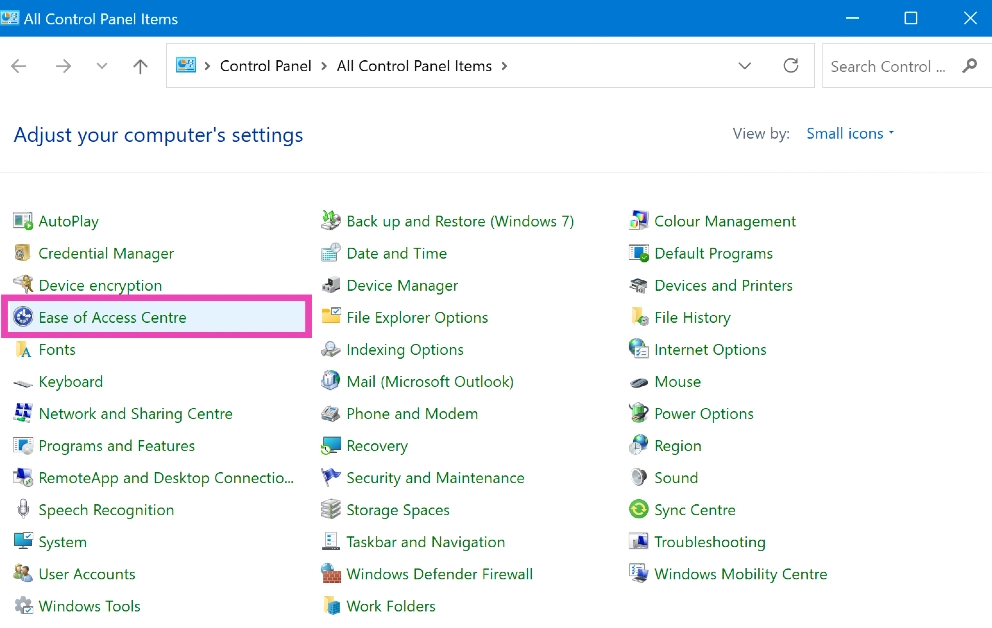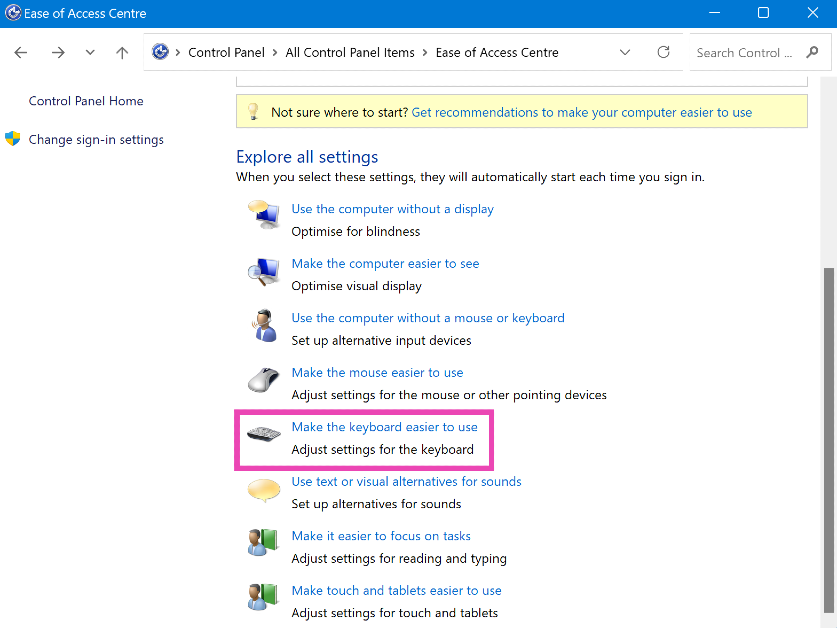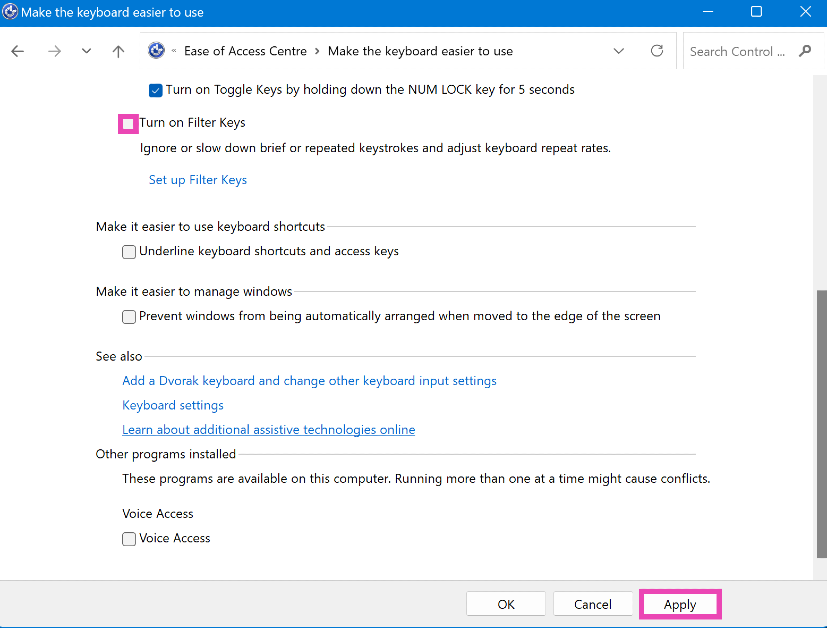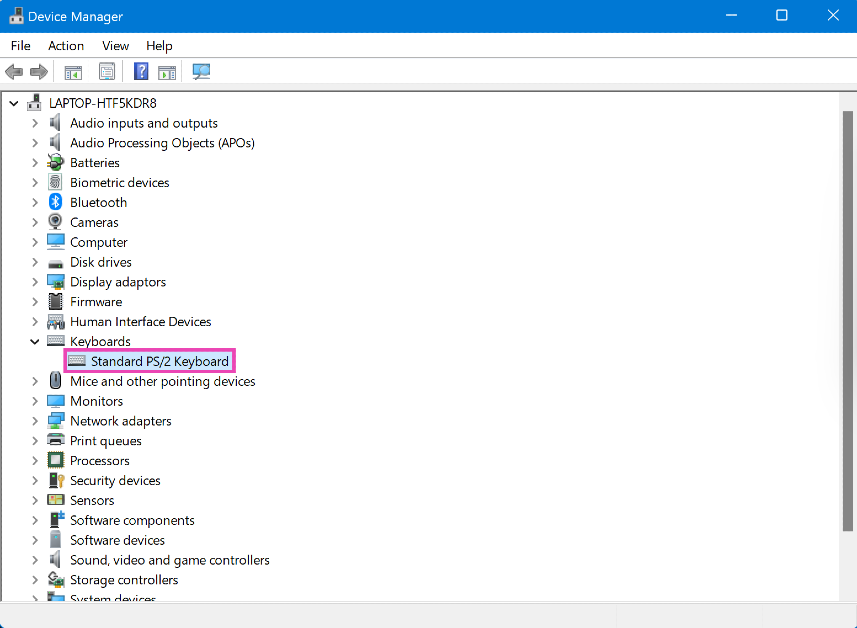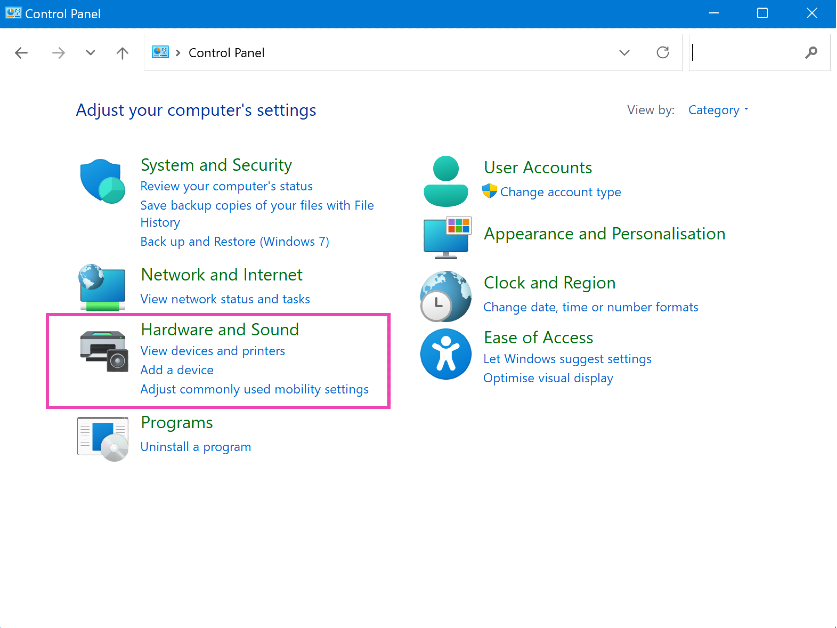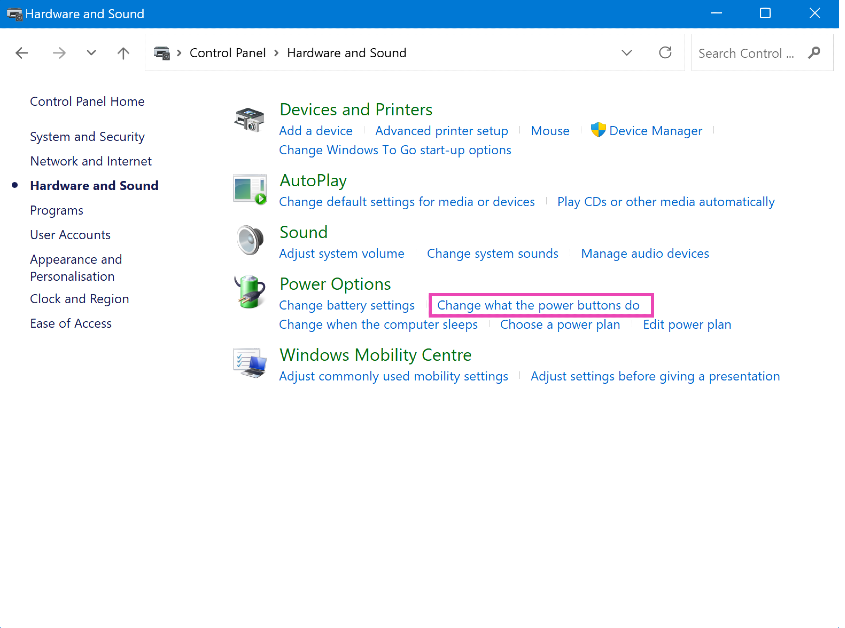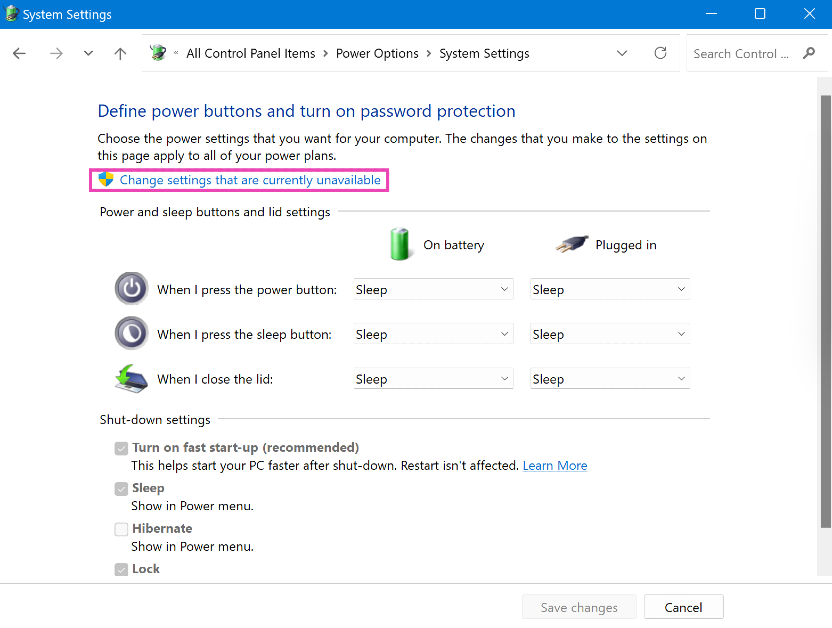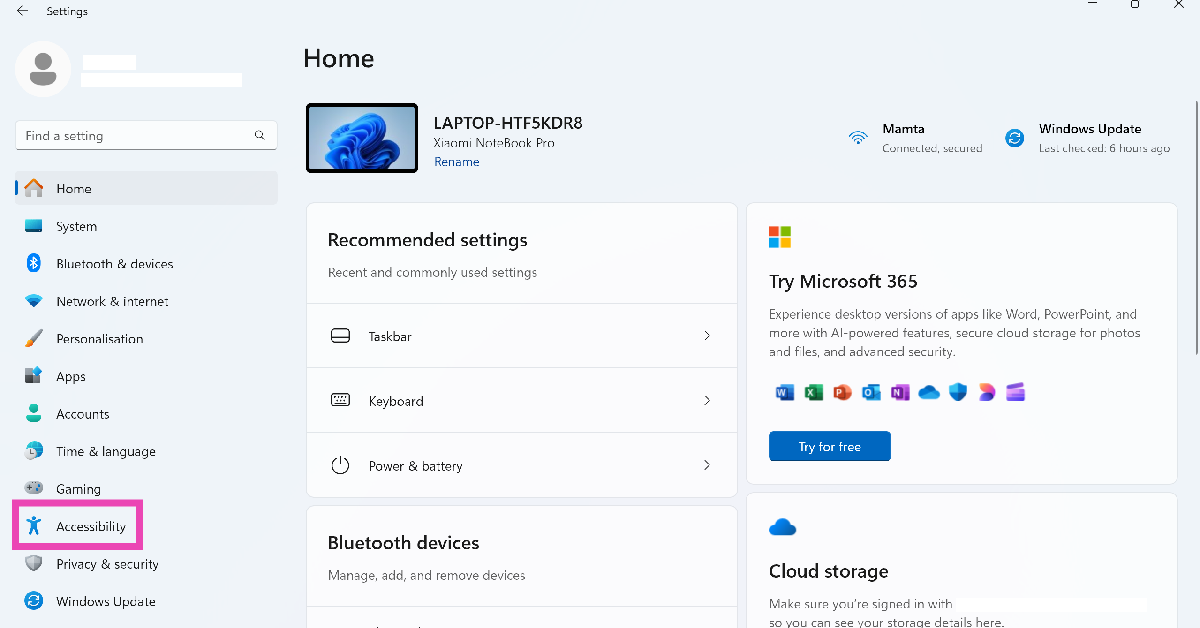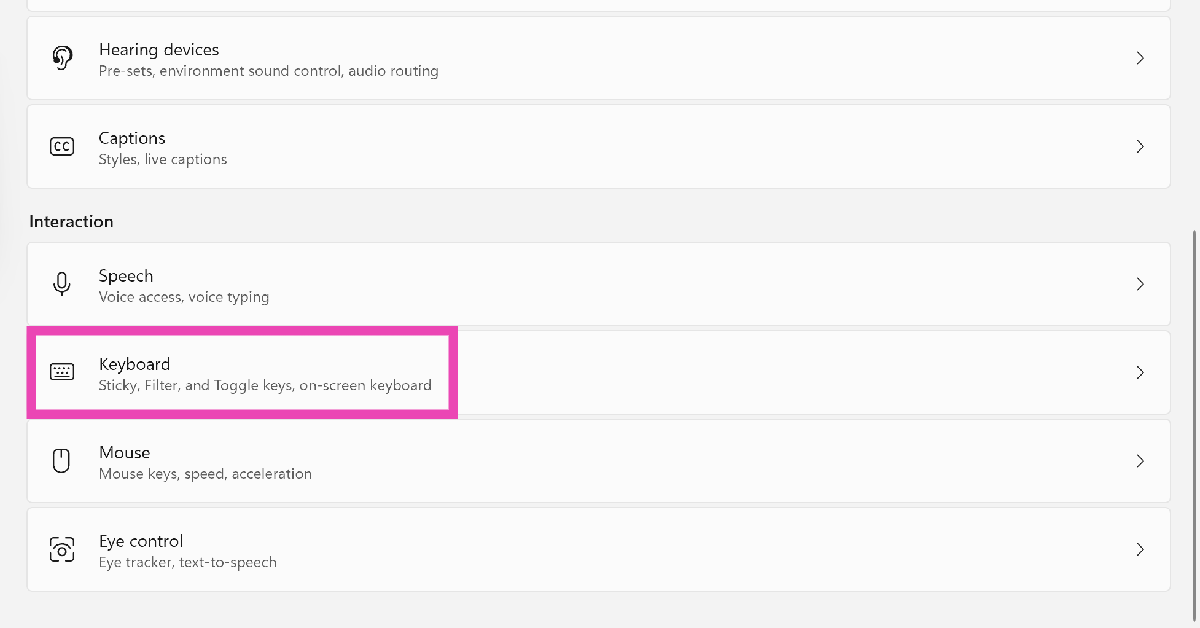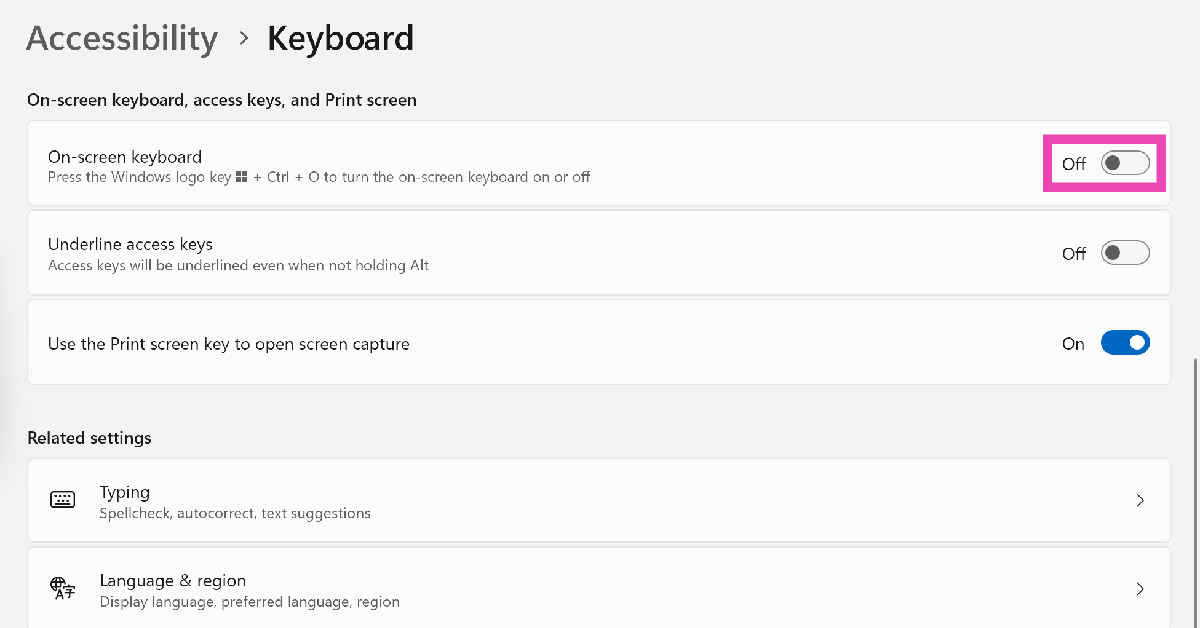PC keyboards are not inexpensive. If you splurged extra money on a premium mechanical keyboard, you want it to last for a good number of years. Hardware issues on a premium keyboard are uncommon, but there are other things that can go wrong, leading to functional issues. If you’re facing something similar, you have landed on the right page. Today, we bring you the top 10 ways to fix a keyboard if it is not working.
Read Also: Google brings new big updates to Search, rolls out AI Overviews
In This Article
Why is my keyboard not working?
If your keyboard stopped working all of a sudden, it could be due to one of the following reasons:
- Connection cables are damaged.
- The battery is discharged.
- Accumulation of dust and grime under the keys.
- The drivers are out of date or improperly installed.
- Your PC is frozen due to a software issue.
- The app you’re typing in is malfunctioning.
Restart your PC
Before you move on to more advanced fixes, give your PC a quick reboot. This will resolve any background software glitches that may be causing the keyboard to malfunction. Restarting your PC should be the first step you take in fixing any issue. Move on to other methods if this doesn’t fix the keyboard.
Check if the keyboard is connected to the PC
Locate the power switch on your wireless keyboard and make sure it is turned on. If your keyboard supports multiple connections, make sure it is not connected to any other device. If you’re having trouble with a wired PC, check its cable for any damage. Use your keyboard with another PC to determine whether the fault lies with the keyboard or the PC.
Open a different text field or app
If you’re facing keyboard troubles in a particular program (for example, Google Docs or Microsoft Word), open another app (like Notepad) with a text field and check if the keyboard works on it. If it doesn’t, it means the fault lies with your keyboard and not the app.
Restart the app
It is possible that the problem does not lie with your PC, but the app that you’re currently using. To confirm whether this is the case, use your keyboard to type in another app. To fix the faulty app, clear its cache and give it a quick restart. You may also want to restart your PC if you think that background software issues are causing your keyboard to malfunction.
Enable the keyboard using Device Manager
Step 1: Type in Device Manager in the search bar at the bottom left corner of your screen and select it.
Step 2: Click on Keyboard to expand the section.
Step 3: Right-click on the listed keyboard and select Properties.
Step 4: Switch to the Driver tab and hit Enable.
Clean the keyboard
Over a period of time, dust and grime can collect under the keys, leading to the switches or the membrane not functioning correctly. In this case, you need to clean your keyboard thoroughly. If the keys on your keyboard come out, use a tool to dislodge them and wipe the area under them with a clean cloth. You can even use a brush to unsettle the dirt and then gently tap the keyboard against a solid surface to get rid of it. Use isopropyl alcohol to clean the frame of the device.
Turn off Filter Keys
Step 1: Open Control Panel and select Ease of Access.
Step 2: Click on Make the keyboard easier to use.
Step 3: De-select Turn on Filter keys.
Step 4: Click on Apply and then save your changes by clicking on Ok.
Update or reinstall keyboard drivers
If your keyboard drivers are out of date, you will need to update them to fix the device. If your keyboard started malfunctioning after updating the drivers, they may have been installed incorrectly. Uninstall and reinstall them if that’s the case.
Step 1: Type in Device Manager in the search bar at the bottom left corner of your screen and select it.
Step 2: Click on Keyboard to expand the section.
Step 3: Right-click on the keyboard listed on the list and select Update driver. Follow the onscreen instructions, and the driver will be updated.
Disable fast startup
Step 1: Launch the Control Panel and select Hardware and Sound.
Step 2: Click on Power Options.
Step 3: Select Choose what power buttons do from the side menu.
Step 4: Click on Change settings that are currently unavailable.
Step 5: De-select Turn on fast startup and save changes.
Use the On-screen keyboard
If you can’t get the keyboard to work, you can use the on-screen keyboard on your Windows PC as a temporary fix. Here’s how.
Step 1: Go to Settings and select Accessibility from the sidebar.
Step 2: Scroll down and select Keyboard.
Step 3: Turn on the toggle switch next to On-screen keyboard.
Frequently Asked Questions (FAQs)
How do I fix my keyboard if it isn’t working?
Clean your keyboard, make sure its drivers are updated, and check its connection with the PC if it stops typing.
How do I turn off the keyboard lock on my laptop?
Press the function key and hit the F key with the keyboard icon on it.
How do I disable Filter Keys on my PC?
Go to Control Panel>Ease of Access>Change how keyboard works, deselect ‘Turn on filter keys’ and apply the settings.
How do I enable my keyboard using the Device Manager?
Go to Device Manager>Keyboards, right-click your keyboard, select Properties, go to Driver, and select ‘Enable’.
How do I turn on the On-screen keyboard on my PC?
Go to Settings>Accessibility>Keyboard, and turn on the toggle switch next to ‘On-screen keyboard’.
Read Also: How to use the new ‘Ask Photos’ feature in Google Photos?
Conclusion
These are the top 10 ways to fix your keyboard if it is not working. If the issue is related to the hardware, you will need to take your keyboard to an authorised repair centre. Looking to buy a new gaming keyboard? Here are your best options under Rs 15,000.