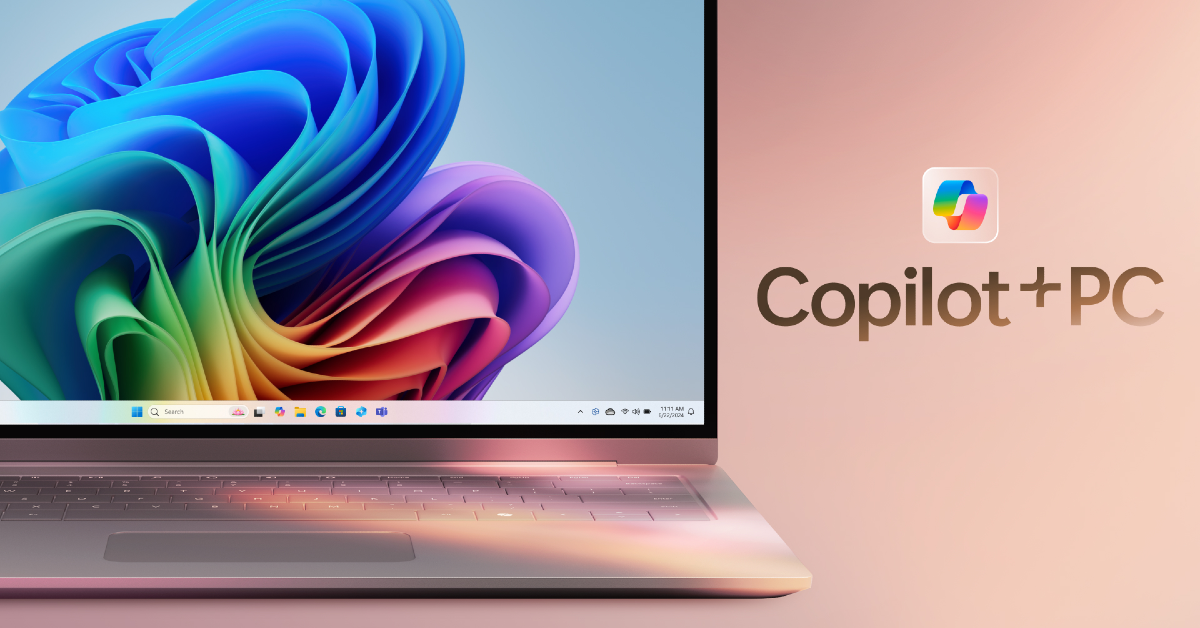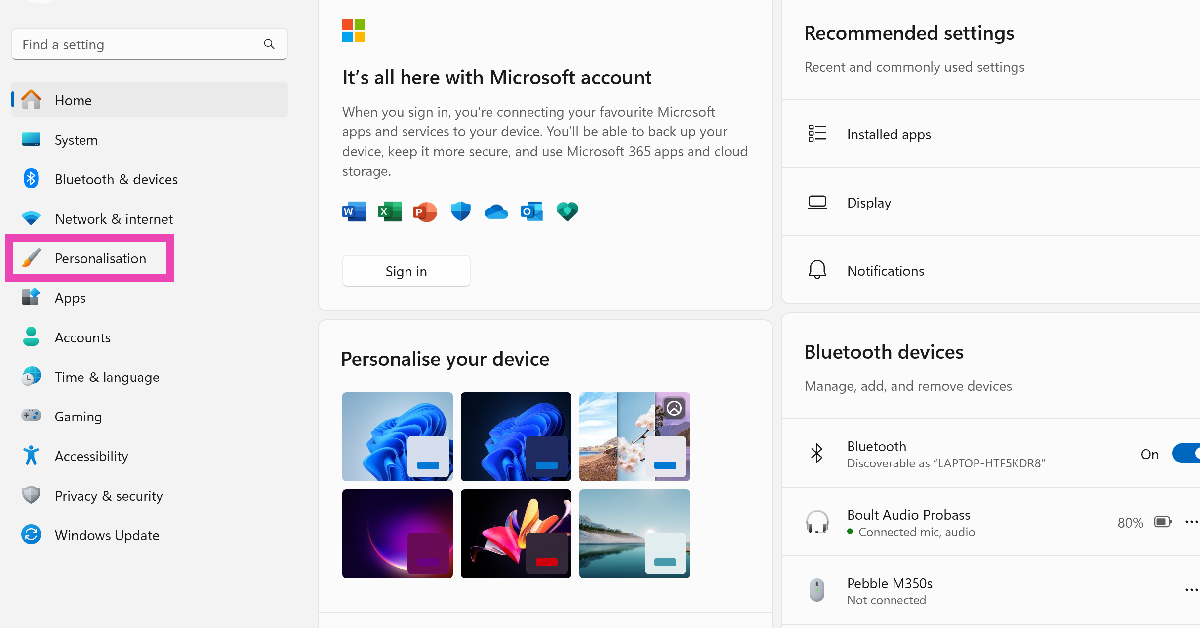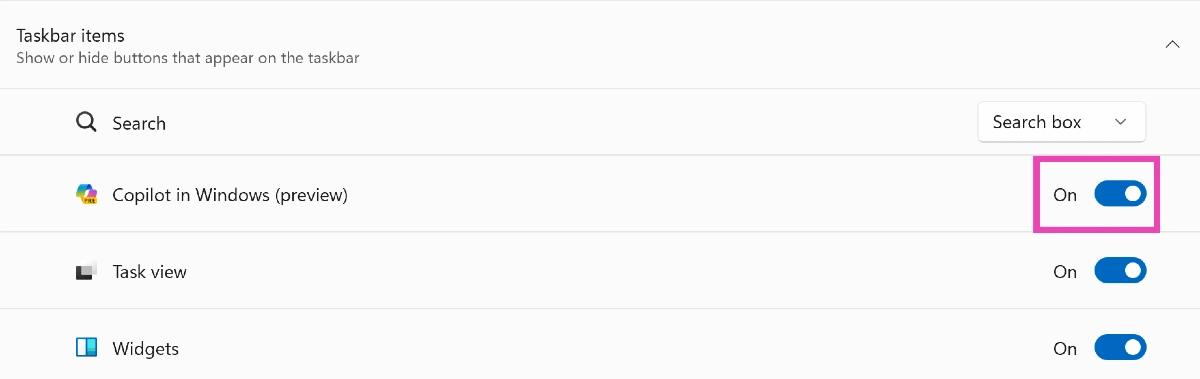At its annual developer conference on Monday, Microsoft announced new features for its upcoming Windows 11 devices. The new Copilot+ PCs powered by Snapdragon X Elite will be equipped with a new feature called ‘Recall’ along with Cocreator and Live Captions. The Neural Processing Unit on the Copilot+ PCs will handle the bulk of the AI processing. This NPU will work in conjunction with Azure Cloud. While the new features sound great, they may not be everyone’s cup of tea. Today, we bring you the best ways to disable Copilot and Recall on your Windows 11 PC or laptop.
Read Also: Noise rolling out Luna AI to its smart rings, becomes first to bring AI to smart rings
In This Article
What is Recall?
Microsoft’s latest ‘Recall’ feature in its Copilot+ PCs helps the user search for their past activity on their Windows PC. By taking screenshots every few seconds, Recall records your activity across all the apps on your PC and lets you access it whenever you want. If you accidentally close your web browser but can’t remember the tabs that were open, Recall can bring it back with ease.
You may be wondering what it means for user privacy and security. While Microsoft ensures that all the snapshots are saved on the device, there are still some gaping privacy flaws that cannot be overlooked. If you share your PC with a friend or family, this would mean multiple users can access your past activity. The same applies when you use a public PC. Recall can also read your password, card details, and other things that aren’t covered by DRM. Even though Recall runs on the device and does not use cloud computing, these privacy concerns are still very much valid. So, let’s take a look at how you can deactivate it altogether on your PC.
Disable Recall on your Windows 11 PC
Step 1: Go to Settings and switch to the Privacy & security tab.
Step 2: Click on Recall & snapshots.
Step 3: Turn off the toggle switch for Save snapshots.
Disable Copilot on your Windows 11 PC from Settings
Step 1: Launch the Settings app on your Windows 11 PC or laptop.
Step 2: Switch to the Personalisation tab.
Step 3: Select Taskbar.
Step 4: Turn off the toggle switch for Copilot under ‘Taskbar items’.
Disable Copilot from Group Policy
Step 1: Open Group Policy Editor from the Control Panel. You can also search for it by typing ‘gpedit’ in the search box on the taskbar.
Step 2: Go to Configuration>Administrative Templates>Windows Components>Windows Copilot.
Step 3: Select the ‘Turn off Windows Copilot’ setting.
Step 4: Select Enabled.
Step 5: Hit Apply, then click OK.
Step 6: Restart your PC.
Frequently Asked Questions (FAQs)
How do I turn off Copilot on Windows 11?
Go to Settings>Personalisation>Taskbar and turn off the toggle switch for Taskbar.
How do I turn off Recall on Windows 11?
To turn off Recall, go to Settings>Privacy & security>Recall & snapshots and turn off the toggle switch for ‘Save snapshots’.
Is Recall an on-device feature on Windows 11 PCs and laptops?
All snapshots taken with Recall are stored and processed locally on your device and not on a cloud server.
Conclusion
This is how you can disable Copilot and Recall on your Windows 11 PC or laptop. You can temporarily pause Recall by clicking on its icon in the taskbar and selecting ‘Pause until tomorrow’. If you have any other questions, let us know in the comments!