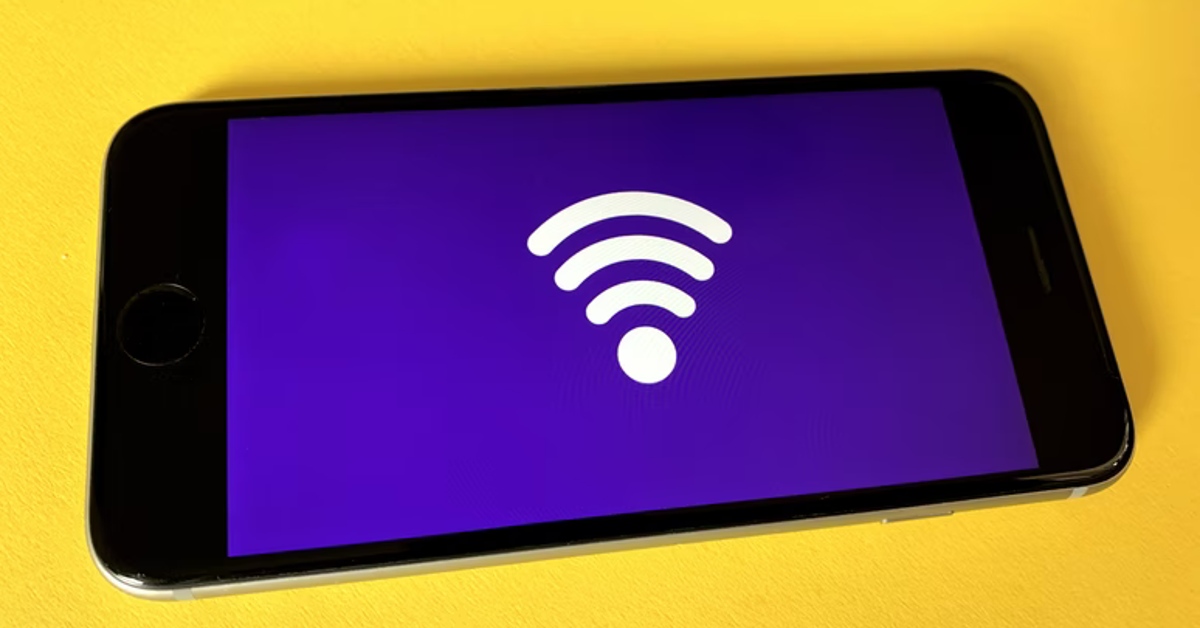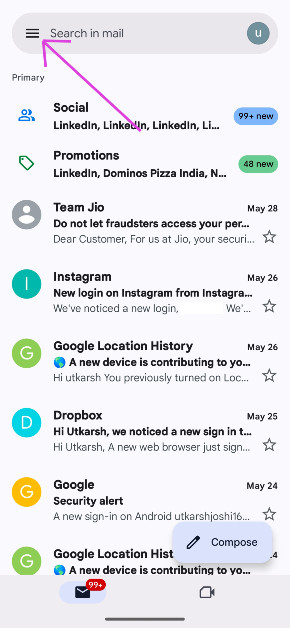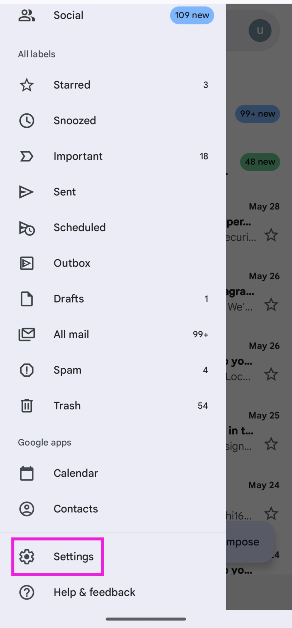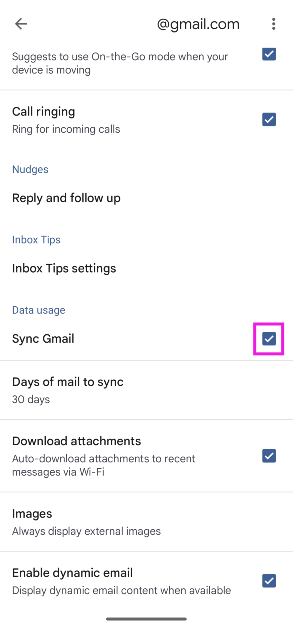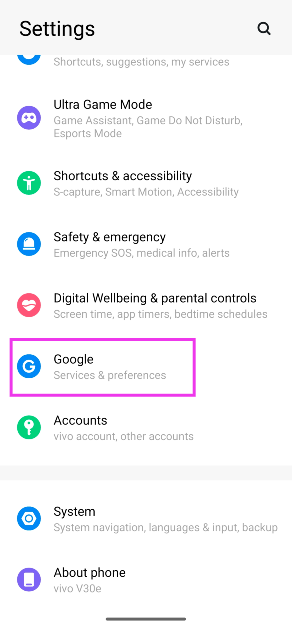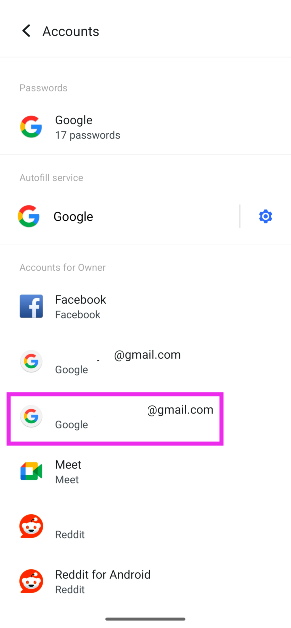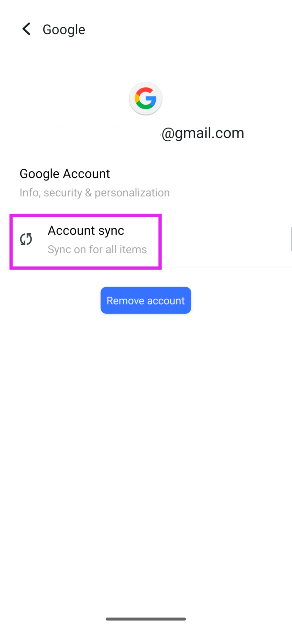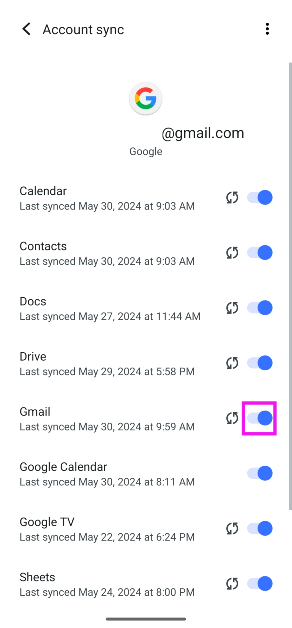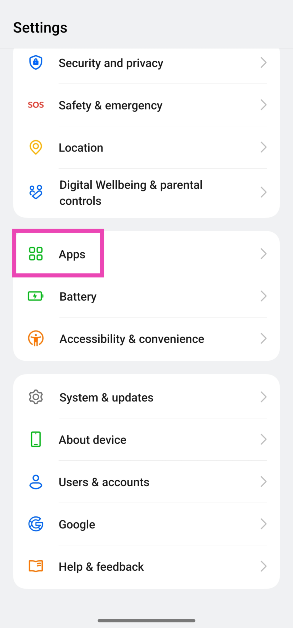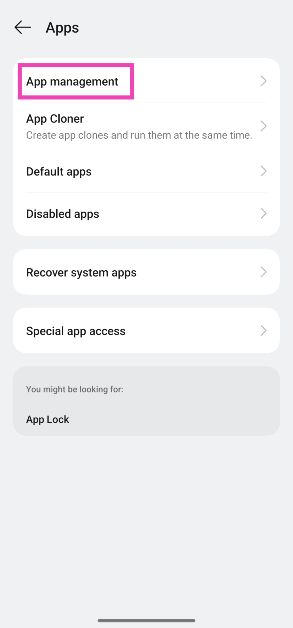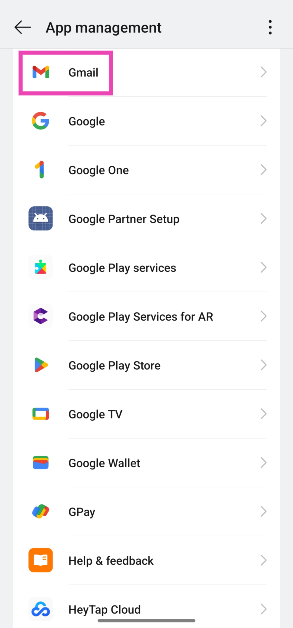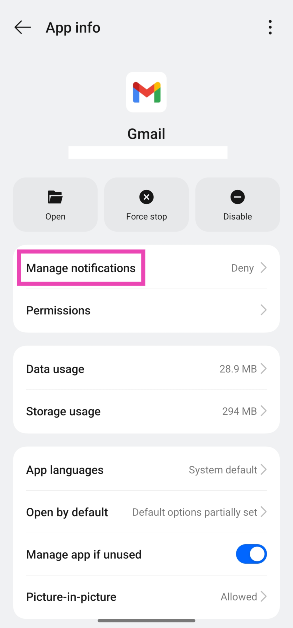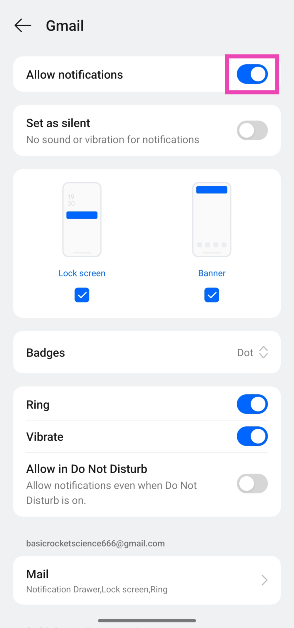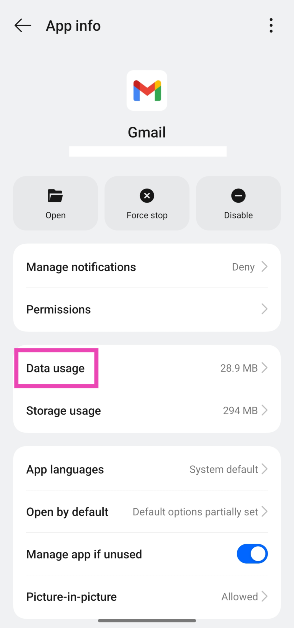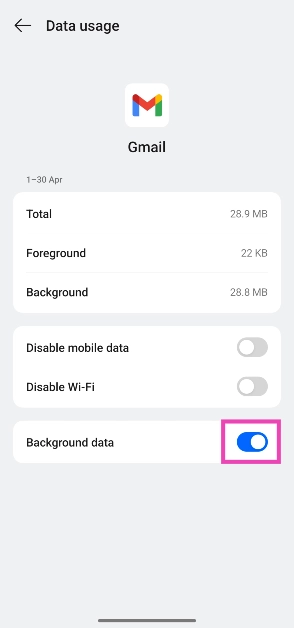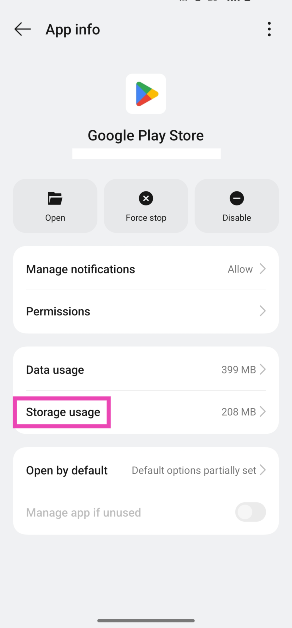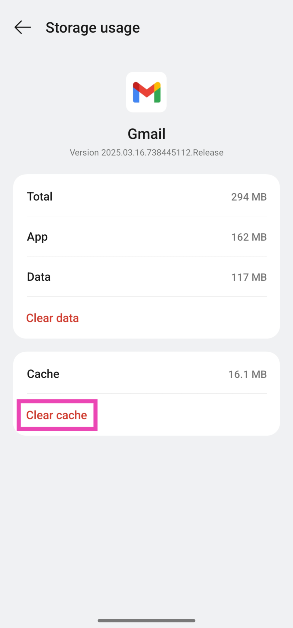If you use more than one Android device, you can get your emails delivered to all of them at once. Not only that, but you can access all the emails in your inbox on all devices. This is made possible through syncing, and it is one of the integral features of Gmail. If you are not able to receive new emails on your device, it is likely because the syncing function is suspended or broken. Today, we bring you the top 10 ways to fix the ‘emails not syncing’ issue on your Android phone.
Read Also: Top 2 ways to add local files to Spotify? (2024)
In This Article
Why are emails not syncing on my Android phone?
If the Gmail app isn’t syncing new emails to your phone, it could be due to one of the following reasons:
- Faulty internet connection
- Syncing is turned off on the Gmail app
- Syncing is turned off in device settings
- Lack of storage space
- Gmail app is outdated
Check the internet connection
A faulty internet connection can suspend all email functions on your phone. You won’t be able to send or receive emails, and the incoming emails won’t sync to your device. Move to an area with better network reception or switch to a different WiFi connection.
Restart your device
The first thing you should do when you notice that emails aren’t syncing on your Android phone is to restart the device. A quick restart can resolve any background issues that may be causing this issue. Long-press the side button and select ‘Restart’ from the power menu. If long-pressing the side button triggers the voice assistant, press it along with the volume-up key to launch the power menu.
Check Gmail Settings
Step 1: Launch Gmail on your Android phone.
Step 2: Hit the hamburger menu at the top right corner of the screen.
Step 3: Tap on Settings and select your account.
Step 4: Tap the checkbox for Sync Gmail.
Check device settings
Step 1: Go to Settings and select Accounts.
Step 2: Select your Gmail account.
Step 3: Tap on Account sync.
Step 4: Turn on the toggle switch for Gmail.
Update Gmail
An older or outdated version of Gmail may have bugs that keep it from syncing new emails. To update the app, go to the Google Play Store, search for Gmail, and hit the Update button on the app’s page.
Check the device’s storage
If your Android phone is running out of internal storage, it will stop syncing new emails. Delete some files from your phone to make more storage space or transfer them to a memory card or an online storage service. You can check your phone’s storage by going to Settings>RAM & Storage space.
Enable Gmail notifications
Step 1: Go to Settings and select Apps.
Step 2: Tap on App Management.
Step 3: Scroll down and select Gmail.
Step 4: Tap on Manage notifications.
Step 5: Turn on the toggle switch next to Allow notifications.
Make sure Gmail is allowed to use data in the background
Step 1: Go to Settings and select Apps.
Step 2: Tap on App Management.
Step 3: Scroll down and select Gmail.
Step 4: Tap on Data usage.
Step 5: Turn on the toggle switch next to Background data.
Clear Gmail’s cache
Step 1: Go to Settings and select Apps.
Step 2: Tap on App Management.
Step 3: Scroll down and select Gmail.
Step 4: Tap on Storage usage.
Step 5: Hit Clear cache.
Log out and log into Gmail
If the issue is account-related, logging out and then logging back in may resolve it. To remove a Gmail account from your phone, go to Settings>Accounts, select the account, and tap on ‘Remove account’. Now, launch the Gmail app, go to Settings, select ‘Add account’, and use the proper credentials.
Frequently Asked Questions (FAQs)
Why can’t I see new emails on the Gmail app on my phone?
You won’t see new emails on the Gmail app on your phone if your device isn’t connected to the internet or you are running out of storage space.
Why can’t I see old emails on the Gmail app on my phone?
If email syncing is turned off on your phone, you won’t be able to view old emails on the Gmail app. Go to account settings on your phone or the Gmail app to fix this.
How do I sync Gmail on my phone?
Go to the Gmail app, tap the hamburger menu, go to Settings, and tap the checkbox next to ‘Sync Gmail.
How do I allow Gmail access to data usage in the background?
Go to Settings>Apps>Gmail>Data usage, and turn on the toggle switch next to ‘Background data’.
How do I log out of Gmail on my phone?
Go to Settings>Account, select your account, and hit ‘Remove’.
Read Also: OnePlus 12 new colour variant is on its way
Conclusion
These are the top 10 ways to fix the ‘emails not syncing’ error on your Android phone. As a last-ditch measure, you can try clearing the Gmail app’s data, but this will delete your drafts, ringtones, signatures, and other saved info within the app. If you know of any other methods to resolve this issue, let us know in the comments!