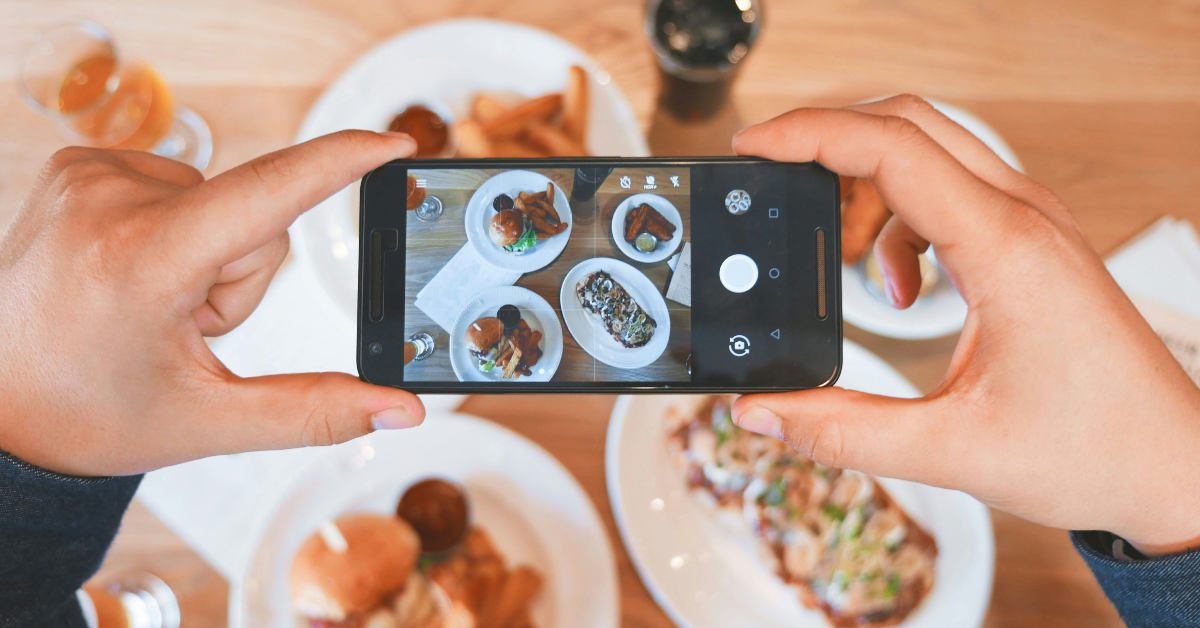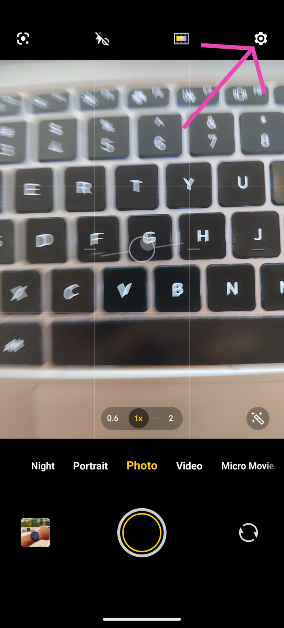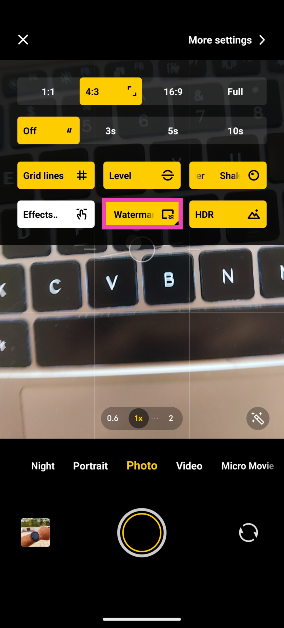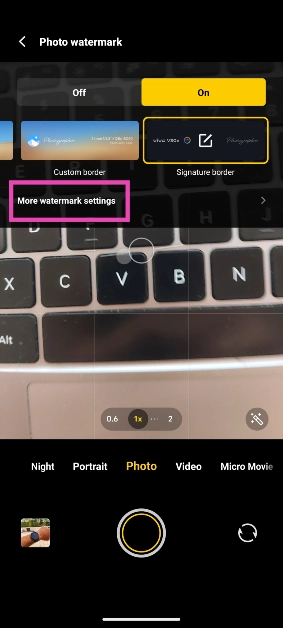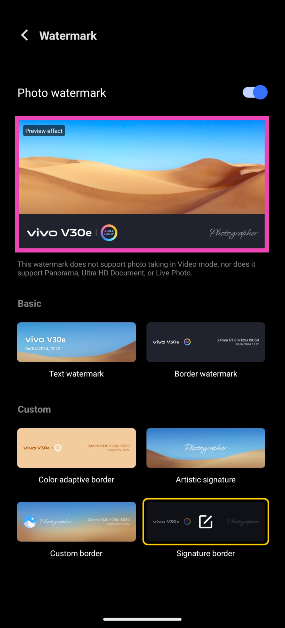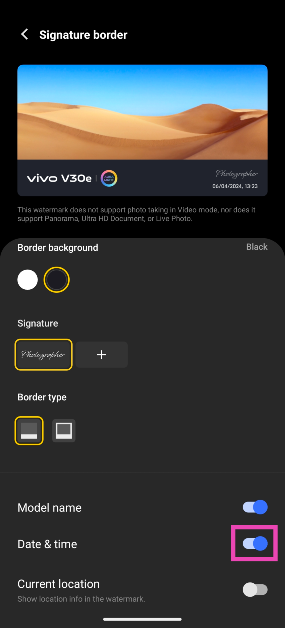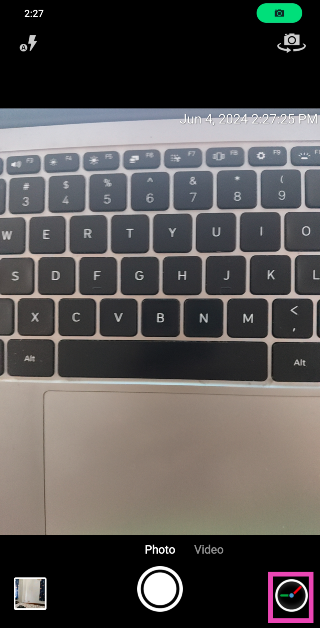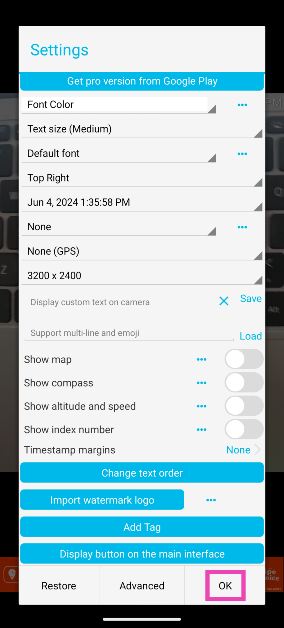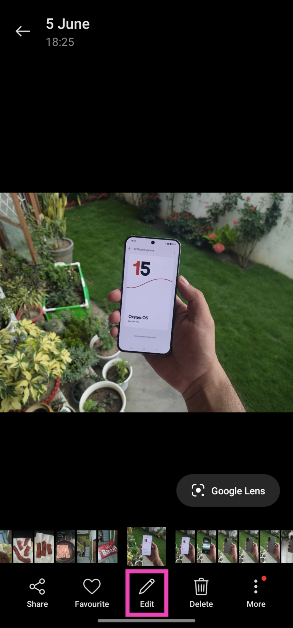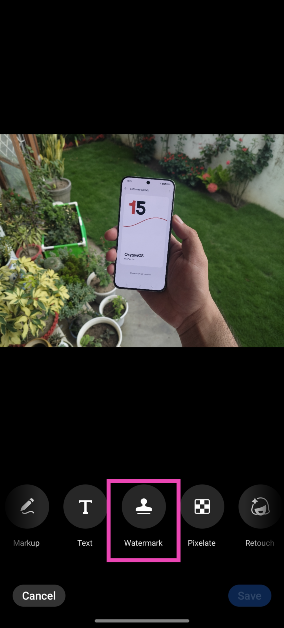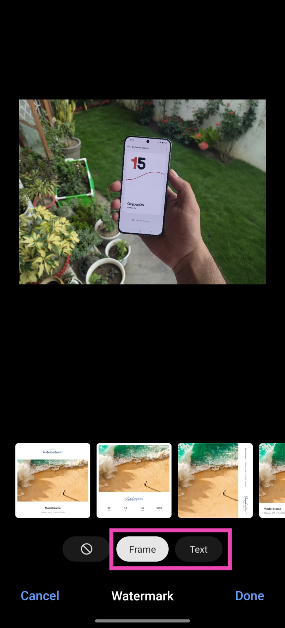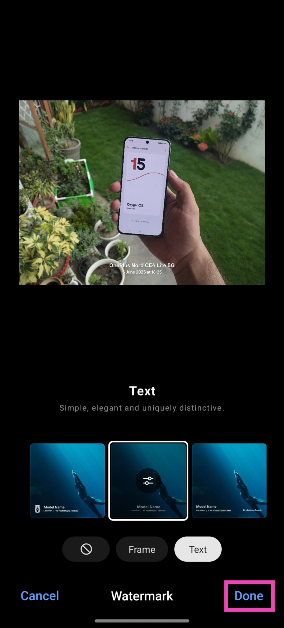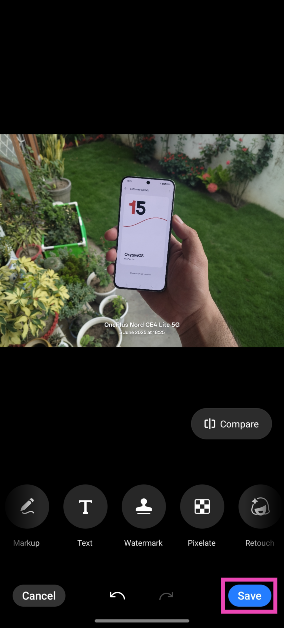The metadata of an image records when and where it was clicked. Looking up the details of an image in the gallery app reveals its date, time, and location. However, if you want the date and time to appear on the image, you need to tweak its watermark settings. In case your Android smartphone does not have this feature, there are other tricks you can use. So, let’s take a quick look at the top 3 ways to add a time stamp to your photos on Android.
Read Also: Xiaomi 14 Civi key specs revealed ahead of June 12 India launch
In This Article
Watermarking on an Android smartphone
Most native camera apps on Android smartphones allow users to add a watermark to their images. This watermark can be tweaked to integrate the date and time as well. Some OEMs like Vivo let the user change the watermark design, background image, font, and size as well.
If your Android smartphone does not have customisation options for the watermark in its native camera app, you will need to download a third-party camera app that specialises in time stamps.
Of course, you can also design a watermark using a photo-editing app and manually add it to your photos, but this process takes a lot of time. Instead, it is much better to let the camera app on your phone automatically apply the time stamp on the images you click.
Add a time stamp to photos on Android
Step 1: Launch the Camera app on your phone.
Step 2: Hit the Settings icon at the top right corner of the screen.
Step 3: Tap on Watermark and select On.
Step 4: Tap on More watermark settings.
Step 5: Tap on the preview image for the watermark.
Step 6: Turn on the toggle switch for date and time.
Use a third-party app (Timestamp Camera)
If the native camera app on your Android phone does not support timestamps, download the Timestamp Camera app from the Google Play Store for this task.
Step 1: Install the Timestamp Camera app on your smartphone.
Step 2: Launch the app and tap the settings icon at the bottom right corner of the screen.
Step 3: Select the onscreen position of the time stamp along with the size, font, colour, and format. Hit OK when you’re done.
Pictures taken with the Timestamp Camera app will appear in the camera folder in the Gallery app on your phone.
Add a timestamp using your phone’s photo editor
This method will come in handy when you want to add a watermark or timestamp to an existing picture on your phone. Here’s how you can go about it.
Step 1: Open the image in your phone’s native gallery app.
Step 2: Hit the Edit button at the bottom of the screen.
Step 3: Scroll through the tiles and select Watermark.
Step 4: Choose whether you want to add a frame to the photograph or simply want to overlay text on it.
Step 5: Select an option that displays the time and date.
Step 6: Hit Done.
Step 7: Tap on Save.
Frequently Asked Questions (FAQs)
How do I add time stamps to pictures on my Android phone?
Launch the Camera app, go to Settings>Watermark>Preview Watermark, and turn on the toggle switch for date and time.
How do I find out the date and time when an image was taken?
Go to your phone’s gallery app, open an image, hit the ellipses, and select ‘Details’. The image metadata, which includes the date and time when it was clicked, will appear on the next page.
Can I change the date and time of an image after it has been captured?
You can edit the metadata of an image after it has been captured and saved to your phone’s gallery. This includes its date and time.
Can I add a timestamp to an image in my phone’s gallery?
Open the image in your phone’s gallery, access the photo editor, go to the Watermark section, and choose an option with the date and time.
Is there a good third-party to take images with timestamps?
You can use the Timestamp Camera and Open Camera apps to take images with timestamps.
Read Also: How to view Lok Sabha 2024 election results online?
Conclusion
These are the top 3 ways to add a time stamp to your photos on Android. If your phone’s native photo editor does not offer the option to add a timestamp, use a photo editing app like Canva, Snapseed, or Picsart. Read this article to learn how you can change the photo date and time on your Android phone.