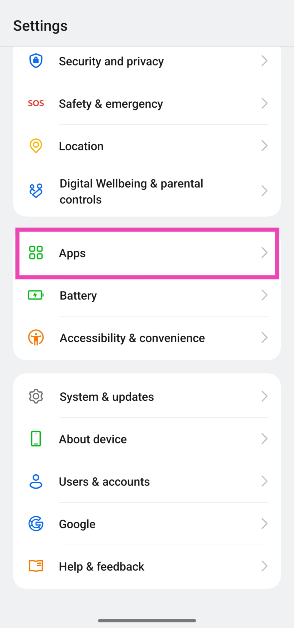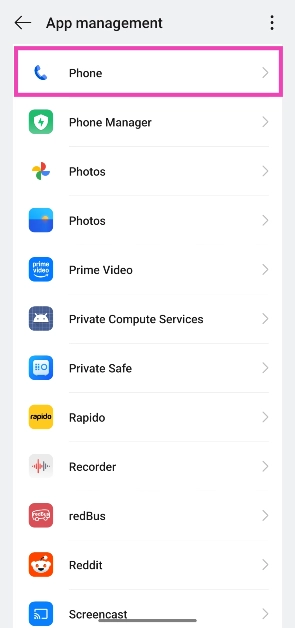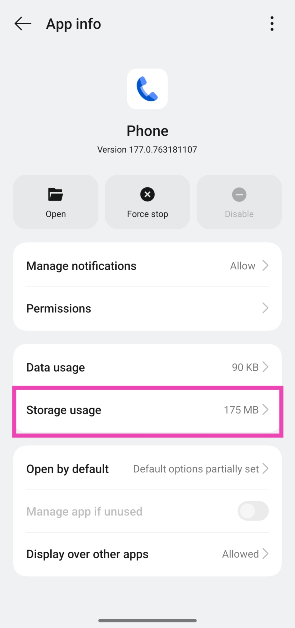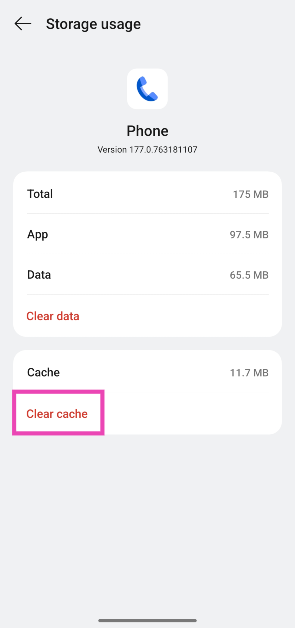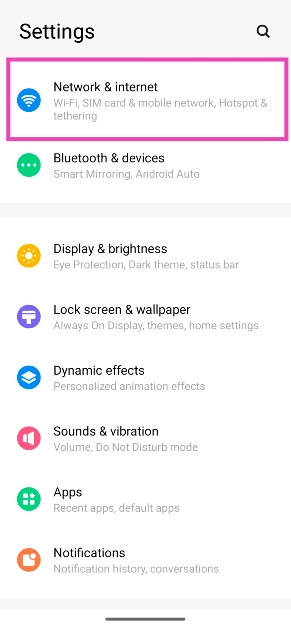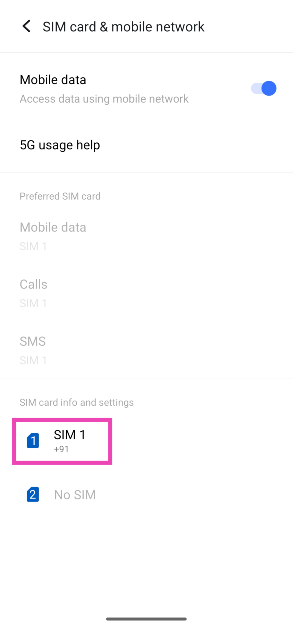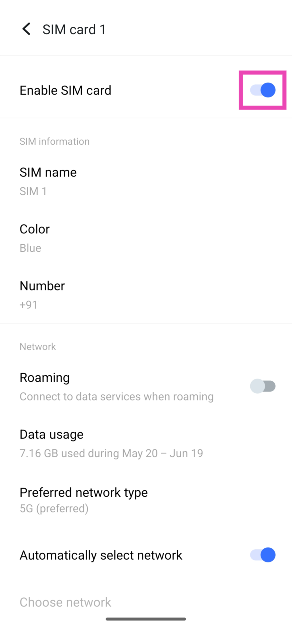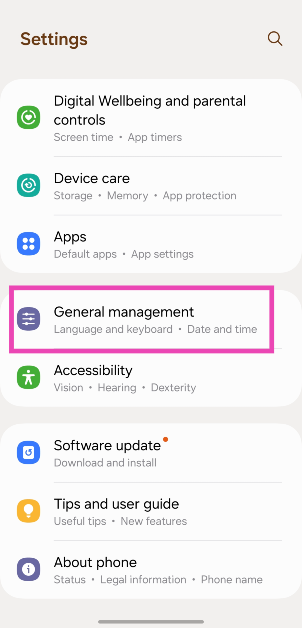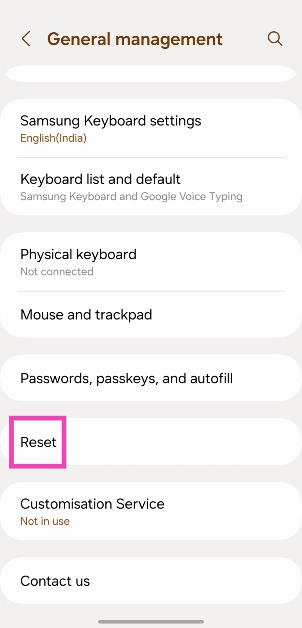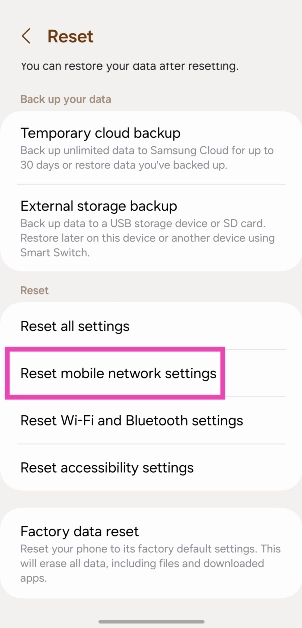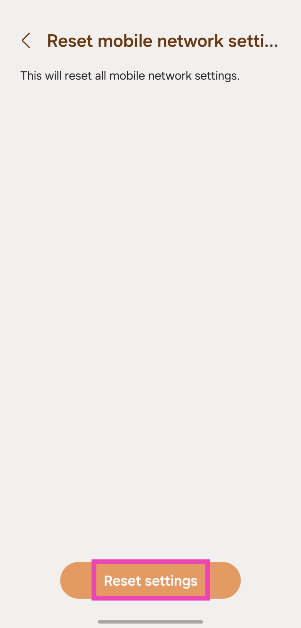MMI Codes serve an important role in your phone. You can use them to toggle certain functions, find out the status of your current data plan, and other tasks. Users often report encountering the ‘Connection Problem or Invalid MMI Code’ error on their Android phones. While it may seem there are no workarounds to this issue, there are some things you can do to resolve this error. Here are some of the fixes.
Read Also: Colorful EPOCH Series laptops with 13th Gen Core i9 processors announced
In This Article
What is an MMI Code?
A Man Machine Interface (MMI) Code starts with an asterisk or pound sign and can be used to execute certain actions to find out key information about your device. There are four main types of MMI Codes:
- Supplementary Service (SS) Codes
- Unstructured Supplementary Service Data (USSD) Codes
- Manufacture Man-Machine Interface (MMI) Codes
- SIM Control Codes
Every kind of MMI Code serves a unique purpose. While SS codes take care of tasks like call forwarding, voicemail, etc., USSD codes can be used to check the talk time, data balance, and other network provider-related inquiries.
Check the MMI code
MMI Codes vary among different models and network providers. If you encounter the ‘Connection Problem or Invalid MMI Code’ error on your Android smartphone, double-check the code and try again. Always use the MMI Codes that are specific to your OEM. While some codes (like *#06# for IMEI number) may be universal, others are unique to the manufacturer of the device.
Clear the dialer’s cache
Step 1: Go to Settings and select Apps.
Step 2: Select the dialer app.
Step 3: Tap on Storage.
Step 4: Hit Clear cache.
Restart your device
A quick restart can fix the background issues that may be causing the MMI Code error on your Android device. Long-press the side key and select ‘Restart’ from the power menu. If the side key triggers the voice assistant, press it along with the volume-up key to access the power menu.
Toggle the Airplane Mode
Toggle the Airplane Mode on your phone on and off to refresh the network. Swipe down from the status bar to access the Quick Settings Menu and tap on the tile with the airplane icon. Wait for a few seconds and tap it again to turn off Airplane Mode.
Dial the MMI Code in Safe Mode
The third-party apps on your smartphone are known to go rogue and interfere with its functioning. If you don’t know which app is causing problems in the background, simply put your phone in Safe Mode. Long-press the ‘Power off’ tile in the power menu, then tap on the Safe Mode pop-up. Once your phone is in Safe Mode, turn off the Airplane Mode and dial the MMI code again.
Add a comma at the end of the MMI code
If your smartphone is not processing an MMI code that you know is valid, add a comma at the end and run it again. A comma bypasses any error message presented by your phone and forces it to process the code. For example, if you can’t get your phone to run the *#9900# code, use *#9900#, instead.
Toggle the SIM off and on
Step 1: Go to Settings and select Network & internet.
Step 2: Tap on SIM card & mobile network.
Step 3: Select your SIM card.
Step 4: Turn off the toggle switch for Enable SIM card. Wait for a few seconds then turn it back on.
Check your SIM card
If your SIM card is physically damaged, the MMI codes won’t work on your phone. Use a SIM ejector to pull out the SIM tray. Inspect the SIM card for any kind of physical damage. If you notice any wear, request your network provider to issue you a duplicate SIM card. If there’s no physical damage, clean the card thoroughly and reinsert it in its correct position.
Reset Network Settings
Step 1: Go to Settings and General Management.
Step 2: Tap on Reset.
Step 3: Select Reset mobile network settings.
Step 4: Hit Reset settings.
Update your phone’s OS
Step 1: Go to Settings and select Software update.
Step 2: Tap on Download and install.
Step 3: Select Install now.
Frequently Asked Questions (FAQs)
Why is my Android phone showing the ‘Invalid MMI code’ error?
This error message usually pops up when you enter the wrong MMI code on your phone’s dialer. Double-check the code and try again. If the problem is network-related, restart the phone and reset the network settings.
What is the MMI code for finding out the IMEI number of my phone?
Dial *#06# on your phone to find out its IMEI code.
What do MMI Codes do?
MMI Codes are used to execute certain commands or find out more information about your device.
What is the *#21# MMI code used for?
If you want to stop your phone calls from being forwarded to another number, dial *#21#.
How do I check which number my calls are being forwarded to?
The *#67 MMI code lets you know if your phone calls are forwarded to another number when your line is busy. It also lists the number that the calls are being forwarded to.
Read Also: Top 7 ways to fix Android phone not scanning QR code (2024)
Conclusion
These are the top 10 ways to fix the ‘Connection Problem or Invalid MMI Code’ error on your Android smartphone. Check out these MMI Codes for your Samsung smartphone. Which MMI Codes do you use regularly? Let us know in the comments!