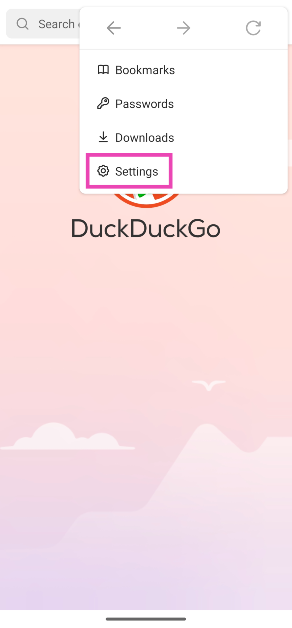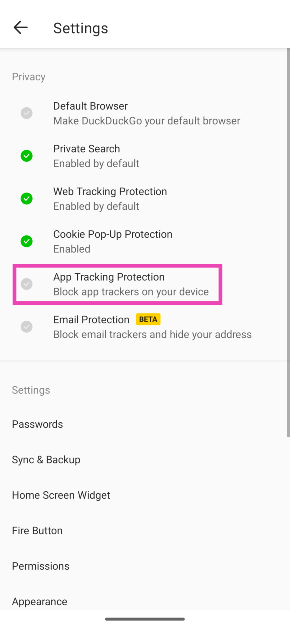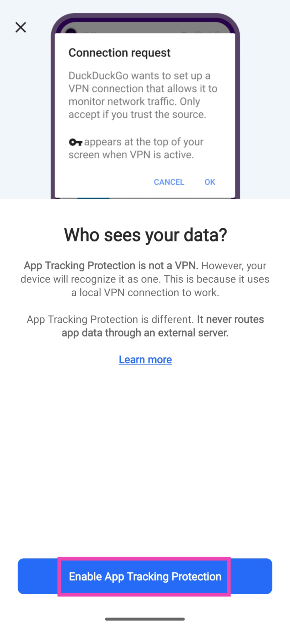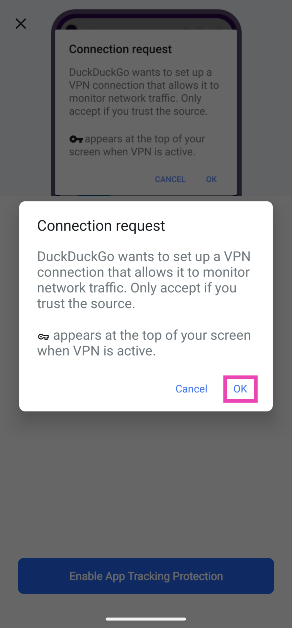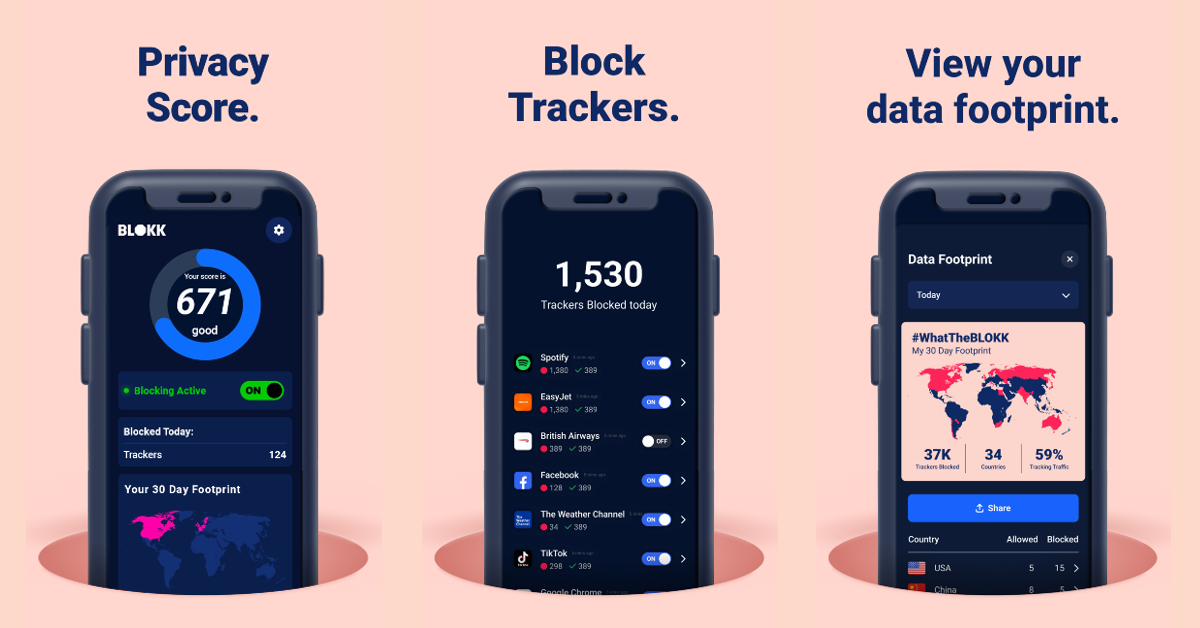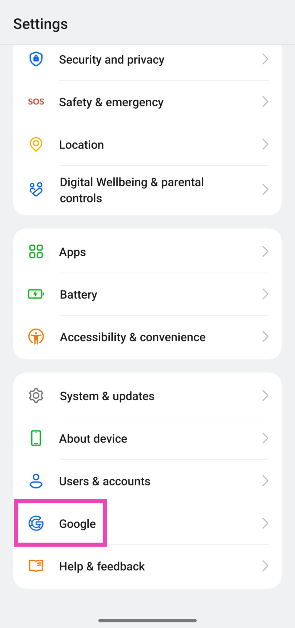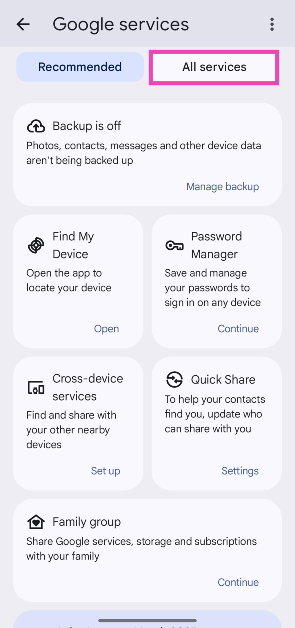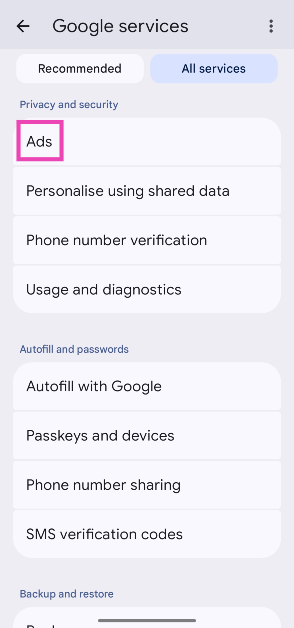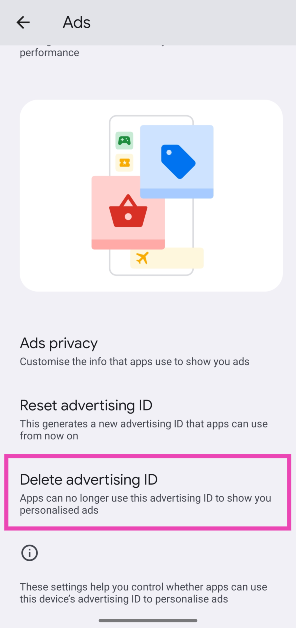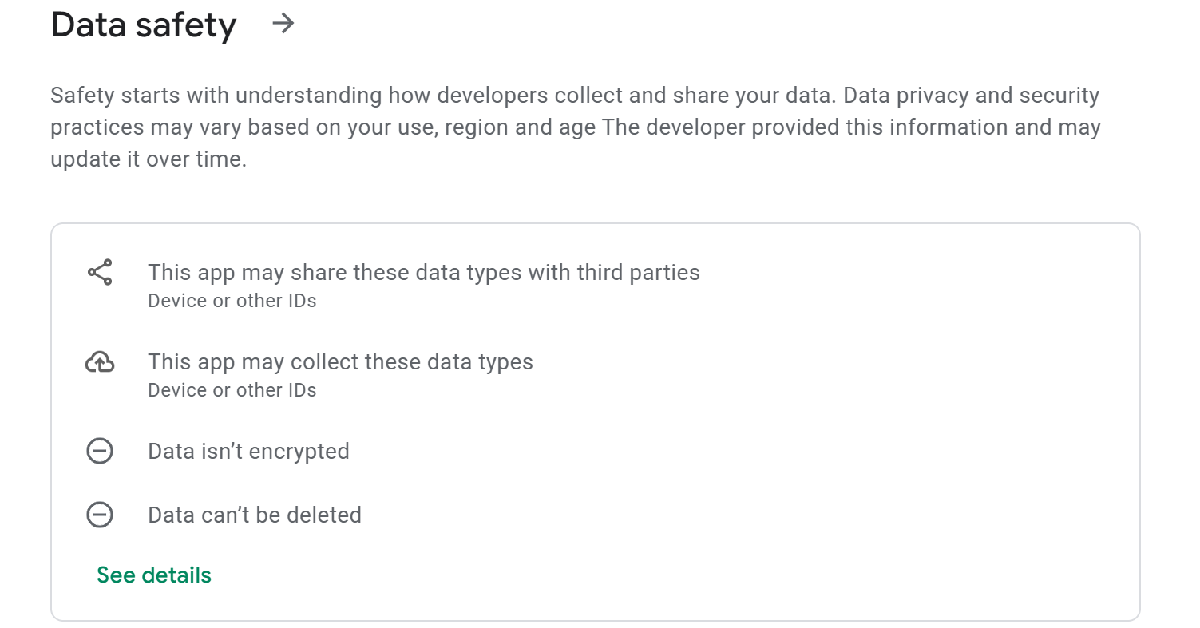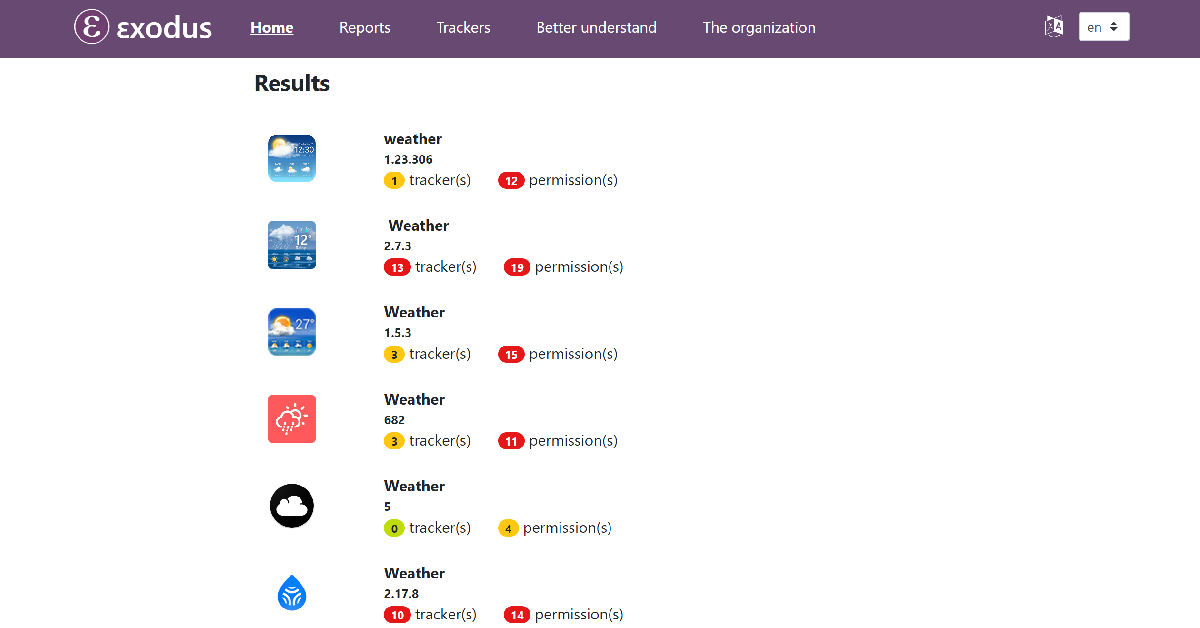An average user generates a tremendous volume of data on their smartphone every day. Protecting this data is crucial if you value your privacy and do not want it to fall into malicious hands. There is no catch-all method to maintain airtight privacy, but there are certain things you can do to ensure your smartphone is impervious to scams and other malicious threats. Today, we bring you the top 6 ways to prevent app tracking on your Android smartphone.
Read Also: Best Safety Gadgets For Your Home (2024)
In This Article
What is app tracking?
It is no secret that apps collect data related to your activity and use it to create your virtual profile. This data is then sold to third parties and is often used to pitch you advertisements across the web. Depending on the app, it may create a wide variety of data. This includes your in-app search history, interactions, user-generated content, location history, and more.
Some invasive apps may even try to access your data from other apps. In some cases, this may be warranted. For example, you would want your smartwatch app to access your Google Fit data. But if an unrelated app tries to access your health data for the purpose of selling it to third parties, it becomes a real problem. Therefore, you should keep an eye out for any malicious activities and stay on top of device security.
Use DuckDuckGo
DuckDuckGo is one of the most secure web browsers you can have on your phone. Not only does it secure your device from web tracking and cookie popups, but it also provides a cover against app tracking.
Step 1: Install the DuckDuckGo browser from the Google Play Store.
Step 2: Launch the web browser and hit the ellipses at the top right corner of the screen.
Step 3: Tap on Settings.
Step 4: Select App Tracking Protection.
Step 5: Tap on Enable App Tracking Protection.
Step 6: Allow DuckDuckGo to set up a VPN connection.
Use a third-party app
Blokk is one of the best apps you can use to prevent other apps on your phone from tracking your data. This app gives you a real-time analysis of how many trackers it has blocked from the installed apps on your device. If you land on a scam website, Blokk sends you a quick notification to let you know about the malicious intent. You can put certain apps on a whitelist and even manually block certain trackers from clinging to your data.
Delete your Advertising ID
The apps on your phone use the Advertising ID for your Google Account to display targeted ads. Here’s how you can delete your Advertising ID.
Step 1: Go to Settings and select Google.
Step 2: Tap on All services.
Step 3: Scroll down and select Ads.
Step 4: Tap on Delete advertising ID.
Step 5: Select Delete advertising ID.
Check the app details before installing it
To encourage users to make better choices, Google Play Store has a ‘Data safety’ category for every app on the platform. This section lists the data types that the app collects and whether it shares your data with other third parties. While installing an app, always take a look at its data safety details. If an innocuous-looking app (like calculator, photo editor, etc) shares your data with third parties, it is a good idea to look for alternatives.
Exodus
Exodus is a very useful website which examines Android apps and lists the number of trackers they carry. If you’re suspicious of a specific app, head over to https://exodus-privacy.eu.org/en/, click on ‘Check an app’, and perform a search for the app. Exodus will list the number of trackers within the app and the permissions it asks for.
Aurora Store
If you don’t want to go to another website to find out if an app you’re about to download has any trackers in it, use the Aurora Store. This Android app marketplace lists the number of trackers and permissions for an app on its download page. Sure, it may have a limited catalogue, but if you value your privacy, Aurora is a good alternative to the Google Play Store.
Frequently Asked Questions (FAQs)
How do I turn on app tracking protection on DuckDuckGo?
Launch DDG, go to Settings>App Tracking Protection>Enable, and allow the web browser to set up a VPN connection.
How do I check if an app has trackers?
Go to https://exodus-privacy.eu.org/en/, search for the app, and select the relevant result. You will see the number of trackers within the app.
How do I stop apps from showing me targeted ads?
Go to Settings>Google>All Services>Ads>Delete advertising ID and tap on ‘Delete advertising ID’.
How to find out if an app on my phone shares my data with third parties?
Go to the app’s page on the Google Play Store, and scroll down to the ‘Data Safety’ category to find out how the app collects and uses your data.
Are there any good apps that prevent other apps from tracking my data?
Blokk and Netguard monitor the traffic on your phone and notify you whenever an app tries to track your data.
Read Also: Netflix Tests Major Redesign for TV App Homepage
Conclusion
These are the top 6 ways to prevent app tracking on Android. Prevention is better than cure, so make sure you don’t download suspicious apps from non-verified sources on your phone. If you have any other questions, let us know in the comments!