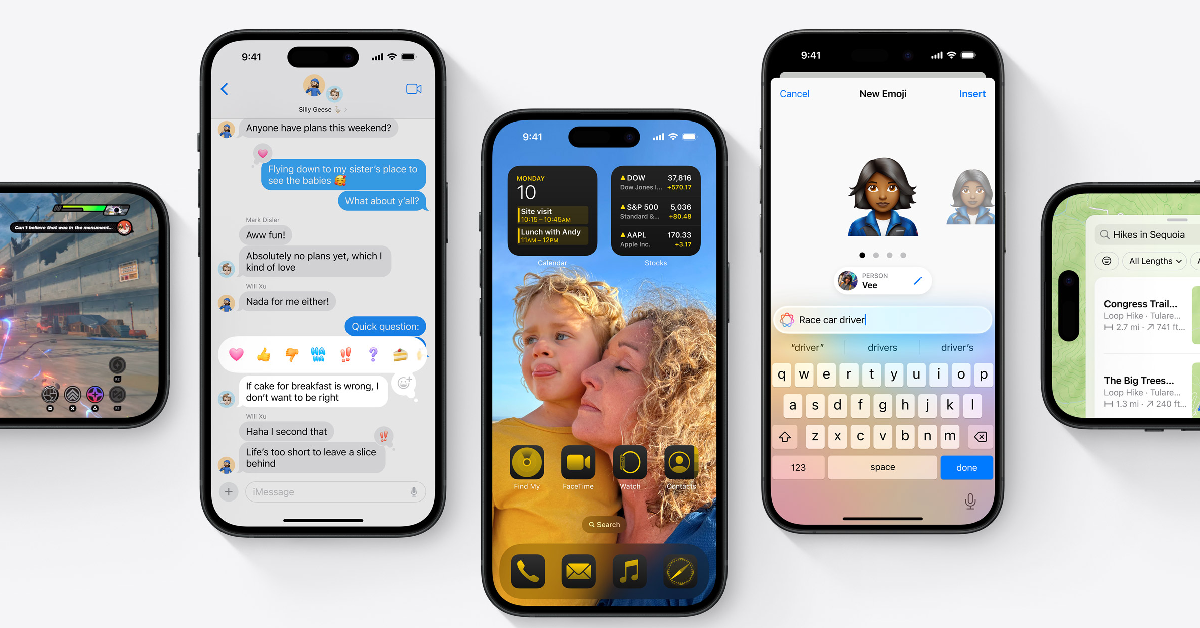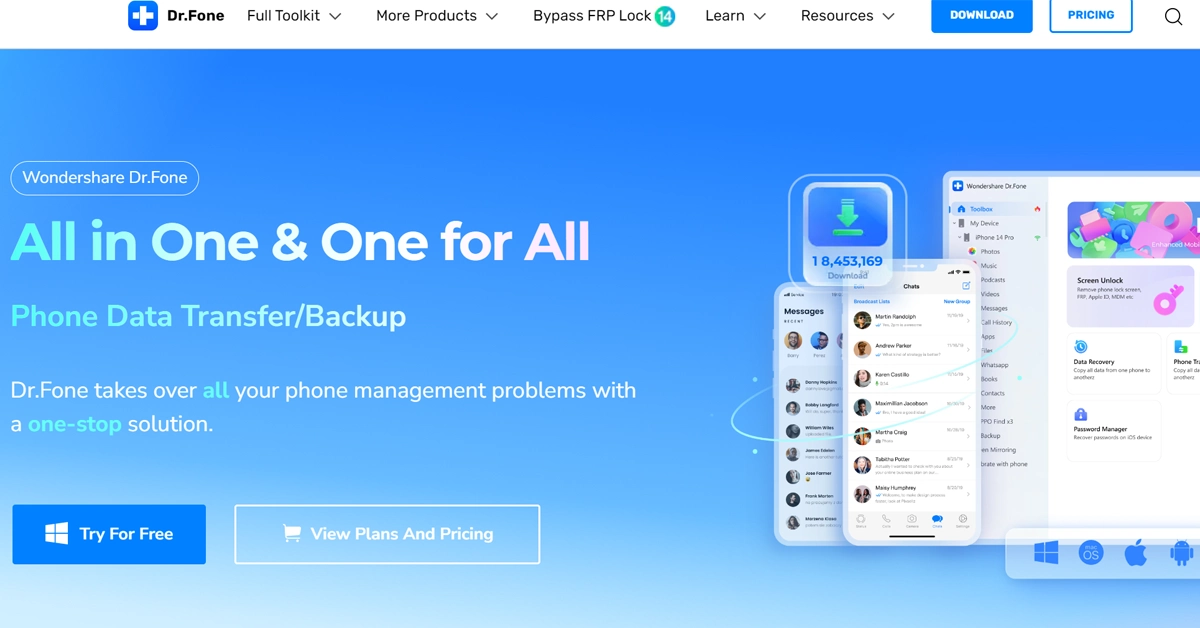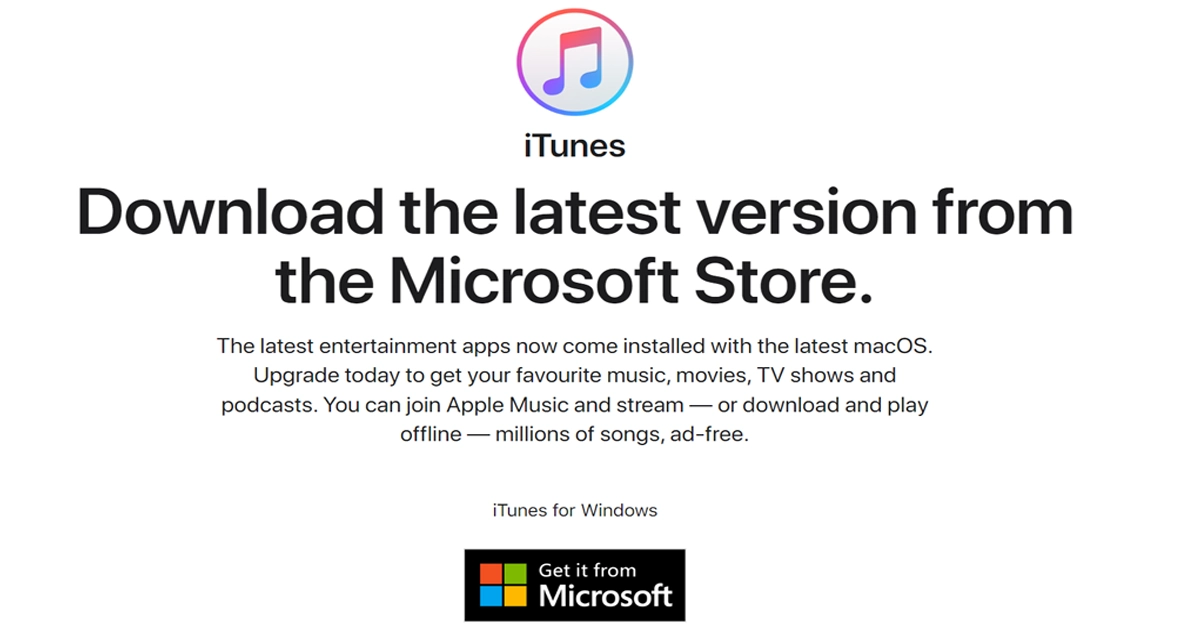In the ever-evolving world of technology, keeping up with the latest updates is crucial for any tech-savvy user. With the release of iOS 18 Beta, many users are eager to experience the new features and improvements it offers. However, the journey to a new operating system can sometimes be fraught with challenges.
In This Article
Embracing the New with iOS 18 Beta
The excitement of iOS 18 Beta is palpable, with features like customizable app control in the Control Center, an enhanced calculator, and the integration of Apple Intelligence. These are not just updates; they’re a leap towards a more personalized and intelligent user experience. Yet, with every new release, there’s a certain level of trepidation among users who have witnessed or heard of issues during the upgrade process.
Pre-Upgrade Preparations
Before diving headfirst into the new iOS 18, it’s imperative to prepare your device for the transition.
- Compatibility Check: Ensure your phone model is compatible with the latest system version.
- Storage Space: Free up space to accommodate the new system’s requirements.
- Backup: Safeguard your data with a reliable backup.
There are three backup methods to choose from, catering to different user preferences:
iCloud Backup: A seamless cloud-based solution for backing up your device wirelessly.
1、Connect your device to Wi-Fi.
2、Go to Settings > [your name] > iCloud.
3、Tap iCloud Backup.
4、Tap Back Up Now and wait for the process to complete.
Wondershare Dr.Fone: A comprehensive tool that not only backs up your data but also assists in the upgrade process.
1. Download and install Dr.Fone on your computer.
2. Connect your device to Wi-Fi.
3. Go to Settings > [your name] > iCloud.
4. Tap iCloud Backup.
5. Tap Back Up Now and wait for the process to complete.
iTunes/Finder: A traditional method for users who prefer a direct connection to their computer for backup.
- Connect your device to your computer using a USB cable.
- Open iTunes (on a PC or an older Mac) or Finder (on macOS Catalina or later).
- Select your device in the sidebar.
- Click on “Back Up Now” and wait for the process to complete.
How to update to the latest iOS version
Update via OTA
- Go to Settings > General, then tap Software Update.
2. If you see the iOS 17 update available, tap “Download and Install.”
3. Once the download is complete, tap “Install.”
4. Your device will restart, and the installation process will begin.
5. Once the update is successfully installed, enter your Apple ID password and set up the device.
Update with iTunes
- Connect the device to your computer.
2. Open iTunes/Finder > Select your device
3. Click on Check for Update.
4. Click on Download and Update.
5. Agree to the terms and conditions.
6. Wait for the installation to complete and the device to restart.
Update with Wondershare Dr.Fone in a few easy steps
- Launch Dr.Fone and select the System Repair option.
2. Connect your iPhone to your computer.
3. Choose the iOS Upgrade/Downgrade feature and select ‘Upgrade iOS.’
4. Download the desired iOS version.
How to overcome challenges when updating?
Despite the best preparations, some users may encounter system-stuck situations or data loss during the update. Dr.Fone’s System Repair and Data Recovery tools are designed to address these issues effectively, ensuring minimal to no data loss.
Why Dr.Fone is Your Best Update Companion
The reassurance of having Dr.Fone by your side during an OS upgrade is invaluable. It offers:
Comprehensive Support: From backup to repair and data recovery, Dr.Fone covers all bases.
User-Friendly Interface: Easy navigation for users of all technical levels.
Efficiency: Streamlines the upgrade process, reducing the chances of errors.
Reliability: Trusted by millions of users worldwide for its effectiveness.
Conclusion
Upgrading to iOS 18 Beta or any new OS version doesn’t have to be a stressful endeavour. With Wondershare Dr.Fone as your update companion, you can confidently embrace the new features and improvements without the fear of losing your valuable data or facing technical glitches. Wondershare Dr.Fone is more than a tool; it’s a guardian for your digital journey, ensuring a hassle-free experience every step of the way.