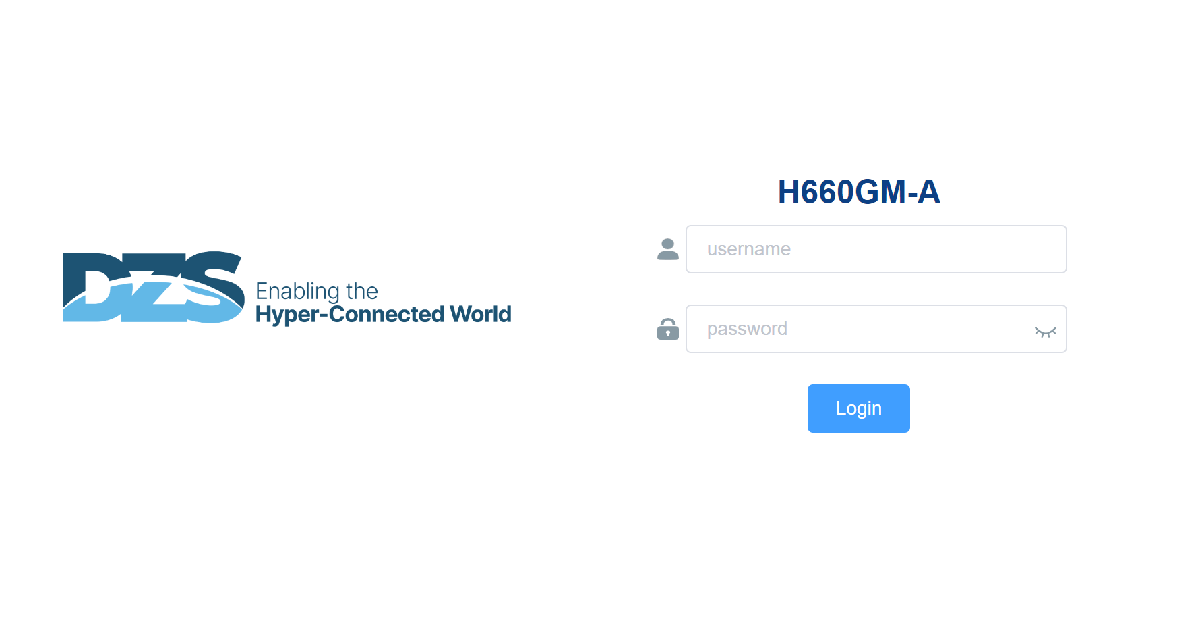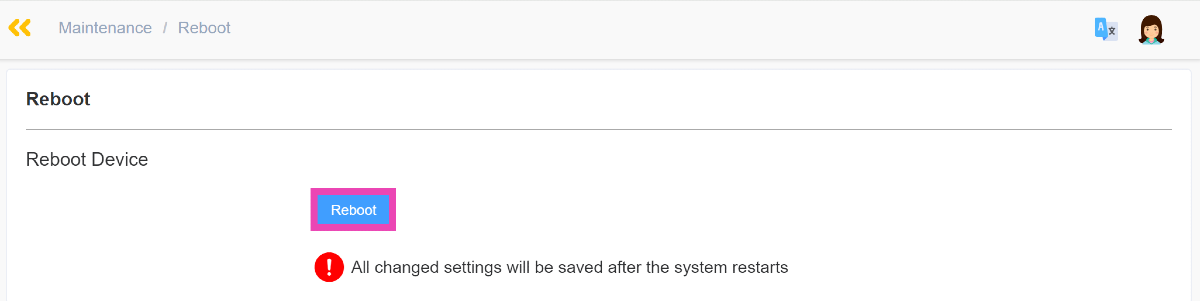If you rely on a WiFi connection for internet connectivity at home, you should know how to properly restart the router and the modem. The modem connects your home to the Internet Service Provider and is responsible for the transmission of Internet data. Meanwhile, the WiFi router disperses the signal transmitted by the modem to all the devices in your home. If you’re unable to connect to the internet or experiencing sluggish speeds, either of the two devices may be at fault.
Read Also: Meta AI is now available to WhatsApp, Facebook, Messenger and Instagram users in India
In This Article
Why you should restart your modem and router
‘Power cycling’ is the process of unplugging your electronic device and then plugging it back again. This process of removing the power source and then connecting it performs a quick restart. Like your smartphone and PC, the router and modem can also develop glitches that can only be resolved by restarting the devices.
Upon close inspection, you may notice that the two devices have a ‘reset’ pinhole as well. This function can be triggered by inserting a paper clip or a safety clip through the pinhole. However, you should be warned that this will not only reboot the two devices but also reset them completely. You will lose all your saved configurations and settings. If you’re experiencing slugging speeds, it is better to stick with restarting the modem and the router.
Manually restart a router and modem

Step 2: Wait for 30-60 seconds after unplugging the hardware. Let the router and modem cool down.
Step 3: Plug in the modem and press the power button. Let the modem connect to your ISP. This will take 60-90 seconds.
Step 4: Plug in the router and press its power button. If your router and modem work in a combined setup, pressing the power button won’t be necessary.
Step 5: Wait for 2-3 minutes for the router to boot up. You can track the LED notification lights to view its connectivity status.
Step 6: Once the router and modem have restarted you can connect to the WiFi network.
Restart your router using its management gateway
Step 1: Enter the router’s IP address in the web browser to access its management gateway. 192.168.1.1 should work for most routers.
Step 2: Login using your username and password.
Step 3: Select Maintenance from the sidebar and click on Reboot.
Step 4: Hit Reboot and confirm your selection in the popup box.
Frequently Asked Questions (FAQs)
How often should I restart my router and modem?
You should restart your modem and router when you encounter slugging internet speed and unwanted lags.
How do I restart the router and modem?
Simply unplug the two devices from their wall outlets, wait for 30-60 seconds, plug in the modem, and then plug in the router after 30 seconds.
How do I remotely restart my WiFi router?
On your PC or mobile, enter the router’s IP address in the web browser to access its management gateway. Enter the username and password. Go to Maintainenance>Reboot and select the appropriate option.
Read Also: Top 9 ways to fix ‘Apple Face ID not working’ on iPhone (2024)
Conclusion
This is how you can restart your modem and the WiFi router at home. If restarting the two devices does not restore internet connectivity, contact your network provider for further assistance. Press the ‘Reset’ button on the two devices if you want to perform a factory reset.