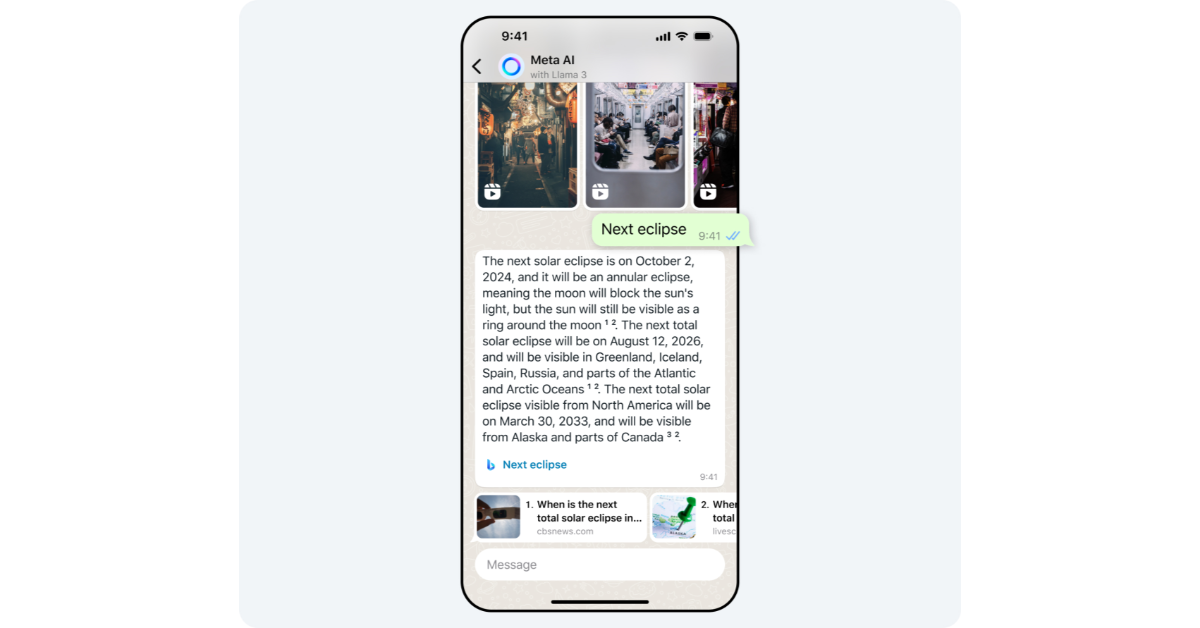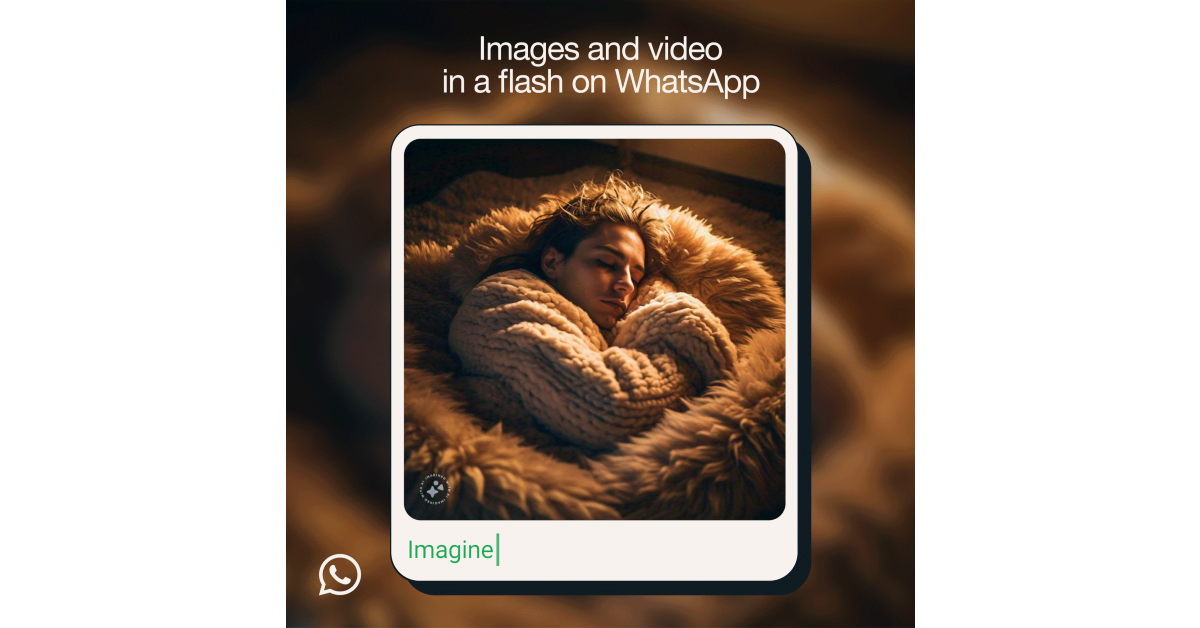Meta has been testing its chatbot, Meta AI, on WhatsApp, Instagram, and Facebook Messenger for the last few months. The chatbot is now being rolled out for users in India. Since this is a phased rollout, it may take Meta AI some time to reach your device. Using Meta AI for WhatsApp, you can seek answers to your queries, create responses to messages, generate images, and more. Here’s how you can use the chatbot on WhatsApp like a pro.
Read Also: Top 8 Ways to Hard Reboot or Restart a Windows PC or Laptop? (2024)
In This Article
What you can do with Meta AI on WhatsApp
Having easy access to the Meta AI chatbot on WhatsApp opens the door to a world of possibilities. Using the chatbot’s creation skills, you can ask it to come up with responses for text messages, emails, and strategic questions. Meta AI can generate anything from poems to jokes and everything in between. You can choose to access Meta AI on any WhatsApp chat. The participants of the chat will be able to view the chatbot’s response to your queries.
Apart from responding to your queries, Meta AI can also generate stickers and images for you. The ‘imagine’ keyword triggers its image generation capabilities and you can view the corresponding image for every word you type. If you’re a fan of responding via stickers, you can now enter a prompt in the stickers tab and use one of the results generated by the chatbot.
Chat with Meta AI on WhatsApp
Step 1: Launch WhatsApp and switch to the Chats tab.
Step 2: Read and accept the terms and conditions.
Step 3: Select a prompt from the suggestions or type one of your own.
Step 4: Hit Send.
Step 5: Meta AI will respond to your prompt/chat. You can rate this response by long-pressing it and selecting Good response or Bad response.
Use Meta AI in a group chat on WhatsApp
Step 1: Launch WhatsApp on your phone and open a group chat.
Step 2: Type @ and tap on Meta AI.
Step 3: Enter a prompt and hit Send.
Step 4: Meta AI will respond to your prompt in the chat. All members of the group chat will be able to see your response.
Generate images using Meta AI on WhatsApp
Step 1: Launch WhatsApp and open the chat with Meta AI.
Step 2: Type imagine followed by your prompt for the image.
Step 3: Hit Send. The image will be generated in the chat.
Generate an AI image in other chats
To generate images in other chats, hit @ to summon Meta AI and type imagine followed by your prompt. Hit Enter. The image will be posted in the chat.
Update the AI image
Meta AI also allows you to make changes to an AI-generated image. Tap the arrow icon on the image, select Reply, and enter the follow-up prompt. The updated image will be posted in the chat. If you wish to animate the image simply type ‘animate it’ and hit Send.
Create AI stickers on WhatsApp
Step 1: Launch WhatsApp and open a chat.
Step 2: Tap the emoji icon on the text box and switch to the Stickers tab.
Step 3: Enter a prompt for the sticker.
Step 4: Meta AI will generate 4 stickers and you can use any one of them.
Frequently Asked Questions (FAQs)
Can Meta AI see my WhatsApp chats?
Your WhatsApp chats are end-to-end encrypted. Meta AI cannot view the contents of the chat apart from the prompts fed to it.
How do I create an image on WhatsApp using Meta AI?
Go your chat with Meta AI or summon the chatbot in the chat where you want to post the image. Type ‘imagine’ followed by the prompt. The image will be generated in the chat.
How do I create a sticker on WhatsApp using Meta AI?
Open a chat, tap on the emoji icon, switch to the stickers tab, enter a prompt for the sticker and select one of the AI-generated results.
Read Also: Moto Razr 50 Ultra, Razr 50 with a 50-megapixel camera launched
Conclusion
This is how you can Meta AI like a pro on WhatsApp. Apart from WhatsApp, you can use the Meta AI chatbot on Instagram and Facebook as well. In the coming months, Meta will add more features to the chatbot across all its messengers. If you can’t find the chatbot on your phone, update WhatsApp and try again. Since Meta is rolling out the chatbot in phases, it may take some time for it to be available on your device.