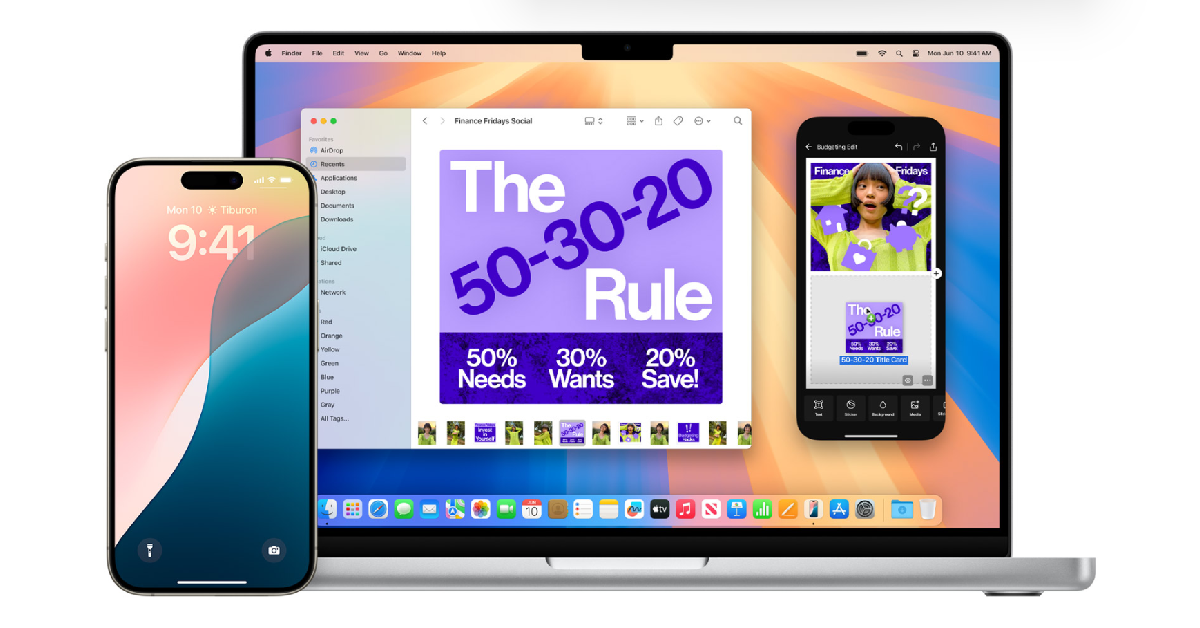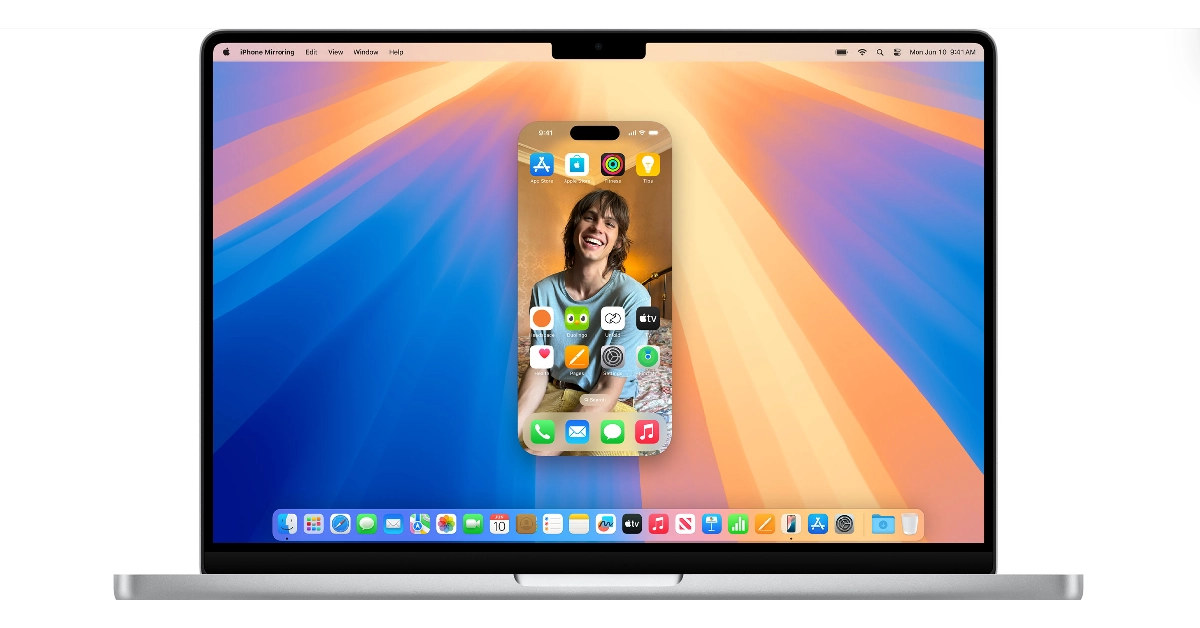Casting your iPhone’s display to a Mac or Apple TV has always been possible via AirPlay. You can also choose to cast a video from your iPhone to a larger screen while using your phone for other tasks. On the latest iOS 18 and macOS Sequoia, Apple has perfected the iPhone mirroring feature. Your iPhone’s display is presented as an interface of its own on your Mac, allowing you to do a bunch of different things. Let’s take a quick look at how you can mirror your iPhone to your Mac and all the things you can do with it.
Read Also: How to use Meta AI like a pro on WhatsApp?
In This Article
What can you do by mirroring your iPhone to your Mac?
When you mirror your iPhone to your Mac, it no longer occupies the entire display. Earlier, you could not interact with your Mac while your iPhone’s display was being casted on it. The actions you carried out on your iPhone were displayed on the Mac for everyone to see.
The latest iOS update makes a couple of key changes. You no longer need to work on your iPhone when it is being mirrored to the Mac. Instead, you can use the iPhone interface on the Mac to do whatever you want. This allows the two devices to seamlessly interact together. You can copy any text on your iPhone and paste it on your Mac without any obstacles in between. Other than that, you can open any app within the iPhone interface and use it like you would on your iPhone.
Your iPhone needs to stay locked when you’re using its interface on the Mac. If you unlock your iPhone, you will not be able to use it on your Mac. Before starting the mirroring process, you need to carry out an authentication process by entering the Passcode on your iPhone and the password on your Mac. You can choose to disable the authentication process for more seamless access.
How to mirror your iPhone on your Mac
Step 1: Launch the iPhone Mirroring app from the Launchpad on your Mac.
Step 2: Hit Continue.
Step 3: Enter the Passcode on your iPhone.
Step 4: Click on Get Started on your Mac.
Step 5: Enter your password or use Touch ID to unlock iPhone mirroring.
Step 6: Your iPhone’s interface will appear on your Mac.
Step 7: The home button and app switcher button are positioned at the top of the interface, outside of the iPhone interface.
Frequently Asked Questions (FAQs)
Can I view the Control Centre and Notification Centre while mirroring my iPhone on my Mac?
No, the iPhone’s mirroring interface for does not have the Control Centre and Notification Centre yet.
Can I use the Camera app while mirroring my iPhone on my Mac?
Due to safety and privacy reasons, you cannot access your iPhone’s camera and microphone from your Mac.
Can I use my iPhone while mirroring it on my Mac?
Your phone stays locked while it is being mirrored on your Mac.
Read Also: Moto Razr 50 Ultra, Razr 50 with a 50-megapixel camera launched
Conclusion
This is how you can mirror your iPhone’s display on your Mac. To use this feature, you need to download the Developer Beta 2 versions of iOS 18 and macOS Sequoia. You must be signed into your iPhone and Mac using the same Apple ID and the Bluetooth and WiFi must be turned on at all times.