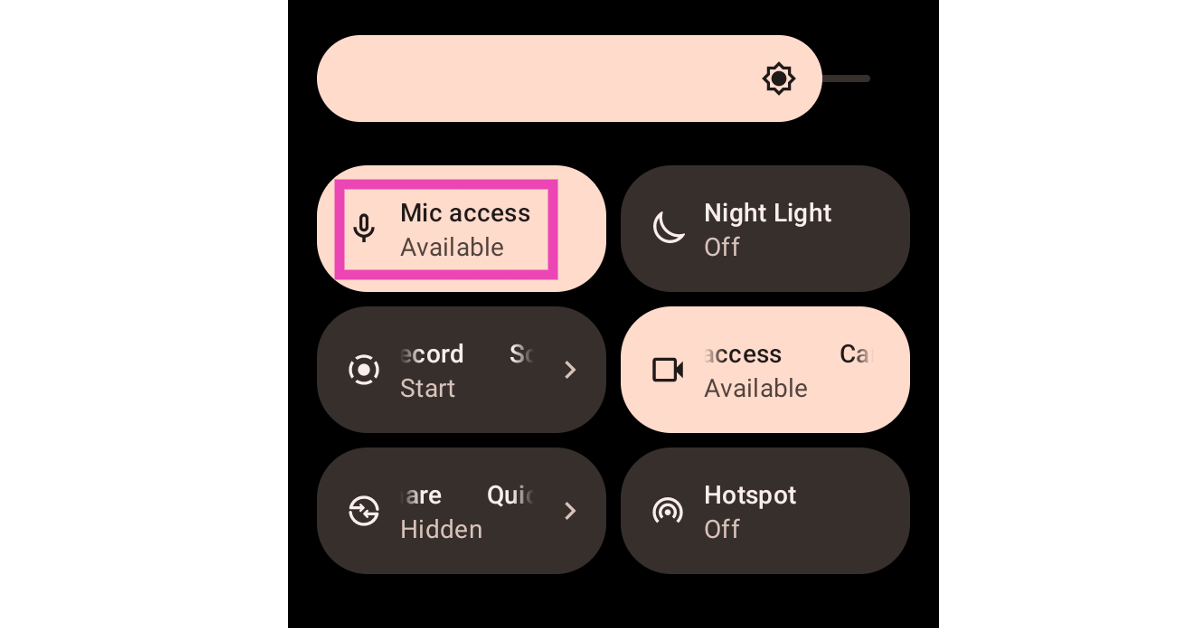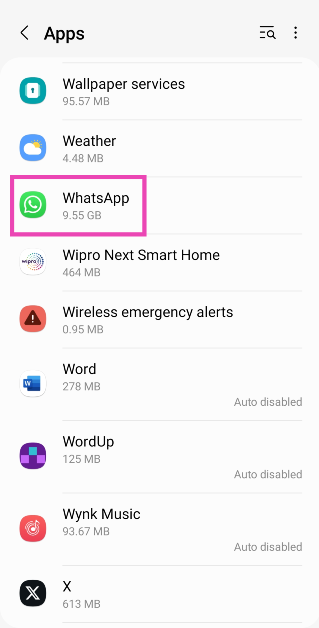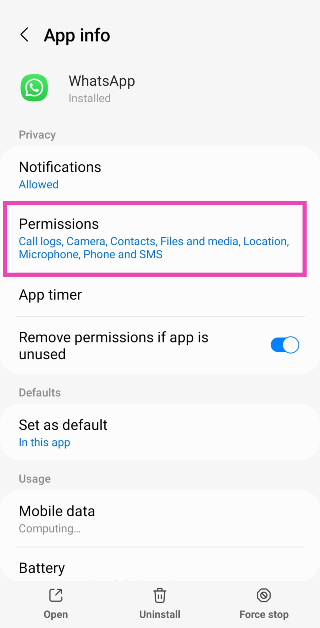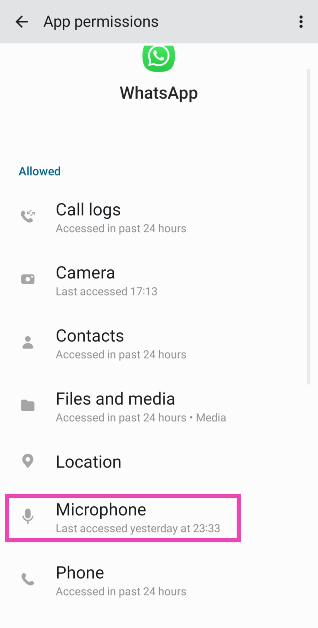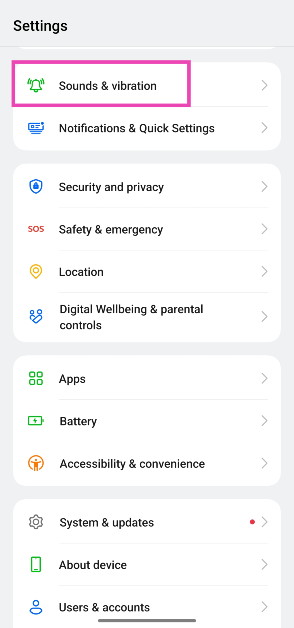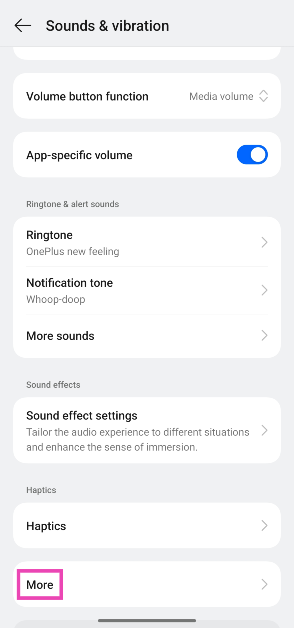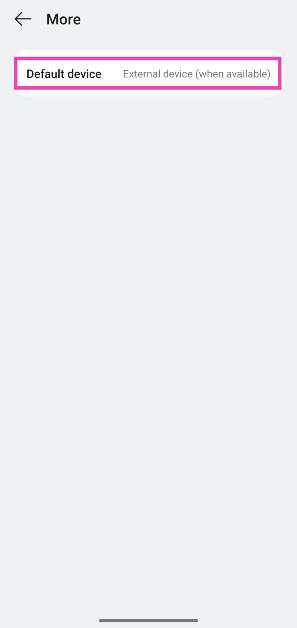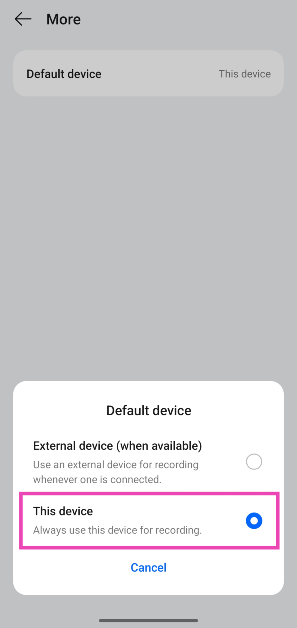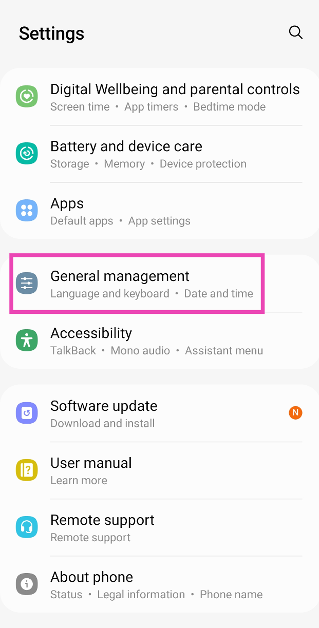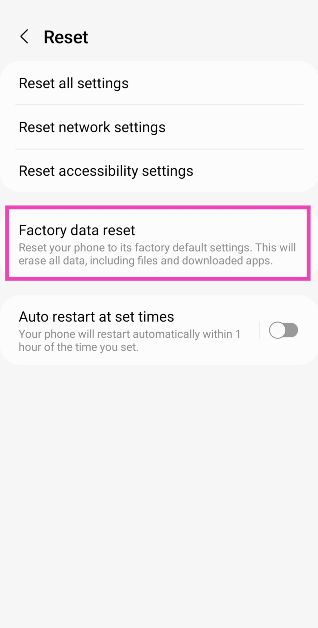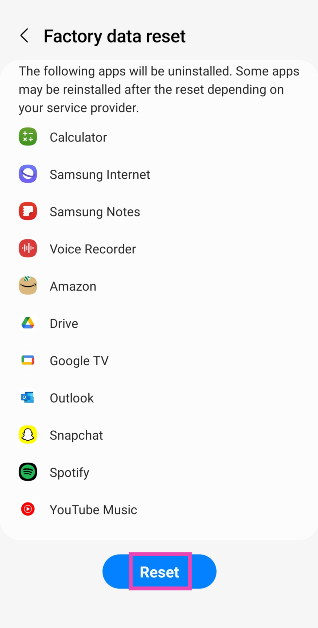Even with all the processing power in the world, your Android phone can come to a screeching halt when its microphone stops working. It can be quite annoying when you can use your phone for everything else but the most essential task it was designed for – making and receiving calls. Before you take your phone to a repair centre, there are some things you can do to resolve the problem at hand. Today, we bring you the top 10 ways to fix the ‘microphone not working’ issue on your Android phone.
Read Also: Vivo T3 Lite 5G with MediaTek Dimensity 6300 SoC launched in India
In This Article
Why is my microphone not working?
Microphone malfunctions are uncommon, but they can be caused due to a lot of reasons. Here are some of them.
- Microphone access to your phone is disabled
- Microphone access to a particular app is disabled
- Something is obstructing the microphone (case, palm, etc)
- Dirt and grime have settled inside the microphone
- Your phone is connected to a Bluetooth device
- Software issues
- The microphone’s hardware is damaged
Check microphone access
Your Android phone gives you the option to disable microphone access across all apps. This is a great privacy feature that ensures no malicious app gains unauthenticated access to the microphone. However, since this feature is easily accessible in the Quick Settings Menu, it is possible to accidentally tap on it. If your microphone stops working out of the blue, swipe down from the status bar and make sure that microphone access is enabled.
Allow microphone access to a specific app
If the microphone isn’t working for a specific app, it is likely that the app isn’t allowed to access it. Here’s how you can change that.
Step 1: Go to Settings and select Apps.
Step 2: Select the app in question.
Step 3: Tap on Permissions.
Step 4: Select Microphone and tap on Allow only while using the app.
Unmute your phone
If your microphone stopped working all of a sudden while you’re on a call, it is possible that you may have accidentally hit the mute button. Tap the screen to wake up the dialer, and hit the unmute icon so the listener on the other of the call can hear your voice.
Disconnect Bluetooth accessories
If your Android phone is connected to wireless earbuds or headphones, it will use it for all calling-related tasks. This means your phone’s microphone will be disabled in favour of the TWS’ mic. If you can’t figure your why your Android phone’s microphone isn’t working it is possible you connected to a wireless audio device and forgot about it. Go to Settings>Bluetooth and disconnect any Bluetooth devices connected to your phone.
Check if the mic is being obstructed
Physical obstructions around the mic can depreciate its quality or keep it from working completely. The biggest obstruction to the microphone is the phone case. While authentic cases have a small cutout to accommodate the mic, cheaper ones may have design flaws. Inspect your phone’s case to see if it is obstructing the mic. When you’re on a call, make sure you are not covering the mic with your palm or fingers.
Clean the microphone
It is common for dust and grime to settle inside the mic, causing it to stop working. If you often use your phone in dusty conditions, the chances of the mic getting stuffed with dirt are significantly higher. Use a needle to unsettle the dirt from the microphone and gently tap the phone against a solid surface to let out the particles. Be careful not to push the needle deeper as it may end up damaging the membrane.
Set your phone as the default recording device
Step 1: Go to Settings and select Sounds & vibration.
Step 2: Scroll down and tap on More.
Step 3: Tap on Default device.
Step 4: Select This device.
Restart the phone
Restarting your phone can resolve the background glitches keeping it from working. Press the side key along with the volume-up key to access the power menu. Hit ‘Restart’. You can also reboot your phone by tapping the power icon in the Quick Settings Menu and selecting ‘Restart’.
Update your phone’s OS
Step 1: Go to Settings and select Software update.
Step 2: Tap on Download and install.
Step 3: Select Install now.
Factory reset your phone
If the fixes mentioned above didn’t work, you can factory reset your phone as a last-ditch solution. This will erase all your personal data, so make sure you create a backup before going ahead with it.
Step 1: Go to Settings and select General management.
Step 2: Tap on Reset.
Step 3: Scroll down and select Factory data reset.
Step 4: Scroll down and hit Reset.
Frequently Asked Questions (FAQs)
How do I revoke microphone access from an app?
Go to Settings>Apps, select the app, tap on ‘Permissions’, and revoke microphone access.
How do I disable microphone access for all apps at once?
Tap the ‘Microphone access’ tile in the Quick Settings Menu to disable it for all apps. You can do the same by going to Settings>Privacy and turning off the toggle switch for ‘Microphone access’.
How do I know for sure if my phone’s microphone is damaged?
To confirm that your phone’s microphone is damaged, perform a factory reset of the device. If that doesn’t restore the microphone, it means that its hardware is damaged.
Is there a way I can use my phone’s microphone while using wireless earbuds on a call?
Go to Settings>Sounds and vibration>More>Default device and tap on ‘This device’.
How do I find out if an app is using my microphone in the background?
If an app is using your phone’s microphone in the background, you will see a green dot or green microphone icon in the top right corner of the screen.
Read Also: How to use Dark Mode app icons on iPhone (iOS 18)
Conclusion
These are the top 10 ways to fix the ‘Microphone not working’ issue on your Android phone. If you’re dealing with a hardware issue, take your phone to an authorised service centre for further assistance. If you know other ways to resolve this problem, let us know in the comments!