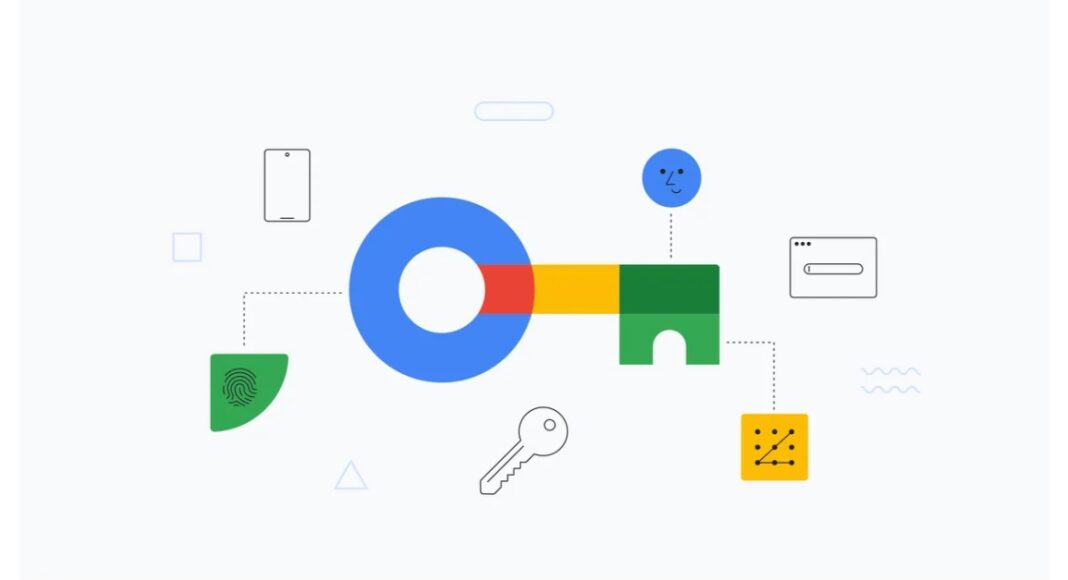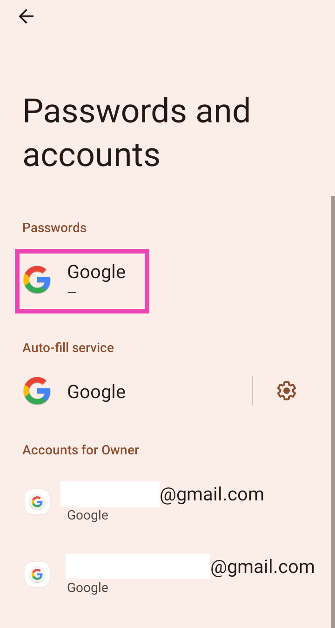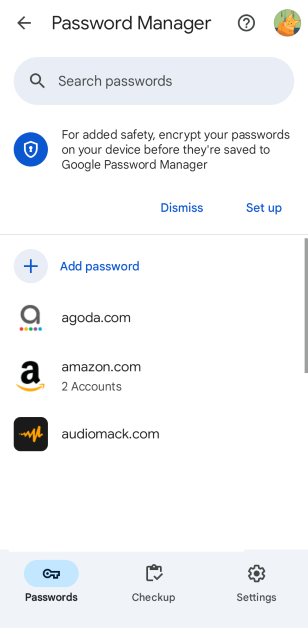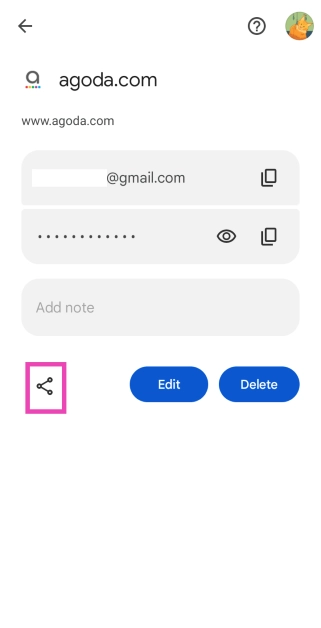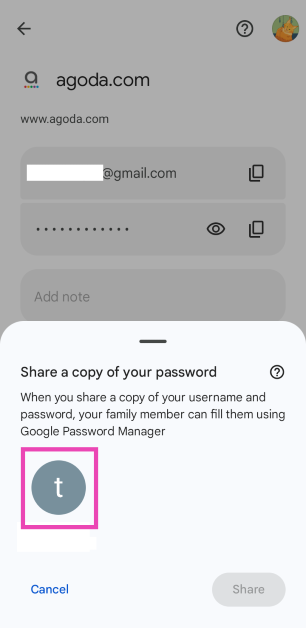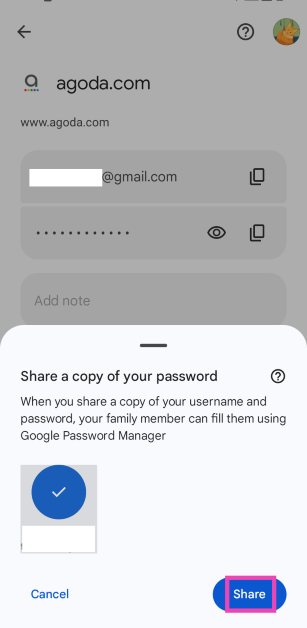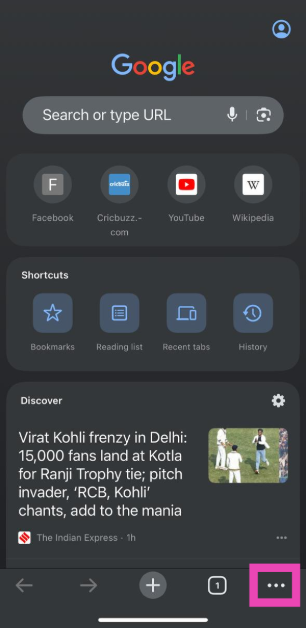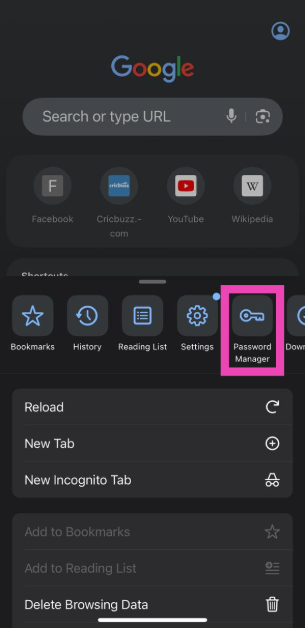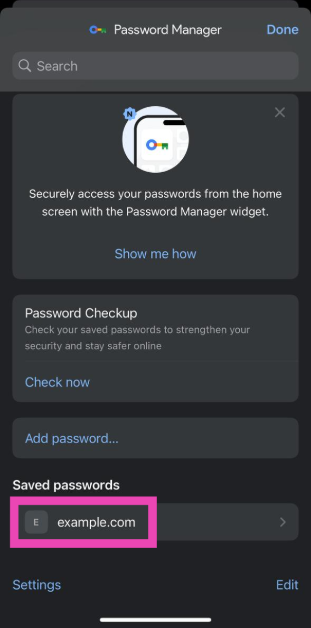In order to keep up with popular password-sharing apps, Google is rolling out an important upgrade for its password manager. You can now share important passwords with your family using the native password manager on your Android phone. This feature is ideal for sending the passwords of shared services like Netflix, Prime Video, Spotify, and more. The only catch is that you can only share it with the members of your Google Family group. So, without further ado, let’s take a look at how you can share passwords with your family using the Google Password Manager on Android and iPhone.
Read Also: Top 6 ways to make your Android phone’s speaker louder (2024)
In This Article
Before you begin
Since Google is rolling out this feature in a phased manner, it is possible it may not be available on your device yet. Keep your phone updated to the latest Android version to make sure you receive this feature as soon as it is rolled out for your device.
As of now, this feature is only available on Android and iOS smartphones. Google may add it to the Chrome browser PC in the coming months. When you share a password with another person, it shows up in their Password Manager interface. They can choose to view the password or autofill it wherever necessary.
Sharing passwords using Google Password Manager is safer than sending them as a text. Passwords shared over texts on IM apps can be viewed by other people as well. Meanwhile, sharing them through Google Password Manager ensures that only the user with access to the Google account can use them. Using the Password Manager comes with the added advantage of autofilling the passwords wherever necessary.
Share passwords using Google Password Manager on Android
Step 1: Go to Settings and select Passwords and accounts.
Step 2: Tap on the Google Account under passwords.
Step 3: Select the account or service for which you want to share the password.
Step 4: Hit the Share icon.
Step 5: Select a family member from the list.
Step 6: Tap on Share.
Share passwords using Google Password Manager on iOS
Step 1: Launch Google Chrome on your iPhone and tap the ellipses in the bottom-right corner of the screen.
Step 2: Tap on Password Manager.
Step 3: Select the password you wish to share.
Step 4: Tap on Share.
Step 5: Select the family members with whom you wish to share the password.
Frequently Asked Questions (FAQs)
Can I share a password using Google Password on my PC?
Google hasn’t added the password-sharing feature to the PC version of its Password Manager service yet.
Can I share a password with a friend using Google Password Manager?
As of now, you can share passwords only with the members of your Google Family group.
How do I share a password using Google Password Manager?
Go to Settings>Passwords and account>Google, select the service, tap the share icon, select a contact, and hit ‘Share’.
How do I share passwords across all my Apple devices?
On your iPhone, go to Settings, tap on your name, then navigate to iCloud>Passwords & Keychain and turn on the toggle switch.
How do I share a WiFi password from my phone?
Go to Settings>WiFi, tap the ‘i’ icon next to the WiFi network, tap on share, and scan the QR on the display using another phone.
Read Also: iQoo Z9 Lite 5G India launch date announced, expected to be rebranded Vivo T3 Lite 5G
Conclusion
This is how you can share passwords with your family using Google Password Manager on Android and iPhone. You should certainly use this method over sending passwords via an IM app because it is more secure and allows the user to directly autofill the password wherever necessary without needing to type it out.