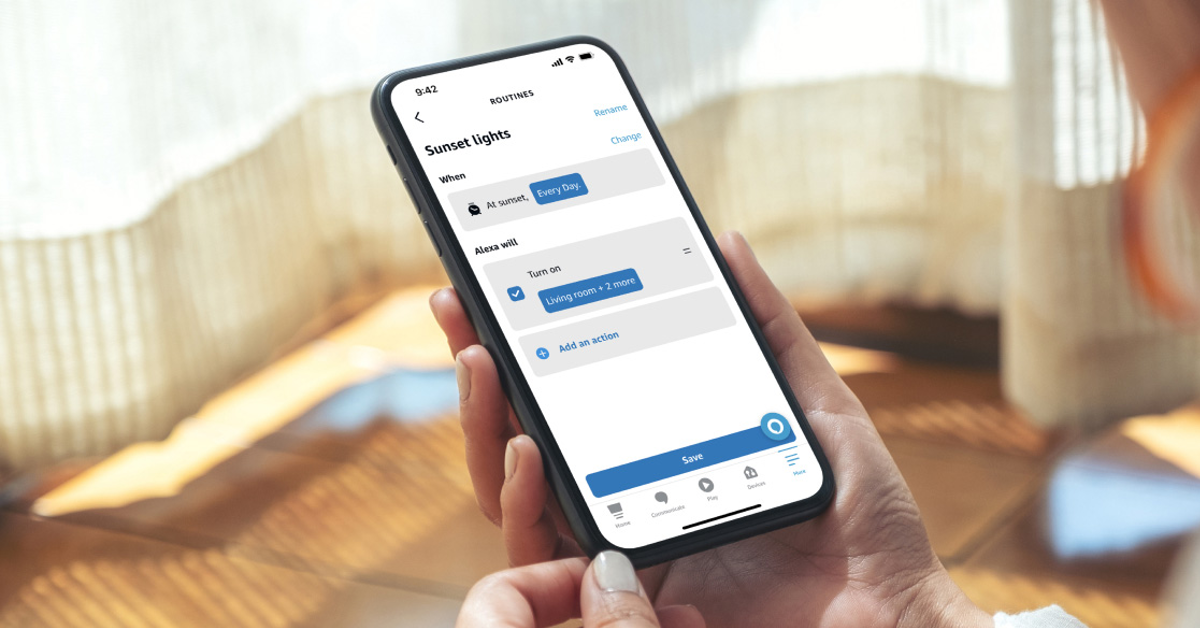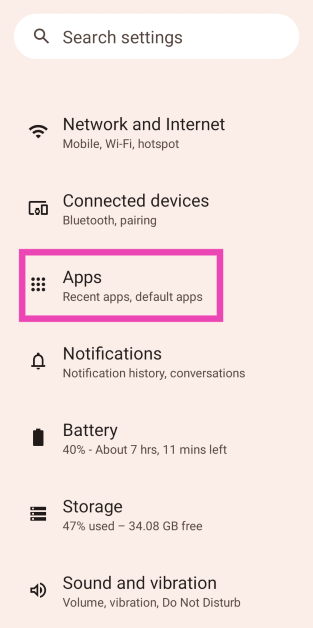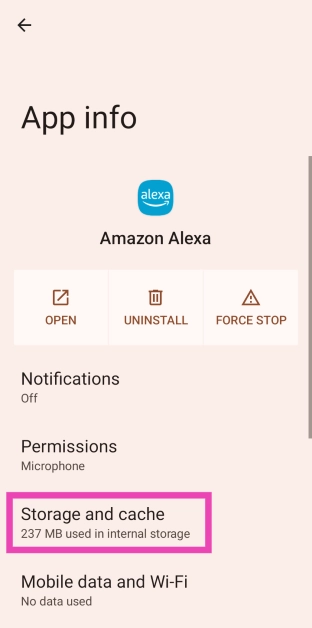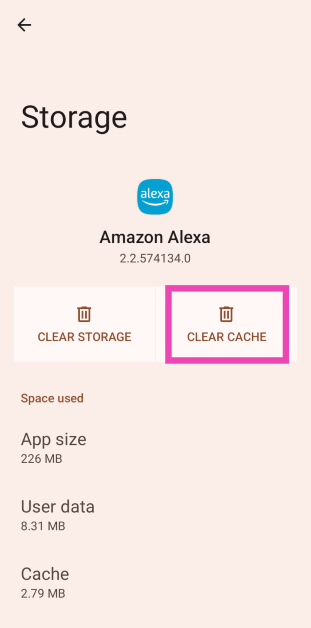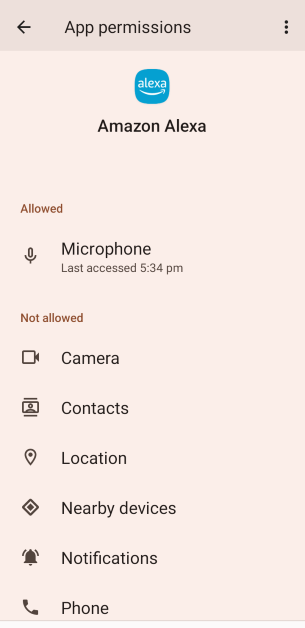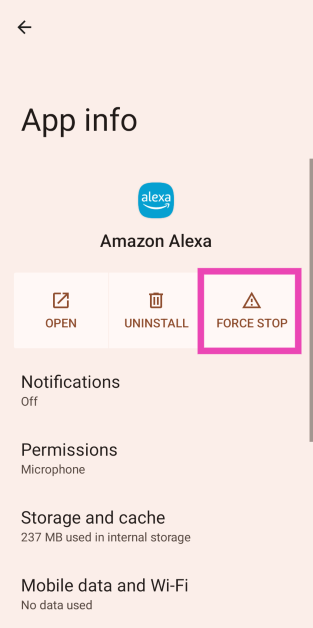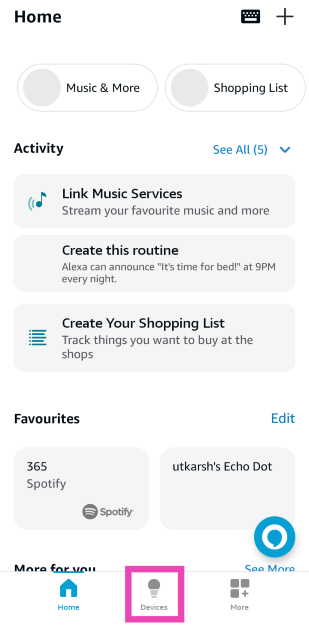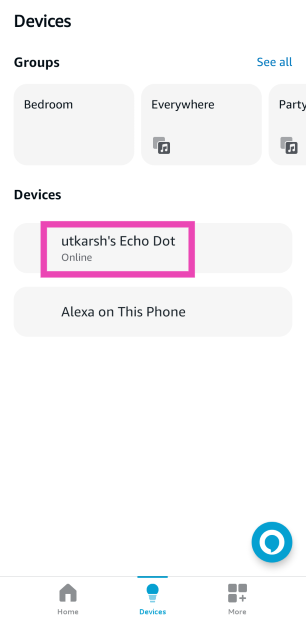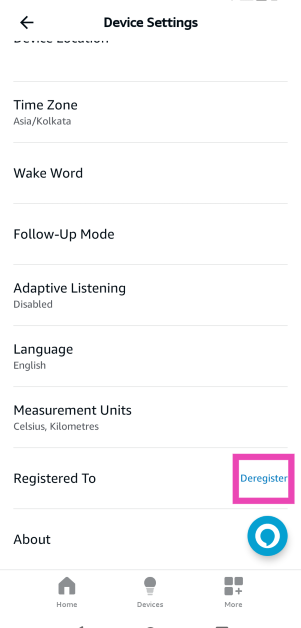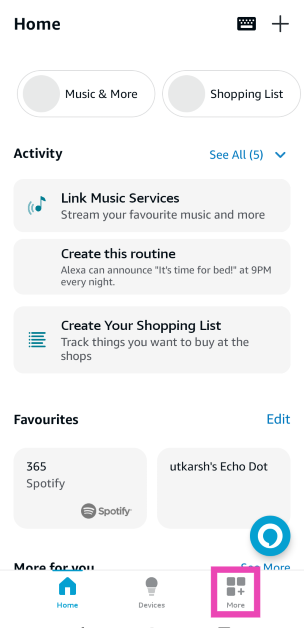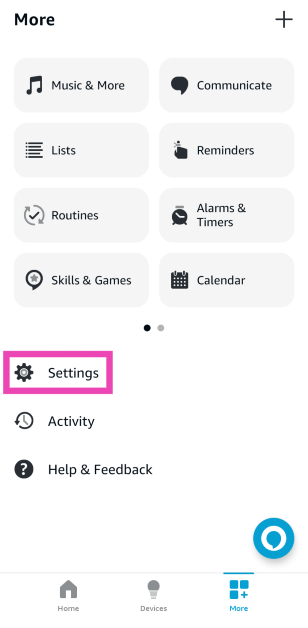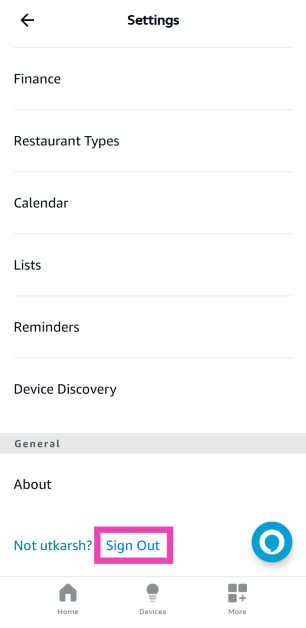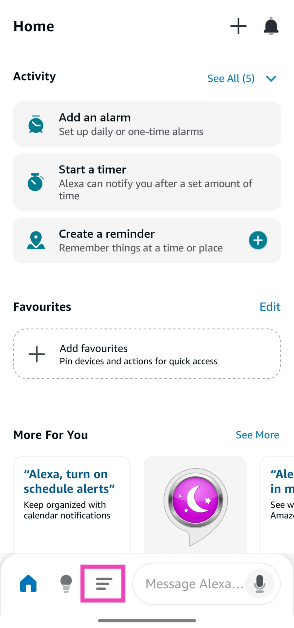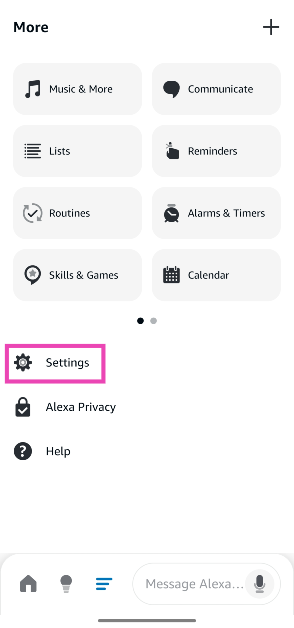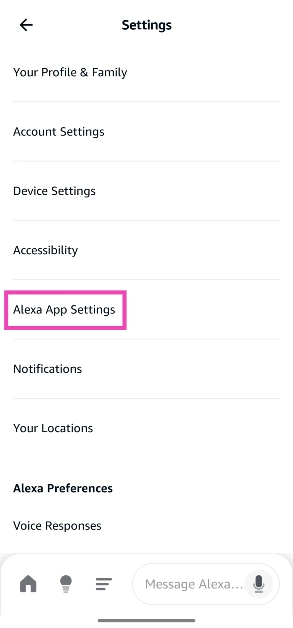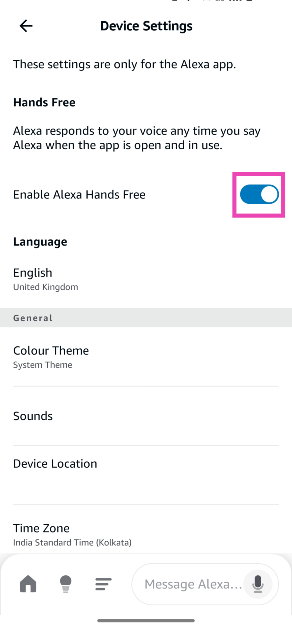If you own a bunch of smart devices that support Alexa, you can use the Amazon Alexa app to control them. Most of the devices do not require an Echo Dot speaker as the hub. You can download the Alexa app from the Google Play Store, add the device, and carry out a range of functions from your phone itself. If the Amazon Alexa app is not working on your Android phone, here are 10 ways to fix it.
In This Article
Why is the Amazon Alexa app not working on my phone?
If you can’t get the Alexa app to work on your phone, it could be due to one of the following reasons:
- Faulty Voice ID
- Alexa app’s cache is corrupted
- Device was not registered properly
- App is malfunctioning due to background issues
- Your Amazon Account is suspended
- You are using a VPN connection
Clear app cache
A corrupt cache can keep the Amazon Alexa app from working on your Android phone. Here’s how you can clear it.
Step 1: Go to Settings and select Apps.
Step 2: Tap on Amazon Alexa.
Step 3: Select Storage and cache.
Step 4: Tap on Clear cache.
Check permissions
Revoking essential permissions from the Amazon Alexa app can give rise to functional issues. Make sure the app has access to the essential permissions.
Step 1: Go to Settings and select Apps.
Step 2: Tap on Amazon Alexa.
Step 3: Select Permissions.
Step 4: Allow all the permissions required for the app to function.
Force quit the Alexa app
Force quitting the app can give it a quick refresh and resolve the glitches and malfunctions.
Step 1: Go to Settings and select Apps.
Step 2: Tap on Amazon Alexa.
Step 3: Hit Force stop.
Update the app
An outdated version of the Amazon Alexa app may no longer be compatible with your device. In this case, the app will refuse to function. Go to the Google Play Store, search for Amazon Alexa, tap on the app’s page, and hit ‘Update’. You can also enable automatic updates for the app from this page. Simply hit the ellipses at the top right corner of the screen and select ‘Enable auto-updates’.
Remove and add device
Step 1: Launch the Amazon Alexa app on your phone.
Step 2: Switch to the Devices tab.
Step 3: Select a device.
Step 4: Hit the Delete icon at the top right corner of the screen. If it’s an Echo Dot speaker, tap on Deregister.
Step 5: Add the device again.
Log out and log into your Amazon account
Step 1: Launch the Amazon Alexa app on your phone and switch to the More tab.
Step 2: Tap on Settings.
Step 3: Scroll down and hit Sign Out.
Step 4: Log in using your Amazon account.
Disable VPN
If you’re using a VPN connection on your phone, it can keep you from connecting to the Alexa-enabled devices in your network. Go to the VPN app and disable the connection to connect to your devices again. You can also disable the connection by going to Settings>Network and Internet>VPN.
Enable Alexa Hands Free
Step 1: Launch the Amazon Alexa app on your phone.
Step 2: Tap the menu icon at the bottom of the screen.
Step 3: Go to Settings.
Step 4: Tap on Alexa App Settings.
Step 5: Turn on the toggle switch next to Alexa Hands Free.
Restart your phone
Oftentimes, some background software issues on your phone can interfere with the functioning of the Amazon Alexa app. Luckily, you can sort this out with a quick restart. Press the side button and volume up key to access the power menu. Once you’re in the menu, hit ‘Restart’.
Update your phone’s OS
Step 1: Go to Settings and select Software update.
Step 2: Tap on Download and install.
Step 3: Select Install now.
Frequently Asked Questions (FAQs)
How do I add a smart device to the Amazon Alexa app?
Launch the Alexa app on your phone, switch to the Devices tab, hit the plus icon, select ‘Add Device’, select the type of device and the OEM, and follow the on-screen instructions to pair it with the app.
How do I remove a device from the Alexa app?
Launch the Alexa app on your phone, go to the Devices tab, select the device, and hit the delete icon in the top right corner of the screen.
Why is the Amazon Alexa app not working on my Android phone?
The Amazon Alexa app could be malfunctioning due to a faulty network, corrupted cache, improperly added devices, and issues with the Amazon account, among other reasons.
How do I enable the hands-free mode in the Amazon Alexa app on my phone?
Launch the app, go to Menu>Settings>Alexa App Settings and turn on the toggle switch next to Alexa Hands Free.
How do I remove microphone access from the Amazon Alexa app?
Go to Settings>App>Amazon Alexa>Permissions>Microphone and tap on ‘Don’t Allow’.
Read Also: Top 3 ways to clear or flush DNS cache on an Android phone (2024)
Conclusion
These are the top 10 ways to fix the Amazon Alexa app if it isn’t working on your Android phone. If you know of any other ways to fix this issue, let us know in the comments! Thinking of buying an Amazon Echo Dot? Make sure you read our review first.