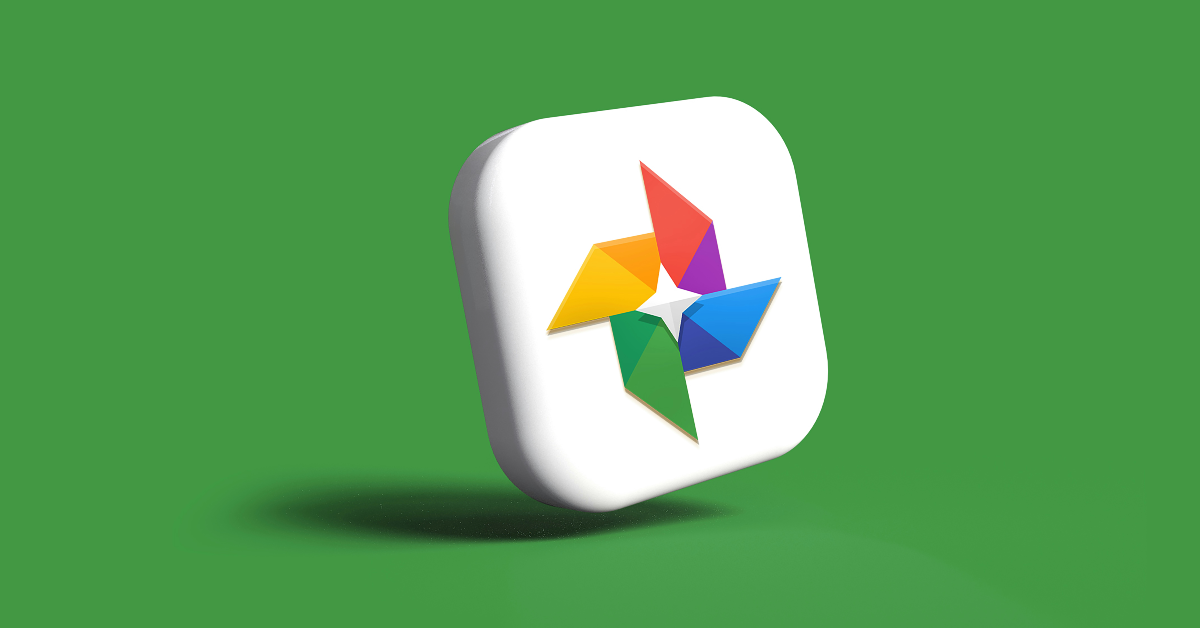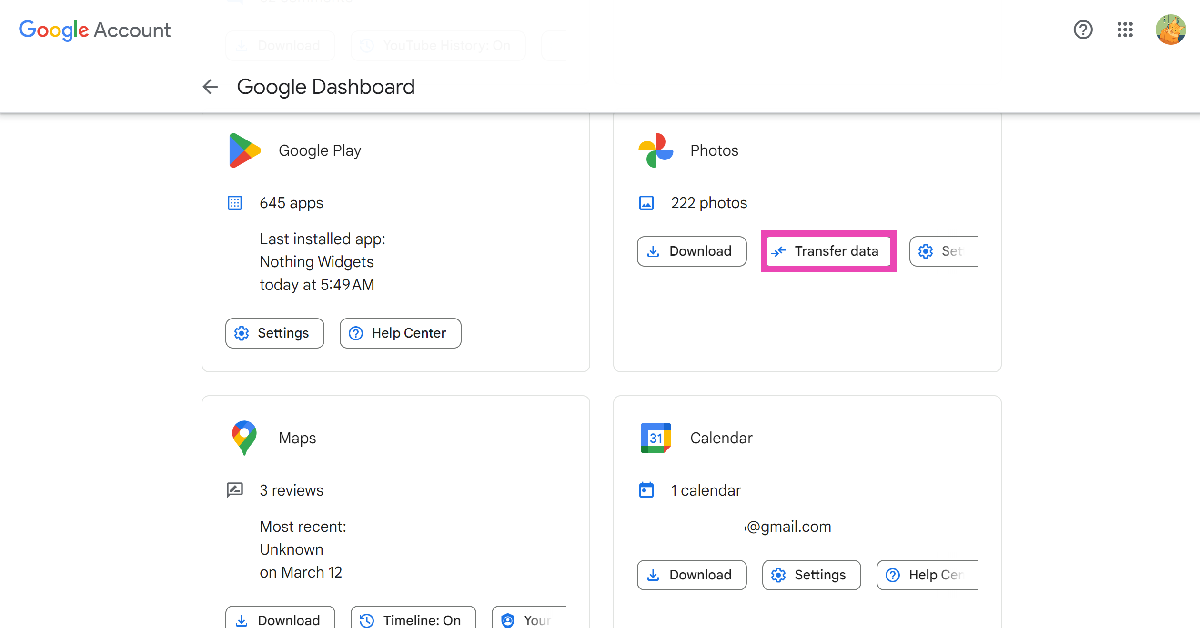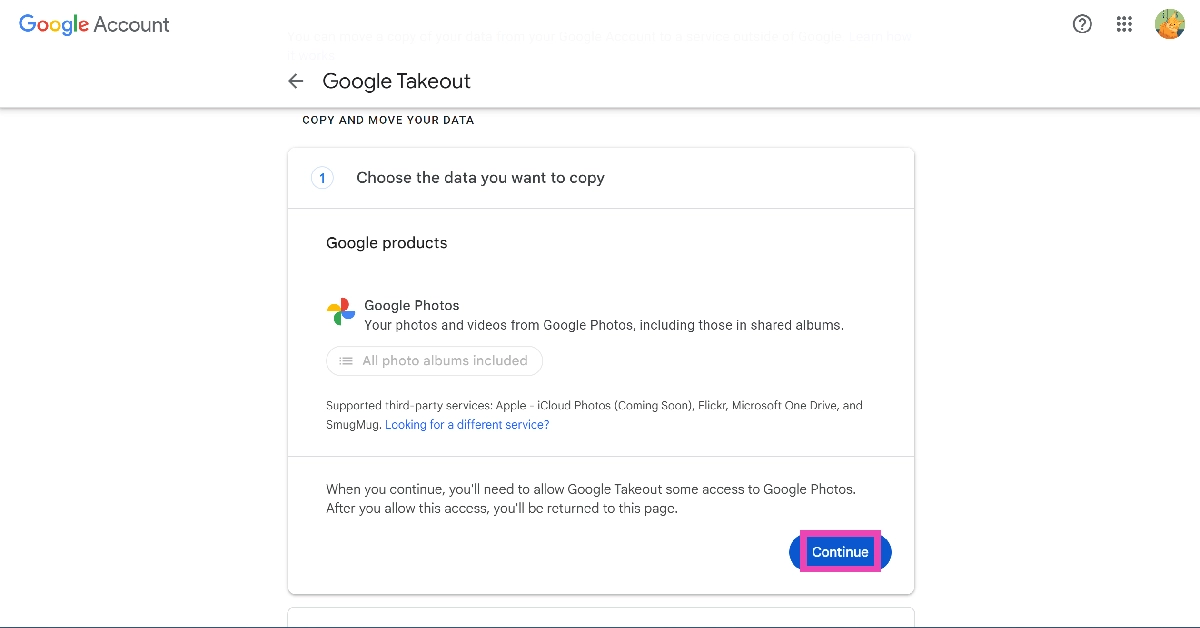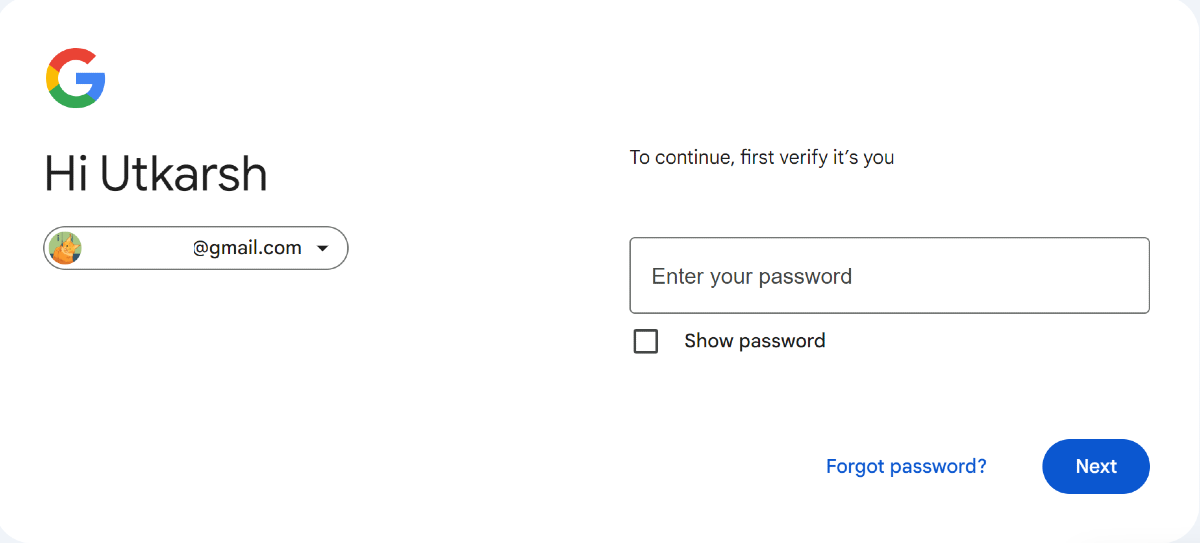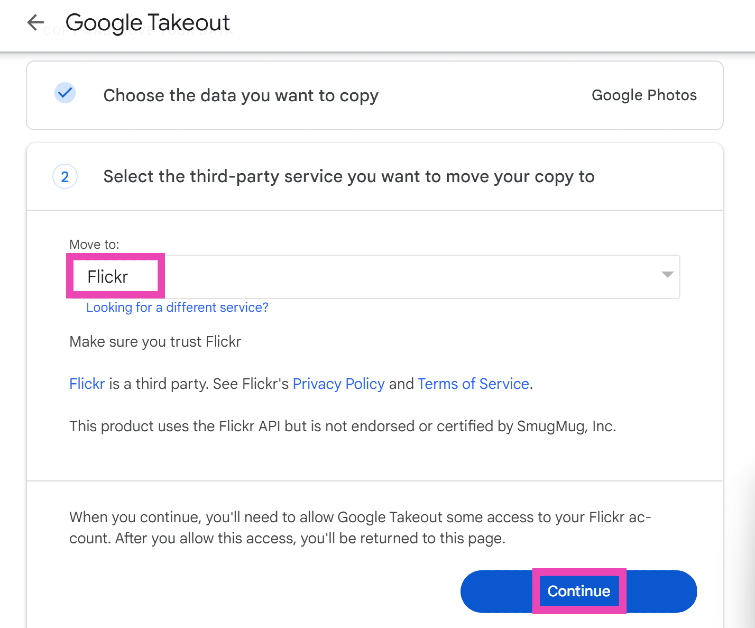Google and Apple have introduced a new data transfer mechanism to make the process of moving media from Google Photos to iCloud seamless and direct. Previously, you could only transfer images and videos from iCloud to Google Photos but not vice versa. This new tool will benefit users making the switch from Android to iOS. It completely eliminates the need for third-party tools. Here’s how you can transfer your pictures and videos from Google Photos to iCloud Photos.
Read Also: Samsung Galaxy Watch7 and Watch Ultra launched in India
In This Article
Before you begin
Before you start the transfer process, you need to check some things for a seamless transfer.
- Turn on iCloud Photos
- Turn on iCloud Drive
- Make sure there’s optimum iCloud storage space
Once your pictures and videos are transferred to iCloud, you can view them in the Photos app. The media will be available in the ‘Import from Google’ folder. If you run out of storage during the transfer, make more space or buy more storage from Apple. Once that’s taken care of, request another transfer. The duplicate files won’t be added to iCloud Photos.
Transfer Google Photos to iCloud Photos
Step 1: Go to Google Account Dashboard and select Photos>Transfer Data under ‘Recently used Google Services’ or ‘Other Google Services’. Or use this link to land on the Google Photos page.
Step 2: Hit Continue.
Step 3: Enter your Google Account password.
Step 4: Select your account.
Step 5: Hit Continue.
Step 6: Click on the dropdown menu below ‘Move to’ and select iCloud.
Step 7: Enter your Apple ID and password. Hit Continue.
Step 8: Click on Allow to share permission with Google to add photos and videos to iCloud.
Frequently Asked Questions (FAQs)
How do I transfer Google Photos to iCloud Photos?
Go to Google Takeout, select Google Photos, enter iCloud as the target destination, log in using your Apple ID, and allow Google Photos to add your media to your iCloud drive.
Where can I see the images transferred from Google Photos to iCloud?
Once your images have been transferred from Google Photos to iCloud, you can view them in the ‘Import from Google’ album in the Photos app.
How do I check the status of my Google Photos transfer?
You can check the status of the media transfer or cancel it altogether on Apple’s Data and Privacy page.
Read Also: Top 10 apps for Samsung Galaxy Z Flip 6
Conclusion
This is how you can transfer pictures and videos from Google Photos to iCloud. The transfer process may take anywhere between a few hours to a couple of days, depending on the file size. To move your media from iCloud to any other service, go to Apple’s Data and Privacy page. If you have any other questions, let us know in the comments!