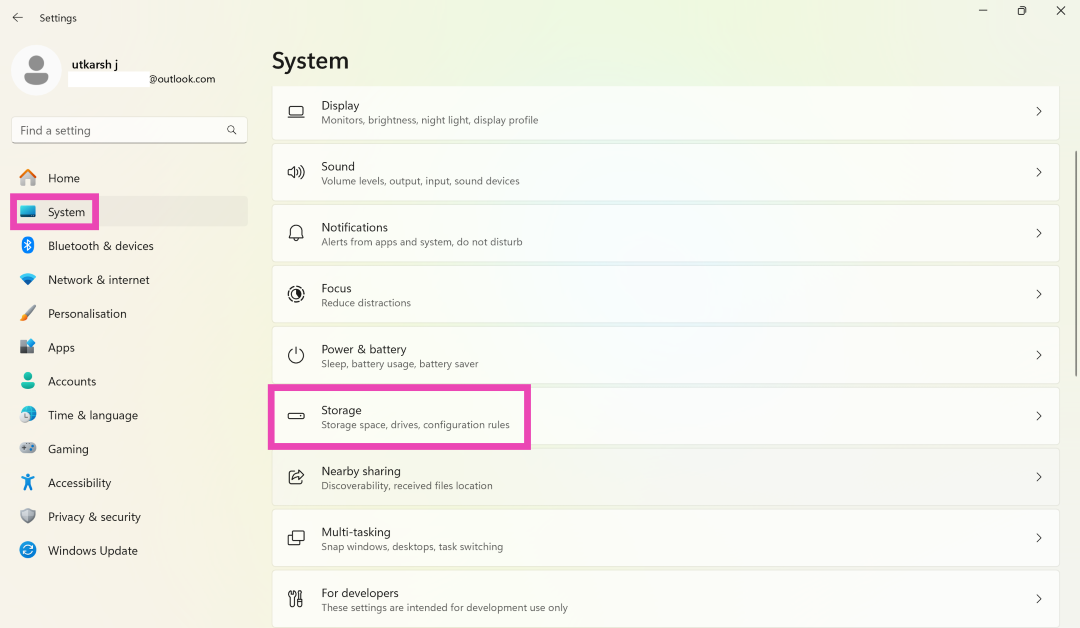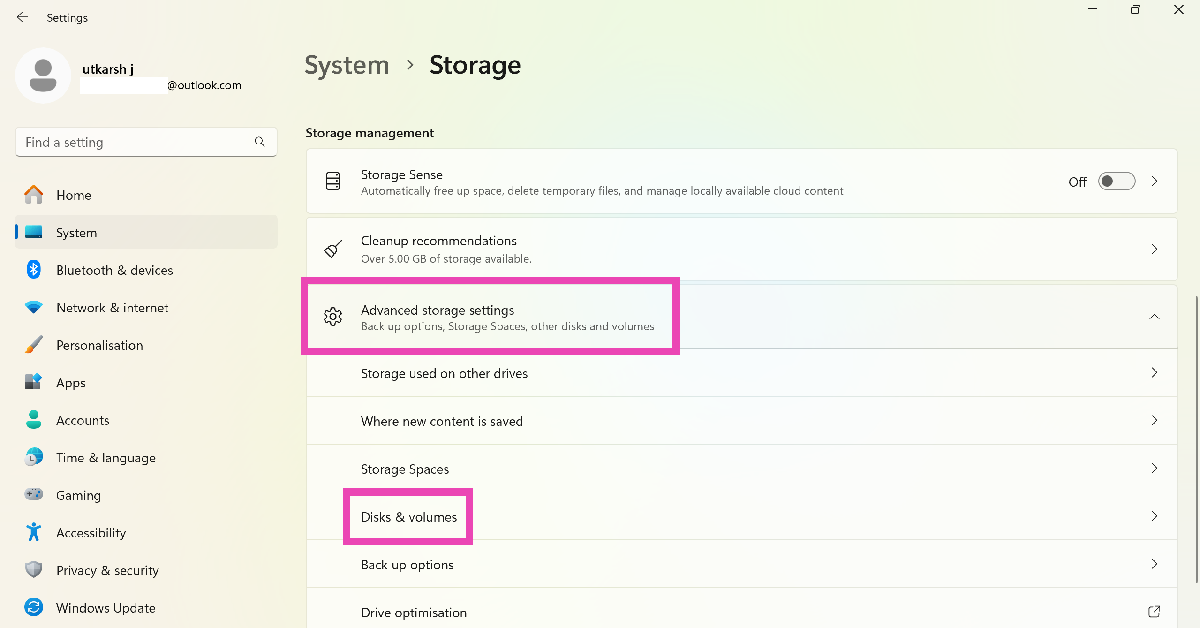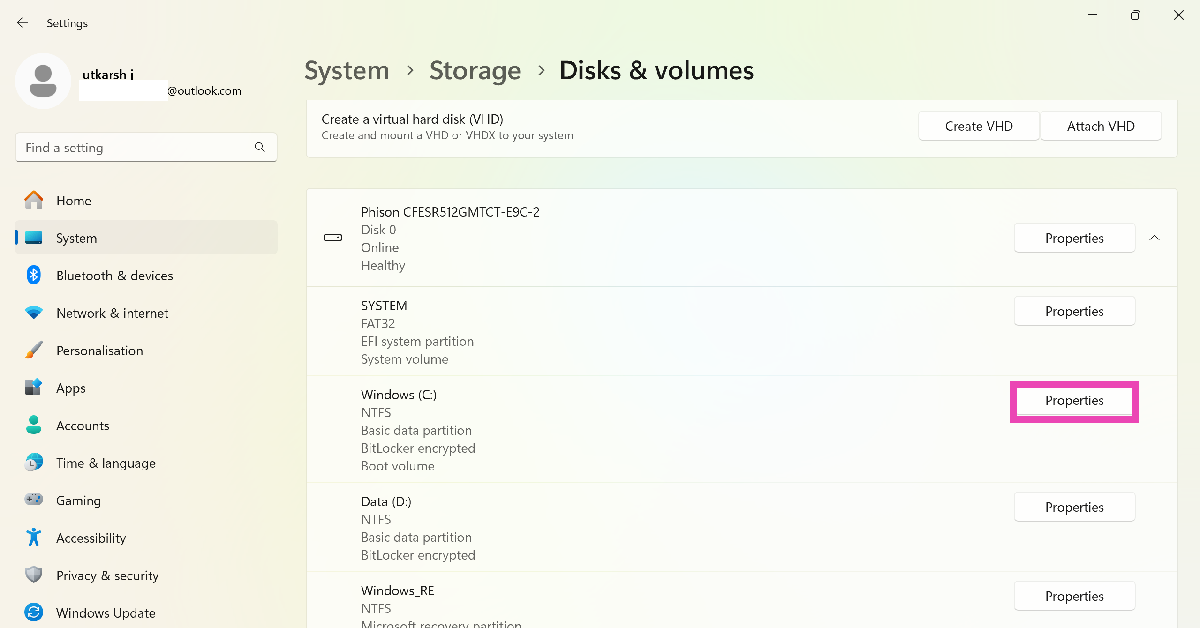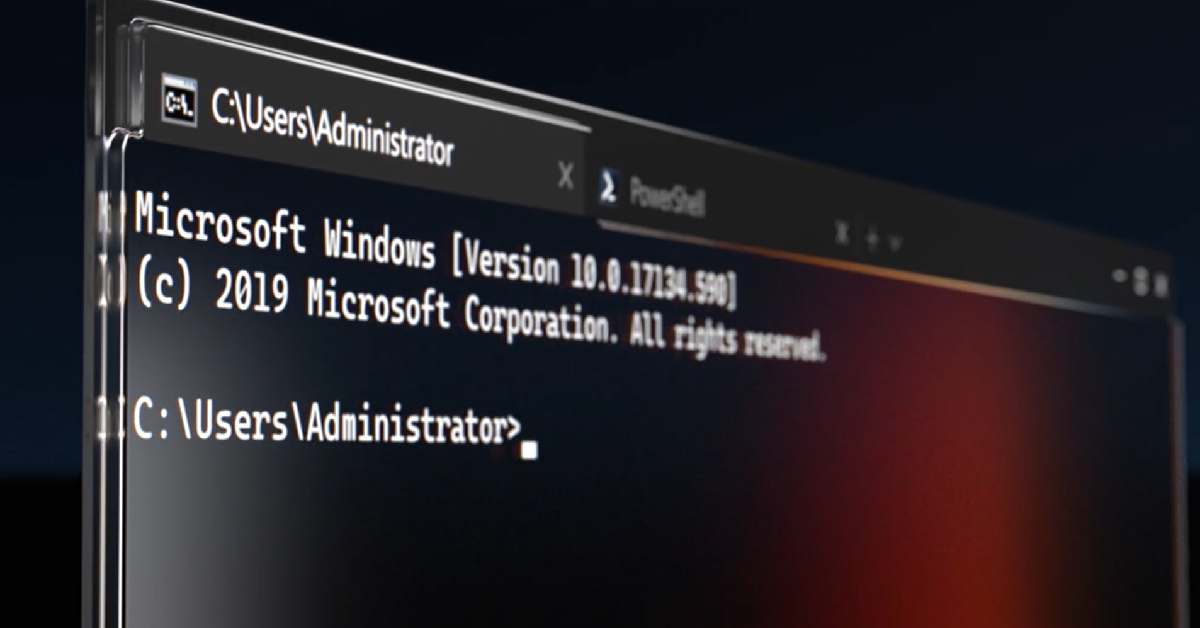The state-of-the-art security features of Windows OS are rarely matched by other operating systems. The OS encrypts the storage drive on the PC by default to ensure that your data remains safe. This encryption is carried out by BitLocker, a useful tool in Windows’ arsenal. While encryption is always a good thing, you can always disable it on your PC. For those interested, here’s how you can turn off or disable BitLocker on Windows 10 and 11 PCs.
Read Also: OnePlus Nord Bud 3 Pro with 44 hours of playback launched in India
In This Article
What happens when BitLocker is disabled
BitLocker is the Windows’ native encryption tool. When a drive is encrypted using BitLocker, other users cannot access it without prior authentication. If you’re worried about your laptop getting lost or stolen, you can always secure your data by encrypting the drives using BitLocker. When a disk is encrypted, its contents cannot be accessed by any other operating system on the PC.
When you disable BitLocker, anyone can view the contents of a drive without needing any prior authentication. Turning off BitLocker is recommended when a laptop or PC is used by multiple people. BitLocker only protects the data from people who have physical access to the device. It does not offer protection against online hacking.
Turn off BitLocker from Settings
Step 1: Go to Settings and switch to the System tab.
Step 2: Click on Storage and select Advanced storage settings.
Step 3: Click on Disks and volumes.
Step 4: Click on Properties next to the encrypted drive.
Step 5: Scroll down and select Turn off BitLocker. This option is only available for administrator profiles.
Turn off BitLocker from the Control Panel
Step 1: Go to Control Panel and select System and Security.
Step 2: Click on BitLocker Drive Encryption.
Step 3: Select Turn off BitLocker next to your preferred drive.
Step 4: Confirm your selection in the popup box.
Turn off BitLocker using Command Prompt
Step 1: Press the Windows key + R combination, enter cmd in the Run box, and hit Enter. This will launch Command Prompt.
Step 2: Enter the following command to check the encryption status:
manage-bde -status
Step 3: To decrypt a drive type the following command:
manage-bde -off [drive name]
Frequently Asked Questions (FAQs)
What is BitLocker used for?
BitLocker is a common feature in Windows PCs, primarily used to encrypt storage drives to prevent data theft and unauthorised access.
How do I disable BitLocker on my Windows PC?
To disable BitLocker for a drive, open Command Prompt, type manage-bde -off [drive name], and hit Enter.
What happens when I disable BitLocker on my PC?
Disabling BitLocker for a drive decrypts its data and makes it easy for other users to access it without any authentication.
Read Also: CMF Phone 1 Review: The ultimate budget smartphone?
Conclusion
These are the top 3 ways to turn off or disable BitLocker for any drive on your Windows 10 or 11 PC. The process of decrypting a drive can take a significant amount of time. You can carry out other tasks on your PC while the decryption takes place in the background. If you have any other questions, let us know in the comments!