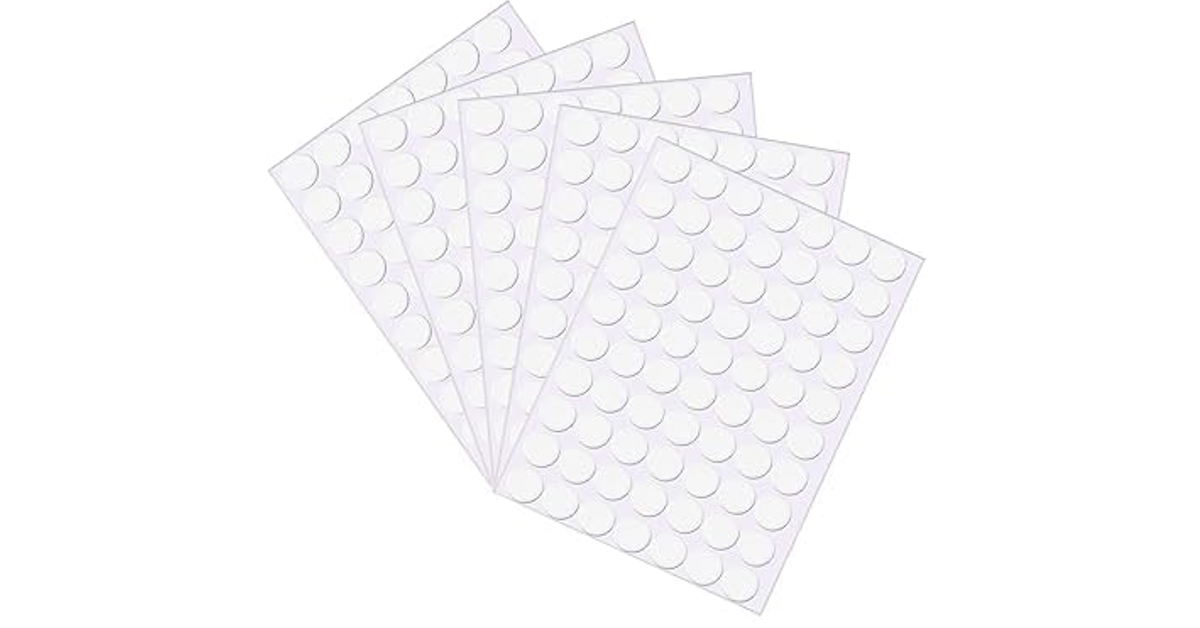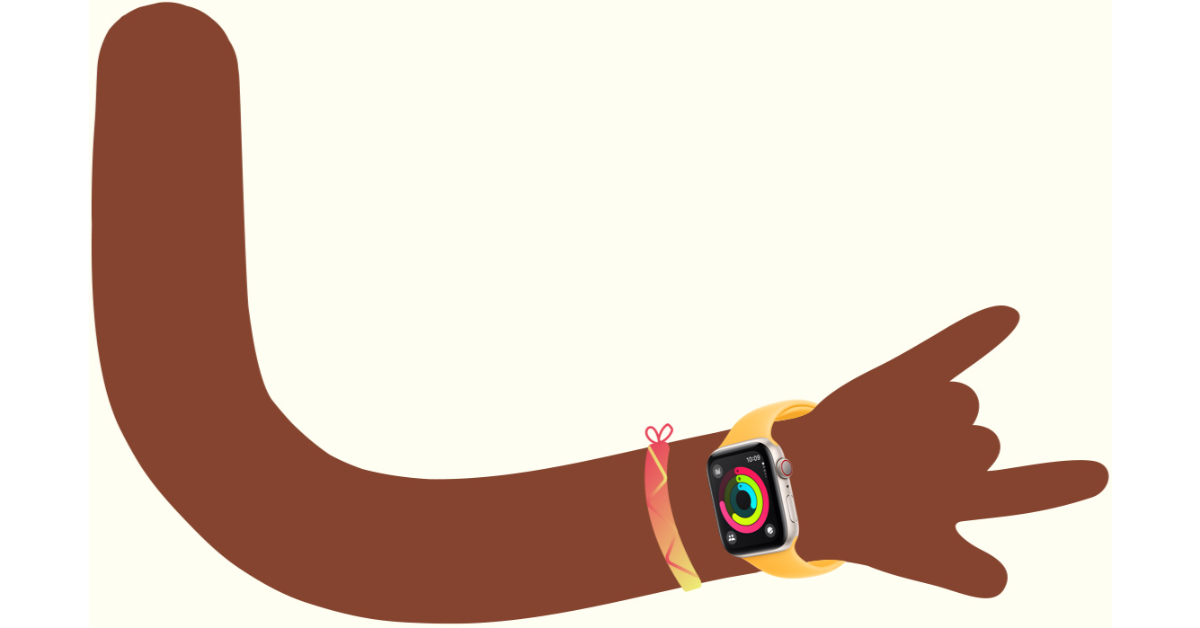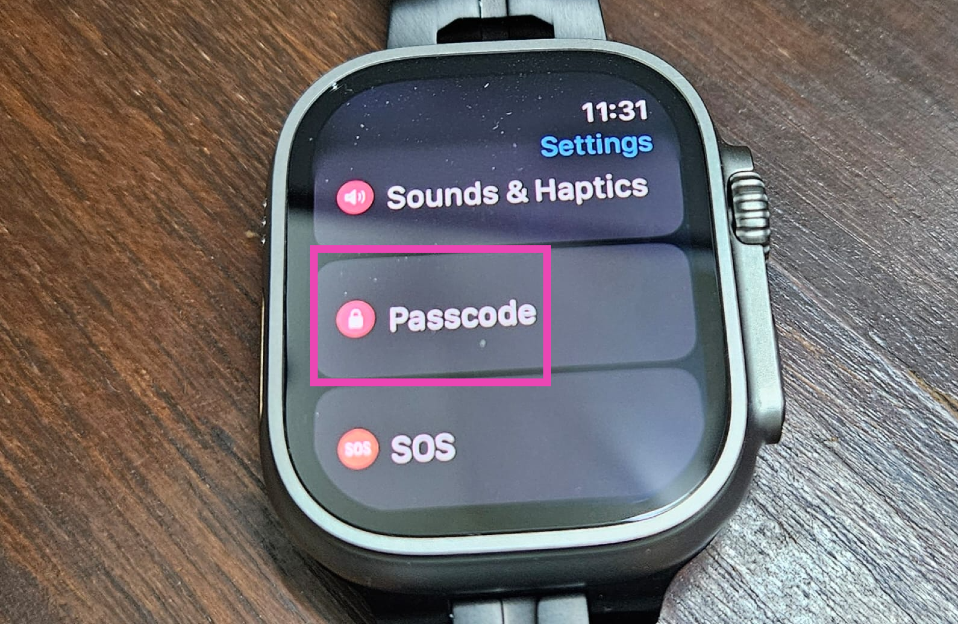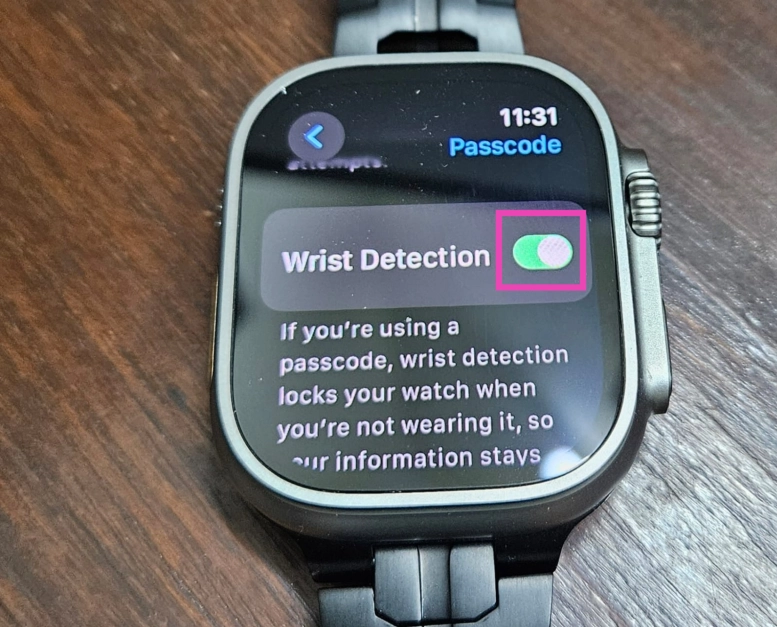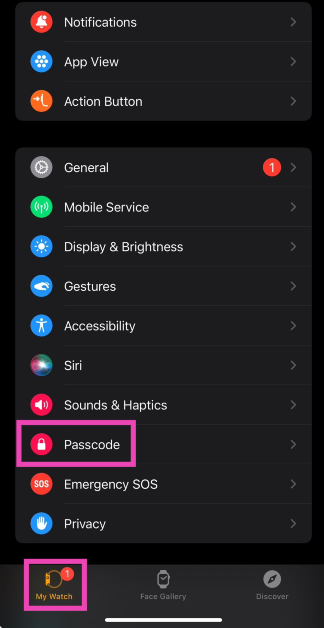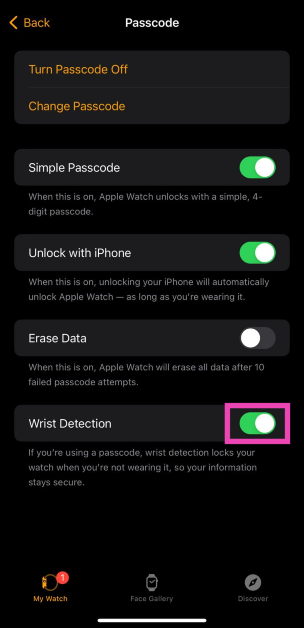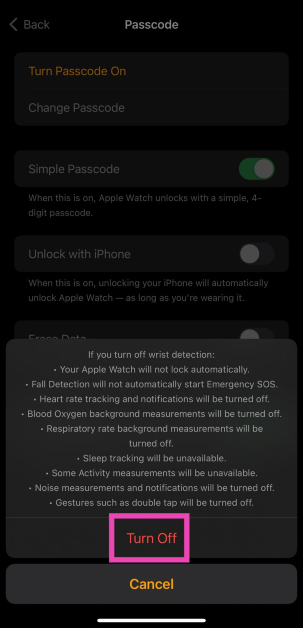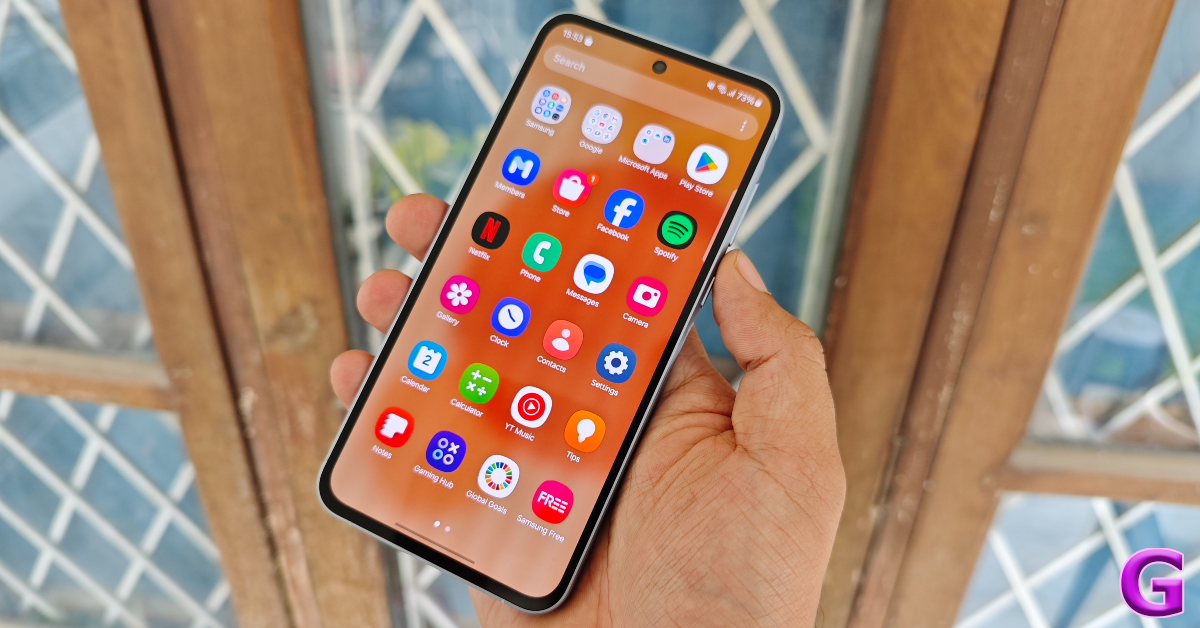If your wrists are covered in tattoos and you just bought an Apple Watch for yourself, we’ve got some bad news for you. Depending on the colour and density of your tattoos, your smartwatch may not be able to accurately assess your pulse or calculate your blood oxygen level. Failure to detect the pulse causes wrist detection to stop working as well. So, what’s the next step? Let’s take a look at possible fixes and workarounds if you can’t use your Apple Watch due to wrist tattoos.
Read Also: Truke Buds Freedom OWS Review: Affordable With Great Battery Life
In This Article
Why doesn’t the Apple Watch work on tattooed wrists?
The answer to this query is quite simple. Your Apple Watch uses optical sensors to calculate your heart rate (through your pulse) and your blood oxygen level. The photoplethysmography (PPG) sensors send infrared and green light signals to your bloodstream through your skin. The bloodstream absorbs the green light and reflects the infrared light back to the sensor. Based on the light signal reflected back to the sensors, your smartwatch is able to calculate your health metrics.
You can probably put the two and two together now. Tattoos with heavy density and darker colours absorb some of the light signals, leading to incorrect readings. In some cases, the optical sensors may not work at all. You may have come across videos of people getting their tattoos removed so they can use their Apple Watch. Luckily, you don’t need to resort to such drastic measures to get your smartwatch to work. Check out the tips below.
Use an Epoxy Sticker
One of the common hacks you’ll find on the Internet to fix this issue is epoxy stickers. Applying the sticker on the sensors fixes the ‘wrist detection’ issue for many users. Depending on the density of your tattoos, it may even resolve the problem with heart rate and blood oxygen measurement. However, certain metrics like body weight composition will continue to remain an issue. Epoxy stickers are easy to find and aren’t too pricey. However, there are a couple of downsides to using this trick. For starters, the sticker may cause some discomfort as it alters the form factor of the watch. Secondly, you will need to peel off the sticker every time you put your watch to charge. To get around these issues, you can dab some hot glue on the watch instead of using an epoxy sticker.
Disable Wrist Detection
If your Apple Watch keeps locking itself while it’s strapped around your tattooed wrist, turning off Wrist Detection will help. However, this will also disable heart rate tracking and some activity measurements. Additionally, you will need to authorise every Apple Pay transaction with your Passcode. It goes without saying that your Apple Watch won’t automatically lock and unlock either.
Step 1: Go to the Settings app on your Apple Watch.
Step 2: Tap on Passcode.
Step 3: Turn off the toggle switch next to Wrist Detection.
Step 4: Enter your Passcode to confirm your decision.
You can also disable Wrist Detection using your iPhone.
Step 1: Launch the Watch app on your iPhone.
Step 2: Switch to the My Watch tab and select Passcode.
Step 3: Turn off the toggle switch for Wrist Detection.
Step 4: Confirm your selection in the popup box.
Use a smart ring
Smart wearables have come a long way. You no longer need to wear a bulky smartwatch around your wrist when a smart ring on your finger can track your workouts and health metrics just as well. The Oura Ring (priced at $300) has been around for a few years and is available in multiple sizes. The recently introduced Samsung Galaxy Ring (priced at $399) is also a great option. Of course, this option only works if your fingers aren’t covered in tattoos as well.
Use a running heart rate monitor
If smart rings are not an option for you, then a running heart rate monitor is the next best thing you can get to track your exercise routines. These monitors strap around your chest and use electrodes to track your heart activity instead of optical sensors. Chest straps are more accurate than smartwatches when it comes to measuring your heart rate, but their obvious downside is that they can’t be used to track health metrics around the clock. If you’re interested in buying one, we recommend the Garmin HRM Pro Plus, currently priced at $130.
Use your smartphone if you just want to track your steps
Features like blood oxygen and heart rate measurement may be exclusive to smartwatches, but if you’re only interested in tracking your steps and distance, your smartphone is well-equipped to handle that. The Google Fit app acts as an accurate pedometer and also lets you know the distance you’ve covered on your run. You can even track your run on the map. On top of that, it can even analyse your sleeping pattern if you go to bed with your smartphone next to you. Read this article to learn how to track your steps on an Android phone. This article explains the same process for iPhones.
Frequently Asked Questions (FAQs)
Why does the Apple Watch not work on wrists with tattoos?
Tattoos can often get in the way of the optical sensor array of your Apple Watch. The optical sensor relies on sending light signals to the bloodstream and calculating health metrics like SpO2 level based on the light that is reflected back. Dense tattoos can often obstruct the light signal, causing an error in the reading.
How do I fix my Apple Watch and make it work on my tattooed wrist?
Placing an epoxy sticker on your Apple Watch’s sensor can make it work on your tattooed wrist. Alternatively, you can dab the sensor with some hot glue to refract the light to a spot with uninked skin. You can also try disabling wrist detection on the watch to keep it from automatically locking itself on your wrist.
How do I turn off Wrist Detection on my Apple Watch?
On your watch, go to the Settings app, tap on Passcode, and turn off the toggle switch next to Wrist Detection.
What are some good alternatives to smartwatches?
If you don’t want to wear a smartwatch, you can track your health and fitness metrics with a smart ring. If you want more accurate data, use a chest strap to track your workouts. If you simply want to track your steps while you’re walking, you can use any fitness app on your smartphone.
How much does a smart ring cost?
Oura Ring and Samsung Galaxy Ring are the two major smart rings in the market right now. Prices for the Oura Ring start at $299, while Samsung’s smart ring fetches $399.
Read Also: Kodak Introduces AI-Powered QLED TVs for Compact Living Spaces
Conclusion
These are the fixes and workarounds you can use if your Apple Watch isn’t working due to the tattoos on your wrist. If you’re aware of any other workarounds, let us know in the comments! If you don’t want to splurge hundreds of dollars on a smart ring, you may want to check out the low-cost alternative by boAt.