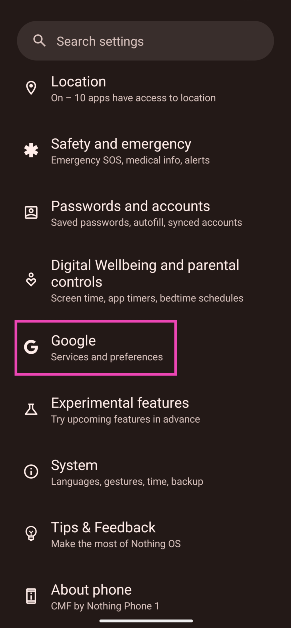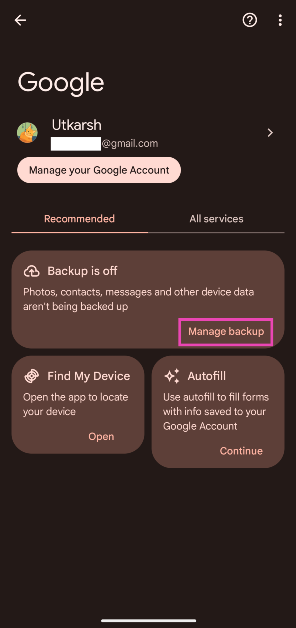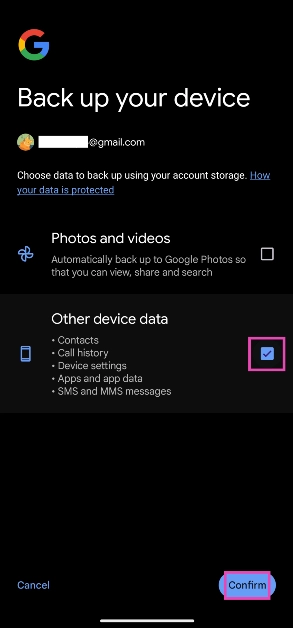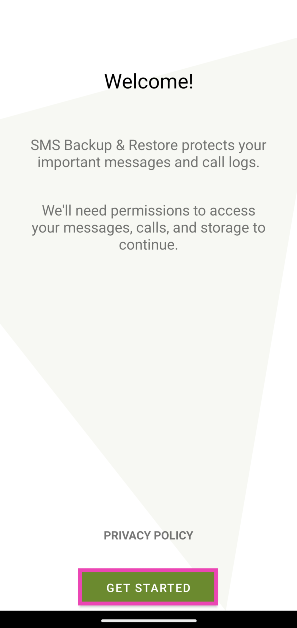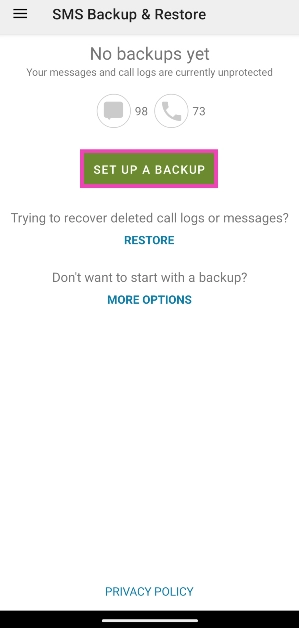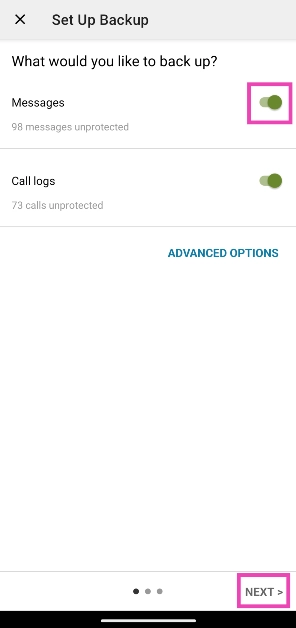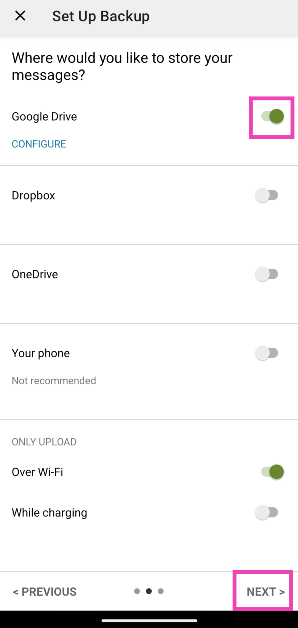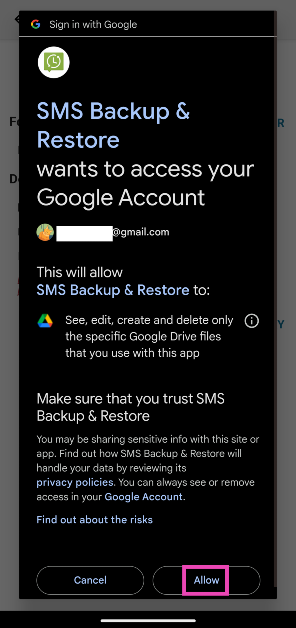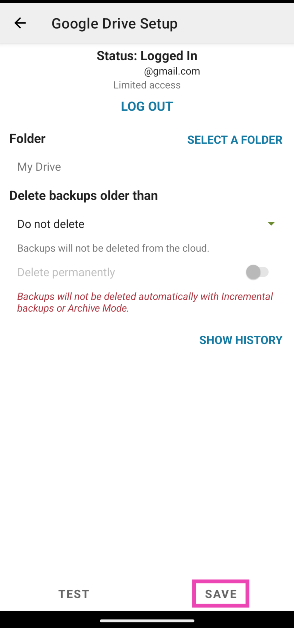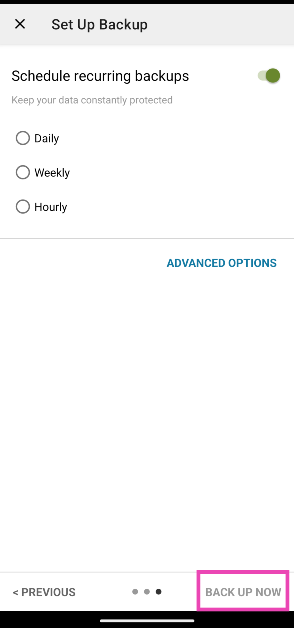The option to restore your message history on any device is what makes instant messaging apps like WhatsApp and Telegram so popular. When you switch to a new device, these apps ensure that you don’t lose your conversation history. A lot of people may not know this, but you can also back up the call log and SMS on your phone. You won’t find this option in the native Dialer and Messages app, but it can still be done. Here’s how you can back up the text messages and SMS on your Android phone.
Read Also: Windows 10/11 Password Expired? Here’s how you can reset and disable it
In This Article
Before you begin
Your Android phone allows you to back up your text messages as long as you use the Google Messages app on your device. If you prefer using your OEM’s native app or some other third-party app, you won’t be able to access the native backup options on your device.
However, this doesn’t mean that all hope is lost. OEMs like OnePlus have their own backup services you can use to save your data. Other than that, you can use third-party apps like SMS Backup and Restore to create a backup of your texts on your preferred cloud storage service.
Use the native option to back up text messages and SMS on Android
Step 1: Go to Settings and select Google.
Step 2: Tap on Manage backup.
Step 3: Select Other device data.
Step 4: Hit Confirm.
Use the SMS Backup and Restore app
If you don’t use the Google Messages app for texts, you will need a third-party app to back up your messages.
Step 1: Download and install the SMS Backup and Restore app using Google Play Store.
Step 2: Launch the app and tap on Get Started.
Step 3: Allow the app to access necessary permissions.
Step 4: Tap on Set up a Backup.
Step 5: Turn on the toggle switch for Messages. You can also choose to back up your call logs.
Step 6: Choose the cloud service to store the backup.
Step 7: Log into the cloud service and allow the app to access your account.
Step 8: Select the folder where you want to back up your messages. Hit Save at the bottom right corner of the screen.
Step 9: Choose a backup frequency. To create an instant backup, tap Back Up Now.
Frequently Asked Questions (FAQs)
How do I back up the text messages and call logs on my Android phone?
Go to Settings>Google>Manage backup, tap on ‘Other device data’, and hit ‘Confirm’.
Where does my Android phone store the SMS and call log backup?
All backups created natively on your Android phone are stored on Google Drive.
Which third-party apps can I use to back up the text messages on my Android phone?
SMS Backup+ and SMS Backup and Restore are some of the best apps you can use to create a backup of the text messages on your phone.
Read Also: Union Budget 2024 Highlights: What The Consumer Tech And Gadgets Industry Is Saying?
Conclusion
These are the top 2 ways to back up the text messages and SMS on your Android phone. Once you switch to a new device, you can restore the backup from the startup menu. If you have any other questions, let us know in the comments!