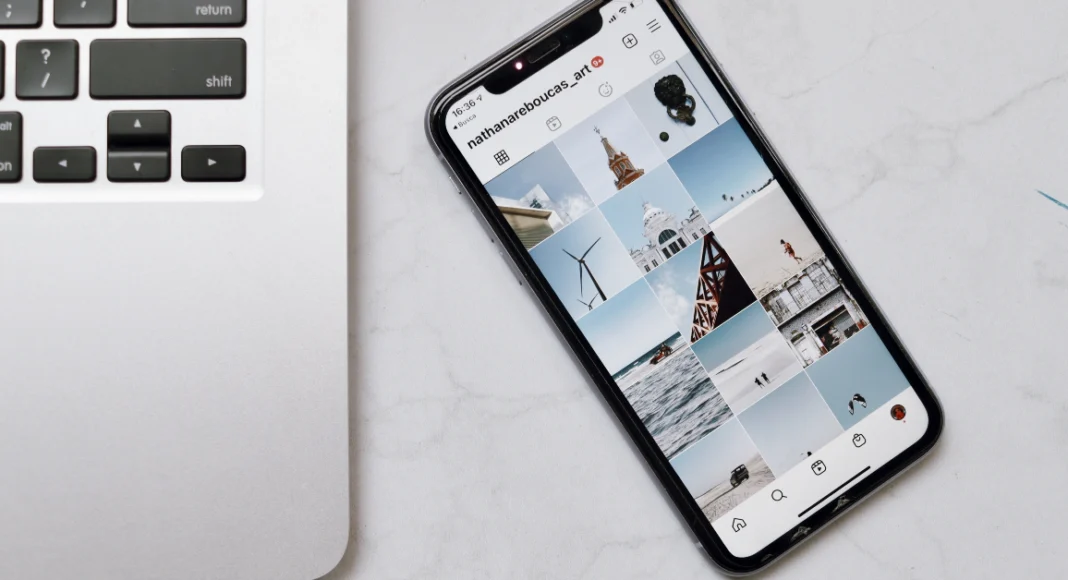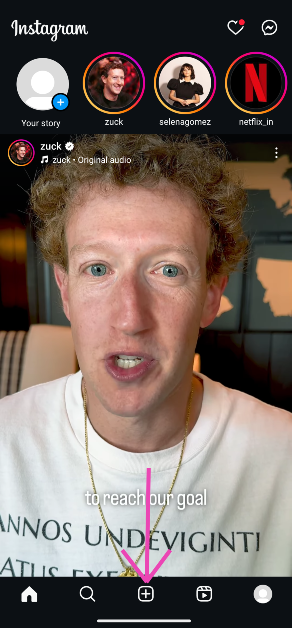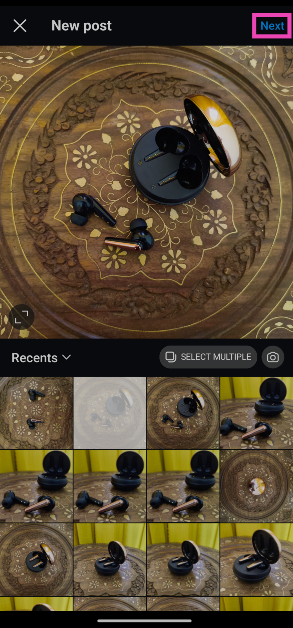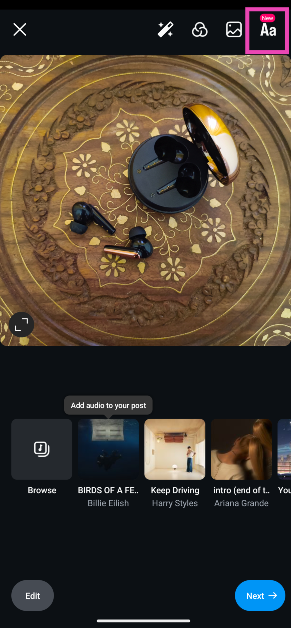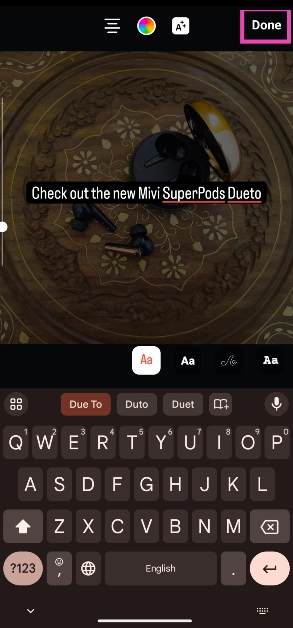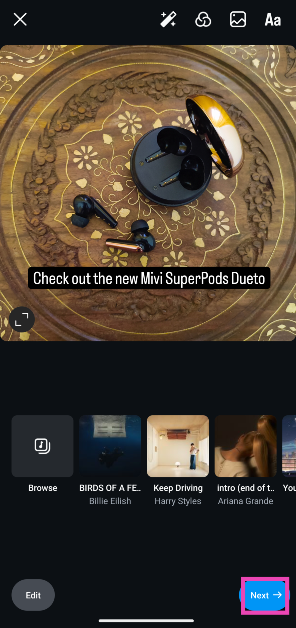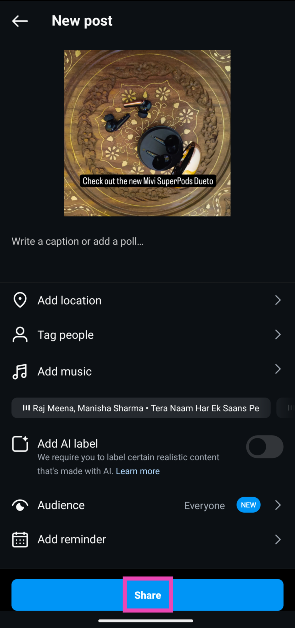Instagram recently ushered in a couple of useful updates for the platform. Users can now add text to their Instagram posts. Previously, this option was only available for Stories. Users had to rely on third-party editing tools like Canva to overlay text on their images, but not anymore. Apart from this feature, Instagram has also added the option to use multiple audio tracks on a Reel.
Read Also: Mivi SuperPods Dueto Review: A deal you cannot miss
In This Article
What’s new on Instagram?
The multiple audio tracks feature for Instagram Reels is a welcome addition that will boost the quality of Reels on the platform. Previously, creators were only able to use one song per Reel. Now, Instagram allows adding up to 20 songs on one Reel. The length and placement of the songs can be adjusted in the Reel editor itself.
Instagram has also added the option to overlay text on images. Instagram Stories and Reels have always had this feature, but now users will be able to do it with images as well. This feature works on carousels as well as single-image posts.
Add text to Instagram posts
Step 1: Launch the Instagram app and tap the plus icon at the bottom of the screen.
Step 2: Stay on the Post tab and select an image from your phone’s gallery or take a picture using the viewfinder. Hit Next.
Step 3: Tap the Aa icon at the top right corner of the screen.
Step 4: Enter the text you want to add to the image. You can choose to change the font, size, colour, and other attributes of the text.
Step 5: Hit Done at the top right corner of the screen.
Step 6: If you want, you can add a song to your post. Hit Next.
Step 7: On the following screen, hit Share.
Frequently Asked Questions (FAQs)
How do I add text to Instagram Stories?
Take a picture or choose an image from your phone’s media gallery to upload as your Story and hit the ‘Aa’ icon on the editing page to add text to it.
How do I add text to an Instagram post?
Once you’ve chosen a picture to post on Instagram, hit the ‘Aa’ icon at the top right corner of the screen to add text to it.
How do I add multiple audio tracks to my Instagram Reels?
Record a Reel, go to Edit video>Add audio and pick a song. When you’re done editing the placement of the song, hit the back icon, tap on ‘Add audio’ again, and select another song.
Read Also: Samsung to roll out additional Galaxy AI features to older smartphone models
Conclusion
This is how you can add text to your Instagram post. Instagram’s editor allows you to edit the layout, font, size, and colour of the text with ease. If you have any other questions, let us know in the comments!