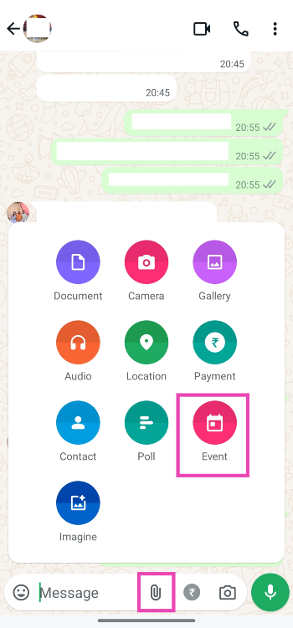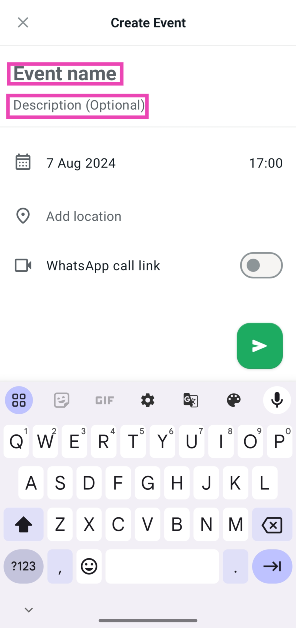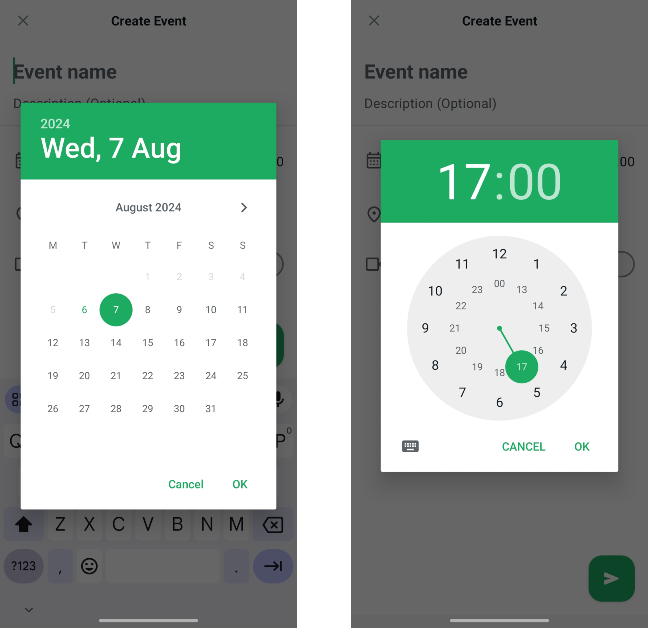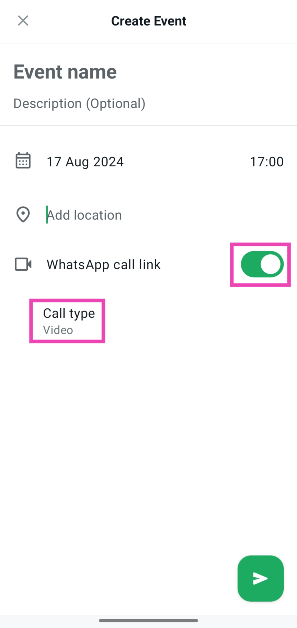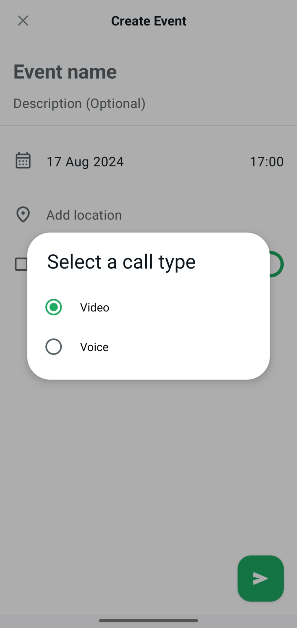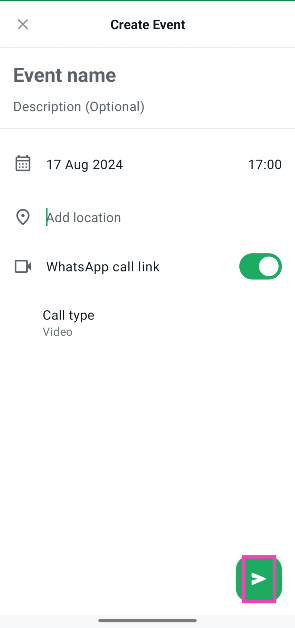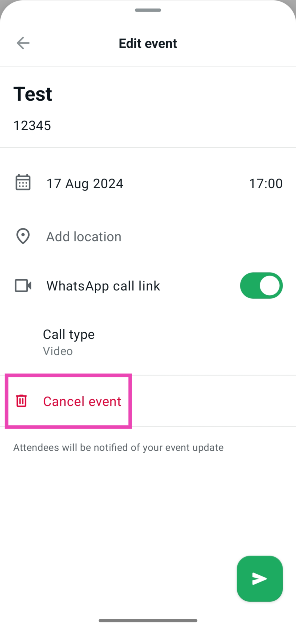WhatsApp is rolling out a new feature that allows users to create events for group chats. This feature is primarily designed for online events but can be used to set up a reminder for in-person events as well. A group’s upcoming events are listed on its information page for all members to see. Group members participating in the event receive a notification when the scheduled date gets closer. Here’s how you can create an event on WhatsApp.
Read Also: Apple iPhone 16 series launch date: Here is when the next-gen iPhones are expected to launch
In This Article
What can you do with Events?
WhatsApp’s ‘Events’ feature was initially launched for Communities back in May. It has now been added to all group chats. Users can set up virtual events in the instant messaging itself, without relying on apps like Zoom, Google Meet, or Google Calendar. Once the event has been set up, group participants can choose whether they want to attend it or not. WhatsApp sends the attendees a notification when the event approaches the scheduled time.
Since this feature is being rolled out in phases, not every WhatsApp user will receive it at once. If you haven’t received it on your phone yet, make sure that WhatsApp is updated to the latest version. Meta is also planning to tweak the layout of WhatsApp’s Android app to bring it closer to its iOS counterpart.
Create an event on WhatsApp
Step 1: Launch the WhatsApp app on your phone and open a group chat.
Step 2: Tap the paperclip icon on the text box and select Event.
Step 3: Give the event a name and add a short description.
Step 4: Set the date and time.
Step 5: Enter a location in the text field next to the location pin.
Step 6: Hit the toggle switch next to WhatsApp call link to set up a video call at the scheduled time.
Step 7: Tap on Call type to choose whether you want to create a video or voice call link.
Step 8: Go back and hit the green icon at the bottom right corner of the screen.
Step 9: Once the event has been shared with the group, other participants can select whether they want to attend it or not.
Step 10: Tap the event to edit or delete it.
Frequently Asked Questions (FAQs)
How do I create an event on WhatsApp?
Open a WhatsApp group, tap the clip icon, select ‘Event’, set the date and time, and hit the green icon at the bottom of the screen.
Where can I find a group’s events?
The upcoming events for a group can be found on its information page. Tap the name of the group and scroll down to view them.
Why can’t I view the WhatsApp Events feature on my phone?
Since this feature is being rolled out in phases, not every device will receive it right away. Keep the WhatsApp app on your phone updated to the latest version to receive it.
Read Also: 2 Ways to Factory Reset (Powerwash) a Chromebook (2024)
Conclusion
This is how you can create an event on WhatsApp. Meta is also planning to introduce features like live translation, voice note transcription, and AI Avatars soon. Keep watching this space for more updates!