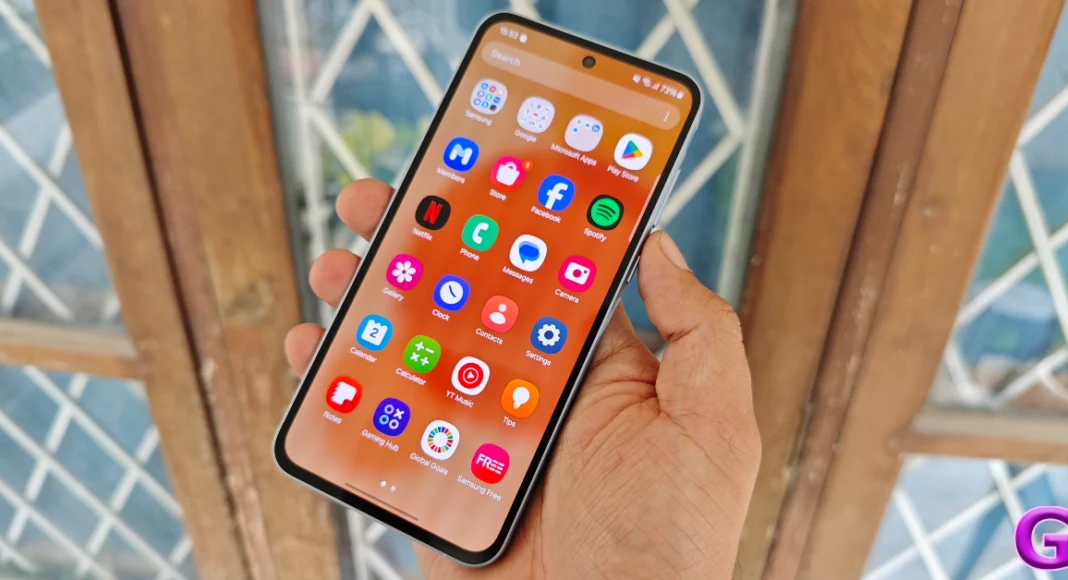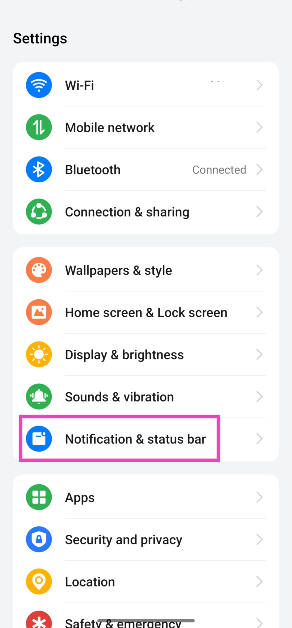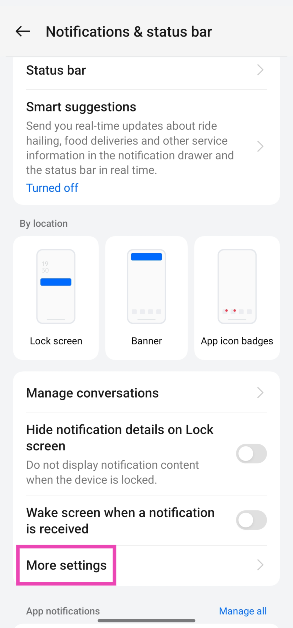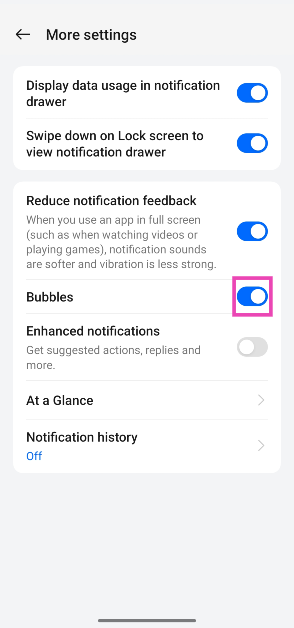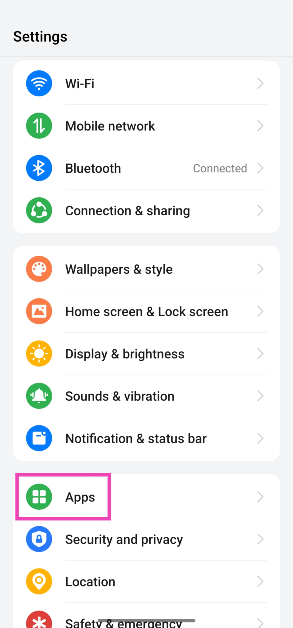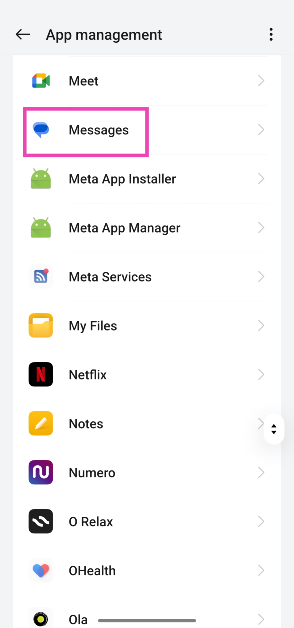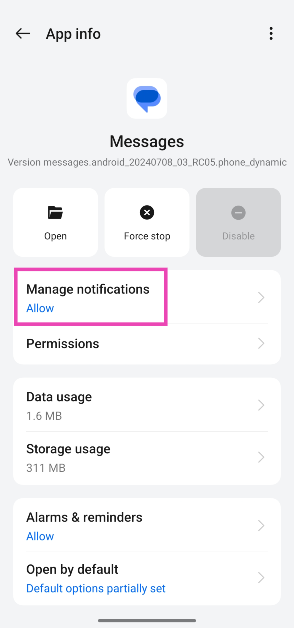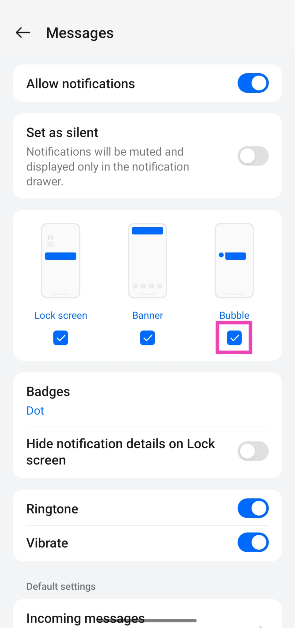Managing notifications on your Android phone can be an uphill battle at times. From the lock screen to the status bar, notifications are everywhere. If you have a lot of apps installed on your phone, constant notifications can be a big distraction from tasks that demand your immediate attention. Luckily, your Android phone not only lets you mute notifications but also gives you a say in which kind of notifications you want to block. So, here are the top 2 ways to disable floating notification bubbles on your Android phone.
Read Also: International Youth Day: Best smartphones under Rs 40,000 for the younger generation
In This Article
What are floating notification bubbles on Android phones?
As an Android user, you may already be familiar with home screen and lock screen notifications. You can decide which apps get to display what kind of content on those screens. If you don’t like constant pings, you can choose to have those notifications delivered silently. Android also delivers ‘bubble’ notifications on supported apps. These notifications are mostly supported by instant messaging apps.
A ‘bubble’ notification appears as a pinhead icon on your phone’s screen to remind you of an incoming message. Tapping on the icon opens the conversation in picture-in-picture mode. You can quickly respond to the message and dismiss the bubble. The problem with bubble notifications is that they can clutter your screen if they are left unattended. While notifications from multiple conversations pop up on your phone, it can get annoying to dismiss each individual bubble. This is why your Android phone lets you disable them entirely.
Disable floating notification bubbles for all apps on Android
Step 1: Go to Settings and select Notification & status bar.
Step 2: Tap on More settings.
Step 3: Turn off the toggle switch for Bubbles.
Disable floating notification bubbles for a particular app
Step 1: Go to Settings and select Apps.
Step 2: Select the app for which you want to turn off floating bubble notifications.
Step 3: Tap on Manage notifications.
Step 4: Uncheck the box below Bubble.
Frequently Asked Questions (FAQs)
How do I disable all the notifications for an app?
Go to Settings>Apps, select the app, tap on ‘Manage Notifications’, and turn off the toggle switch next to ‘Disable Notifications’.
How do I disable the promotional and offer notifications from food delivery apps?
Go to Settings>Apps, select the food delivery app, tap on ‘Manage Notifications’, scroll down and turn off all the notifications except ‘Important delivery alerts’.
How do I turn off floating bubble notifications on my Android phone?
Go to Settings>Notification & status bar>More settings and turn off the toggle switch next to ‘Bubbles’.
Read Also: Samsung Galaxy S24 price in India slashed for a limited period: Details Inside
Conclusion
These are the top 2 ways to disable or turn off floating notification bubbles on your Android phone. While you’re here, check out how you can block unwanted popups and notifications on your Android phone. If you have any other questions, let us know in the comments!