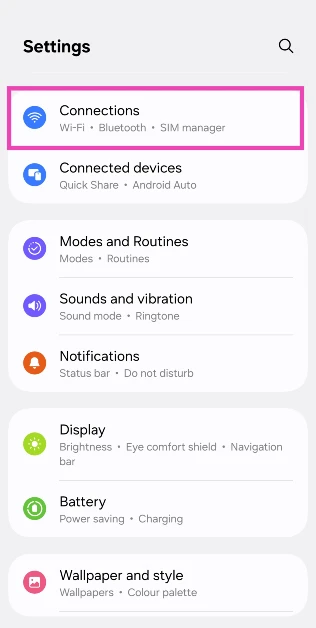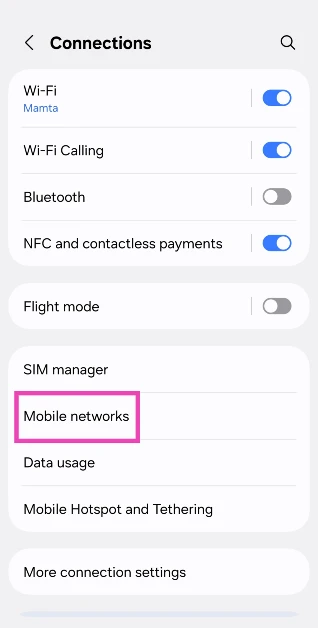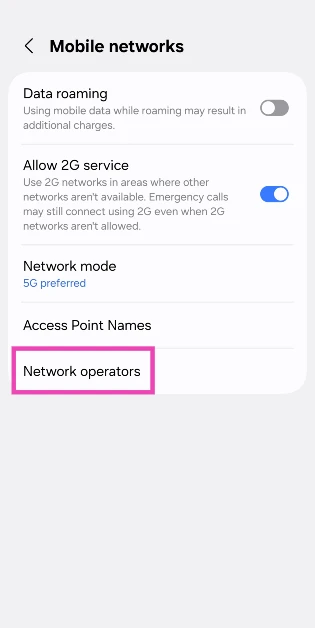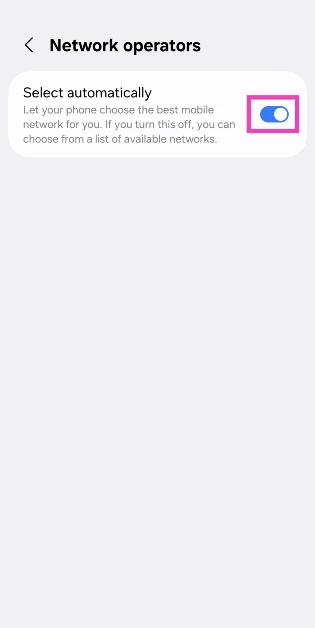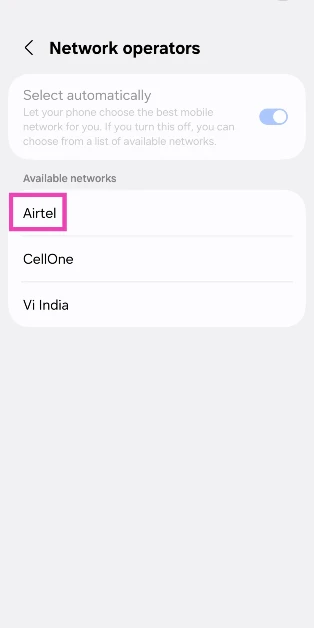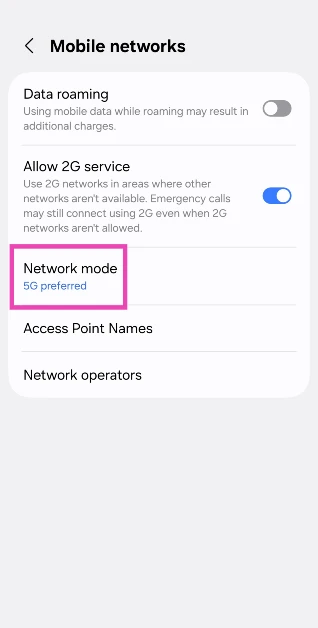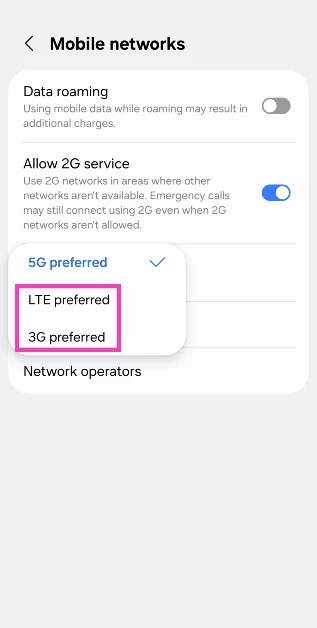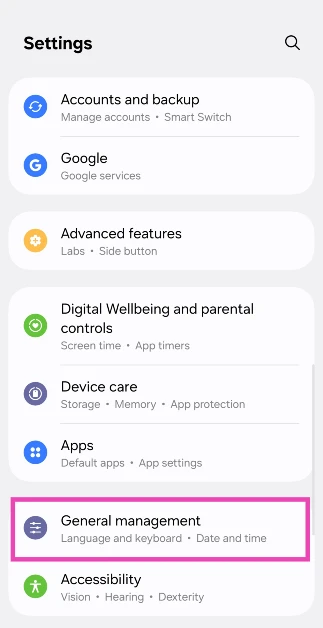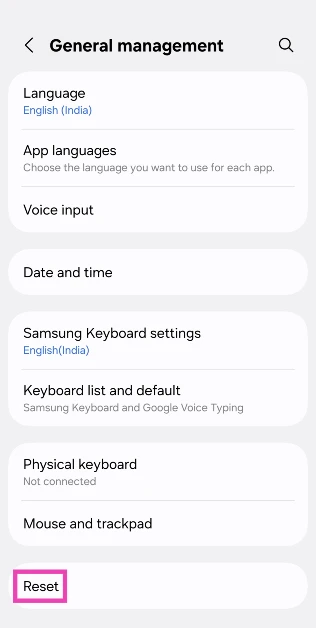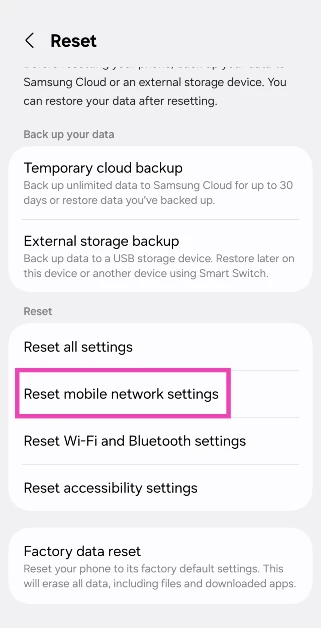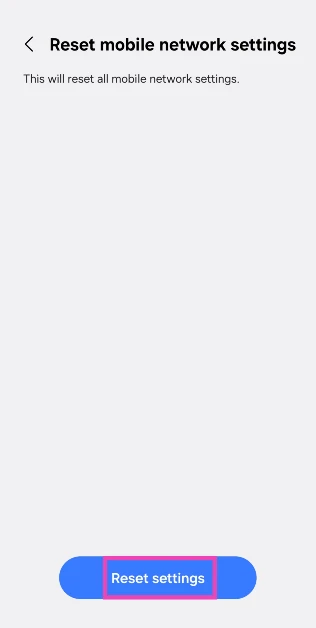Your Android smartphone displays different error messages when you’re out of network reception, depending on the nature of the outage. If you’re seeing the ‘Login to mobile network’ error on your phone, it means you need to recharge your account. The ‘Not Registered’ error message is slightly trickier to resolve. Let’s take a look at the top 10 ways to fix the ‘Not Registered on Network’ error on Samsung Galaxy phones.
Read Also: 2 Methods to Disable Floating Notification Bubbles on Android (2024)
In This Article
What’s causing the ‘Not Registered on Network’ issue?
It’s not easy to pinpoint the reason behind a vague network issue. However, most of the time, network-related issues are caused by one of the following reasons:
- Network congestion
- Software glitches
- Customised network settings create roadblocks
- Dirt and grime on the SIM tray
- Outdated SIM card
- Network provider is out of service
Turn the Airplane Mode off and on
If you’re facing network-related issues on your Samsung Galaxy phone, the first thing you should do is toggle the Airplane Mode. This performs a network refresh on your smartphone and fixes any possible background issues that may be causing this problem. Turn on the Airplane Mode by swiping down from the status bar and tapping the tile with the Airplane icon. Wait for 10-15 seconds, then tap the tile again to turn off the Airplane Mode. You can also toggle the Airplane Mode by going to Settings>Connections.
Toggle the active SIM on and off
Putting your phone in Airplane Mode not only disables the network reception but also turns off other connections like WiFi and Bluetooth. If you don’t want to disconnect from paired devices, you can simply disable the SIM and turn it on again. Go to Settings>Connections, tap on SIM Manager, and turn off the toggle switch next to the active SIM. Wait for 10-15 seconds and turn on the toggle switch again.
Restart your phone
A simple restart can fix the background issues causing the ‘Not Registered on Network’ error on your Samsung Galaxy phone. Long-press the side button and select the Restart option from the power menu. If long-pressing the side button triggers Bixby on your device, press it along with the volume-up key to access the power menu.
Manually select a network operator
Step 1: Go to Settings and select Connections.
Step 2: Tap on Mobile networks.
Step 3: Tap on Network operators.
Step 4: Turn off the toggle switch next to Select automatically.
Step 5: Select a network operator from the list.
Shift to a 4G or 3G network
If there’s no 5G coverage in your area, shift to a 4G or 3G network. Here’s how.
Step 1: Go to Settings and select Connections.
Step 2: Tap on Mobile networks.
Step 3: Tap on Network mode.
Step 4: Select LTE preferred or 3G preferred.
Reset Network Settings
A complete reset of the network settings restores them to out-of-the-box settings. This means all the paired Bluetooth devices and WiFi networks will be forgotten by your phone, and you will need to pair them again. Use this as a last-ditch effort if you can’t fix the network issue at hand.
Step 1: Go to Settings and select General management.
Step 2: Scroll down and select Reset.
Step 3: Tap on Reset mobile network settings.
Step 4: Select Reset settings.
Step 5: Enter your PIN to confirm your selection.
Update your phone’s OS
Step 1: Go to Settings and select Software update.
Step 2: Tap on Download and install.
Step 3: Select Install now.
Clean the SIM tray
Over a period of time, dust and grime can collect on your device’s SIM tray, causing the SIM to stop functioning entirely. This can be fixed with a quick wipe. Use a SIM ejector tool to pop out the SIM tray and clean it with a microfiber cloth. Give the SIM card a quick wipe as well. Blow some air in the SIM cavity on your phone and re-insert the tray.
Get a new SIM card
If you’re using an old SIM card, chances are that it is no longer compatible with your phone. This is certainly not a common occurrence and only happens with SIMs that are close to a decade old. Go to your network provider’s local customer service centre and request a new SIM card. You will need to provide proper user identification documents to be issued a new SIM card.
Contact your network provider
If you can’t get the mobile network to work after trying all the steps mentioned above, contact your network provider for more guidance. Dial the customer helpline and explain your situation to a customer executive. You can also walk into your network provider’s local customer care outlet and get help regarding this issue.
Frequently Asked Questions (FAQs)
What does the ‘Not Registered on Network’ error mean on Samsung Galaxy phones?
If you encounter the ‘Not Registered on Network’ error message on your Samsung smartphone, it means the SIM is unable to receive network coverage.
How do I disable the SIM on my Samsung phone?
Go to Settings>Connections>SIM Manager and turn off the toggle switch next to the SIM you want to disable.
How do I manually select a mobile network on my Samsung phone?
Go to Settings>Connections>Mobile networks>Network operators, turn off the toggle switch next to ‘Select automatically’, then select a network from the list.
How do I change my phone’s mobile data connection to 4G or 3G?
Go to Settings>Connections>Mobile networks, tap on ‘Network mode’, and select ‘3G preferred’ or ‘LTE preferred’.
How do I check if my cellular network provider is facing a service outage?
Go to Downdetector.in and enter the name of your network provider. If you notice a spike in user reports, it means that the service is currently down.
Read Also: International Youth Day: Best smartphones under Rs 40,000 for the younger generation
Conclusion
These are the top 10 ways to fix the ‘Not Registered on Network’ error on Samsung Galaxy phones. While you’re here, check out how you can resolve the invalid SIM card error on your Android phone. If you have any other questions related to this problem, let us know in the comments!