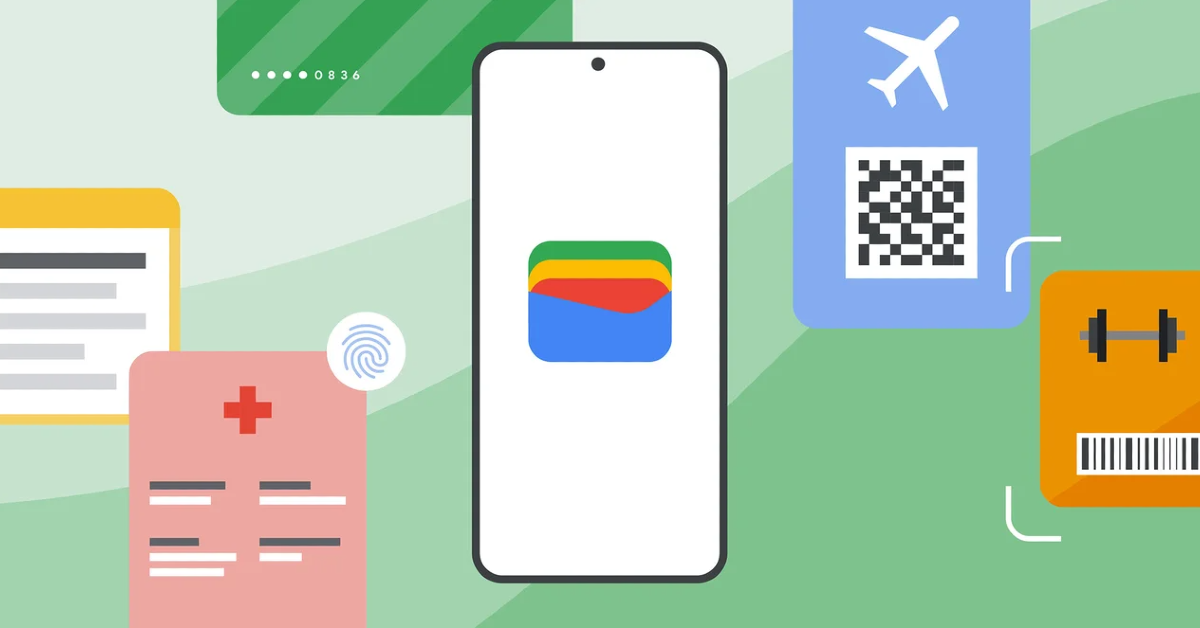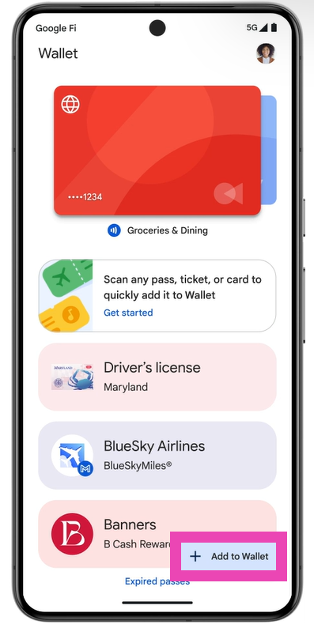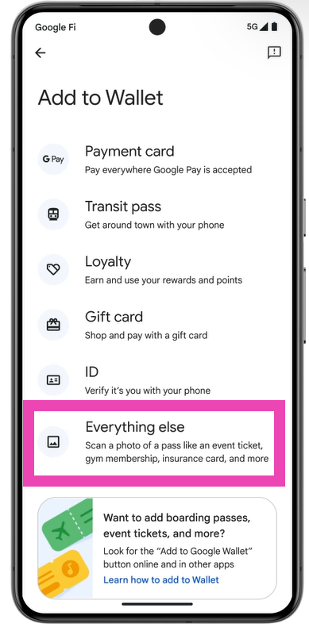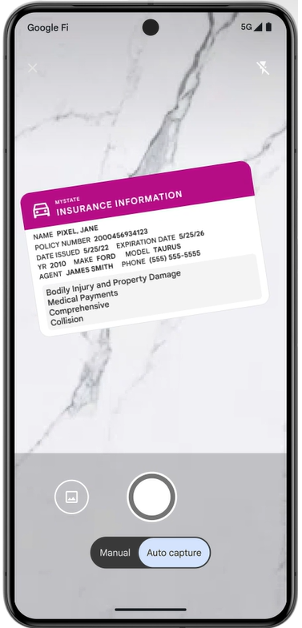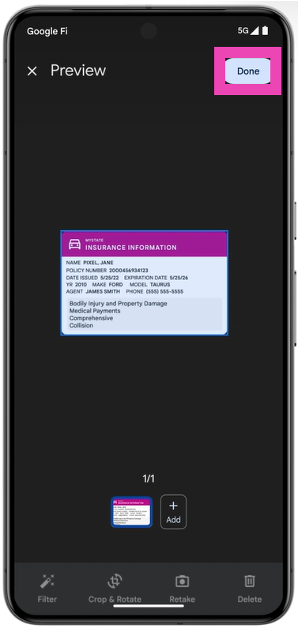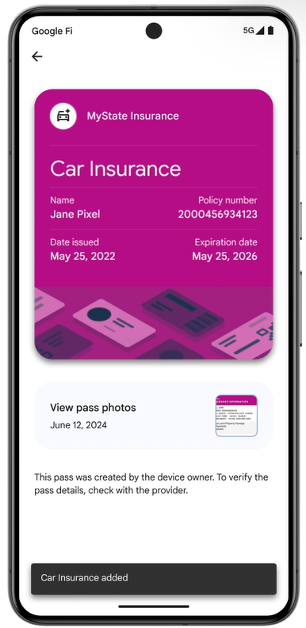Google launched its official Wallet app in India earlier this year. Initially, users were allowed to scan and store documents like gift cards, boarding passes, and transport passes. Now, Google is rolling out the option to add literally any document you want to the Wallet. This includes documents that don’t necessarily have a barcode or QR code. As is the case with most Google features, this option will be made available to Pixel users first. In the following months, it will be added to other Android devices. Let’s take a look at how you can turn any document into a digital pass on Google Wallet.
Read Also: OnePlus Watch 2R Review: Is this the quintessential Android smartwatch?
In This Article
How does the Google Wallet app go about this task?
You may be wondering, how the Wallet app is able to scan and recognise literally any piece of document in front of it. The answer is AI. When you scan a document, the Wallet app extracts the key information on it and uses AI to figure out what kind of document it is. You are also given the chance to manually select the document type from a range of options.
Since the Wallet app uses your phone’s camera to scan the document, sometimes, there may be some error in the extracted information. You can rectify this information before adding it to the digital pass. The colour coding of the digital pass reflects the physical document. Here are some examples of documents that Google Wallet can turn into a digital pass:
- Event tickets
- Library cards
- Auto insurance cards
- Gym membership cards
- Driver’s license
- Health insurance
- Residence permit
- Student ID, and more
Turn any document into a digital pass on Google Wallet
Step 1: Launch the Google Wallet app on your smartphone and tap the Add to Wallet option at the bottom right corner of the screen.
Step 2: Tap on Everything else.
Step 3: Take out the document you wish to convert into a digital pass and point your phone’s camera at it.
Step 4: Take a picture of the document and hit Done at the top right corner of the screen.
Step 5: Once the document has been scanned, Google Wallet will extract the key details from it. If any of the details are incorrect, edit them before adding them to the pass.
Step 6: Choose the pass type.
Step 7: Hit Add.
Frequently Asked Questions (FAQs)
Can the Google Wallet app be used to make payments?
Google Wallet cannot make UPI payments. However, you can use it to store and use transport passes, gift cards, tickets, boarding passes, and more.
Are Google Pay and Google Wallet the same?
Google Pay is a payment and UPI app that is used to make monetary transactions. Meanwhile, Google Wallet is used to store and access important passes, cards, and documents.
Is Google Wallet available in India?
Google Wallet was launched in India earlier this year and can be downloaded from the Google Play Store.
Read Also: Top 10 Apps for Google Pixel 9 Series
Conclusion
This is how you can turn any document into a digital pass on the Google Wallet app. You can use this trick to reduce the weight of your physical wallet by adding some of the cards, licenses, and documents to the Google Wallet as a digital pass. If you have any questions, let us know in the comments!